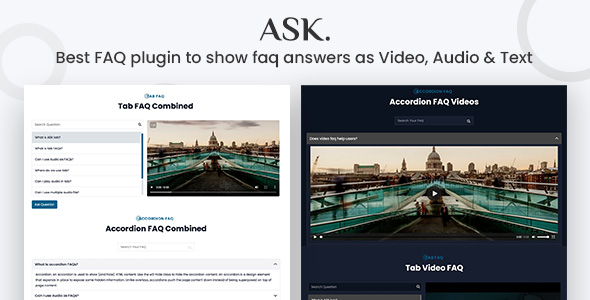
ASK FAQ Plugin Review – A Modern and Stylish Solution for Your Website’s FAQ Section
In today’s digital age, providing a comprehensive FAQ section for your website is crucial in helping your audience find answers to their questions quickly and efficiently. The ASK FAQ plugin is a modern and stylish solution that goes beyond the traditional text-based FAQ sections by supporting video, audio, and text answers. In this review, we’ll dive deeper into the features, advantages, and customer testimonials to help you decide if ASK is the right choice for your website.
Features and Functionality
ASK offers a range of features that make it stand out from other FAQ plugins.
- Two different layout options: Tab and Accordion layouts give you the flexibility to choose the best fit for your website’s design.
- Text, Audio, and Video supported: You can add text, audio, or video answers to your FAQs, making it a unique selling point for your website.
- Live Search System: Users can search for answers quickly and easily, reducing the time spent scrolling through your FAQ section.
- Ask Question Popup: Encourage users to ask questions by providing a popup form that allows them to submit their queries.
- Unlimited Questions and Answers: You can add as many questions and answers as you need without any limitations.
- Multiple FAQs in the Same Page: You can create multiple FAQ sections on the same page, making it easy to organize your content.
- Responsive and SEO Friendly: ASK is optimized for mobile devices and search engines, ensuring that your FAQ section looks great and ranks well.
Design and Customization
ASK’s design is clean, modern, and easy to customize. The plugin comes with a dark version, and you can easily change the colors, fonts, and layout to match your website’s branding.
Customer Testimonials
- "Thank you so much. Just what I was looking for. Highly recommend. I see it is relatively new. Good luck with sales." – dogan12
- "Very nice design and good support" – ValentineVetri
Final Verdict
ASK is an excellent choice for website owners who want to create a modern and stylish FAQ section that stands out from the crowd. With its unique features, such as audio and video support, live search system, and unlimited questions and answers, ASK is a robust solution that can help you improve user engagement and search engine rankings. The responsive design and SEO-friendly nature of the plugin make it a great choice for all types of websites.
Rating: 5/5 stars
Recommended for: Website owners who want to create a unique and engaging FAQ section for their website.
Recommended for: Website owners who want to improve user engagement and search engine rankings.
User Reviews
Be the first to review “Ask – FAQ plugin with Video, Audio, Contact form support”
Introduction
The Ask - FAQ plugin is a powerful tool for creating a comprehensive FAQ section on your website. It allows you to easily create and manage a list of frequently asked questions and their corresponding answers. With the added support for video, audio, and contact form, you can take your FAQ section to the next level by providing multimedia content and allowing users to reach out to you directly.
In this tutorial, we will walk you through the step-by-step process of setting up and using the Ask - FAQ plugin on your website. We will cover the installation, configuration, and usage of the plugin, as well as provide tips and best practices for getting the most out of it.
Installing the Ask - FAQ Plugin
Before we dive into the tutorial, make sure you have the Ask - FAQ plugin installed on your website. If you don't have it installed, you can download it from the WordPress plugin directory and follow these steps:
- Log in to your WordPress dashboard.
- Click on the "Plugins" tab and then click on "Add New".
- Search for "Ask - FAQ" and click on the "Install Now" button.
- Activate the plugin.
Configuring the Ask - FAQ Plugin
Once the plugin is installed and activated, you need to configure it to suit your needs. Here's how:
- Go to the "Ask - FAQ" tab in your WordPress dashboard.
- Click on the "Settings" tab and configure the following options:
- "Faq Title": Enter the title of your FAQ section.
- "Faq Description": Enter a brief description of your FAQ section.
- "Faq Categories": You can create categories for your FAQs to make them easier to navigate.
- "Faq Tags": You can add tags to your FAQs to make them easier to search.
- Click on the "Save Changes" button to save your settings.
Creating a New FAQ
Now that you have configured the plugin, let's create a new FAQ:
- Go to the "Ask - FAQ" tab in your WordPress dashboard.
- Click on the "Add New" button to create a new FAQ.
- Enter the title of your FAQ in the "Title" field.
- Enter the answer to your FAQ in the "Answer" field.
- You can add multimedia content to your FAQ by clicking on the "Add Media" button.
- Click on the "Publish" button to publish your FAQ.
Adding Multimedia Content
The Ask - FAQ plugin supports video, audio, and contact form, which allows you to add multimedia content to your FAQs. Here's how:
Video:
- Click on the "Add Media" button next to the "Answer" field.
- Select the video file you want to upload from your computer.
- Click on the "Insert into FAQ" button to insert the video into your FAQ.
Audio:
- Click on the "Add Media" button next to the "Answer" field.
- Select the audio file you want to upload from your computer.
- Click on the "Insert into FAQ" button to insert the audio into your FAQ.
Contact Form:
- Click on the "Add Media" button next to the "Answer" field.
- Select the contact form plugin you want to use (e.g. Gravity Forms, Formidable Forms, etc.).
- Configure the contact form settings as desired.
- Click on the "Insert into FAQ" button to insert the contact form into your FAQ.
Managing Your FAQs
Now that you have created and configured your FAQs, let's learn how to manage them:
- Go to the "Ask - FAQ" tab in your WordPress dashboard.
- Click on the "All FAQs" tab to view all your FAQs.
- You can search for specific FAQs using the search bar.
- You can filter your FAQs by category or tag.
- You can edit or delete individual FAQs by clicking on the corresponding buttons.
Tips and Best Practices
Here are some tips and best practices to help you get the most out of the Ask - FAQ plugin:
- Use clear and concise language when creating your FAQs.
- Use headings and subheadings to make your FAQs easy to read.
- Use categories and tags to make your FAQs easy to navigate.
- Use multimedia content to make your FAQs more engaging and interactive.
- Regularly update your FAQs to ensure they remain relevant and accurate.
Conclusion
The Ask - FAQ plugin is a powerful tool for creating a comprehensive FAQ section on your website. With its support for video, audio, and contact form, you can take your FAQ section to the next level and provide a better user experience for your visitors. By following this tutorial, you should be able to easily install, configure, and use the Ask - FAQ plugin on your website.
Here is an example of a complete settings configuration for the Ask - FAQ plugin with Video, Audio, Contact form support:
Plugin Settings
To start using the Ask - FAQ plugin, navigate to Settings > Ask FAQ. In this section, you can configure the following settings:
- General Settings:
- Enabled: Enable or disable the plugin.
- Default Category: Set the default category for new FAQs.
- Sorting Order: Set the sorting order for FAQs ( ascending or descending by title or creation date).
Contact Form Settings
To enable the contact form feature, navigate to Settings > Ask FAQ > Contact Form. In this section, you can configure the following settings:
- Form Enable: Enable or disable the contact form feature.
- Recipient Email: Set the email address to which the contact form submissions will be sent.
- Sender Name: Set the sender name that will be used in the email notifications.
- Subject Prefix: Set the prefix that will be added to the subject line of the email notifications.
- Form Description: Set the description that will be displayed above the contact form.
- Form Label: Set the label for the submit button.
Video and Audio Settings
To enable the video and audio support, navigate to Settings > Ask FAQ > Media. In this section, you can configure the following settings:
- Video/Audio Enable: Enable or disable the video and audio support.
- Allowed Filetypes: Set the allowed filetypes for video and audio files.
- Max Filesize: Set the maximum allowed file size for video and audio files.
FAQ Display Settings
To configure how FAQs are displayed, navigate to Settings > Ask FAQ > Display. In this section, you can configure the following settings:
- Display Style: Choose the display style for FAQs ( table, list, or grid).
- Title Display: Set how title is displayed for FAQs (title only or title with category).
- Category Display: Set how categories are displayed for FAQs (category list or none).
- Excerpt Display: Set how excerpts are displayed for FAQs (excerpt or none).
Miscellaneous Settings
To configure additional settings, navigate to Settings > Ask FAQ > Misc. In this section, you can configure the following settings:
- Pagination: Set the number of FAQs per page.
- Commenting: Enable or disable commenting for FAQs.
- Allowed HTML: Set the allowed HTML tags for comments.
Here are the features of the ASK FAQ plugin with Video, Audio, and Contact form support:
Main Features:
- Two different layout options: Tab and Accordion
- Multi-media support: Text, Audio, and Video answers
- Live Search System: Search and find answers quickly
- Ask Question Popup: Take questions from users
- Unlimited Question & Answers: Add as many questions and answers as you need
- Multiple FAQs in the same page: Organize your FAQs in a single page
- Use it as Accordion or Tab: Choose the layout that suits your needs
- RTL supported: Right-to-left language support
- Dark version included: A dark theme option
- Responsive and SEO friendly: Optimized for mobile devices and search engines
- Easy to customize: Customize the plugin to fit your needs
- Clean and Optimized Codes: W3C Validate codes
- Well-documented: Comprehensive documentation for easy setup and use
Additional Features:
- Contact form support: Allow users to submit questions and receive answers
- Video and Audio support: Add video and audio answers to your FAQs
- Accordion and Tab layouts: Choose the layout that suits your needs
- Unlimited questions and answers: Add as many questions and answers as you need
- Live search system: Search and find answers quickly
- RTL support: Right-to-left language support
- Dark theme option: A dark theme option
- Responsive and SEO friendly: Optimized for mobile devices and search engines
- Easy to customize: Customize the plugin to fit your needs
- Clean and optimized codes: W3C Validate codes
- Well-documented: Comprehensive documentation for easy setup and use

$14.00









There are no reviews yet.