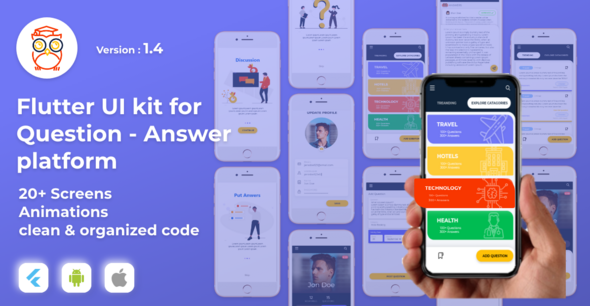
Introduction
I recently had the opportunity to review the AskThrifty! Flutter UI Kit for Question and Answer applications, and I must say that I was impressed with the level of detail and polish that has gone into this kit. The kit is designed to provide a complete solution for building a question and answer application, with a wide range of features and screens to get you started.
Design and User Experience
The design of the AskThrifty! Flutter UI Kit is modern and clean, with a focus on providing a seamless user experience. The kit includes a range of screens, including a splash screen, onboarding screens, sign-up and login screens, home screen, category view, and more. Each screen is well-designed and easy to navigate, with a focus on providing a user-friendly experience.
Features and Functionality
The AskThrifty! Flutter UI Kit includes a wide range of features and functionality, including:
- Over 20 screens, including a splash screen, onboarding screens, sign-up and login screens, home screen, category view, and more
- Hero animations, bounce and fade animations, and sliding and swiping animations
- Clean and organized Dart language code
- Entities and models are ready to use
- Easy to restyle and theme to your branding sites
- Animation like Hero Animations, bounce and fade animations, Sliding and Swiping animations are integrated
Walkthrough Screens
The kit includes a range of walkthrough screens, including a splash screen, onboarding screens, and sign-up and login screens. Each screen is well-designed and easy to navigate, with a focus on providing a user-friendly experience.
Profile Screens
The kit includes a range of profile screens, including a profile page, edit profile page, and change password page. Each screen is well-designed and easy to navigate, with a focus on providing a user-friendly experience.
Question and Answer UI
The kit includes a range of question and answer UI screens, including a post question form, answers list, and answer detail view. Each screen is well-designed and easy to navigate, with a focus on providing a user-friendly experience.
Pluggable with Your Backend
The AskThrifty! Flutter UI Kit is designed to be pluggable with your backend, allowing you to easily integrate your own backend API with the kit.
Animations
The kit includes a range of animations, including hero animations, bounce and fade animations, and sliding and swiping animations. These animations add a touch of polish to the overall design and user experience.
Changelog
The kit has a changelog that lists all the updates and changes made to the kit, including bug fixes, new features, and improvements.
Conclusion
Overall, I was impressed with the AskThrifty! Flutter UI Kit for Question and Answer applications. The kit is well-designed, easy to use, and provides a wide range of features and functionality to get you started. If you’re looking to build a question and answer application, I would highly recommend considering this kit.
Rating
I would rate this kit a 4.5 out of 5 stars. The kit is well-designed and easy to use, but there is always room for improvement. The changelog is not up to date, and the kit could benefit from more documentation and support.
Recommendation
I would recommend this kit to anyone looking to build a question and answer application. The kit is well-designed, easy to use, and provides a wide range of features and functionality to get you started.
User Reviews
Be the first to review “AskThrifty! Flutter UI Kit for Question and answer application”
Introduction
The AskThrifty! Flutter UI Kit is a comprehensive set of UI components designed to help you build a robust and visually appealing question-and-answer application using Flutter. This tutorial will guide you through the process of using the AskThrifty! Flutter UI Kit to create a functional Q&A application.
Getting Started with AskThrifty! Flutter UI Kit
Before you begin, make sure you have the following:
- Flutter installed on your development machine
- A basic understanding of Flutter and Dart programming language
- The AskThrifty! Flutter UI Kit downloaded and installed in your project
Step 1: Install the AskThrifty! Flutter UI Kit
To install the AskThrifty! Flutter UI Kit, follow these steps:
- Open your terminal/command prompt and navigate to your project directory.
- Run the following command:
flutter pub add askthrifty_ui_kit - Wait for the installation to complete.
- Once installed, import the UI kit in your Dart file:
import 'package:askthrifty_ui_kit/askthrifty_ui_kit.dart';
Step 2: Set up the UI Components
The AskThrifty! Flutter UI Kit includes a range of UI components designed specifically for a question-and-answer application. Here's a breakdown of the components:
QuestionCard: A card-style component for displaying questions, including the question text, tags, and an option to upvote or downvote.AnswerCard: A card-style component for displaying answers, including the answer text and an option to upvote or downvote.QuestionForm: A form component for creating new questions, including fields for the question text, tags, and an option to upload an image.AnswerForm: A form component for creating new answers, including fields for the answer text and an option to upload an image.
To use these components in your application, simply add them to your widget tree as needed.
Step 3: Implement Question and Answer Logic
To create a functional Q&A application, you'll need to implement the logic for adding, retrieving, and managing questions and answers. This will involve creating a backend API or using an existing one to store and fetch data.
Here's an example of how you could implement the logic for adding a new question:
class QuestionService {
Future<void> addQuestion(Question question) async {
// Make API call to add the question to the backend
}
}
class MyWidget extends StatefulWidget {
@override
_MyWidgetState createState() => _MyWidgetState();
}
class _MyWidgetState extends State<MyWidget> {
final _questionTextController = TextEditingController();
final _questionTagsController = TextEditingController();
void _addQuestion() {
final question = Question(
text: _questionTextController.text,
tags: _questionTagsController.text.split(','),
);
QuestionService().addQuestion(question);
}
@override
Widget build(BuildContext context) {
return Scaffold(
appBar: AppBar(
title: Text('AskThrifty!'),
),
body: Padding(
padding: const EdgeInsets.all(16.0),
child: Column(
children: [
Form(
child: Column(
children: [
TextFormField(
controller: _questionTextController,
decoration: InputDecoration(
labelText: 'Question',
border: OutlineInputBorder(),
),
),
TextFormField(
controller: _questionTagsController,
decoration: InputDecoration(
labelText: 'Tags',
border: OutlineInputBorder(),
),
),
],
),
),
ElevatedButton(
onPressed: _addQuestion,
child: Text('Ask Question'),
),
],
),
),
);
}
}
class Question {
String text;
List<String> tags;
Question({required this.text, required this.tags});
}In this example, we've created a QuestionService class to handle the logic for adding a new question to the backend. We've also created a MyWidget class that uses a TextFormField and a Form to collect the question text and tags. When the user presses the "Ask Question" button, the _addQuestion method is called, which creates a new Question object and passes it to the QuestionService to add it to the backend.
Step 4: Implement Question and Answer Lists
To display the questions and answers in your application, you'll need to create a list of these components. Here's an example of how you could implement a list of questions:
class QuestionList extends StatelessWidget {
@override
Widget build(BuildContext context) {
return ListView.builder(
itemCount: _questions.length,
itemBuilder: (context, index) {
return QuestionCard(
question: _questions[index],
);
},
);
}
}
class QuestionCard extends StatelessWidget {
final Question question;
QuestionCard({required this.question});
@override
Widget build(BuildContext context) {
return Card(
child: Padding(
padding: const EdgeInsets.all(16.0),
child: Column(
children: [
Text(question.text),
Text('Tags: ${question.tags.join(', ')}'),
ElevatedButton(
onPressed: () {
// Code to handle upvote/downvote logic
},
child: Text(question.upvotes == null? 'Upvote' : 'Upvoted ${question.upvotes} times'),
),
],
),
),
);
}
}In this example, we've created a QuestionList widget that uses a ListView to display a list of QuestionCard components. Each QuestionCard component displays the question text, tags, and an option to upvote or downvote.
Step 5: Implement Answer Logic
To implement answer logic, you'll need to create a list of answers for each question and display them below the question. Here's an example of how you could implement a list of answers:
class AnswerList extends StatelessWidget {
final Question question;
AnswerList({required this.question});
@override
Widget build(BuildContext context) {
return ListView.builder(
shrinkWrap: true,
itemCount: _answers.length,
itemBuilder: (context, index) {
return AnswerCard(
answer: _answers[index],
);
},
);
}
}
class AnswerCard extends StatelessWidget {
final Answer answer;
AnswerCard({required this.answer});
@override
Widget build(BuildContext context) {
return Card(
child: Padding(
padding: const EdgeInsets.all(16.0),
child: Column(
children: [
Text(answer.text),
ElevatedButton(
onPressed: () {
// Code to handle upvote/downvote logic
},
child: Text(answer.upvotes == null? 'Upvote' : 'Upvoted ${answer.upvotes} times'),
),
],
),
),
);
}
}In this example, we've created an AnswerList widget that uses a ListView to display a list of AnswerCard components. Each AnswerCard component displays the answer text and an option to upvote or downvote.
Conclusion**
Congratulations! You've completed the tutorial on using the AskThrifty! Flutter UI Kit to build a Q&A application. With the components and logic implemented, you can now create a functional and visually appealing application that allows users to ask and answer questions.
Remember to customize the UI kit to fit your specific needs and add additional features as needed. Happy coding!
Here is a complete settings example for AskThrifty! Flutter UI Kit for Question and answer application:
Colors
To configure colors, you can use the colors property. Here is an example of how to do it:
AskThriftyConfig(
colors: AskThriftyColors(
accentColor: Colors.red[700],
primaryColor: Colors.blue[300],
secondaryColor: Colors.grey[200],
errorColor: Colors.red[500],
),
)This sets the accent color, primary color, secondary color, and error color to specific values.
Theme
To configure the theme, you can use the theme property. Here is an example of how to do it:
AskThriftyConfig(
theme: AskThriftyTheme(
appBarTheme: ThemeData.light().appBarTheme,
cardTheme: ThemeData.light().cardTheme,
canvasColor: Colors.grey[200],
),
)This sets the app bar theme, card theme, and canvas color to the default light theme.
Typography
To configure the typography, you can use the typography property. Here is an example of how to do it:
AskThriftyConfig(
typography: AskThriftyTypography(
headlineFontFamily: 'Open Sans',
headlineFontSize: 24,
captionFontFamily: 'Nunito',
captionFontSize: 16,
),
)This sets the headline font family, headline font size, caption font family, and caption font size.
Question and Answer Formats
To configure the question and answer formats, you can use the qaFormats property. Here is an example of how to do it:
AskThriftyConfig(
qaFormats: AskThriftyQAFormats(
answerFormat: AskThriftyAnswerFormat(
contentType: 'text',
),
),
)This sets the content type for answers to text.
Animation Options
To configure animation options, you can use the animationOptions property. Here is an example of how to do it:
AskThriftyConfig(
animationOptions: AskThriftyAnimationOptions(
animatedTransitionDuration: Duration(seconds: 1),
animatedTransitionCurve: Curves.easeInOut,
),
)This sets the animated transition duration and curve.
Fonts
To configure fonts, you can use the fonts property. Here is an example of how to do it:
AskThriftyConfig(
fonts: AskThriftyFonts(
headlineFontFamily: 'Open Sans',
captionFontFamily: 'Nunito',
),
)This sets the headline font family and caption font family.
These are just a few examples of how to configure AskThrifty! Flutter UI Kit for Question and answer application. You can modify these settings to fit your specific needs.
Here are the features of the AskThrifty! Flutter UI Kit for Question and Answer application:
- More than 20 Screens: The UI kit includes a variety of screens such as:
- Splash Screen
- Onboarding Screens
- SignUp Screen
- Login Screen
- Forget Password/Reset
- Homescreen (With Search Bar, Trending Questions & Categories)
- Category View
- Separate Question view
- Answers List
- Answer Detail view
- Success popup
- Add Question form
- Bookmark questions
- Profile Page
- Edit profile page
- Change Password
- Report Issue Page
- OTP Screen to Activate Account
- Notification Setting Screens
- Follower + Following List
- Search page with Suggestion
- Static pages for About us, Privacy policy & Terms and conditions
- Entities and Models: The UI kit includes entities and models ready to use.
- Clean and organized Dart Language code: The code is clean and organized in Dart Language.
- Easy to restyle and theming: The UI kit is easy to restyle and theming by using your branding sites.
- Animations: The UI kit includes animations like:
- Hero Animations
- Bounce and fade animations
- Sliding and Swiping animations
- Pluggable with your Backend: The UI kit can be easily integrated with your backend.
- Free Demo: A free demo is available for download.
- Changelog: The UI kit has a changelog with updates and bug fixes.
- Customer Review: A customer review is available.
Note that these features are extracted from the content provided and may not be an exhaustive list of all the features of the AskThrifty! Flutter UI Kit.

$19.00









There are no reviews yet.