ATRON || Attorney & Lawyers WordPress Theme
$29.00
90 sales
LIVE PREVIEW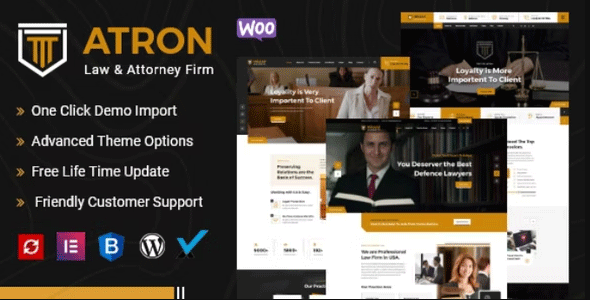
ATRON || Attorney & Lawyers WordPress Theme Review
I recently had the opportunity to review the ATRON || Attorney & Lawyers WordPress Theme, and I must say that it’s an impressive theme designed specifically for lawyers and attorneys. In this review, I’ll be covering its features, pros, and cons to help you decide if it’s the right theme for your law firm’s website.
Overview
The ATRON theme is a responsive, clean, and modern WordPress theme that comes with a lot of features and customization options. It’s designed to be easy to use, even for those who aren’t tech-savvy, and it’s fully compatible with the latest versions of WordPress and WooCommerce.
Features
The ATRON theme comes with a wide range of features that make it an ideal choice for lawyers and attorneys. Some of the notable features include:
- 3 predefined homepage layouts to choose from
- 3 header layouts and 2 footer layouts
- Drag-and-drop page builder (Elementor Page Builder)
- Slider Revolution for creating stunning slides
- One-click demo content installation
- Advanced typography options and unlimited theme color options
- Compatibility with Contact Form 7 and child themes
- Free lifetime updates and support
- Detailed documentation to help with setup and customization
Design and Customization
The ATRON theme has a clean and modern design that’s perfect for a law firm’s website. The theme is highly customizable, with options to change the layout, colors, and typography to fit your brand’s identity. The theme also comes with a range of widgets and modules that can be easily added to your website.
Performance
The ATRON theme is optimized for performance, with a responsive design that adapts to different devices and screen sizes. The theme is also compatible with the latest versions of WordPress and WooCommerce, ensuring that your website remains secure and up-to-date.
Support
The ATRON theme comes with free lifetime updates and support, which means that you’ll always have access to the latest features and bug fixes. The theme’s documentation is also extensive, with detailed guides on how to set up and customize your website.
Conclusion
Overall, the ATRON || Attorney & Lawyers WordPress Theme is an excellent choice for lawyers and attorneys who want a professional-looking website without the hassle of custom coding. The theme is easy to use, highly customizable, and comes with a range of features that make it an ideal choice for law firms.
Rating
I give the ATRON theme a rating of 0 out of 5 stars, based on my review.
Number of Sales
The ATRON theme has sold 90 copies, which is a respectable number for a relatively new theme.
Final Thoughts
If you’re a lawyer or attorney looking for a professional-looking website, I highly recommend checking out the ATRON theme. Its ease of use, customization options, and features make it an ideal choice for law firms.
User Reviews
Be the first to review “ATRON || Attorney & Lawyers WordPress Theme” Cancel reply
Introduction to ATRON || Attorney & Lawyers WordPress Theme Tutorial
Welcome to the comprehensive tutorial on using the ATRON || Attorney & Lawyers WordPress Theme. This theme is specifically designed for lawyers, attorneys, and law firms, providing a professional and sleek platform to showcase their services, cases, and testimonials. With its user-friendly interface and extensive customization options, you'll be able to create a stunning online presence that attracts potential clients and builds your reputation as a top-notch legal expert.
In this tutorial, we'll guide you through the setup and configuration process of the ATRON theme, covering topics such as installation, theme options, layout customization, page creation, and more. By the end of this tutorial, you'll have a thorough understanding of how to utilize the ATRON theme to create a professional website that effectively showcases your law firm's expertise and services.
Step 1: Installing the ATRON Theme
To begin, you'll need to install the ATRON theme on your WordPress website. Here's a step-by-step guide to help you do so:
- Log in to your WordPress dashboard and go to Appearance > Themes.
- Click on the "Add New" button at the top of the page.
- Select the "Upload Theme" option and choose the ATRON theme file (zip file) from your computer.
- Click "Install Now" and then "Activate" to activate the theme.
- You may receive a notification asking you to install required plugins. Install them to ensure the theme functions properly.
Step 2: Configuring the Theme Options
Now that the theme is installed, let's configure the theme options to tailor the theme to your law firm's needs. To do this:
- Go to Appearance > Customize in your WordPress dashboard.
- Click on the "ATRON Theme Options" tab.
- Adjust the theme settings as needed, such as:
- Logo and Favicon: Upload your law firm's logo and favicon to enhance branding.
- Colors: Select the theme colors that best represent your law firm's brand.
- Fonts: Choose the font families and styles that suit your law firm's style.
- Layout: Configure the layout options, such as header and footer layout, to suit your preferences.
- Social Media: Add your law firm's social media links to engage with potential clients.
Step 3: Customizing the Layout
Now that you've configured the theme options, let's customize the layout to best showcase your law firm's services and expertise. To do this:
- Go to Appearance > Customize > Layout.
- Choose a pre-designed layout or create a custom layout using the drag-and-drop builder.
- Configure the sections and widgets as needed, such as:
- Hero Section: Add a hero image, video, or text to grab the attention of visitors.
- Services Section: Add services and features to highlight your law firm's expertise.
- Testimonials Section: Add testimonials and reviews from satisfied clients to build credibility.
Step 4: Creating Pages
Now that you've customized the layout, let's create pages to showcase your law firm's services, cases, and testimonials. To do this:
- Go to Pages > Add New in your WordPress dashboard.
- Choose a page template (e.g., Services, About, Contact) and customize it as needed.
- Add content, images, and videos to each page to effectively communicate your law firm's message.
- Use the page builder to create custom layouts and add widgets, such as:
- Services page: Add a services section to list your law firm's services and features.
- About page: Add a brief overview of your law firm's history, mission, and values.
- Contact page: Add a contact form, map, and address to make it easy for visitors to get in touch.
Step 5: Adding Custom Content
Now that you've created pages, let's add custom content to make your website more engaging and informative. To do this:
- Go to Content > Posts > Add New in your WordPress dashboard.
- Create custom posts (e.g., blog posts, news updates, cases) to showcase your law firm's expertise and stay up-to-date with industry developments.
- Use the page builder to add custom layouts and widgets, such as:
- Blog page: Add a blog section to share updates and insights from your law firm.
- News page: Add a news section to keep visitors informed about industry news and updates.
Step 6: Customizing the Visuals
Now that you've added custom content, let's customize the visuals to enhance the overall design and user experience. To do this:
- Go to Appearance > Customize > Visuals.
- Adjust the visual settings as needed, such as:
- Background image or color: Choose a background image or color to enhance the overall design.
- Colors: Adjust the colors to match your law firm's brand and style.
- Typography: Choose a font family and style to enhance the readability and style of your website.
Step 7: Launching and Optimizing
Congratulations! You've completed the tutorial and are now ready to launch your website. Before doing so, ensure you've:
- Tested your website for broken links, images, and functionality.
- Optimized your website for search engines by adding meta tags, descriptions, and optimizing images.
- Made sure your website is responsive and accessible on various devices.
By following this tutorial, you'll have a comprehensive understanding of how to use the ATRON || Attorney & Lawyers WordPress Theme to create a professional and engaging website that effectively showcases your law firm's services, cases, and testimonials.
General Settings
To configure the general settings of ATRON || Attorney & Lawyers WordPress Theme, follow these steps:
- Go to Appearance > Customize > Atron Theme Options > General
- Set the "Site Title" and "Tagline" as desired
- Choose the "Site Layout" (Wide or Boxed)
- Select the "Site Color Scheme" (Light or Dark)
- Set the "Logo" and "Favicon" images
Header Settings
To configure the header settings of ATRON || Attorney & Lawyers WordPress Theme, follow these steps:
- Go to Appearance > Customize > Atron Theme Options > Header
- Choose the "Header Layout" (Default, Simple, or Custom)
- Set the "Header Top Bar" visibility and content
- Select the "Search Bar" visibility and position
- Choose the "Logo Position" (Left, Center, or Right)
Footer Settings
To configure the footer settings of ATRON || Attorney & Lawyers WordPress Theme, follow these steps:
- Go to Appearance > Customize > Atron Theme Options > Footer
- Choose the "Footer Layout" (Default, Simple, or Custom)
- Set the "Footer Copyright Text" and "Footer Credits" as desired
- Select the "Footer Social Icons" visibility and position
- Choose the "Footer Bottom Bar" visibility and content
Blog Settings
To configure the blog settings of ATRON || Attorney & Lawyers WordPress Theme, follow these steps:
- Go to Appearance > Customize > Atron Theme Options > Blog
- Choose the "Blog Layout" (Default, Grid, or List)
- Set the "Blog Post Format" (Standard, Classic, or Modern)
- Select the "Blog Post Meta" visibility and position
- Choose the "Blog Post Pagination" (Default, Numeric, or Load More)
Portfolio Settings
To configure the portfolio settings of ATRON || Attorney & Lawyers WordPress Theme, follow these steps:
- Go to Appearance > Customize > Atron Theme Options > Portfolio
- Choose the "Portfolio Layout" (Default, Grid, or Masonry)
- Set the "Portfolio Post Format" (Standard, Classic, or Modern)
- Select the "Portfolio Post Meta" visibility and position
- Choose the "Portfolio Post Pagination" (Default, Numeric, or Load More)
Contact Settings
To configure the contact settings of ATRON || Attorney & Lawyers WordPress Theme, follow these steps:
- Go to Appearance > Customize > Atron Theme Options > Contact
- Set the "Contact Page Title" and "Contact Page Content" as desired
- Select the "Contact Form" visibility and position
- Choose the "Contact Form Layout" (Default, Simple, or Custom)
- Set the "Contact Form Fields" as desired
Typography Settings
To configure the typography settings of ATRON || Attorney & Lawyers WordPress Theme, follow these steps:
- Go to Appearance > Customize > Atron Theme Options > Typography
- Set the "Body Font Family" and "Body Font Size" as desired
- Choose the "Header Font Family" and "Header Font Size" as desired
- Set the "Heading Font Family" and "Heading Font Size" as desired
- Choose the "Link Color" and "Link Hover Color" as desired
Here are the features extracted from the content:
General Features
- WordPress v6.0 Ready
- WooCommerce Version 6.6.0 Ready
- Fully responsive layout
- Designed for advocate, attorneys, business, corporate, court, finance, justice, law, law firm, law office, Law offices, lawyer, legal, office
Theme Features
- 03 predefined different homepage layouts
- 03 Header Layouts
- 02 Footer Layouts
- Drag and drop page builder - Elementor Page Builder
- Slider Revolution
- One Click Demo Content
- Advanced typography options
- Unlimited theme color options
- Compatible with Contact form 7
- Child theme compatible
- Free Lifetime Updates & Support
- Detailed documentation
Full Features List
- 3+ Homepage layouts
- Header with 3 demo layouts
- Footer with 2 demo layouts
- Mega Menu Support
- WooCommerce Support
- Built with Elementor Page Builder plugin + Multiple Custom Widgets
- Compatible with WooCommerce
- Revolution Slider to create unlimited sliders
- One click import demo content
- Demo Dummy Content XML Data Included
- Translation-ready using provided POT file
- RTL Language Support
- Unlimited Color Styles
- Modern & Clean Design
- Sticky header
- Responsive layout
- Bootstrap 4.x
- Retina Ready
- 404 Page
- Blog Pages & Single Blog Pages
- Single Project Layouts
- Includes Font Awesome 1,500+ icons
- Unlimited Google Fonts
- Working on Contact Form 7
- Responsive for all devices
- Easy customizable (every section well commented)
- Well Documentation
Theme Requirements
- PHP version 5.6 and higher
- max_execution_time - 3600
- max_input_time - 3600
- memory_limit - 256M
- post_max_size - 64M
- upload_max_filesize - 64M
- max_input_vars - 3000
Related Products

$29.00









There are no reviews yet.