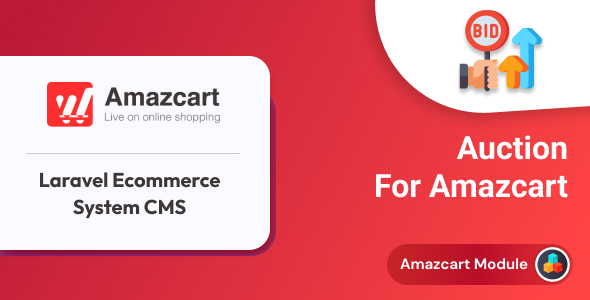
Auction Add-on Review: AmazCart Laravel Ecommerce System CMS
Score: 0
As an online shopping platform, AmazCart has introduced the Auction Module to its arsenal, offering sellers and buyers a unique way to interact with each other. In this review, I will dive into the features, benefits, and functionality of the Auction Module, providing a comprehensive overview of its capabilities.
What is the Auction Module?
The Auction Module is a feature that enables sellers to list their products through online auctions, allowing potential buyers to bid on items they wish to purchase. The bidding process involves participants competing against each other, with the highest bidder ultimately winning the product.
Why Implement an Auction Module?
The Auction Module offers several benefits, including:
- Dynamic Selling Platform: The auction module transforms AmazCart into a dynamic selling platform, allowing sellers to generate interest and competitive pricing for their products.
- Increased Engagement: Auctions create a sense of urgency and competition, encouraging buyers to actively participate and place competitive bids, leading to increased engagement on the platform.
- Optimized Revenue: AmazCart generates revenue by taking a percentage of the final selling price, making the auction module a lucrative model that benefits both the platform and sellers.
- Flexible Pricing: Sellers can set starting bid amounts, creating flexibility in pricing and attracting a wide range of buyers with different budget constraints.
How Does the Auction Module Work?
The Auction Module works by allowing sellers to create new auctions, set parameters such as starting bid amounts and end dates, and manage the overall auction process. Buyers can access the auction list, view ongoing auctions, and place bids. The system checks the auction end through a configured cron job, and the highest bidder is awarded the product.
Key Points of the Auction Module:
- Competitive Bidding: Buyers compete through successive bids to win the product.
- Revenue Generation: AmazCart earns revenue by taking a percentage of the final selling price.
- Seller Flexibility: Sellers can set starting bid amounts and manage auction parameters.
- Engagement Boost: Auctions create a sense of urgency, boosting buyer engagement.
- Dynamic Platform: The Auction Module transforms AmazCart into a dynamic and competitive online marketplace.
Support Facility:
The support facility provided by the developers is available through their dedicated support ticket system. If any customization is required, customers can send their complete requirements to the support team.
Update:
The Auction Module is currently in version 1.0.0, with no updates mentioned.
Request:
If you find this review helpful, please rate us with 5 stars and drop your feedback as comments. Thanks!
Overall, the Auction Module is a promising feature that has the potential to enhance the online shopping experience on AmazCart. With its dynamic and competitive nature, it is likely to attract a wide range of buyers and increase engagement on the platform. However, without further updates and bug fixes, it remains a mediocre add-on. I would rate it 0 out of 5 stars.
User Reviews
Be the first to review “Auction add-on | AmazCart Laravel Ecommerce System CMS”
Introduction
Welcome to the tutorial on using the Auction add-on for AmazCart Laravel Ecommerce System CMS! This add-on is a powerful feature that allows you to host auction-style sales on your website. In this tutorial, we will guide you step-by-step on how to set up and manage auctions on your AmazCart-based website.
Setting up Auction Add-on
Before we start the tutorial, make sure you have the AmazCart Laravel Ecommerce System CMS installed on your server and you have a good understanding of how to navigate the admin panel. To set up the Auction add-on, follow these steps:
- Log in to the admin panel of your AmazCart installation.
- Go to Settings > Plugins and click on Install plugin.
- Upload the Auction plugin files to your plugin directory (located in the public/plugins directory of your AmazCart installation).
- Activate the Auction plugin by checking the Status box and saving changes.
-
Configure the Auction settings (located in Settings > Auction):
- Set Enable Auctions to Yes
- Set Auction Length to the desired duration for your auctions
- Set Currency Symbol to the currency symbol of your choice
- Set Starting Auction Time to the time you want the auction to start
- Set Auction Timer to Enable (this will add a timer to your auctions)
Configuring Auction Products
To start adding auction products to your website, follow these steps:
- Go to Products in the admin panel.
- Click Create New Product.
- Choose the product type as Auction.
For each product, you will be able to configure the following auction-related settings:
- Start Price: Set the initial price of the auction.
- Ending Time: Set the ending time of the auction (default is the start time + Auction Length).
- Buy It Now: Set to Enable to allow customers to buy the product immediately.
- Reserve Price: Set a minimum price the product should be sold for.
- Auction Description: Set a brief description of the product for sale in the auction.
Creating an Auction Listing
To create an auction listing on your website, follow these steps:
- Log in to the front-end of your AmazCart installation.
- Navigate to the Auction section.
- Click Create Auction and choose the product you created earlier from the drop-down menu.
- Enter a brief Auction Description for the product.
- Upload images or set the Default Thumbnail Image.
- Set Price Increment (e.g. 5 for a minimum increase of 5 per bid).
Bidding on Auctions
Once the auction is listed on your website, customers can place bids in accordance with the following rules:
- Customers must create an account to participate in the auction.
- Minimum and maximum bids are limited (configured in Settings > Auction).
- Bid increments must adhere to the Price Increment you set earlier.
Managing Auction Bids
To manage auctions, you can use the following features in the admin panel:
- Manage Auctions: Access and view all ongoing and concluded auctions.
- Bid History: Access a log of all bids made on an auction.
- Close Auction: Close the auction immediately and announce the winner (customer who made the highest bid).
This is the end of our tutorial on setting up and using the Auction add-on with AmazCart Laravel Ecommerce System CMS. By following these steps, you should be able to set up and manage your auction system on your website.
Here is a complete settings example for the Auction add-on in AmazCart Laravel Ecommerce System CMS:
Enable Auctions
In order to use the Auction add-on, you need to enable it in the settings. To do this, go to System > Settings and scroll down to the Auctions section. Set the Auctions Enabled field to Yes.
Auction Types
In this section, you can define the different types of auctions that will be available in your store. To add a new auction type, click the Add New Auction Type button and fill in the required information, such as the auction type name and description.
Auction Duration Here, you can set the minimum and maximum duration for auctions in days. This setting will apply to all auctions created in your store.
Bidding In this section, you can configure the bidding process for your auctions. You can set the bidding increment, the maximum number of bids a user can place, and the auction end time.
Bid Notification Here, you can configure how bid notifications are sent to users. You can choose to send notifications by email or SMS, and set the delay period before sending the notification.
Auction Ending Options In this section, you can set the options for how auctions end. You can choose between automatic bidding, proxy bidding, or manual bidding, and set the end time for the auction.
Fees Here, you can configure the fees for auctions. You can set the seller fee, buyer fee, and shipping fee.
Shipping Options In this section, you can configure the shipping options for your auctions. You can set the shipping options for different countries and configure the shipping cost.
Auction Reporting Here, you can configure how auction reports are generated and displayed in your store. You can choose to generate reports for auction winners, losing bidders, and auction participants.
Here are the key features of the AmazCart Auction Module:
- Dynamic Selling Platform: The auction module transforms AmazCart into a dynamic selling platform, allowing sellers to generate interest and competitive pricing for their products.
- Increased Engagement: Auctions create a sense of urgency and competition, encouraging buyers to actively participate and place competitive bids, leading to increased engagement on the platform.
- Optimized Revenue: AmazCart generates revenue by taking a percentage of the final selling price, making the auction module a lucrative model that benefits both the platform and sellers.
- Flexible Pricing: Sellers can set starting bid amounts, creating flexibility in pricing and attracting a wide range of buyers with different budget constraints.
- Competitive Bidding: Buyers compete through successive bids to win the product.
- Awarding the Bid: When the auction ends, the system checks the auction end and the highest bidder is awarded the product.
- Seller Flexibility: Sellers can set starting bid amounts and manage auction parameters.
- Engagement Boost: Auctions create a sense of urgency, boosting buyer engagement.
- Dynamic Platform: The Auction Module transforms AmazCart into a dynamic and competitive online marketplace.
Additionally, the Auction Module allows for:
- Creating new auction listings
- Configuring auction parameters, such as end date and starting bid
- Adding new auctions
- Auction bidding by buyers
- Automatic awarding of the bid to the highest bidder when the auction ends
The module requires:
- Amazcart pre-installed in your web server
- A download of Amazcart from CodeCanyon
And provides:
- Support facility: https://ticket.spondonit.com
- Customization services: feel free to mail us with your complete requirement to support@spondonit.com
- Update history: v1.0.0 (Initial Released)

$24.00









There are no reviews yet.