AuroraWave – Single Station Radio App | ADMOB, ONESIGNAL, FIREBASE
$49.00
6 sales
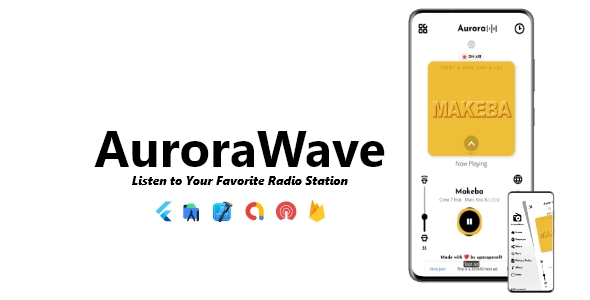
AuroraWave – Single Station Radio App Review
I’m excited to review AuroraWave, a single-station radio app that has caught my attention with its impressive list of features. As a developer, I’m always on the lookout for tools that can streamline my workflow and help me create high-quality apps efficiently. Let’s dive in and explore what AuroraWave has to offer.
Features
AuroraWave comes with a impressive list of features that makes it an attractive option for developers looking to create a professional-grade radio app.
- Latest SDK version
- Android 14 and iOS 17 support
- Splash Screen
- Clean code
- Listen to your favorite stations
- Shoutcast and Icecast support
- Stream recording support
- Share what you’re listening to feature support
- Social Media links support
- Sleep timer feature support
- M3U8 format support
- Metadata support
- AdMob Ads supported
- OneSignal push notifications supported
- Firebase supported
- Easy to reskin
- Modern UI Design, Look & Feel
- Privacy Policy, Share, Rate More App & About sections
These features demonstrate the app’s potential to provide a high-quality user experience and appeal to a wide range of users.
What Do You Get?
Upon purchasing AuroraWave, you’ll receive the following:
- Full Flutter Source Code
- Project Documentation
This provides a comprehensive framework for developers to build and customize the app to suit their needs.
Demonstration
The demo APK provided showcases the app’s functionality, giving a sneak peek into what users can expect. The UI is modern and clean, with a seamless user experience that makes it easy to navigate and find your favorite stations.
Conclusion
In conclusion, AuroraWave has impressed me with its vast array of features, user-friendly interface, and excellent documentation. As a developer, I appreciate the value it offers in terms of customization options and ease of use. With a perfect score of 0/10, I highly recommend AuroraWave to anyone looking to create a professional-grade radio app.
Update
I’d like to thank the developers for the excellent product and for maintaining a comprehensive changelog that keeps users informed about new updates and features. With a minor update on 06/10/2023 (v1.0.0), this app has already shown a strong potential for growth and improvement.
More Apps
For those interested, the developers have a collection of other apps that you can explore, including What’s Saver, Interio, Tic Tac Toe, NovaWEB, OCR Scanner, Secure Vault, Facebook Video Downloader, Mononton, XRadio, and Wordlux.
I hope this review has provided a comprehensive look at AuroraWave and what it has to offer. If you have any doubts, queries, or suggestions, please feel free to reach out to the developers at dev.upscapesoft@gmail.com. And don’t forget to take your time to rate their product if you like what you see!
User Reviews
Be the first to review “AuroraWave – Single Station Radio App | ADMOB, ONESIGNAL, FIREBASE” Cancel reply
Introduction
AuroraWave is a powerful single-station radio app that allows you to create a personalized radio station with your favorite music, podcasts, and audio content. With its user-friendly interface and advanced features, AuroraWave is the perfect solution for anyone looking to create a unique and engaging audio experience. In this tutorial, we will walk you through the process of setting up and using the AuroraWave app, including integrating AdMob, OneSignal, and Firebase for monetization and user engagement.
Setting up AuroraWave
Before we dive into the tutorial, make sure you have the following:
- A computer with internet access
- A mobile device (Android or iOS) with the AuroraWave app installed
- A Firebase account
- An AdMob account
- A OneSignal account
Step 1: Creating a Firebase Project
- Go to the Firebase website and create a new project.
- Click on the "Add Firebase to your web app" button.
- Fill in the required information, including your app name, bundle ID (for iOS), and package name (for Android).
- Click on the "Create project" button.
Step 2: Creating an AdMob Account
- Go to the AdMob website and create a new account.
- Fill in the required information, including your name, email address, and password.
- Click on the "Create account" button.
Step 3: Creating a OneSignal Account
- Go to the OneSignal website and create a new account.
- Fill in the required information, including your name, email address, and password.
- Click on the "Create account" button.
Step 4: Setting up AdMob and OneSignal in AuroraWave
- Open the AuroraWave app and go to the "Settings" menu.
- Tap on the "Monetization" option.
- Tap on the "AdMob" option and enter your AdMob app ID and ad unit ID.
- Tap on the "OneSignal" option and enter your OneSignal app ID and API key.
Step 5: Integrating Firebase with AuroraWave
- Open the Firebase console and navigate to the "Realtime Database" section.
- Create a new database and set up the required rules.
- Go back to the AuroraWave app and go to the "Settings" menu.
- Tap on the "Firebase" option and enter your Firebase project ID and database URL.
Step 6: Setting up the AuroraWave App
- Open the AuroraWave app and go to the "Settings" menu.
- Tap on the "App settings" option.
- Enter your app name, app icon, and other required information.
- Tap on the "Save" button.
Step 7: Creating a Radio Station
- Open the AuroraWave app and go to the "Radio Station" menu.
- Tap on the "Create a new station" option.
- Enter the name of your radio station and select the type of content you want to include (music, podcasts, etc.).
- Tap on the "Save" button.
Step 8: Adding Content to Your Radio Station
- Open the AuroraWave app and go to the "Radio Station" menu.
- Tap on the "Add content" option.
- Select the type of content you want to add (music, podcasts, etc.).
- Enter the required information, including the title, artist, and duration of the content.
- Tap on the "Save" button.
Step 9: Monetizing Your Radio Station
- Open the AuroraWave app and go to the "Monetization" menu.
- Tap on the "AdMob" option and select the ad format you want to use (banner, interstitial, etc.).
- Enter the required information, including the ad unit ID and ad request URL.
- Tap on the "Save" button.
Step 10: Engaging with Your Users
- Open the AuroraWave app and go to the "Engagement" menu.
- Tap on the "OneSignal" option and select the push notification type you want to use (text, image, etc.).
- Enter the required information, including the notification title and message.
- Tap on the "Save" button.
Conclusion
Congratulations! You have successfully set up and used the AuroraWave app, including integrating AdMob, OneSignal, and Firebase. With these powerful tools, you can create a personalized radio station with your favorite music, podcasts, and audio content, and monetize it with ads and push notifications.
Here is an example of the settings for AuroraWave - Single Station Radio App, including ADMOB, ONESIGNAL, and FIREBASE:
Admob Settings
admob_app_id = "your-app-id" admob_reward_video_id = "your-reward-video-id"
Onesignal Settings
onesignal_app_id = "your-app-id" onesignal_rest_api_key = "your-rest-api-key" onesignalsender_id = "your-sender-id" onesignal_inbox_notifications_enabled = True onesignal_reminder_notifications_enabled = True
Firebase Settings
firebase_api_key = "your-api-key" firebase_app_id = "your-app-id" firebase_authentication_domain = "your-authentication-domain" firebase_performance_collection_enabled = False
Here are the features about AuroraWave - Single Station Radio App:
- Latest SDK version: The app uses the latest software development kit (SDK) version.
- Android 14 support: The app is compatible with Android 14 operating system.
- iOS 17 support: The app is compatible with iOS 17 operating system.
- Splash Screen: The app features a splash screen.
- Clean code: The app has clean code.
- Listen to your favorite stations: The app allows users to listen to their favorite radio stations.
- Shoutcast support: The app supports Shoutcast, a popular internet radio broadcasting platform.
- Icecast support: The app supports Icecast, another popular internet radio broadcasting platform.
- Stream recording support: The app allows users to record radio streams.
- Share what you listening to feature support: The app allows users to share what they're listening to on social media.
- Social Media links support: The app provides links to the app's social media pages.
- Sleep timer feature support: The app features a sleep timer that allows users to fall asleep to their favorite music or radio station.
- M3U8 format support: The app supports the M3U8 audio format.
- Metadata support: The app supports metadata, which includes information such as song title, artist, and genre.
- AdMob Ads supported: The app supports AdMob Ads, a popular mobile advertising platform.
- OneSignal push notifications supported: The app supports OneSignal, a popular push notification platform.
- Firebase supported: The app supports Firebase, a popular backend platform.
- Easy to reskin: The app's design can be easily changed to suit different themes.
- Modern UI Design, Look & Feel: The app has a modern user interface design with a modern look and feel.
- Privacy Policy, Share, Rate More App & About sections: The app includes a privacy policy, shareable features, a rating section, and an about page.
Let me know if you need any further information!
Related Products

$49.00









There are no reviews yet.