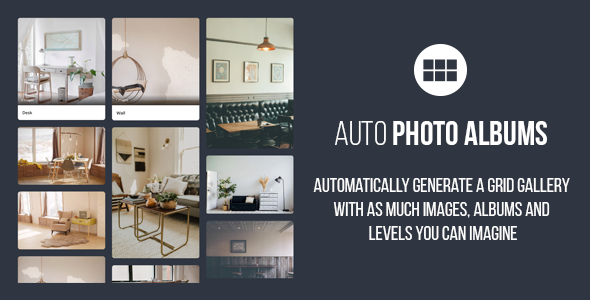
Auto Photo Albums – jQuery Multi Level Image Grid Gallery Review
Are you tired of manually adding images to your webpage? Look no further! Auto Photo Albums is a revolutionary plugin that scans a folder in your server containing images and folders, creating a responsive grid gallery with unlimited levels of albums. This plugin is a game-changer for anyone who wants to create a stunning image gallery without coding.
Features
The plugin boasts an impressive list of features, including:
- Don’t need to code
- Scans a folder in your server and its subfolders containing images
- Infinite Levels of Albums
- Support thumbnails for the grid only to the images you want to improve performance
*.txt file support for adding YouTube/Vimeo videos, iframe, extra text, ratio, and more information - Can pick a random image from an album to make it the folder cover image
- Each album can have different grid settings
- Accept Images of any dimensions
- Fully Responsive Grid and Lightbox
- Deep linking
- Full width, the grid will adapt to the 100% of its container if you set the width of each column to ‘auto’
- Configure different layout for all kind of resolutions
- CSS3 Effects
- Searching system
- Direction aware hover effect
- Lightbox with slideshow (play, pause, auto-play)
- Easy implementation ever so you can add it to your page super fast and easy, and also make more instances very quick (just by adding a HTML line of code)
- Order the images By Name, By Date or Randomly
- Compatible with Twitter Bootstrap
- Bootstrap is not be required
- Load images in sets
- Deactivate and Activate Features through Javascript Options
- You can link to another page when you click in a thumbnail
- Free Technical Support
Customers Feedback
Don’t just take my word for it!
- "This plugin not only works very well, the support provided by David, the author, is fast and attentive. He really cares about his customers."
- "Opened the package; followed the installation instructions, uploaded our photos, and it works perfectly. Can’t ask for much more than that!"
- "WOW. I’m VERY impressed with this script!!!"
- "Amazing albums with great function with an excellent customer support! Who can ask for more?"
Conclusion
Auto Photo Albums is a must-have plugin for anyone who wants to create a stunning image gallery without coding. With its impressive list of features and excellent customer support, this plugin is sure to please even the most discerning users. And with a score of 4.89, you can trust that this plugin is of high quality and reliable.
Rating: 4.89/5
User Reviews
Be the first to review “Auto Photo Albums – jQuery Multi Level Image Grid Gallery”
Introduction to Auto Photo Albums – jQuery Multi Level Image Grid Gallery
Are you tired of creating static and boring photo galleries for your website? Look no further! The Auto Photo Albums – jQuery Multi Level Image Grid Gallery is a versatile and feature-rich plugin that allows you to create beautiful, interactive, and customizable photo galleries for your website. In this tutorial, we'll take you through the process of installing and using the plugin, and show you how to create stunning multi-level image grids that will enhance the user experience on your website.
Installing the Plugin
Before you start creating your photo album, you'll need to install the Auto Photo Albums – jQuery Multi Level Image Grid Gallery plugin. Here's how to do it:
- Download the plugin from the official website or through npm (node package manager) using the following command:
npm install autophtoalbum - Extract the downloaded package and upload it to your website's plugin directory.
- Link the plugin files to your website's theme files.
Configuring the Plugin
After installing the plugin, you'll need to configure it to match your desired settings. Here's a step-by-step guide:
- Include the necessary files in your HTML or PHP file:
<link rel="stylesheet" type="text/css" href="path/to/autophtoalbum.css" /> <script src="path/to/autophtoalbum.js"></script> - Initialize the plugin using the following JavaScript code:
$(function(){ $.autophtoAlbum.init('selector',options); });selector: The ID or class of the HTML element that will contain the photo album.options: An object that defines the plugin's settings.
- Configure the plugin options using the following settings:
imageSize: The width and height of the thumbnail images in pixels (e.g.,imageSize: {width: 100, height: 100})galleryType: The type of gallery you want to create (e.g.,galleryType: 'grid')responsive: Whether to enable responsive design for the gallery (e.g.,responsive: true)lightbox: Whether to enable lightbox functionality for the gallery (e.g.,lightbox: true)captions: Whether to display captions for the images (e.g.,captions: true)
- Customize the plugin's styling using the built-in classes and CSS file.
Creating a Basic Photo Album
Now that you've configured the plugin, it's time to create your photo album! Here's a basic example:
HTML:
<div id="album">
<h1>Auto Photo Albums Gallery</h1>
<div class="images">
<img src="image1.jpg" alt="Image 1" />
<img src="image2.jpg" alt="Image 2" />
<!-- Add more images here -->
</div>
</div>JavaScript:
$(function(){
$.autophtoAlbum.init('album', {
imageSize: {width: 100, height: 100},
galleryType: 'grid',
responsive: true,
lightbox: true,
captions: true
});
});This basic example creates a simple photo album with grid layout, responsive design, and lightbox functionality.
Creating a Multi-Level Image Grid
To create a multi-level image grid, you'll need to nest multiple image containers within each other. Here's an example:
HTML:
<div id="album">
<h1>Auto Photo Albums Gallery</h1>
<div class="images">
<div class="row">
<img src="image1.jpg" alt="Image 1" />
<img src="image2.jpg" alt="Image 2" />
<!-- Add more images here -->
</div>
<div class="row">
<img src="image3.jpg" alt="Image 3" />
<img src="image4.jpg" alt="Image 4" />
<!-- Add more images here -->
</div>
<!-- Add more rows here -->
</div>
</div>JavaScript:
$(function(){
$.autophtoAlbum.init('album', {
imageSize: {width: 100, height: 100},
galleryType: 'grid',
responsive: true,
lightbox: true,
captions: true
});
});This multi-level image grid example creates a nested layout with multiple rows and images.
Customizing the Plugin
The Auto Photo Albums – jQuery Multi Level Image Grid Gallery plugin provides a range of customization options to tailor the plugin to your website's design. Here are some examples:
- Customizing the thumbnail size: Use the
imageSizeoption to define the width and height of the thumbnail images. - Changing the gallery type: Use the
galleryTypeoption to change the type of gallery (e.g.,mosaic,carousel, etc.). - Adding captions: Use the
captionsoption to display captions for the images. - Enabling responsive design: Use the
responsiveoption to enable responsive design for the gallery. - Customizing the lightbox: Use the
lightboxoption to customize the lightbox functionality.
Troubleshooting and FAQs
- Troubleshooting tips:
- Check that you've correctly installed and configured the plugin.
- Verify that the images are correctly uploaded and referenced in the plugin.
- Check that the CSS file is linked correctly in your HTML or PHP file.
- FAQs:
- Q: Can I use the plugin on multiple websites?
- A: Yes, the plugin is royalty-free and can be used on multiple websites.
- Q: How do I customize the plugin's styling?
- A: You can customize the plugin's styling by modifying the built-in CSS file or by adding your own custom CSS code.
In this tutorial, we've covered the basics of installing and using the Auto Photo Albums – jQuery Multi Level Image Grid Gallery plugin, as well as creating stunning multi-level image grids with responsive design and lightbox functionality. We've also provided troubleshooting tips and FAQs to help you resolve any issues you may encounter.
Here is the settings example:
Theme Settings
You can configure the theme of the auto photo album by using the theme option. The theme can be either 'dark' or 'light'.
{
"theme": "light"
}Album Settings
The album settings allow you to configure the overall layout and behavior of the auto photo album. The album option contains several sub-options.
{
"album": {
"sort": "date",
"direction": "ASC",
"columns": 3,
"rows": 2
}
}Grid Settings
The grid settings allow you to configure the layout of the images in the auto photo album. The grid option contains several sub-options.
{
"grid": {
"type": "images",
"width": 150,
"height": 150,
"margin": 10,
"animate": true
}
}Image Settings
The image settings allow you to configure the image thumbnails and full-size images in the auto photo album. The image option contains several sub-options.
{
"image": {
"thumbWidth": 100,
"thumbHeight": 100,
"fullWidth": 800,
"fullHeight": 600
}
}Paging Settings
The paging settings allow you to configure the pagination of the auto photo album. The paging option contains several sub-options.
{
"paging": {
"enabled": true,
"perpage": 12
}
}Load More Settings
The load more settings allow you to configure the loading of more images in the auto photo album. The loadMore option contains several sub-options.
{
"loadMore": {
"enabled": true,
"buttonText": "Load More",
"limit": 6
}
}Here are the features of Auto Photo Albums – jQuery Multi Level Image Grid Gallery:
-
Don't need to code: No need to manually add images or code in your page.
-
Scans a folder in your server: The plugin scans a folder in your server and its subfolders containing images.
-
Infinite Levels of Albums: You can create albums and sub-albums (infinite levels) by organizing your images in folders and subfolders.
-
Support thumbnails for the grid: You can specify which images to create thumbnails for to improve performance.
-
.txt file support: You can add YouTube/Vimeo videos, iframe, extra text, ratio, and more information to your images by creating a.txt file.
-
Choose a random image as cover: The plugin can randomly choose an image from an album to make it the folder cover image.
-
Each album can have different grid settings: You can set different grid settings for each album, such as number of columns and layout.
-
Accept Images of any dimensions: The plugin supports images of any dimensions, so you don't have to worry about resizing your images.
-
Fully Responsive Grid and Lightbox: The grid and lightbox are fully responsive and will adapt to the container size.
-
Deep linking: The plugin supports deep linking, allowing you to link to a specific album or image.
-
Full width grid: The grid will adapt to the full width of its container if you set the width of each column to 'auto'.
-
Customize column width: You can specify a static width for each column or the number of columns.
-
Configure different layouts for different resolutions: The plugin allows you to customize different layouts for different resolutions.
-
CSS3 Effects: The plugin includes CSS3 effects such as animations and transitions.
-
Searching system: The plugin includes a searching system, allowing visitors to search for specific images or albums.
-
Direction aware hover effect: The plugin includes a direction-aware hover effect for a more interactive experience.
-
Lightbox with slideshow: The plugin includes a lightbox with a slideshow feature, allowing visitors to view images in a slideshow.
-
Easy implementation: The plugin is easy to implement and can be added to your page quickly and easily.
-
Order images by name, date or randomly: You can order images in your albums by name, date, or randomly.
-
Compatible with Twitter Bootstrap: The plugin is compatible with Twitter Bootstrap, but Bootstrap is not required.
-
Load images in sets: The plugin allows you to load images in sets, improving performance.
-
Deactivate and activate features: You can deactivate and activate features through JavaScript options.
-
Link to another page on click: You can set a link to another page when a thumbnail is clicked.
- Free technical support: The plugin includes free technical support from the author.

$17.00









There are no reviews yet.