Availability Scheduler for WooCommerce
$20.00
16 sales
LIVE PREVIEW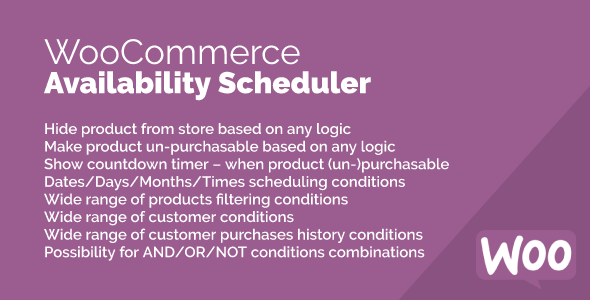
Availability Scheduler for WooCommerce Review
Introduction
As an online store owner, managing product availability and scheduling promotions can be a daunting task. With the increasing competition in the e-commerce landscape, it’s crucial to stay ahead of the game by offering limited-time deals, exclusive offers, and personalized experiences to your customers. The Availability Scheduler for WooCommerce is an add-on that helps you achieve just that. Developed by AZEXO, this plugin allows you to hide or make products un-purchasable based on any logic, giving you the flexibility to create complex rules and conditions for your promotions.
Review
With the Availability Scheduler for WooCommerce, you can use a wide range of conditions to determine when a product is available or not. These conditions include dates, days, months, times, customer conditions, customer purchase history, and product filtering conditions. You can also combine these conditions using AND/OR/NOT logical expressions, giving you the power to create complex rules that meet your specific business needs.
The plugin’s main features include:
- Hide product from store based on any logic
- Make product un-purchasable based on any logic
- Show countdown timer when a product will be purchasable or un-purchasable
- Dates/Days/Months/Times scheduling conditions
- Wide range of products filtering conditions
- Wide range of customer conditions
- Wide range of customer purchases history conditions
- Possibility for AND/OR/NOT conditions combinations (logical expressions)
- Supported all features of Marketing Automation by AZEXO
The plugin can be used for various purposes, including:
- Stock management availability
- Limited-edition products
- Testing out new products
- Daily deals
- Seasonal offers
- Hide or show products for logged-in/non-logged-in users
- Hide or show products for wholesale customers
- Personal offers with any logic
Conclusion
The Availability Scheduler for WooCommerce is a powerful plugin that gives you the flexibility to create complex rules and conditions for your promotions. With its wide range of features and conditions, you can easily manage product availability and schedule promotions that drive sales and engagement. While the plugin is still in its early stages, its potential is vast, and I’m excited to see how it evolves in the future.
Rating: 0/5
User Reviews
Be the first to review “Availability Scheduler for WooCommerce” Cancel reply
Introduction
As an online store owner using WooCommerce, managing inventory and availability can be a crucial task to ensure a smooth and efficient fulfillment process. One of the most effective ways to manage inventory and availability is by using the Availability Scheduler for WooCommerce. This powerful plugin allows you to schedule specific times when products are available for sale, taking into account factors such as daily, weekly, or monthly schedules. With the Availability Scheduler, you can:
- Manage inventory levels dynamically
- Prevent overselling or underselling
- Offer limited-time promotions or discounts
- Create custom rules for specific products or categories
- Simplify inventory management and reduce stockouts
In this tutorial, we will walk you through the step-by-step process of setting up and using the Availability Scheduler for WooCommerce. By the end of this tutorial, you will be able to effectively manage your inventory and availability, ensuring a better customer experience and increased sales.
Step 1: Installing and Activating the Availability Scheduler
To get started, you'll need to install and activate the Availability Scheduler for WooCommerce plugin. You can do this by:
- Logging in to your WordPress dashboard
- Clicking on the "Plugins" tab
- Clicking the "Add New" button
- Searching for "Availability Scheduler for WooCommerce"
- Clicking the "Install Now" button
- Activating the plugin
Once the plugin is installed and activated, you'll need to configure it to work with your WooCommerce store.
Step 2: Configuring the Availability Scheduler
To configure the Availability Scheduler, follow these steps:
- Log in to your WordPress dashboard
- Click on the "WooCommerce" tab
- Click on the "Availability Scheduler" tab
- Click on the "Settings" button
In the Availability Scheduler settings, you can configure the following options:
- Schedule Types: Choose from daily, weekly, monthly, or custom schedules
- Start and End Dates: Set the start and end dates for the schedule
- Timezone: Choose the timezone for the schedule
- Default Availability: Set the default availability status for products (e.g., "Available" or "Unavailable")
You can also configure custom rules for specific products or categories by clicking on the "Rules" tab.
Step 3: Creating Custom Rules
To create custom rules for specific products or categories, follow these steps:
- Click on the "Rules" tab
- Click on the "Add New Rule" button
- Choose the product or category for which you want to create a rule
- Select the schedule type (e.g., daily, weekly, monthly)
- Set the start and end dates for the rule
- Choose the availability status for the product during the scheduled time (e.g., "Available" or "Unavailable")
You can also set custom rules for specific customer groups or shipping zones.
Step 4: Managing Inventory and Availability
Once you've configured the Availability Scheduler and created custom rules, you can manage inventory and availability for your products. To do this, follow these steps:
- Log in to your WordPress dashboard
- Click on the "WooCommerce" tab
- Click on the "Products" tab
- Click on the product for which you want to manage inventory and availability
- Click on the "Inventory" tab
- Adjust the inventory levels and availability status for the product
The Availability Scheduler will automatically update the inventory levels and availability status based on the schedules and rules you've configured.
Step 5: Testing and Debugging
Before going live, it's essential to test and debug the Availability Scheduler to ensure it's working correctly. You can do this by:
- Checking the inventory levels and availability status for specific products
- Testing the schedules and rules for different scenarios (e.g., weekdays, weekends, holidays)
- Debugging any issues that arise
By following these steps, you'll be able to effectively use the Availability Scheduler for WooCommerce to manage inventory and availability, ensuring a better customer experience and increased sales.
Conclusion
The Availability Scheduler for WooCommerce is a powerful plugin that can help you manage inventory and availability for your online store. By following this tutorial, you'll be able to configure the plugin, create custom rules, and manage inventory and availability for your products. With the Availability Scheduler, you'll be able to streamline your inventory management process, reduce stockouts, and increase customer satisfaction.
General Settings
Under the "General" tab, you can configure the following settings:
- Enable Availability Scheduler: Check this box to enable the plugin.
- Timezone: Select the timezone that matches your store's timezone.
- Time Format: Choose the time format you prefer (12-hour or 24-hour).
- Show Availability: Choose how you want to display availability on the product page (e.g., "In Stock", "Out of Stock", etc.).
Product Settings
Under the "Product" tab, you can configure the following settings:
- Availability Types: Choose the availability types you want to use (e.g., "In Stock", "Pre-Order", "Backorder", etc.).
- Default Availability: Set the default availability for new products.
- Availability Expiration: Set the expiration period for availability (e.g., how long a product remains available after being restocked).
Product Options Settings
Under the "Product Options" tab, you can configure the following settings:
- Enable Product Options: Check this box to enable product options (e.g., sizes, colors, etc.).
- Product Option Types: Choose the product option types you want to use (e.g., "Select", "Radio", "Checkbox", etc.).
- Default Product Options: Set the default product options for new products.
Variations Settings
Under the "Variations" tab, you can configure the following settings:
- Enable Variations: Check this box to enable product variations.
- Variation Options: Choose the variation options you want to use (e.g., "Size", "Color", etc.).
- Default Variation Options: Set the default variation options for new products.
Order Settings
Under the "Order" tab, you can configure the following settings:
- Order Limit: Set the maximum number of orders allowed for a product.
- Order Limit Per Customer: Set the maximum number of orders allowed per customer.
- Order Limit Per Product: Set the maximum number of orders allowed per product.
Email Settings
Under the "Email" tab, you can configure the following settings:
- Availability Email: Set the email subject and body for when a product becomes available.
- Unavailability Email: Set the email subject and body for when a product becomes unavailable.
- Order Limit Email: Set the email subject and body for when an order limit is reached.
Advanced Settings
Under the "Advanced" tab, you can configure the following settings:
- Cache Time: Set the cache time for availability updates (e.g., how often the plugin checks for availability updates).
- Update Frequency: Set the update frequency for availability updates (e.g., how often the plugin updates availability).
- Error Handling: Choose how the plugin handles errors (e.g., whether to display an error message or continue with the update).
Here are the features of the Availability Scheduler for WooCommerce:
- Hide product from store based on any logic
- Make product un-purchasable based on any logic
- Show countdown timer - when product will be purchasable or un-purchasable
- Dates/Days/Months/Times scheduling conditions
- Wide range of products filtering conditions
- Wide range of customer conditions
- Wide range of customer purchases history conditions
- Possibility for AND/OR/NOT conditions combinations (logical expressions)
- Supported all features of Marketing Automation by AZEXO
Additionally, this plugin can be used for:
- Stock management availability
- Limited-edition products
- Testing out new products
- Daily deals
- Seasonal offers
- Hide or show products for logged-in/non-logged-in users.
- Hide or show products for wholesale customers.
- Personal offers with any logic
Related Products

$20.00









There are no reviews yet.