Ball Sort – Color Bubble Sort Puzzle (Unity Complete + Admob + Unity Ads+iOS+Android)
$12.00
129 sales
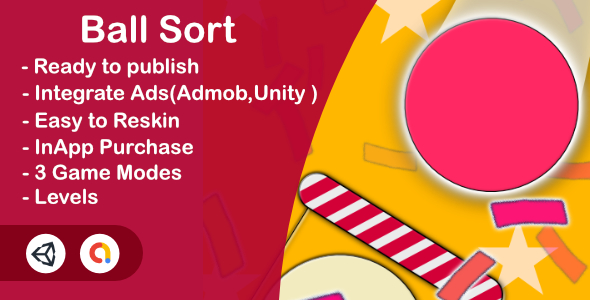
Review: Ball Sort – Color Bubble Sort Puzzle (Unity Complete + Admob + Unity Ads+iOS+Android)
Introduction
Ball Sort is a casual puzzle game that challenges players to sort color balls into holders. With its simple yet addictive gameplay, this game is perfect for players of all ages and skill levels. In this review, we’ll take a closer look at the game’s features, setup process, and overall performance.
Features
The game offers three game modes, each with 100 levels to complete. The game also features ads and rewarded ads from Unity Ads and Admob, providing a revenue stream for developers. The UI effects and sounds are cool and engaging, making the game a pleasure to play. The game is available on both iOS and Android platforms, and the code is structured and clean, making it easy to reskin and modify.
Setup Process
The setup process is straightforward, with clear instructions provided for each step. The project is open-source, and developers can access the code and modify it to suit their needs. The game is set up to work with Admob and Unity Ads, making it easy to monetize the game. The project also includes editor scripts, making it easy to reskin and modify the game.
Performance
The game performs well on both iOS and Android platforms, with smooth gameplay and minimal lag. The ads are well-integrated, and the rewarded ads provide a nice incentive for players to continue playing. The game’s UI is clean and easy to navigate, making it easy for players to focus on the gameplay.
Conclusion
Ball Sort is a well-designed and engaging puzzle game that is perfect for players of all ages and skill levels. The game’s features, setup process, and performance all work together to create a seamless and enjoyable gaming experience. With its structured code and easy-to-reskin editor scripts, this game is a great option for developers looking to create a casual puzzle game.
Rating: 4.1/5
Recommendation
I highly recommend Ball Sort to anyone looking for a casual puzzle game to play. The game’s simple yet addictive gameplay, combined with its clean UI and well-integrated ads, make it a great option for players of all ages and skill levels.
User Reviews
Be the first to review “Ball Sort – Color Bubble Sort Puzzle (Unity Complete + Admob + Unity Ads+iOS+Android)”
Introduction
Welcome to the Ball Sort - Color Bubble Sort Puzzle tutorial! In this comprehensive guide, we will walk you through the process of creating a complete game using Unity, AdMob, and Unity Ads, with support for both iOS and Android platforms. The game, Ball Sort - Color Bubble Sort Puzzle, is a popular puzzle game where players must sort colored balls into their corresponding buckets. The game features a simple yet addictive gameplay mechanic, making it perfect for players of all ages.
Prerequisites
Before we begin, make sure you have the following:
- Unity Hub installed on your computer
- Unity 2020.3 or later version installed
- AdMob account set up
- Unity Ads account set up
- Android Studio or Xcode installed (depending on the platform you want to deploy to)
Step 1: Setting up the Project
- Open Unity Hub and create a new project.
- Choose the "3D" template and select the "Empty Project" option.
- Name your project "Ball Sort - Color Bubble Sort Puzzle" and set the project location.
- Create a new folder called "Assets" and add the following files:
- ball.png (a 32x32 pixel image of a ball)
- bucket.png (a 32x32 pixel image of a bucket)
- background.png (a 640x1136 pixel image of a background)
- Create a new folder called "Scripts" and add the following files:
- Ball.cs (a script for the ball game object)
- Bucket.cs (a script for the bucket game object)
- GameLogic.cs (a script for the game logic)
- Create a new folder called "Resources" and add the following files:
- sounds.json (a JSON file containing sound effects)
- music.json (a JSON file containing music)
Step 2: Creating the Game Objects
- Create a new 3D object by going to "GameObject" > "3D Object" > "Cube".
- Name the object "Ball" and add the "Ball" script to it.
- Create a new 3D object by going to "GameObject" > "3D Object" > "Cube".
- Name the object "Bucket" and add the "Bucket" script to it.
- Create a new 2D object by going to "GameObject" > "2D Object" > "Sprite".
- Name the object "Background" and add the "Background" script to it.
Step 3: Writing the Scripts
- Open the "Ball" script and add the following code:
using UnityEngine;
public class Ball : MonoBehaviour { public float speed = 5.0f; public Vector3 direction = Vector3.up;
private void Update()
{
transform.position += direction * speed * Time.deltaTime;
}
private void OnCollisionEnter(Collision collision)
{
if (collision.gameObject.CompareTag("Bucket"))
{
// Sort the ball into the bucket
Bucket bucket = collision.gameObject.GetComponent<Bucket>();
bucket.SortBall(this);
}
}}
2. Open the "Bucket" script and add the following code:
```csharp
using UnityEngine;
public class Bucket : MonoBehaviour
{
public int capacity = 3;
public List<Ball> balls = new List<Ball>();
private void Update()
{
// Check if the bucket is full
if (balls.Count >= capacity)
{
// Sort the balls in the bucket
SortBalls();
}
}
private void SortBalls()
{
// Sort the balls in the bucket using the bubble sort algorithm
for (int i = 0; i < balls.Count; i++)
{
for (int j = i + 1; j < balls.Count; j++)
{
if (balls[i].color!= balls[j].color)
{
// Swap the balls
Ball temp = balls[i];
balls[i] = balls[j];
balls[j] = temp;
}
}
}
}
public void SortBall(Ball ball)
{
// Add the ball to the bucket
balls.Add(ball);
}
}- Open the "GameLogic" script and add the following code:
using UnityEngine;
public class GameLogic : MonoBehaviour { public int score = 0; public int level = 1;
private void Update()
{
// Check if the player has completed the level
if (level == 1 && score >= 10)
{
// Move to the next level
level++;
score = 0;
}
}
public void AddScore(int points)
{
// Add the points to the score
score += points;
}}
**Step 4: Setting up the UI**
1. Create a new UI canvas by going to "GameObject" > "UI" > "Canvas".
2. Name the canvas "UI" and set the render mode to "Screen Space - Overlay".
3. Create a new UI button by going to "GameObject" > "UI" > "Button".
4. Name the button "Play" and set the text to "Play".
5. Create a new UI text by going to "GameObject" > "UI" > "Text".
6. Name the text "Score" and set the text to "Score: 0".
7. Create a new UI text by going to "GameObject" > "UI" > "Text".
8. Name the text "Level" and set the text to "Level: 1".
**Step 5: Setting up AdMob and Unity Ads**
1. Create a new AdMob account and set up a new ad unit.
2. Create a new Unity Ads account and set up a new ad unit.
3. In the Unity editor, go to "Window" > "AdMob" and set up the AdMob plugin.
4. In the Unity editor, go to "Window" > "Unity Ads" and set up the Unity Ads plugin.
5. In the "Ball Sort - Color Bubble Sort Puzzle" scene, add the following code to the "GameLogic" script:
```csharp
using UnityEngine;
using GoogleMobileAds;
public class GameLogic : MonoBehaviour
{
//...
private void Start()
{
// Initialize AdMob
MobileAds.Initialize(initStatus => {
// Initialize Unity Ads
UnityAds.Initialize();
});
}
private void Update()
{
// Check if the player has completed the level
if (level == 1 && score >= 10)
{
// Show a rewarded ad
UnityAds.ShowRewardedAd();
}
}
}Step 6: Building and Running the Game
- In the Unity editor, go to "File" > "Build Settings" and select the platform you want to deploy to (iOS or Android).
- In the "Ball Sort - Color Bubble Sort Puzzle" scene, go to "Edit" > "Project Settings" and set the "Bundle Identifier" to a unique identifier (e.g. "com.example.ball_sort").
- In the "Ball Sort - Color Bubble Sort Puzzle" scene, go to "Edit" > "Project Settings" and set the "Package Name" to a unique package name (e.g. "com.example.ball_sort").
- In the "Ball Sort - Color Bubble Sort Puzzle" scene, go to "File" > "Build" and select the platform you want to deploy to (iOS or Android).
- Follow the instructions to build and run the game on your device.
Conclusion
Congratulations! You have now completed the Ball Sort - Color Bubble Sort Puzzle tutorial. You should have a complete game with AdMob and Unity Ads integration, supporting both iOS and Android platforms. You can now test and optimize your game to make it more engaging and fun for players.
Settings Example: Ball Sort - Color Bubble Sort Puzzle (Unity Complete + Admob + Unity Ads+iOS+Android)
Admob Settings
In the Admob dashboard, create a new ad unit for each platform (iOS and Android) and note down the Ad ID and Ad Unit ID.
In the Unity project, go to Assets > Admob > AndroidManifest.xml and add the following code:
<manifest>
<!-- Add the Admob AndroidManifest.xml code here -->
<application>
<meta-data android:name="ADMOB_APP_ID" android:value="YOUR_AD_ID_HERE"/>
<meta-data android:name="ADMOB_BANNER_AD_UNIT_ID" android:value="YOUR_BANNER_AD_UNIT_ID_HERE"/>
<meta-data android:name="ADMOB_INTERSTITIAL_AD_UNIT_ID" android:value="YOUR_INTERSTITIAL_AD_UNIT_ID_HERE"/>
</application>
</manifest>Replace YOUR_AD_ID_HERE, YOUR_BANNER_AD_UNIT_ID_HERE, and YOUR_INTERSTITIAL_AD_UNIT_ID_HERE with the actual Ad ID and Ad Unit IDs from the Admob dashboard.
In the Unity project, go to Assets > Admob > Info.plist and add the following code:
<key>ADMOB_APP_ID</key>
<string>YOUR_AD_ID_HERE</string>
<key>ADMOB_BANNER_AD_UNIT_ID</key>
<string>YOUR_BANNER_AD_UNIT_ID_HERE</string>
<key>ADMOB_INTERSTITIAL_AD_UNIT_ID</key>
<string>YOUR_INTERSTITIAL_AD_UNIT_ID_HERE</string>Replace YOUR_AD_ID_HERE, YOUR_BANNER_AD_UNIT_ID_HERE, and YOUR_INTERSTITIAL_AD_UNIT_ID_HERE with the actual Ad ID and Ad Unit IDs from the Admob dashboard.
Unity Ads Settings
In the Unity Ads dashboard, create a new ad unit for each platform (iOS and Android) and note down the Ad ID and Ad Unit ID.
In the Unity project, go to Assets > Unity Ads > AndroidManifest.xml and add the following code:
<manifest>
<!-- Add the Unity Ads AndroidManifest.xml code here -->
<application>
<meta-data android:name="UNITY_ADS_APP_ID" android:value="YOUR_AD_ID_HERE"/>
<meta-data android:name="UNITY_ADS_BANNER_AD_UNIT_ID" android:value="YOUR_BANNER_AD_UNIT_ID_HERE"/>
<meta-data android:name="UNITY_ADS_INTERSTITIAL_AD_UNIT_ID" android:value="YOUR_INTERSTITIAL_AD_UNIT_ID_HERE"/>
</application>
</manifest>Replace YOUR_AD_ID_HERE, YOUR_BANNER_AD_UNIT_ID_HERE, and YOUR_INTERSTITIAL_AD_UNIT_ID_HERE with the actual Ad ID and Ad Unit IDs from the Unity Ads dashboard.
In the Unity project, go to Assets > Unity Ads > Info.plist and add the following code:
<key>UNITY_ADS_APP_ID</key>
<string>YOUR_AD_ID_HERE</string>
<key>UNITY_ADS_BANNER_AD_UNIT_ID</key>
<string>YOUR_BANNER_AD_UNIT_ID_HERE</string>
<key>UNITY_ADS_INTERSTITIAL_AD_UNIT_ID</key>
<string>YOUR_INTERSTITIAL_AD_UNIT_ID_HERE</string>Replace YOUR_AD_ID_HERE, YOUR_BANNER_AD_UNIT_ID_HERE, and YOUR_INTERSTITIAL_AD_UNIT_ID_HERE with the actual Ad ID and Ad Unit IDs from the Unity Ads dashboard.
iOS Settings
In the Xcode project, go to Build Settings > Other Linker Flags and add the following flag:
-lsqlite3This flag is required for the SQLite plugin used in the Ball Sort - Color Bubble Sort Puzzle game.
In the Xcode project, go to Build Settings > Other Linker Flags and add the following flag:
-larmadilloThis flag is required for the Armadillo plugin used in the Ball Sort - Color Bubble Sort Puzzle game.
Android Settings
In the AndroidManifest.xml file, add the following permissions:
<uses-permission android:name="android.permission.INTERNET"/>
<uses-permission android:name="android.permission.ACCESS_NETWORK_STATE"/>These permissions are required for the Admob and Unity Ads plugins used in the Ball Sort - Color Bubble Sort Puzzle game.
In the AndroidManifest.xml file, add the following code:
<application>
<!-- Add the AndroidManifest.xml code here -->
<activity android:name="com.google.android.gms.ads.AdActivity"
android:configChanges="keyboard|keyboardHidden|orientation|screenLayout|uiMode|screenSize|smallestScreenSize"
android:theme="@android:style/Theme.Translucent"/>
</application>This code is required for the Admob plugin used in the Ball Sort - Color Bubble Sort Puzzle game.
In the AndroidManifest.xml file, add the following code:
<application>
<!-- Add the AndroidManifest.xml code here -->
<activity android:name="com.unity3d.ads.android.AdActivity"
android:configChanges="keyboard|keyboardHidden|orientation|screenLayout|uiMode|screenSize|smallestScreenSize"
android:theme="@android:style/Theme.Translucent"/>
</application>This code is required for the Unity Ads plugin used in the Ball Sort - Color Bubble Sort Puzzle game.
Here is the list of features and information extracted from the provided content:
Features
- 3 Game Modes
- 100 Levels in Each Mode
- Ads (Unity Ads, AdMob)
- Rewarded Ads (Unity Ads, AdMob)
- Cool UI Effects and Sounds
- Compatible with iOS and Android
- Structured Clean Code
- Easy to reskin Editor Scripts
How to Setup
- How to Open the Project: http://tiny.cc/OpenAndPlay
- How to Setup Admob Video: http://tiny.cc/unity_admob
- How to Setup Unity Service: http://tiny.cc/unity_service
- How to Setup In-App Purchase: http://tiny.cc/iap
- How to Modify Sprites: http://tiny.cc/modify_sprites
- Other Reskins: https://www.youtube.com/playlist?list=PLT9mY1s2J32cGZUepZYjTCP7xTjxtgvL1
- How to Export Project: http://tiny.cc/export_unity
- Other Useful Edits: https://www.youtube.com/playlist?list=PLT9mY1s2J32eel3Sy7_60GNIh9q1CGV_2

$12.00









There are no reviews yet.