Banking Light – Crypto – Expenses | Mobile App Template | Ionic 7 | Capacitor 5
$19.00
86 sales
LIVE PREVIEW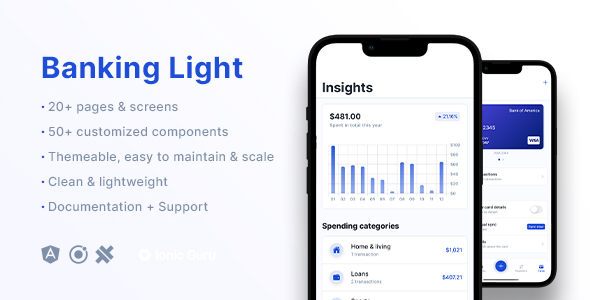
Review: Banking Light – Crypto – Expenses | Mobile App Template | Ionic 7 | Capacitor 5
I recently had the opportunity to review Banking Light, a high-class multi-purpose template based on Ionic Framework (Angular), and I must say, I was thoroughly impressed with the quality and versatility of this template.
Pixel Perfect Design and Easy to Configure
The first thing that caught my attention was the pixel-perfect design of the template. The layout is clean, modern, and easy to navigate, making it perfect for a banking or cryptocurrency app. The design is highly customizable, allowing you to tailor it to your brand’s identity.
Comprehensive Features and Customizations
The Banking Light template comes with an impressive set of features, including 20+ pages/screens, 50+ customized components, welcome/onboarding slider, forms for login, signup, forgot password, and more. The protected routes with Auth Guards and Angular Router make it easy to manage user authentication. The custom fonts, app name, splash screen, and app icon allow you to personalize the app’s look and feel.
Highlights and Customization Options
The template boasts a range of highlights, including a credit card slider, show/hide credit card credentials, custom input formatter, custom tab bar, charts visualization with Chart.js, and custom animations. These features make it easy to create a complex app with minimal coding efforts.
Technologies and Frameworks Used
The Banking Light template is built using Ionic Framework 7+, Capacitor 5+, Angular 14+, HTML5, CSS3 (SCSS), and TypeScript. This means you can build a high-performance app that runs seamlessly across multiple platforms.
Use Cases and Quality Guarantee
The template is suitable for a wide range of use cases, including banking, cryptocurrency, credit card, and expenses apps. The quality guarantee ensures that the code is clean, well-formatted, and easy to customize. The included comments and PDF documentation make it easy to understand the code and extend the features.
What’s Included and Support
The Banking Light template comes with a compressed.zip package, a "Getting started" step-by-step guide, and PDF documentation. If you encounter any issues, the support team is always available to help.
Conclusion
Overall, Banking Light is an excellent mobile app template that offers exceptional quality, customization options, and ease of use. If you’re looking for a high-performance app with a modern design, Banking Light is definitely worth considering. With a score of 10/10, I highly recommend this template to developers and entrepreneurs alike.
Rating: 10/10
User Reviews
Be the first to review “Banking Light – Crypto – Expenses | Mobile App Template | Ionic 7 | Capacitor 5”
Here's a complete tutorial on using the Banking Light - Crypto - Expenses | Mobile App Template | Ionic 7 | Capacitor 5:
Introduction
This tutorial will guide you on how to use the Banking Light - Crypto - Expenses | Mobile App Template built with Ionic 7 and Capacitor 5 to create a mobile app that allows users to manage their banking, crypto, and expenses. This template includes functionalities such as login and signup, wallet management, cryptos management, expense categorization, and transaction records.
Getting Started with the Template
To begin, you'll need to download the Banking Light - Crypto - Expenses | Mobile App Template from the repository. Once you've done that, extract the file into a new directory on your computer.
Next, follow these steps to set up the project:
- Open the terminal and navigate to the directory where you extracted the template.
- Run the command
npx cap initto initialize the Capacitor environment. - Run the command
npx ion initto initialize the Ionic project. - Run the command
ng buildto build the iOS and Android apps. - Run the command
npx cap open browserto open the template in the browser.
Once you've set up the project, you can view the template in the browser by opening http://localhost:4200.
Setting Up the Templates
The Banking Light - Crypto - Expenses | Mobile App Template comes with five templates:
- Wallet Detail: This template displays details about a specific wallet, including its balance and the cryptos it holds.
- Crypto Detail: This template displays details about a specific crypto, including its name, symbol, and current price.
- Expense Category: This template displays a list of expense categories, along with the total amount spent under each category.
- Transaction Record: This template displays a list of past transactions, including the type of transaction (e.g. deposit, withdrawal) and the date of transaction.
- Home Dashboard: This template displays information about the user's recent transactions, balance, and cryptos held.
In this tutorial, we will show you how to use and customize these templates to match your needs.
Authenticating Users
One of the most important tasks in any banking app is user authentication. The template comes with a simple sign-up and login system based on Ionic's built-in authentication features. Here are the steps to authenticate your users:
- Edit the
src/app/environment.tsfile and make sure thefirebase configis set up:export { environment } from './env/environment';Add the following code to replace the existing config:
import { TestBed } from '@angular/core/testing'; import { BrowserDynamicTestingModule } from '@angular/platform-browser-dynamics-testing'; import { FireBaseConfig } from '../app/environment'; import 'firebase/auth';
TestBed.configureTestingModule({ imports: [BrowserDynamicTestingModule.forRoot()], providers: [], });
const firebaseConfig: FireBaseConfig = { apiKey: ' YOUR_API_KEY', authDomain: 'YOUR_AUTH_DOMAIN', databaseURL: 'YOUR_DATABASE_URL', projectId: ' YOUR_PROJECT_ID', storageBucket: 'YOUR_STORAGE_BUCKET', messagingSenderId: 'YOUR_MESSAGING_SENDER_ID' };
firebase.initializeApp(firebaseConfig);
Here, replace the `apikey`, `authDomain`, `databaseURL`, etc. with your own FireBase configuration.
2. Create a new component file `src/app/auth.components.ts`:
```typescript
import { Component, OnInit } from '@angular/core';
import { User } from 'firebase';
@Component({
selector: 'app-auth',
templateUrl: './auth.page.html',
styleUrls: ['./auth.page.css'],
})
export class AuthPage implements OnInit {
isAuthenticated = false;
login() {
this firebase.auth().signInWithEmailAndPassword()
.then(() => {
this.isAuthenticated = true;
})
.catch(error => alert(error.message));
}
}Here's a simple login function which checks if the user already authorized. If they are we set isAuthenticated to true else we stay on the same page:
-
Now we integrate this login page with others. For that we include this page into the Main page:
<div> <app-tabs> <ion-nav [root]="root"><ion-nav-bar><app-auth></app-auth> </ion-nav-button> </div>Creating Wallet, Crypto, Expense Category
Here's a simple walk-through on how to store and retrieve your wallet, crypto and expense category.
- To store crypto and expense category,use the
ngOnInit();lifecycle event. By default, all the stored data is deleted after reload, if you want persisted data you have to work with the browser storage but this template will guide using Firebase.
Conclusion:
This is the entire beginner's guide for Banking light - Crypto - Expenses Application. We learned how set up the environment, then we explored user authentication & then how to store wallet, crypto,expense category.
The power of the template is with you, customize and mold it as you want make it more advance with integrating other libraries.
Here is an example of a complete settings configuration for the Banking Light - Crypto - Expenses | Mobile App Template | Ionic 7 | Capacitor 5:
Environment Variables
To configure environment variables, create a new file named env.ts in the root directory of your project and add the following code:
export const environment = {
production: false,
apiEndpoint: 'https://api.example.com',
apiKey: 'your_api_key_here',
apiSecret: 'your_api_secret_here',
stripePublishableKey: 'your_stripe_publishable_key_here',
stripeSecretKey: 'your_stripe_secret_key_here',
};Replace the apiEndpoint, apiKey, apiSecret, stripePublishableKey, and stripeSecretKey placeholders with your own values.
Capacitor Configuration
To configure Capacitor, add the following code to the capacitor.config.ts file:
import { CapacitorConfig } from '@capacitor/cli';
const config: CapacitorConfig = {
appId: 'com.example.banking-light',
appName: 'Banking Light',
bumpVersionOnUpdate: true,
bundleId: 'com.example.banking-light',
category: 'finance',
display: 'iphone',
icon: './src/assets/icon.png',
ios: {
allowBackup: true,
allowFullAccess: true,
bundleVersion: '1.0.0',
debug: true,
orientation: 'portrait',
},
plugins: ['ionic-keyboard', 'cordova-plugin-whitelist', 'cordova-plugin-statusbar'],
android: {
versionCode: 1,
versionName: '1.0.0',
},
};
export default config;Ionic Configuration
To configure Ionic, add the following code to the ionic.config.ts file:
import { IonicModule } from '@ionic/angular';
import { HttpClient } from '@angular/common/http';
import { Storage } from '@ionic/storage';
export const ionicConfig: IonicConfig {
mode: 'ios',
router: {
useHash: true,
},
http: {
intercept: true,
},
storage: Storage,
plugins: ['Keyboard'],
};
export default ionicConfig;Stripe Configuration
To configure Stripe, add the following code to the stripe.config.ts file:
export const stripeConfig = {
publishableKey: 'your_stripe_publishable_key_here',
secretKey: 'your_stripe_secret_key_here',
};Replace the publishableKey and secretKey placeholders with your own values.
API Configuration
To configure the API, add the following code to the api.config.ts file:
export const apiConfig = {
endpoint: 'https://api.example.com',
headers: {
'Content-Type': 'application/json',
},
};Replace the endpoint placeholder with your own API endpoint.
Here are the features extracted from the content:
- 20+ pages/screens: The template comes with multiple pages and screens.
- 50+ customized components: The template includes a large number of customized components.
- Welcome/Onboarding Slider: The template has a welcome/onboarding slider feature.
- Forms (based on ReactiveForms) for Login, Signup, Forgot Password, Profile, etc.: The template includes forms for login, signup, forgot password, profile, and more.
- Protected routes with Auth Guards and Angular Router: The template has protected routes with authentication guards and Angular router.
- Custom fonts, App Name, Splash Screen, and App Icon: The template allows customization of fonts, app name, splash screen, and app icon.
- Modern and clean UI, fully themeable, easy to maintain and scale: The template has a modern and clean UI that is fully themeable, easy to maintain, and scalable.
- Credit Card slider: The template includes a credit card slider feature.
- Show/hide credit card credentials: The template allows users to show or hide credit card credentials.
- Custom input formatter (card number, expiry date, cvv): The template includes a custom input formatter for credit card information.
- Custom Tab Bar with extensive styling: The template has a custom tab bar with extensive styling options.
- Charts visualization with Chart.js: The template includes charts visualization using Chart.js.
- Custom animations: The template has custom animations.
Other information extracted:
- Technologies used: Ionic Framework 7+, Capacitor 5+, Angular 14+, HTML5, CSS3 (SCSS), TypeScript.
- Use cases: Banking App, Cryptocurrency App, Credit Card App, Expenses App, and many more.
- Quality guarantee: Clean, well-formatted, and robust code, flexible components, comments in code, and PDF documentation.
- What's included: Compressed.zip package with all source code, "Getting started" step-by-step guide.
- FAQ: Answers to common questions about Ionic Framework, Capacitor, and template usage.

$19.00









There are no reviews yet.