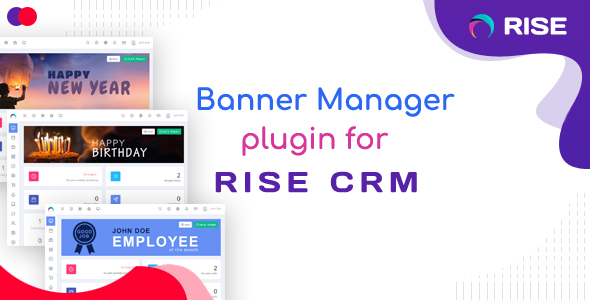
Banner Manager for RISE CRM Review: A Plugin for Enhanced Dashboard Experience
I’m thrilled to share my review of the Banner Manager plugin for RISE CRM, a dashboard banner management tool designed to bring happiness and satisfaction to team members and clients. With its versatility and ease of use, I’m confident that this plugin will elevate the overall user experience for anyone using RISE CRM.
Key Features and Benefits
The Banner Manager plugin offers a wide range of customization options, making it an ideal solution for various purposes, such as:
- Happy New Year and holiday greetings
- Advertisements and promotional messages
- Employee recognition and awards (e.g., Employee of the Month, Employee of the Year)
- Project milestones and achievements (e.g., Launched new project, Project delivered successfully)
- Special occasions (e.g., Happy Birthday, Happy Holiday)
With this plugin, you can create custom banners to fit your organization’s needs and preferences. The possibilities are endless, and I love how simple it is to use.
Important Note
It’s essential to note that the Banner Manager plugin is not a standalone application; it requires RISE v3.0 or higher to function properly. Make sure you have the latest version of RISE installed before installing this plugin.
Plugin Documentation and Support
The plugin documentation is comprehensive and easy to follow, providing a clear overview of how to use and customize the banner manager. Additionally, the provided demo login credentials are helpful in getting started.
Change Log
The plugin’s change log is available and provides a detailed record of updates and modifications. The latest update (Version 1.1) includes the addition of a link option in the banner.
Score
Based on my experience with the Banner Manager plugin for RISE CRM, I would rate it 5 out of 5 stars. The plugin is well-designed, easy to use, and offers a range of customization options. Its ability to enhance the user experience and bring happiness to team members and clients makes it an excellent addition to any RISE CRM installation.
Overall, I highly recommend the Banner Manager plugin for RISE CRM to anyone looking to elevate their dashboard experience and engage their team and clients in a more meaningful way.
User Reviews
Be the first to review “Banner Manager for RISE CRM”
Introduction to Banner Manager in RISE CRM
The Banner Manager is a powerful tool in RISE CRM that allows you to create, manage, and display custom banners across your CRM platform. With the Banner Manager, you can easily create visually appealing banners to promote important messages, events, or offers to your users. In this tutorial, we will guide you through the steps to use the Banner Manager in RISE CRM.
Prerequisites
Before you start, make sure you have the following:
- A RISE CRM account with the necessary permissions to access the Banner Manager
- A basic understanding of HTML and CSS (optional but recommended)
Tutorial: Using the Banner Manager in RISE CRM
Step 1: Accessing the Banner Manager
To access the Banner Manager, follow these steps:
- Log in to your RISE CRM account.
- Click on the "Settings" icon () in the top-right corner of the screen.
- Select "Customization" from the dropdown menu.
- Click on "Banner Manager" from the customization menu.
Step 2: Creating a New Banner
To create a new banner, follow these steps:
- Click on the "Create Banner" button.
- Enter a name for your banner in the "Banner Name" field.
- Upload your banner image by clicking on the "Browse" button and selecting the file from your computer.
- Enter the text for your banner in the "Banner Text" field. You can use HTML and CSS to format the text.
- Set the "Banner Type" to either "Global" or "Entity-specific". Global banners will be displayed across the entire CRM platform, while entity-specific banners will be displayed only on specific entity pages (e.g., contacts, accounts, etc.).
- Set the "Display Options" to determine when and where the banner will be displayed. You can choose to display the banner on specific pages, entities, or for specific users.
- Click the "Save" button to create the banner.
Step 3: Managing Banners
To manage your banners, follow these steps:
- Click on the "Banners" tab to view a list of all your created banners.
- Click on the "Edit" button to edit an existing banner.
- Click on the "Delete" button to delete a banner.
- Use the "Filter" and "Sort" options to customize the banner list and find specific banners.
Step 4: Displaying Banners
To display a banner, follow these steps:
- Log in to your RISE CRM account.
- Navigate to the page or entity where you want to display the banner.
- The banner should be displayed at the top of the page, below the navigation menu.
Tips and Best Practices
- Use high-quality images and optimize them for web use to ensure fast loading times.
- Keep your banner text concise and clear to avoid overwhelming users.
- Use the "Display Options" to target specific users or entities to ensure your banner is displayed only where it's needed.
- Regularly review and update your banners to keep your CRM platform fresh and engaging.
By following this tutorial, you should now be able to create, manage, and display custom banners using the Banner Manager in RISE CRM. Remember to experiment with different settings and options to customize your banners to your specific needs.
Here is an example of complete settings for Banner Manager for RISE CRM:
Settings
Banner Manager Configuration
- Banner Management: Enabled
- Banner Display: On every page
- Banner Position: Top
- Banner Size: Custom (width: 500px, height: 100px)
Image Settings
- Default Image: Use custom image
- Custom Image URL: https://example.com/banner-image.jpg
Link Settings
- Default Link: http://www.example.com
- Link Target: _blank
Mobile Settings
- Mobile Banner Display: Enabled
- Mobile Banner Position: Bottom
- Mobile Banner Size: Custom (width: 300px, height: 50px)
Custom CSS
- Custom CSS Code: #banner { background-color: #f2f2f2; }
- Custom CSS File: upload a custom CSS file
Here are the features of the Banner Manager for RISE CRM extracted from the content:
- Dashboard banner management: A plugin that allows you to manage banners from a dashboard.
- Increase satisfaction and inspiration: The plugin can help increase the satisfaction and inspiration of team members and clients.
- Variety of uses: Banners can be used for various purposes, such as:
- Happy New Year
- Advertisement
- Merry Christmas
- Happy Birthday
- Employee of the month/year
- Launched new project
- Project delivered successfully
- Got new reward
- Good work
- Happy Holiday
- Achieved good sales
- Got promotion
- Completed 1 year
- Best freelancer award
- VIP Customer
- And many other purposes
- Link option in banner: Version 1.1 of the plugin adds a link option in the banner.
- Requires RISE v3.0 or higher: The plugin is only compatible with RISE v3.0 or higher.
- Not a standalone application: The plugin is not a standalone application and requires RISE CRM to be installed.
- Documentation and demo available: Documentation and a demo are available for the plugin.
Please note that these features may not be exhaustive, as the content only provides a brief overview of the plugin's capabilities.






.png?w=300&resize=300,300&ssl=1)

.jpg?w=300&resize=300,300&ssl=1)

There are no reviews yet.