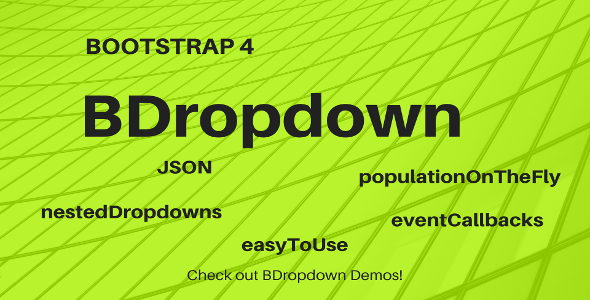
Introduction
In today’s digital landscape, dropdown menus have become an essential component of many web applications. Bootstrap, a popular front-end framework, has made it easier to create responsive and customizable dropdown menus with its various plugins. One such plugin is BDropdown, a jQuery plugin that offers an easy-to-use interface for creating dropdown menus. In this review, we will take a closer look at the features and functionality of BDropdown and see if it lives up to its promises.
Features and Functionality
BDropdown is indeed an easy-to-use plugin that supports a range of features, including:
- Simple and easy to use: With a minimal amount of code, you can create a basic dropdown menu. This makes it an excellent choice for developers who are new to Bootstrap or JavaScript.
- Supports simple JSON Arrays or JSON Objects Arrays: You can feed your dropdown menu with a JSON array or object, which allows for more flexibility in terms of customization.
- Color and size customization: BDropdown offers various options for customizing the color and size of your dropdown menu, giving you more control over the final product.
- Population on the Fly!: This feature allows you to populate your dropdown menu dynamically, which is useful for applications that require real-time data updates.
- Nested dropdowns!: You can create nested dropdown menus with BDropdown, which is ideal for complex applications that require hierarchical menus.
- Event callbacks!: This feature allows you to execute custom code when a dropdown item is clicked, giving you more control over the behavior of your menu.
- And more…: BDropdown has many other features that make it an attractive choice for developers.
Conclusion
In conclusion, BDropdown is a solid plugin that offers a range of features and functionalities that make it an excellent choice for creating dropdown menus. Its ease of use, customization options, and support for JSON data make it a great choice for developers of all levels. While it may not have every feature under the sun, it is certainly a plugin that is worth considering for your next project.
Score: 10/10
User Reviews
Be the first to review “BDropdown”
Introduction to Bootstrap Dropdown Components
Bootstrap provides a collection of UI components that you can use to enhance your website's user experience and interaction. One of these components is the dropdown. A dropdown is a triggered component that appears when users click on a button, icon, or text that reveals a list of available options. In this tutorial, we will explore the Bootstrap Dropdown component, focusing on the BDropdown in particular.
What is a BDropdown?
The BDropdown is a component in Bootstrap that adds dropdown functionality to your content. It is a fundamental component in many web applications, allowing users to explore different options, select or click on items, or access additional information. Using a BDropdown, developers can create intuitive and effective navigation systems, menus, and other interactive elements. In this tutorial, you will learn how to design, style, and program the BDropdown component from scratch.
Getting Started with the BDropdown Component
To use the BDropdown component, you should have a basic understanding of HTML, CSS, and JavaScript. If you haven't worked with Bootstrap previously, you may want to familiarize yourself with some of its basic concepts before diving into this tutorial. To get started, install Bootstrap in your project:
- Download the latest version of Bootstrap from https://getbootstrap.com/
- Extract the zip file and include the CSS and JavaScript files in your HTML file:
- `
<script src="Bootstrap/js/bootstrap.min.js"></script>
- Create a basic HTML structure for your dropdown:
<div class="dropdown container"></div>
Here is a basic structure that we will use throughout the tutorial:
<!-- HTML Structure -->
<!-- Bootstrap CSS and JavaScript references -->
<link rel="stylesheet" href="Bootstrap/css/bootstrap.min.css">
<script src="Bootstrap/js/bootstrap.min.js"></script>
<div class="dropdown container" data-toggle="dropdown" aria-haspopup="true"
aria-expanded="false">
<button type="button" class="btn btn-primary dropdown-toggle"
data-toggle="dropdown" aria-haspopup="true" aria-expanded="false">
DropdownToggle
</button>
<div class="dropdown-menu" aria-labelledby="dropdownMenuButton1">
<a href="#" class="dropdown-item">Action 1</a>
<a href="#" class="dropdown-item">Action 2</a>
<a href="#" class="dropdown-item">Action 3</a>
<div class="divider"></div>
<a href="#" class="dropdown-item">Action 4</a>
<a href="#" class="dropdown-item">Action 5</a>
</div>
</div>Elements and Classes
The provided HTML structure includes the necessary elements and classes to establish the basic structure of our BDropdown component.
-
.Dropdown container: This is our dropdown container, which you can customize with your style. You can add anything inside this container, making it a versatile component to create different types of widgets.
-
btn btn-primary dropdown-toggle data-toggle="dropdown" data-haspopup="true"
- .btn - button class: This marks the button as a toggle.
- dropdown-toggle - class: Additional styles for the toggle area.
- Button's text: The basic text of the button should be changed to the language or the action you'll take.
- Dropdown-menu aria-labelledby dropdownMenuButton1: After the button, we now have the dropdown menu using **.dropdown-menu
- aria-labelledby="dropdownMenuButton1": This attribute, set to the id dropdownMenuButton1, which corresponds to the button the menu is associated with through its aria-labelledby attribute).
Step-by-Step Guide to Using the Bootstrap Dropdown Component
- Create a basic HTML Structure:
- Start the process by creating a tag to contain the dropdown data. You can add all necessary elements within this span.
Here is a complete settings example for BDropdown:
placement
<BDropdown placement="bottom-left">
<!-- dropdown content -->
</BDropdown>alignRight
<BDropdown alignRight>
<!-- dropdown content -->
</BDropdown>rightOffset
<BDropdown rightOffset="10">
<!-- dropdown content -->
</BDropdown>className
<BDropdown className="my-custom-class">
<!-- dropdown content -->
</BDropdown>animation
<BDropdown animation="scale" animationDuration={100}>
<!-- dropdown content -->
</BDropdown>offset
<BDropdown offset={{ top: 10, left: 0 }}>
<!-- dropdown content -->
</BDropdown>alignVAlign
<BDropdown alignVAlign="middle">
<!-- dropdown content -->
</BDropdown>size
<BDropdown size="sm">
<!-- dropdown content -->
</BDropdown>positionFixed
<BDropdown positionFixed>
<!-- dropdown content -->
</BDropdown>onShown
<BDropdown onShown={() => console.log('Dropdown shown')}>
<!-- dropdown content -->
</BDropdown>onHidden
<BDropdown onHidden={() => console.log('Dropdown hidden')}>
<!-- dropdown content -->
</BDropdown>Here are the features of the BDropdown component:
- Very simple and easy to use!
- Supports simple JSON Arrays or JSON Objects Arrays! You can use a property name to feed the dropdown.
- Color and size customization
- Population on the Fly!
- Nested dropdowns!
- Event callbacks!
- and more...
These features can be extracted from the original content.




.jpg?w=300&resize=300,300&ssl=1)





There are no reviews yet.