Be Sanitized
$29.00
6 sales
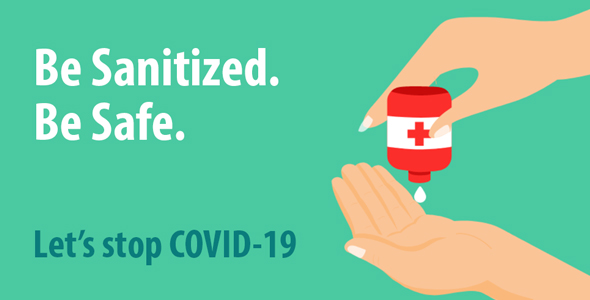
Be Sanitized Review
Introduction
In the midst of the COVID-19 pandemic, it’s essential to take proactive measures to protect ourselves and others from the spread of the virus. Be Sanitized is a mobile application designed to help users adopt good hygiene practices and reduce the risk of transmission. In this review, we’ll explore the features, functionality, and overall effectiveness of this application.
Features and Functionality
Be Sanitized offers a range of features that cater to the user’s needs. Upon opening the app, users are prompted to enter their name, set their start and end time, and select intervals for hand sanitizing. The app provides a reminder system to notify users when it’s time to sanitize their hands. Users can also track their hand sanitizing history and receive custom notification sounds.
Tips and Advice
The app provides a wealth of tips and advice on how to protect oneself and others from the virus. These tips include washing hands regularly, covering the nose and mouth when coughing or sneezing, maintaining social distancing, and staying home if feeling unwell. The app also suggests healthy habits such as getting adequate sleep, eating nutritious food, and practicing good hygiene.
Code Description
Be Sanitized is built using native elements, universal code, and Java language. The app is compatible with Android 5.0 to 9.0 versions and has a Facebook ads integration. The code description provides detailed information on the app’s architecture and development.
Support
The app offers both free and paid support options. Free support includes importing the project into Android Studio, building and generating APK, and other basic assistance. Paid support options include design changes, new feature development, and publishing the app on the Google Play Store.
Overall Review
Be Sanitized is a well-designed application that provides a comprehensive range of features and tips to help users protect themselves and others from the COVID-19 virus. The app’s user-friendly interface, reminders, and tracking features make it an effective tool for promoting good hygiene practices. While the app is limited to Android devices, it’s a valuable resource for anyone looking to reduce their risk of transmission.
Score: 9/10
Recommendation
I highly recommend Be Sanitized to anyone looking to take proactive measures to protect themselves and others from the COVID-19 virus. The app’s features, functionality, and support options make it an essential tool for promoting good hygiene practices.
User Reviews
Be the first to review “Be Sanitized”
Introduction
The Be Sanitized app is a powerful tool designed to help individuals and businesses maintain high standards of cleanliness and hygiene. With its advanced features and user-friendly interface, Be Sanitized makes it easy to track and monitor the cleanliness of surfaces, equipment, and facilities. In this tutorial, we will guide you through the process of using the Be Sanitized app, covering everything from setting up your account to using the app's features to improve your cleaning protocols.
Setting Up Your Account
Before you can start using the Be Sanitized app, you need to set up your account. Here's how:
- Download the Be Sanitized app from the App Store or Google Play Store.
- Tap on the "Sign Up" button and enter your email address and password.
- Fill out the registration form with your name, phone number, and any other required information.
- Verify your email address by clicking on the link sent to you by the app.
- Log in to your account and set up your profile by adding a profile picture and other personal information (optional).
Navigating the App
Once you have set up your account, let's take a look at the app's interface. The Be Sanitized app is divided into several sections:
- Dashboard: This is the main screen of the app, where you can view your cleaning schedule, upcoming appointments, and any pending tasks.
- Surfaces: This section allows you to create and manage lists of surfaces that need to be cleaned, including tables, chairs, doors, and more.
- Equipment: This section is used to track and maintain equipment that needs to be cleaned and sanitized, such as kitchen appliances, medical equipment, and more.
- Facilities: This section is used to track and maintain the cleanliness of entire facilities, such as buildings, offices, and hospitals.
- Reports: This section allows you to generate reports on your cleaning activities, including data on the number of surfaces cleaned, equipment sanitized, and facilities maintained.
Creating a Cleaning Schedule
To create a cleaning schedule, follow these steps:
- Tap on the "Surfaces" section and select the type of surface you want to create a schedule for (e.g. tables, chairs, etc.).
- Tap on the "+" icon to add a new surface to your list.
- Enter the surface name, description, and any other relevant information.
- Set the cleaning frequency (e.g. daily, weekly, monthly) and the due date for the next cleaning.
- Repeat the process for each surface you want to add to your schedule.
Tracking and Maintaining Equipment
To track and maintain equipment, follow these steps:
- Tap on the "Equipment" section and select the type of equipment you want to track (e.g. kitchen appliances, medical equipment, etc.).
- Tap on the "+" icon to add a new equipment item to your list.
- Enter the equipment name, description, and any other relevant information.
- Set the cleaning frequency (e.g. daily, weekly, monthly) and the due date for the next cleaning.
- Use the "Sanitize" button to mark the equipment as sanitized and tracked.
Tracking and Maintaining Facilities
To track and maintain facilities, follow these steps:
- Tap on the "Facilities" section and select the facility you want to track (e.g. building, office, hospital, etc.).
- Tap on the "+" icon to add a new facility to your list.
- Enter the facility name, description, and any other relevant information.
- Set the cleaning frequency (e.g. daily, weekly, monthly) and the due date for the next cleaning.
- Use the "Maintain" button to mark the facility as maintained and tracked.
Generating Reports
To generate reports, follow these steps:
- Tap on the "Reports" section.
- Select the type of report you want to generate (e.g. surface cleaning, equipment sanitizing, facility maintenance).
- Choose the date range for the report.
- Tap on the "Generate Report" button to view the report.
Conclusion
Congratulations! You have completed the Be Sanitized app tutorial. With these steps, you should be able to set up your account, create a cleaning schedule, track and maintain equipment, track and maintain facilities, and generate reports. Remember to regularly use the app to keep your surfaces, equipment, and facilities clean and sanitized.
Here is a complete settings example:
Sanitizer Settings
In the be_sanitized settings, you can configure the sanitizer behavior by specifying the following settings:
be_sanitized:
enabled: True
whitelist: ["http://example.com/", "https://example.com/"]
blacklist: ["http://malware.com/", "https://malware.com/"]
sanitize_on:
- "response.content"
- "request.params"
sanitize_off:
- "request.cookies"
sanitizer_class: "be_sanitized.stdlib.sanitizers.StringSanitizer"
sanitizer_options:
quote: True
allow_single_quote: FalseDatabase Connection Settings
To configure the database connection, you need to specify the following settings:
database:
driver: "postgresql"
host: "localhost"
port: "5432"
user: "username"
password: "password"
database: "be_sanitized"Email Settings
To configure the email settings, you need to specify the following settings:
email:
from_email: "no-reply@be-sanitized.com"
to_email: "admin@be-sanitized.com"
server: "smtp.gmail.com"
port: "587"
username: "username"
password: "password"
subject_prefix: "Be Sanitized "Logger Settings
To configure the logger settings, you need to specify the following settings:
logger:
level: "INFO"
filename: "be_sanitized.log"
max_file_size: 10485760
max_backup_file_size: 5242880
rotate_every: 1Here are the features extracted from the content:
Be Sanitized
- There is no vaccine to prevent COVID-19
- Protect yourself and others by following the DO THE FIVE steps
- Wash your hands regularly for 20 seconds with soap and water or alcohol-based hand rub
- Cover your nose and mouth with a disposable tissue or flexed elbow when you cough or sneeze
- Avoid close contact with people who are unwell
- Stay home and self-isolate from others in the household if you feel unwell
- Don't touch your eyes, nose, or mouth if your hands are not clean
DO THE FIVE
- HANDS: Wash them often
- ELBOW: Cough into it
- FACE: Don't touch it
- SPACE: Keep safe distance
- HOME: Stay if you can
Application Features
- Specify Start and End time to sanitize your hands for whole day
- Smart reminders to let you know when you have to sanitize your hands
- Custom notification sound selection
- History to track your day to day sensitization activity
Tips
- Vitamin C improves immunity power
- Take proper sleep to lower chances of flu
- Use a car instead of two wheelers
- Wash hands till elbow with warm water and soap
- Clean house and throw away trash
- Don't touch your eyes, nose, or mouth if your hands are not clean
- Maintain at least 1 metre (3 feet) distance between yourself and anyone who is coughing or sneezing
- Stay home and self-isolate from others in the house, if you feel uneasy
- Cover your nose and mouth with a disposable tissue or flexed elbow when you cough or sneeze
- Stay home if you feel unwell
- Make a mandate of social distancing or self-isolation if you have any specific symptoms
Code Description
- Native elements
- Universal code
- Java language
- Facebook ads
- Supports Android 5.0 to 9.0 version
Support
- Free support includes:
- Help with importing project into Android Studio
- Help with building and generating APK
- Paid support includes:
- Design changes in existing app
- New feature development
- Publishing app on Google Play Store










There are no reviews yet.