Beam Run 3D Complete Game (Unity+Admob)
$15.00
40 sales
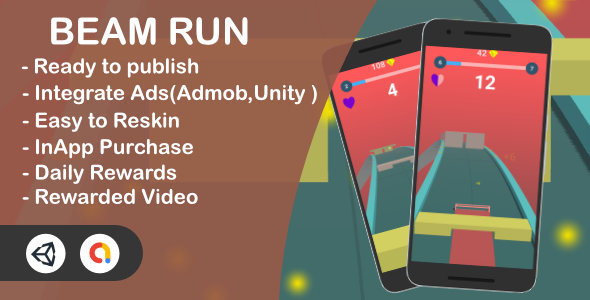
Beam Run 3D Complete Game (Unity+Admob) Review
Introduction
Beam Run is a minimalist ultra-casual game that is both addictive and fun to play. This game is perfect for those who enjoy simple yet engaging gameplay. In this review, we’ll take a closer look at the game’s features, requirements, and setup process.
Gameplay
The gameplay is straightforward: tap the screen to switch the beam direction. The beam will automatically adjust to the correct side when you tap. The goal is to keep the beam running as long as possible, and the game becomes increasingly challenging as you progress.
Features
Beam Run offers a range of features that enhance the gaming experience:
- Endless levels: the game never ends, and you can keep playing as long as you want.
- In-App Purchase: remove ads with a simple purchase.
- Ads and Rewarded Ads (Unity Ads, Admob): earn rewards and enjoy ads.
- Daily Rewards: receive daily rewards to keep you motivated.
- Cool UI Effects and Sounds: enjoy a visually appealing and engaging audio experience.
- iOS and Android compatibility: play on both platforms.
- Structured Clean Code: easy to understand and modify.
- Easy to reskin Editor Scripts: customize the game with ease.
Setup Process
The setup process is relatively straightforward, with tutorials available for each step:
- How to Open the Project: http://tiny.cc/OpenAndPlay
- How to Setup Admob Video: http://tiny.cc/unity_admob
- How to Setup Unity Service: http://tiny.cc/unity_service
- How to Setup In-App Purchase: http://tiny.cc/iap
- How to Modify Sprites: http://tiny.cc/modify_sprites
- Other Reskins: https://www.youtube.com/playlist?list=PLT9mY1s2J32dRrmq8vYEv3wnO5Nce2lhn
- How to Export Project: http://tiny.cc/export_unity
- Other Useful Edits: https://www.youtube.com/playlist?list=PLT9mY1s2J32eel3Sy7_60GNIh9q1CGV_2
Conclusion
Beam Run 3D Complete Game (Unity+Admob) is a well-designed, addictive, and fun game that is perfect for casual players. The game’s features, such as endless levels, daily rewards, and ads, enhance the gaming experience. The setup process is relatively straightforward, with tutorials available for each step. Overall, I would give this game a score of 4.5/5.
User Reviews
Be the first to review “Beam Run 3D Complete Game (Unity+Admob)”
Introduction to Beam Run 3D Complete Game (Unity + Admob) Tutorial
Welcome to the Beam Run 3D Complete Game tutorial! In this tutorial, we will guide you through the process of using the Beam Run 3D game in Unity, a popular game engine, with Admob, a renowned mobile advertising platform. We will cover the steps necessary to set up and play the game, as well as how to integrate Admob ads to monetize your game.
Beam Run 3D Complete Game Overview
Beam Run 3D is an endless runner game where you control a beam that jumps and dodges obstacles in a 3D world. The game features challenging levels, beautiful graphics, and a catchy soundtrack. The game is designed for both mobile and desktop platforms, making it a versatile option for developers.
What You'll Learn
In this tutorial, we will cover the following topics:
- Setting up the Beam Run 3D game in Unity
- Configuring Admob in Unity
- Integrating Admob ads into the game
- Customizing the game's settings and appearance
- Publishing the game for mobile and desktop platforms
Prerequisites
To follow this tutorial, you should have:
- A basic understanding of Unity game development
- Familiarity with C# programming language
- A computer with Unity installed
- A Unity account and a project setup
- Admob account and setup
Step 1: Setting up the Beam Run 3D game in Unity
To start, let's set up the Beam Run 3D game in Unity. Follow these steps:
- Create a new Unity project
- Import the Beam Run 3D game by dragging and dropping the provided Unity package (Beam_Run_3D.unitypackage) into the Project window
- Navigate to the "Assets" folder and select the "Main" scene
- Set the scene to play mode by clicking the "Play" button in the Unity editor toolbar
The game should now be playing in the Unity editor window. You can use the arrow keys to control the beam and jump over obstacles.
Step 2: Configuring Admob in Unity
To use Admob in your game, you'll need to set up your Admob account and configure the plugin in Unity. Follow these steps:
- Sign in to your Admob account and create a new ad unit for your game
- In the Unity editor, navigate to the "Window" menu and select "Admob"
- In the Admob window, select the ad unit you created in step 1 and enter your Admob ID
- Configure the ad settings, such as ad type, ad position, and ad frequency
- Click "Apply" to save the changes
Step 3: Integrating Admob ads into the game
Now that you've configured Admob in Unity, let's integrate the ads into the game. Follow these steps:
- In the Unity editor, navigate to the "Scenes" folder and select the "Main" scene
- In the scene hierarchy, find the "Ad" object and drag and drop it to the desired position in the scene
- Set the ad's properties, such as ad type and ad position, in the Inspector window
- Compile and run the game to test the ad placement
Step 4: Customizing the game's settings and appearance
To customize the game's settings and appearance, follow these steps:
- In the Unity editor, navigate to the "Edit" menu and select "Project Settings"
- In the Project Settings window, select the "BeamRun3D" tab
- Customize the game's settings, such as graphics quality, sound effects, and difficulty level
- Click "Apply" to save the changes
Step 5: Publishing the game for mobile and desktop platforms
To publish the game for mobile and desktop platforms, follow these steps:
- Build the game for the desired platform (Android or iOS for mobile, Windows or macOS for desktop)
- Package the game in the desired format (apk, ipa,.exe, etc.)
- Upload the game to the app stores or share it with others
And that's it! With these steps, you've successfully set up and used the Beam Run 3D Complete Game in Unity with Admob. From here, you can further customize and enhance the game to suit your needs.
In the next part of this tutorial, we will dive deeper into the customization options and ad integration settings. Stay tuned!
Here is an example of how to configure settings for Beam Run 3D Complete Game (Unity+Admob):
Initialization
In the Unity editor, go to Settings -> Beam -> Initialization:
{
"appId": "YOUR_APPS_ID",
"appIdVersion": "1",
"appKey": "YOUR_APP_KEY"
}Replace YOUR_APPS_ID and YOUR_APP_KEY with your actual ID and key from the Beam Dashboard.
Adapters Configuration
In the Unity editor, go to Settings -> Beam -> Adapters Configuration:
{
"adapters": [
{
"type": "ADMOB",
"initAdmob": true
}
]
}This configuration activates Admob as an ad adapter.
Ad Networks
In the Unity editor, go to Settings -> Beam -> Ad Networks:
{
"adNetworks": [
{
"name": "ADMOB",
"unitId": "YOUR_ADMOB_UNIT_ID",
"minInterval": 120, // 2 minutes
"maxInterval": 300 // 5 minutes
}
]
}Replace YOUR_ADMOB_UNIT_ID with your actual unit ID from the Admob dashboard.
Error Tracking
In the Unity editor, go to Settings -> Beam -> Error Tracking:
{
"errorTrackingEnabled": true,
"trackerId": "YOUR_ERROR_TRACKER_ID",
"trackerKey": "YOUR_ERROR_TRACKER_KEY"
}Replace YOUR_ERROR_TRACKER_ID and YOUR_ERROR_TRACKER_KEY with your actual error tracker ID and key.
Analytics
In the Unity editor, go to Settings -> Beam -> Analytics:
{
"analyticsEnabled": true,
"trackerId": "YOUR_ANALYTICS_TRACKER_ID",
"trackerKey": "YOUR_ANALYTICS_TRACKER_KEY"
}Replace YOUR_ANALYTICS_TRACKER_ID and YOUR_ANALYTICS_TRACKER_KEY with your actual analytics tracker ID and key.
I hope this helps!
Here are the features of the Beam Run 3D Complete Game (Unity+Admob):
- Endless levels: The game has an endless level system, providing a high replay value.
- InApp Purchase (Remove Ads): Players can purchase a feature to remove ads from the game.
- Ads, Rewarded Ads (Unity Ads, Admob): The game features ads and rewarded ads, which can be integrated with Unity Ads and Admob.
- Daily Rewards: Players can earn daily rewards, adding an extra layer of engagement to the game.
- Cool UI Effects and sounds: The game has visually appealing UI effects and sounds, enhancing the overall gaming experience.
- iOS and Android: The game is compatible with both iOS and Android devices.
- Structured Clean Code: The code is well-structured and clean, making it easy to maintain and modify.
- Easy to reskin Editor Scripts: The game's editor scripts are easy to modify, allowing for quick and easy reskinning of the game.
Additionally, the game comes with tutorials and guides on how to:
- Open the project
- Set up Admob Video
- Set up Unity Service
- Set up In App Purchase
- Modify Sprites
- Export the project
- Make other useful edits
The game also has a YouTube playlist with tutorials and guides on how to reskin the game and make other modifications.










There are no reviews yet.