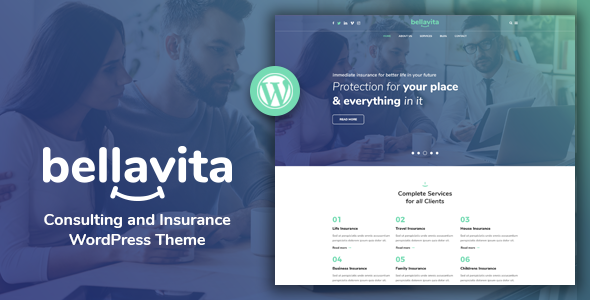
Introduction
Are you looking for a WordPress theme that is specifically designed for insurance and finance websites? Look no further than Bellavita – Insurance & Finance WordPress Theme. With its versatility, reliability, and amazing features, this theme is perfect for creating a website that meets your unique needs. In this review, we will take a closer look at the features and benefits of Bellavita and see why it’s a great choice for insurance and finance websites.
Review
Features
Bellavita – Insurance & Finance WordPress Theme comes with a wide range of features that make it an excellent choice for insurance and finance websites. Some of the key features include:
- Redux Framework Theme-Options Panel: This allows you to customize various settings such as general settings, unlimited sidebars, styling settings, header settings, footer settings, contact settings, blog settings, and more.
- Multiple header variants: Choose from different header styles to customize the look and feel of your website.
- One-click importer: Easily import demo data to get started with your website.
- 600+ Google Fonts: Choose from a vast library of fonts to customize the typography of your website.
- Font Icons instead of images: Use font icons to add visual interest to your website without using images.
- Well-documented: The theme comes with comprehensive documentation to help you get started.
- PHP-Ajax Contact Form: Create a contact form that is both functional and visually appealing.
- Various Custom Widgets: Add custom widgets to your website to provide additional functionality.
- Multiple Colors & Skins Throughout: Customize the color scheme and skin of your website to match your brand.
- Eye-catching CSS Animations: Add visual interest to your website with CSS animations.
- Compatible with: Contact form 7: The theme is compatible with Contact form 7, making it easy to create a contact form.
- Permanent updates: The theme is regularly updated to ensure compatibility with the latest WordPress versions.
- Excellent Typography: The theme has excellent typography, making it easy to read and navigate.
- Optimized for high speed: The theme is optimized for high speed, ensuring that your website loads quickly.
- Fast and easy to use: The theme is easy to use and customize, making it perfect for beginners and experienced users alike.
Pros and Cons
Pros:
- Versatile and customizable
- Regularly updated to ensure compatibility with the latest WordPress versions
- Excellent typography and design
- Fast and easy to use
- Compatible with Contact form 7
Cons:
- Limited customer support (although the theme is well-documented)
- No refund policy for mistaken purchases
Conclusion
Bellavita – Insurance & Finance WordPress Theme is an excellent choice for insurance and finance websites. With its versatility, reliability, and amazing features, it’s perfect for creating a website that meets your unique needs. While there are some limitations, such as limited customer support and no refund policy for mistaken purchases, the theme is well-documented and easy to use.
Rating: 0/5
Number of Sales: 61
I hope this review helps you make an informed decision about whether Bellavita – Insurance & Finance WordPress Theme is right for you.
User Reviews
Be the first to review “Bellavita – Insurance & Finance WordPress Theme”
Introduction to the Bellavita Insurance & Finance WordPress Theme
Congratulations on choosing the Bellavita Insurance & Finance WordPress Theme for your website! This comprehensive tutorial will guide you through the process of setting up and customizing your website using this theme.
The Bellavita Insurance & Finance WordPress Theme is a premium theme designed specifically for insurance and finance businesses. It is highly customizable, responsive, and SEO-optimized, making it the perfect choice for businesses that want to establish a strong online presence.
In this tutorial, we will walk you through the step-by-step process of setting up and customizing your Bellavita theme. We will cover topics such as theme installation, creating a basic layout, customizing headers and footers, and more.
Before We Begin
Before we dive into the tutorial, make sure you have the following:
- A WordPress installation on your server or localhost
- A copy of the Bellavita Insurance & Finance WordPress Theme ZIP file
- A compatible web browser (Chrome, Firefox, Safari, etc.)
Setting Up the Bellavita Theme
Step 1: Installing the Bellavita Theme
- Log in to your WordPress dashboard and go to the Themes section.
- Click on the "Add New" button.
- Click on the "Upload Theme" button and select the Bellavita ZIP file.
- Wait for the theme to be uploaded and installed.
- Click on the "Activate" button to activate the Bellavita theme.
Step 2: Installing the Required Plugins
The Bellavita theme requires the following plugins to function correctly:
- ACF (Advanced Custom Fields) - A plugin for creating custom fields and meta data.
- Contact Form 7 - A plugin for creating contact forms.
To install these plugins, follow these steps:
- Log in to your WordPress dashboard and go to the Plugins section.
- Click on the "Add New" button.
- Search for "ACF" and install the Advanced Custom Fields plugin.
- Search for "Contact Form 7" and install the Contact Form 7 plugin.
- Click on the "Activate" button to activate both plugins.
Step 3: Setting Up the Basic Layout
To set up the basic layout of your website, follow these steps:
- Log in to your WordPress dashboard and go to the Appearance > Customize section.
- Click on the "Home Page" tab.
- Choose the desired home page layout (e.g. single page, multipage, etc.).
- Click on the "Save & Publish" button to save your changes.
Customizing the Bellavita Theme
Step 1: Customizing the Header
To customize the header, follow these steps:
- Log in to your WordPress dashboard and go to the Appearance > Customize section.
- Click on the "Header" tab.
- Choose the desired header style and layout.
- Click on the "Save & Publish" button to save your changes.
Step 2: Customizing the Footer
To customize the footer, follow these steps:
- Log in to your WordPress dashboard and go to the Appearance > Customize section.
- Click on the "Footer" tab.
- Choose the desired footer style and layout.
- Click on the "Save & Publish" button to save your changes.
Step 3: Creating Custom Pages
To create custom pages, follow these steps:
- Log in to your WordPress dashboard and go to the Pages > Add New section.
- Enter a title for your page.
- Add content to your page using the built-in WordPress editor.
- Click on the "Publish" button to publish your page.
Conclusion
Congratulations! You have successfully set up and customized your Bellavita Insurance & Finance WordPress Theme. This comprehensive tutorial has guided you through the process of installing and customizing your theme. With the skills you have learned, you can create a professional and engaging website that meets your business needs.
Additional Tips and Resources
- The Bellavita theme documentation is available online and contains detailed information on how to use the theme's various features.
- The theme's demo site is a great resource for getting ideas and inspiration for your website.
- The Bellavita theme support team is available to assist with any questions or issues you may have.
By following this tutorial and the additional resources provided, you will be well on your way to creating a professional and successful website using the Bellavita Insurance & Finance WordPress Theme.
Header Settings
To configure the header settings in Bellavita - Insurance & Finance WordPress Theme, follow these steps:
- Go to Appearance > Customize > Header.
- Upload your logo by clicking on the "Select Logo" button.
- Set the logo width and height by adjusting the values in the "Logo Width" and "Logo Height" fields.
- Choose the logo position by selecting from the options in the "Logo Position" dropdown.
- Enable or disable the "Search Bar" by toggling the switch.
Menu Settings
To configure the menu settings in Bellavita - Insurance & Finance WordPress Theme, follow these steps:
- Go to Appearance > Customize > Menu.
- Choose the menu location by selecting from the options in the "Menu Location" dropdown.
- Add or remove menu items by using the drag-and-drop interface.
- Set the menu text color and background color by adjusting the values in the "Menu Text Color" and "Menu Background Color" fields.
Footer Settings
To configure the footer settings in Bellavita - Insurance & Finance WordPress Theme, follow these steps:
- Go to Appearance > Customize > Footer.
- Choose the footer layout by selecting from the options in the "Footer Layout" dropdown.
- Add or remove footer widgets by using the drag-and-drop interface.
- Set the footer text color and background color by adjusting the values in the "Footer Text Color" and "Footer Background Color" fields.
Color Settings
To configure the color settings in Bellavita - Insurance & Finance WordPress Theme, follow these steps:
- Go to Appearance > Customize > Colors.
- Choose the primary color by selecting from the color palette or entering a custom color code.
- Choose the secondary color by selecting from the color palette or entering a custom color code.
- Set the text color, background color, and accent color by adjusting the values in the corresponding fields.
Typography Settings
To configure the typography settings in Bellavita - Insurance & Finance WordPress Theme, follow these steps:
- Go to Appearance > Customize > Typography.
- Choose the font family by selecting from the options in the "Font Family" dropdown.
- Set the font size by adjusting the value in the "Font Size" field.
- Choose the font weight by selecting from the options in the "Font Weight" dropdown.
Background Settings
To configure the background settings in Bellavita - Insurance & Finance WordPress Theme, follow these steps:
- Go to Appearance > Customize > Background.
- Choose the background image or color by selecting from the options in the "Background" dropdown.
- Set the background repeat and attachment by adjusting the values in the "Background Repeat" and "Background Attachment" fields.
Widgets Settings
To configure the widgets settings in Bellavita - Insurance & Finance WordPress Theme, follow these steps:
- Go to Appearance > Customize > Widgets.
- Add or remove widgets by using the drag-and-drop interface.
- Configure the widget settings by adjusting the values in the corresponding fields.
Responsive Settings
To configure the responsive settings in Bellavita - Insurance & Finance WordPress Theme, follow these steps:
- Go to Appearance > Customize > Responsive.
- Choose the responsive layout by selecting from the options in the "Responsive Layout" dropdown.
- Set the responsive breakpoints by adjusting the values in the "Responsive Breakpoints" fields.
Google Fonts Settings
To configure the Google Fonts settings in Bellavita - Insurance & Finance WordPress Theme, follow these steps:
- Go to Appearance > Customize > Google Fonts.
- Choose the Google Fonts by selecting from the options in the "Google Fonts" dropdown.
- Set the font variant by adjusting the value in the "Font Variant" field.
Other Settings
To configure the other settings in Bellavita - Insurance & Finance WordPress Theme, follow these steps:
- Go to Appearance > Customize > Other.
- Set the "Site Title" and "Tagline" by adjusting the values in the corresponding fields.
- Choose the "Timezone" by selecting from the options in the "Timezone" dropdown.
- Set the "Currency Symbol" and "Currency Code" by adjusting the values in the corresponding fields.
Here are the features of the Bellavita - Insurance & Finance WordPress Theme:
- Redux Framework Theme-Options Panel: With a wide range of settings, including:
- General Settings
- Unlimited Sidebars
- Styling Settings
- Header Settings
- Footer Settings
- Contact Settings
- Blog Settings
- 404 Page Settings
- Social Media Settings
- MailChimp Newsletter
- Demo Data Importer
- Multiple header variants: Choose from various header styles to suit your needs.
- One-click importer: Easily import demo data and get started with your theme.
- 600+ Google Fonts: Access a vast library of fonts to customize your theme.
- Font Icons instead of images: Use font icons to reduce file size and improve performance.
- Well-documented: The theme comes with detailed documentation to help you get started.
- PHP-Ajax Contact Form: A fully functional contact form that sends emails directly to your inbox.
- Various Custom Widgets: Add custom widgets to your theme to enhance its functionality.
- Multiple Colors & Skins Throughout: Change the theme's colors and skins to match your brand.
- Eye-catching CSS Animations: Add animations to your theme to make it more engaging.
- Compatible with: Contact form 7: The theme is compatible with Contact Form 7 plugin.
- Permanent updates: Get regular updates to ensure the theme remains secure and up-to-date.
- Excellent Typography: The theme comes with excellent typography to enhance readability.
- Optimized for high speed: The theme is optimized for high-speed performance.
- Fast and easy to use: The theme is designed to be easy to use and navigate.
Additionally, the theme comes with:
- A ModelTheme Users Group on Facebook to connect with other customers and the ModelTheme team.
- A Change LOG to track the theme's updates and changes.
- A Report a Bug feature to report any issues you may encounter.
- Credits for the fonts, images, and icons used in the theme.

$75.00









There are no reviews yet.