Bello – Directory & Listing WordPress Theme
$99.00
758 sales
LIVE PREVIEW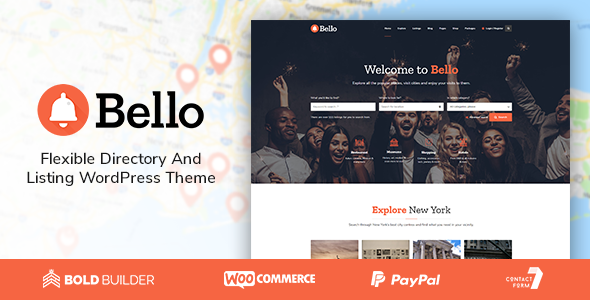
Review of Bello – Directory & Listing WordPress Theme
I have recently had the pleasure of reviewing Bello, a WordPress theme specifically designed for directory and listing businesses. As I dug deeper into the theme, I was impressed with its comprehensive features, easy-to-use interface, and stunning design. In this review, I will outline the strengths and weaknesses of Bello, to help you decide if it’s the right fit for your online directory or listing website.
Ease of Use and Customization
Bello’s administration panel is well-organized, with numerous options for customizing the theme. I appreciated the ability to import one-click demo content, which made setting up a fully functional directory website a breeze. The theme’s typography and layouts are also highly customizable, allowing you to fine-tune the design to suit your needs.
Design and Responsiveness
Bello’s design is sleek, modern, and highly responsive. The theme is optimized for various screen sizes, including desktops, tablets, and smartphones. This ensured a seamless user experience across all devices.
Feature List
Bello offers an impressive array of features, including:
- Responsive and retina ready design
- Full static page support with shortcodes
- Shortcodes tailored for directory, listing, and advertising websites
- Custom icon sets for directory-oriented use cases
- User registration and login support
- Various header layouts, including sticky headers
- Full-width and boxed pages and headers
- Lightning-fast Bold page builder
- Portfolio shortcode for static pages and blog posts
- Full-width and boxed blog and portfolio layouts
- Left and right sidebar options
- Theme options powered by WordPress customizer
- Translation readiness
- Child theme readiness
- WooCommerce support
Support and Updates
Bello comes with free updates and support from the developer’s highly-acclaimed support team. This gives users peace of mind, knowing that any issues they encounter will be addressed promptly.
Conclusion
In conclusion, Bello is an excellent WordPress theme for directory and listing businesses. Its ease of use, customization options, and responsive design make it an ideal choice for creating a comprehensive and visually appealing online directory or listing website. With its impressive feature list and committed support team, Bello is certainly worth considering for your next project.
Score: 4.89/5
Sales: 758
Please note that the score and number of sales may change over time, and it’s always a good idea to test a theme before committing to it. However, based on my review, I have no hesitation in recommending Bello for anyone looking for a reliable and user-friendly directory and listing WordPress theme.
User Reviews
Be the first to review “Bello – Directory & Listing WordPress Theme” Cancel reply
Introduction to Bello - Directory & Listing WordPress Theme
Bello is a feature-rich and highly customizable WordPress theme designed specifically for directory and listing websites. With Bello, you can create a beautiful and functional website that allows users to easily discover and connect with local businesses, services, events, and more. In this tutorial, we will guide you through the process of setting up and using the Bello theme, including installing the theme, configuring its features, and creating custom listings.
Prerequisites
Before starting this tutorial, make sure you have:
- WordPress installed on your website
- A basic understanding of HTML, CSS, and PHP (optional)
- A computer with internet connection
Step 1: Installing the Bello Theme
To install the Bello theme, follow these steps:
- Go to your WordPress dashboard and click on the "Appearance" tab.
- Click on the "Add New" button and select "Upload Theme".
- Upload the Bello theme zip file (downloaded from ThemeForest or another source).
- Click "Install Now" and then "Activate" to activate the theme.
- Once activated, you can visit your website to see the Bello theme in action.
Step 2: Setting Up the Theme
To set up the Bello theme, follow these steps:
- Go to the WordPress dashboard and click on the "Bello" tab.
- Click on the "Theme Options" button and select "General".
- Choose your theme color scheme, logo, and Favicon.
- Set the basic theme settings, such as the site title and tagline.
- Click "Save Changes" to save your settings.
Step 3: Creating Custom Listings
To create custom listings, follow these steps:
- Go to the WordPress dashboard and click on the "Pages" tab.
- Click on the "Add New" button and select "Page".
- Choose the "Listing" page template.
- Fill in the listing information, such as title, description, and images.
- Click "Publish" to save and publish your listing.
Step 4: Configuring the Directory
To configure the directory, follow these steps:
- Go to the WordPress dashboard and click on the "Bello" tab.
- Click on the "Directory" button and select "Settings".
- Choose the directory options, such as the map type, category, and sorting.
- Set up the directory filters, such as distance and rating.
- Click "Save Changes" to save your settings.
Step 5: Customizing the Theme
To customize the theme, follow these steps:
- Go to the WordPress dashboard and click on the "Customize" button.
- Choose the page or section you want to customize, such as the header or footer.
- Click on the "Theme Options" button and select the relevant option.
- Adjust the settings and click "Publish" to save your changes.
Step 6: Adding Custom Widgets
To add custom widgets, follow these steps:
- Go to the WordPress dashboard and click on the "Appearance" tab.
- Click on the "Widgets" button and select the "Available Widgets" tab.
- Drag and drop the widgets you want to add, such as the search bar or map.
- Click "Save" to save your widget.
Conclusion
Congratulations! You have now completed the tutorial on how to use the Bello - Directory & Listing WordPress Theme. With these steps, you should be able to set up and customize your directory or listing website using the Bello theme.
General Settings
To configure the general settings of Bello - Directory & Listing WordPress Theme, follow these steps:
- Go to Appearance > Customize > Bello Settings > General
- Set the "Theme Layout" to your preferred layout: "Default", "Wide", or "Boxed"
- Choose a "Header Style" from the available options: "Default", "Minimal", or "Custom"
- Select a "Footer Style" from the available options: "Default", "Minimal", or "Custom"
- Set the "Logo" and "Favicon" by uploading your own images or using the default ones
Directory Settings
To configure the directory settings of Bello - Directory & Listing WordPress Theme, follow these steps:
- Go to Appearance > Customize > Bello Settings > Directory
- Set the "Directory Title" and "Directory Tagline" to your preferred text
- Choose a "Directory Layout" from the available options: "List", "Grid", or "Map"
- Set the "Map Provider" to Google Maps, OpenStreetMap, or Leaflet
- Configure the "Map Settings" such as zoom level, map type, and markers
Listing Settings
To configure the listing settings of Bello - Directory & Listing WordPress Theme, follow these steps:
- Go to Appearance > Customize > Bello Settings > Listings
- Set the "Listing Title" and "Listing Tagline" to your preferred text
- Choose a "Listing Layout" from the available options: "List", "Grid", or "Detail"
- Set the "Listing Categories" and "Listing Tags" to your preferred categories and tags
- Configure the "Listing Filters" such as categories, tags, and price range
Design Settings
To configure the design settings of Bello - Directory & Listing WordPress Theme, follow these steps:
- Go to Appearance > Customize > Bello Settings > Design
- Set the "Typography" options such as font family, font size, and line height
- Choose a "Color Scheme" from the available options: "Default", "Dark", or "Custom"
- Configure the "Background" options such as color, image, and repeat
- Set the "Border" options such as width, style, and color
Advanced Settings
To configure the advanced settings of Bello - Directory & Listing WordPress Theme, follow these steps:
- Go to Appearance > Customize > Bello Settings > Advanced
- Set the "RTL Support" to "Enabled" or "Disabled"
- Configure the "Custom CSS" options by adding your own CSS code
- Set the "Theme Version" to your preferred version
- Configure the "Plugin Compatibility" options by selecting the compatible plugins
Here are the features mentioned about the Bello Directory & Listing WordPress Theme:
- Responsive and Retina Ready Design: The theme is fully responsive, retina ready, and easy to customize.
- Full Static Page Support with Shortcodes: The theme allows full static page support with shortcodes.
- Shortcodes Tailored for Directory, Listing, and Advertising Websites: Shortcodes are specifically designed for directory, listing, and advertising websites.
- Directory-Oriented Custom Icon Sets: Custom icon sets are included for directory-oriented designs.
- User Registration and Login Support: The theme supports user registration and login.
- Various Header Layouts including Sticky Header: The theme includes various header layouts, including a sticky header option.
- Full Width and Boxed Pages and Headers: The theme allows full-width and boxed pages and headers.
- Lightning Fast Bold Page Builder: The theme comes with a lightning-fast page builder.
- Portfolio Shortcode for Static Pages and Blog Posts: A portfolio shortcode is included for static pages and blog posts.
- Full Width and Boxed Blog & Portfolio Layout: The theme includes full-width and boxed blog and portfolio layouts.
- Left and Right Sidebar Option: The theme offers left and right sidebar options.
- Theme Options Powered by WordPress Customizer: The theme's options are powered by WordPress Customizer.
- Translation Ready: The theme is translation-ready.
- Child Theme Ready: The theme is child-theme-ready.
- WooCommerce Support: The theme supports WooCommerce.
Additional information:
- One-Click Demo Content Importer Tool: A one-click demo content importer tool is included to get started quickly.
- Free Updates and Support: The theme comes with free updates and support from the development team.
- Documentation: A comprehensive documentation is available to help users understand the theme.
- Changelog: The changelog is available on the official documentation website.
Please note that some of the features may not be directly listed in the text, but can be extracted from the text based on the context and mentioned features.
Related Products

$99.00









There are no reviews yet.