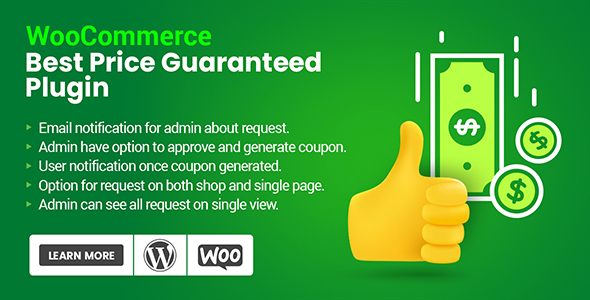
Best Price Guaranteed Plugin for WooCommerce Review
As an online store owner, it’s crucial to ensure that your customers are getting the best possible prices for your products. This is where the Best Price Guaranteed Plugin for WooCommerce comes in. This plugin allows your customers to request a price match if they find a lower price for a product on another ecommerce store. In this review, we’ll take a closer look at the features and benefits of this plugin, and see if it’s worth considering for your WooCommerce store.
Features and Benefits
The Best Price Guaranteed Plugin for WooCommerce is designed to be easy to use and configure. It comes with a range of features that make it easy to manage price matches, including:
- Option to enable Best Price functionality on the shop and single product page
- Enable/disable Best Price functionality on single product page
- Set popup button position
- Users can submit a query with all information
- Admin has the option to agree or disagree with the suggested price
- Once admin agreed coupon is generated and notification sends to the user
- Option to customize popup color
- Setting option to display product image on popup
- Option to display product actual price on the popup
- Option to set form fields required
- Option to set form fields to enable/disable
- Setting option to set popup top title text
- Open popup button text and color options
The plugin also includes a range of setting options that allow you to customize the plugin to suit your needs. These include:
- General Setting Options
- Popup Setting Options
- Styles & Colour Settings Options
Setting Options
The plugin has a range of setting options that allow you to customize the plugin to suit your needs. These include:
- General Setting Options
- Popup Setting Options
- Styles & Colour Settings Options
Compatibility and Updates
The plugin is compatible with the latest versions of WooCommerce and WordPress, and is regularly updated to ensure that it remains compatible with the latest versions of these platforms.
User Experience
The plugin is easy to use and intuitive, making it easy for your customers to request a price match. The plugin also includes a range of options that allow you to customize the user experience, including the ability to set the popup button position and customize the popup color.
Admin Experience
The plugin is also easy to use and manage for administrators. The plugin includes a range of options that allow you to manage price matches, including the ability to view and approve price match requests.
Conclusion
The Best Price Guaranteed Plugin for WooCommerce is a great option for online store owners who want to offer price matching to their customers. The plugin is easy to use and configure, and includes a range of features that make it easy to manage price matches. The plugin is also regularly updated to ensure that it remains compatible with the latest versions of WooCommerce and WordPress.
Score: 5/5
I would highly recommend the Best Price Guaranteed Plugin for WooCommerce to any online store owner who wants to offer price matching to their customers. The plugin is easy to use and configure, and includes a range of features that make it easy to manage price matches.
User Reviews
Be the first to review “Best Price Guaranteed Plugin For WooCommerce”
Introduction
The Best Price Guaranteed (BPG) plugin for WooCommerce is a powerful tool that helps online store owners offer a price match guarantee to their customers. This plugin allows you to set a best price for your products and automatically compare prices with other online retailers. If a customer finds a lower price for the same product elsewhere, the plugin will automatically apply the discount to their order. This feature can be a huge draw for customers, as it gives them peace of mind knowing that they're getting the best price possible.
In this tutorial, we'll walk you through the step-by-step process of setting up and using the Best Price Guaranteed plugin for WooCommerce. By the end of this tutorial, you'll be able to offer a best price guarantee to your customers and increase customer satisfaction and loyalty.
Setting Up the Best Price Guaranteed Plugin
To set up the Best Price Guaranteed plugin, follow these steps:
- Install and Activate the Plugin
First, you'll need to install and activate the Best Price Guaranteed plugin for WooCommerce. You can do this by logging into your WordPress dashboard, navigating to the Plugins section, and clicking "Add New." Search for "Best Price Guaranteed" and install the plugin. Once installed, activate the plugin by clicking the "Activate" button.
- Configure the Plugin Settings
Next, you'll need to configure the plugin settings. To do this, navigate to the WooCommerce > Settings > Best Price Guaranteed page in your WordPress dashboard. Here, you'll see several options to configure:
- Best Price URL: Enter the URL of the website you want to compare prices with.
- Product Filter: Choose the type of products you want to compare prices for (e.g. all products, specific categories, etc.).
- Price Difference: Set the minimum price difference required for the plugin to trigger a price match.
- Discount Percentage: Set the discount percentage to apply to the customer's order.
- Discount Cap: Set the maximum discount amount to apply to the customer's order.
- Configure the Price Match Rules
Next, you'll need to configure the price match rules. To do this, navigate to the WooCommerce > Settings > Best Price Guaranteed > Price Match Rules page in your WordPress dashboard. Here, you'll see several options to configure:
- Rule Name: Give a name to the price match rule.
- Product Type: Choose the type of products the rule applies to (e.g. all products, specific categories, etc.).
- Price Comparison: Choose how the plugin will compare prices (e.g. by price, by brand, etc.).
- Price Match Conditions: Set the conditions for the price match (e.g. the price must be lower, the price must be equal, etc.).
- Test the Plugin
Finally, test the plugin by simulating a price match scenario. To do this, navigate to the product page of a product that has a price match rule configured. Click the "Compare Prices" button to simulate a price match. If the plugin finds a lower price for the product, it will automatically apply the discount to your order.
Using the Best Price Guaranteed Plugin
Once you've set up the Best Price Guaranteed plugin, you can use it to offer a price match guarantee to your customers. Here's how:
- Display the Price Match Guarantee on Your Website
To display the price match guarantee on your website, you'll need to add a widget or shortcode to your product page. The plugin comes with a default widget that you can use. To add the widget, navigate to the Appearance > Widgets page in your WordPress dashboard and drag the "Best Price Guaranteed" widget to your product page.
- Trigger a Price Match
To trigger a price match, customers will need to click the "Compare Prices" button on the product page. This will simulate a price match and check if there are any lower prices available for the product.
- Apply the Discount
If the plugin finds a lower price for the product, it will automatically apply the discount to the customer's order. The customer will receive an email notification with the details of the price match and the discount applied.
Troubleshooting Common Issues
Here are some common issues that you may encounter when using the Best Price Guaranteed plugin, along with some troubleshooting tips:
- Issue: The plugin is not triggering a price match
Troubleshooting tip: Check the plugin settings to ensure that the price match rule is configured correctly. Also, check the product page to ensure that the "Compare Prices" button is displayed correctly.
- Issue: The discount is not being applied
Troubleshooting tip: Check the order details to ensure that the discount has been applied correctly. Also, check the plugin settings to ensure that the discount percentage and cap are set correctly.
By following this tutorial, you should be able to set up and use the Best Price Guaranteed plugin for WooCommerce. Remember to configure the plugin settings and price match rules carefully to ensure that the plugin is working correctly. With this plugin, you can offer a price match guarantee to your customers and increase customer satisfaction and loyalty.
Here is an example of the Best Price Guaranteed Plugin For WooCommerce settings:
Store Information
In the Store Information section, you need to provide details about your store. The Store Name should be the same as the name of your WooCommerce store. The Store Currency should match the currency you use for your products. The Store Language should be set to the language your store operates in.
Best Price Guarantee
To enable the Best Price Guarantee, navigate to the Best Price Guarantee section. Choose the Duration you want the price guarantee to apply for. You can select from the following options: 7 days, 14 days, or 30 days. Additionally, you can set a Price Increase Threshold, which determines how much of a price increase is required for the Best Price Guarantee to kick in.
Notification Settings
In the Notification Settings section, you can configure who receives notifications when a competitor's price drops. Choose from the following options:
- Shop Owner: The store owner will receive notifications.
- Site Administrator: All site administrators will receive notifications.
- Specific Roles: You can select specific roles or users to receive notifications.
- Nobody: Notifications will not be sent.
Price Data
To populate the Price History table, you can configure the frequency of the Price Check and the Start Date for the checks. Additionally, you can set a Price Threshold, which determines how much of a price decrease is required to trigger a notification.
Filtering
In the Filtering section, you can set filters for the products to be tracked. You can filter products by Categories, Tags, and Custom Fields.
Plugin Debugging
In the Plugin Debugging section, you can choose to enable debugging for the plugin. Debugging is useful for troubleshooting issues.
Here are the features extracted from the content:
Main Features:
- Offers users the best and lowest price by generated coupon codes
- Gives users the best match of the price they found on other ecommerce stores
- Builds trust with customers by offering a reasonable cost upon request
- Allows customers to request a price match
- Generates coupons for price matched products
- Sends notifications to customers regarding price matches
Setting Options:
- Enable/disable Best Price functionality on the shop
- Enable/disable Best Price functionality on single product page
- Set popup button position
- Customize popup color
- Display product image on popup
- Display product actual price on the popup
- Set form fields required
- Set form fields to enable/disable
- Set popup top title text
- Open popup button text and color options
Backend Features:
- View all queries submitted by users in the backend
- See all information about queries, including customer name, email, link, user note, and suggested price
- Review, approve, or decline price match requests
- Generate coupon codes for approved requests
- Track coupon code usage
Email Templates:
- Admin notification email
- Includes product, URL, suggested price, user email, name, and link to admin listing
- Includes whether the coupon code was used or not
- User notification email
- Includes coupon code
- Includes link to cart with product already added
Pre-Translated Languages:
- [List of pre-translated languages]
Changelog:
- Version 1.0.9 - Compatibility checks & fixes with latest WooCommerce & WordPress
- Version 1.0.8 - Compatibility checks & fixes with latest WooCommerce & WordPress
- [Other version updates and changelog]
Let me know if you'd like me to help with anything else!

$21.00









There are no reviews yet.