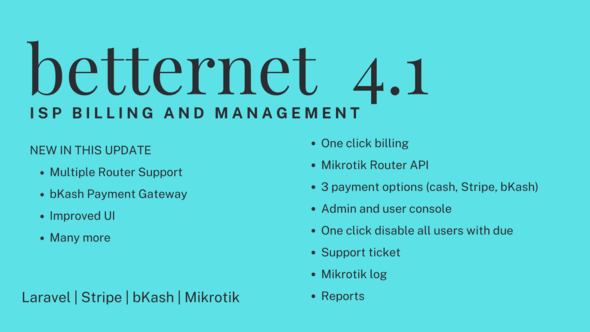
Betternet ISP Billing with Mikrotik API Review
As an Internet Service Provider (ISP), managing billing operations can be a daunting task. Betternet, a comprehensive software designed specifically for ISPs, aims to simplify this process with its robust features and seamless integration with Mikrotik API. In this review, I’ll delve into the key features, server requirements, and support offered by Betternet ISP Billing with Mikrotik API.
Features
Betternet’s feature set is impressive, with a wide range of functionalities that cater to the needs of ISPs. Some of the notable features include:
- ISP Billing management: Manage your billing operations with ease, including package management, user management, and payment handling.
- Mikrotik API: Seamlessly integrate with Mikrotik routers to automate core functionalities.
- Package management: Create and manage packages for your users.
- User management: Manage user profiles, including enabling/disabling and changing packages.
- Stripe payment gateway: Accept payments from users through Stripe.
- Once-click bill generation: Generate bills for all users with a single click.
- Disable all users with due bills: Disable users with outstanding bills with a single click.
- Payment invoice download: Download payment invoices for users.
- Ticket-based support: Provide support to users through tickets.
- Enable/disable single user: Enable or disable individual users.
- Change user package: Change packages for individual users.
- Mikrotik log download: Download Mikrotik logs.
- User profile: View user profiles.
- User billing: View user billing information.
- User payment: View user payment history.
- All Users report: Generate reports for all users.
- Individual User report: Generate reports for individual users.
- Billing report: Generate billing reports.
- Payment report: Generate payment reports.
Server Requirements
To run Betternet ISP Billing with Mikrotik API, you’ll need to meet the following server requirements:
- PHP >= 7.4
- MySQL Version >= 4.1
- BCMath PHP Extension
- Ctype PHP Extension
- JSON PHP Extension
- Mbstring PHP Extension
- OpenSSL PHP Extension
- PDO PHP Extension
- Tokenizer PHP Extension
- XML PHP Extension
Mikrotik Requirements
To integrate with Mikrotik routers, you’ll need to meet the following requirements:
- RouterOS version 3+
- API services enable
- Firewalls allow port 8728 for API communication
- User credentials with API access
Demo Login
To try out Betternet ISP Billing with Mikrotik API, you can use the demo login credentials:
- Admin login: admin@betternet.com
- Password: password
Refund and Rating
Before purchasing, I recommend viewing the demo and reading the description carefully. If you have any specific questions, feel free to communicate with the seller. Refunds are not offered if the item is purchased and downloaded mistakenly. Refunds will not be given if the item does not meet your expectations. Please do not give a low rating if you’re facing any issues; instead, contact the seller for assistance.
Support
If you encounter any issues or have any questions regarding the item, you can contact the seller at sajalahsan@gmail.com. The seller is committed to providing support and resolving any problems you may have.
Score: 2.63
Overall, Betternet ISP Billing with Mikrotik API is a comprehensive software that offers a wide range of features to simplify ISP billing operations. While it has its limitations, the seller is committed to providing support and resolving any issues. If you’re an ISP looking for a reliable billing solution, Betternet is definitely worth considering.
User Reviews
Be the first to review “Betternet ISP Billing with Mikrotik API”
Introduction
Betternet ISP Billing is a popular solution for managing internet services and billing customers. Mikrotik is a well-known brand in the networking industry, and their routers are widely used in various settings. Combining Betternet ISP Billing with Mikrotik API allows you to automate the process of managing internet services, generating invoices, and tracking customer usage. In this tutorial, we will guide you through the process of setting up and using Betternet ISP Billing with Mikrotik API.
Prerequisites
Before starting this tutorial, make sure you have the following:
- A Mikrotik router with API enabled
- Betternet ISP Billing software installed on your server
- A basic understanding of Mikrotik API and scripting
Step 1: Enable API on Mikrotik Router
To enable API on your Mikrotik router, follow these steps:
- Log in to your Mikrotik router using WinBox or WebFig.
- Go to "IP > API" and click on the "Enable API" button.
- Set the API password and confirm it.
- Click "Apply" to save the changes.
Step 2: Configure Betternet ISP Billing
To configure Betternet ISP Billing, follow these steps:
- Log in to your Betternet ISP Billing software.
- Go to "Settings" and click on "API" tab.
- Enter the API password you set in Step 1.
- Set the API endpoint URL to the IP address of your Mikrotik router.
- Click "Save" to save the changes.
Step 3: Create a Script on Mikrotik Router
To create a script on your Mikrotik router, follow these steps:
- Log in to your Mikrotik router using WinBox or WebFig.
- Go to "Tools > Scripts" and click on the "New" button.
- Enter a name for your script, for example "Betternet_API".
- In the script editor, enter the following code:
# API connection /api/pppoe/active /api/pppoe/active/print
Get active PPPoE sessions
:foreach session in =active {
Get session details
:global session_id $session.id :global customer_id $session.customer_id :global usage $session.usage
Send data to Betternet ISP Billing API
/tool fetch http://your-betternet-server.com/api/usage/ $session_id }
Replace `your-betternet-server.com` with the domain name or IP address of your Betternet ISP Billing server.
**Step 4: Schedule the Script**
To schedule the script to run at regular intervals, follow these steps:
1. Go to "Tools > Scheduler" and click on the "New" button.
2. Enter a name for your scheduler, for example "Betternet_API_Scheduler".
3. Set the scheduler to run the script every 1 minute (or any other interval you prefer).
4. Click "Apply" to save the changes.
**Step 5: Verify the Setup**
To verify the setup, follow these steps:
1. Log in to your Betternet ISP Billing software.
2. Go to "Usage" tab and check if the data is being sent correctly.
3. Check the Mikrotik router's logs to ensure that the script is running successfully.
**Conclusion**
In this tutorial, we have covered the process of setting up and using Betternet ISP Billing with Mikrotik API. By following these steps, you should be able to automate the process of managing internet services, generating invoices, and tracking customer usage. Remember to replace the placeholders with your actual server details and adjust the script to fit your specific needs.Here is an example of how to configure Betternet ISP Billing with Mikrotik API:
API Settings
In the Betternet ISP Billing system, go to Settings > API and enter the following information:
- API Key: your_mikrotik_api_key
- API Secret: your_mikrotik_api_secret
- API URL: http://your_mikrotik_router_ip/api
Mikrotik API Settings
In the Mikrotik router, go to IP > API and enter the following information:
- API Key: your_betternet_api_key
- API Secret: your_betternet_api_secret
- API URL: http://your_betternet_isp_billing_system_ip/api
Mikrotik Interface Settings
In the Mikrotik router, go to IP > Interfaces and create a new interface for the Betternet ISP Billing system:
- Interface Name: BetternetISP
- Interface Type: API
- API Method: POST
- API URL: http://your_betternet_isp_billing_system_ip/api/usage
- API Data: {"username": "your_betternet_username", "password": "your_betternet_password"}
Mikrotik Queue Settings
In the Mikrotik router, go to Queue > Simple Queue and create a new queue for the Betternet ISP Billing system:
- Queue Name: BetternetISPQueue
- Queue Type: API
- API Method: POST
- API URL: http://your_betternet_isp_billing_system_ip/api/usage
- API Data: {"username": "your_betternet_username", "password": "your_betternet_password"}
Mikrotik Accounting Settings
In the Mikrotik router, go to IP > Accounting and create a new accounting profile for the Betternet ISP Billing system:
- Accounting Profile Name: BetternetISPAccounting
- Accounting Method: API
- API Method: POST
- API URL: http://your_betternet_isp_billing_system_ip/api/usage
- API Data: {"username": "your_betternet_username", "password": "your_betternet_password"}
Note: Replace the placeholders (your_mikrotik_api_key, your_mikrotik_api_secret, your_betternet_api_key, your_betternet_api_secret, your_betternet_username, your_betternet_password, your_betternet_isp_billing_system_ip) with the actual values for your setup.
Here are the features mentioned about Betternet ISP Billing with Mikrotik API:
- ISP Billing management: Manage your ISP billing operations with ease.
- Mikrotik API: Integration with Mikrotik API helps you to automate some of the core functionalities straight from within the application.
- Package management: Manage packages and plans for your ISP billing.
- User management: Manage user profiles, enable/disable users, and change user packages.
- Stripe payment gateway: Integrate with Stripe payment gateway for easy payment processing.
- Once click bill generation for all users: Generate bills for all users with a single click.
- Disalbe all users with due bill in a single click: Disable all users with overdue bills with a single click.
- Payment invoice download: Download payment invoices for your users.
- Ticket based support: Manage support tickets for your users.
- Enable/ disable single user: Enable or disable a single user with a click.
- Change user package: Change a user's package or plan with a click.
- Mikrotik log download: Download logs from your Mikrotik router.
- User profile: View and manage user profiles.
- User billing: View and manage user billing information.
- User payment: View and manage user payment information.
- All Users report: Generate a report for all users.
- Individual User report: Generate a report for a specific user.
- Billing report: Generate a report for your billing operations.
- Payment report: Generate a report for your payment operations.
Note that these features may be subject to change and may not be exhaustive.







.jpg?w=300&resize=300,300&ssl=1)


There are no reviews yet.