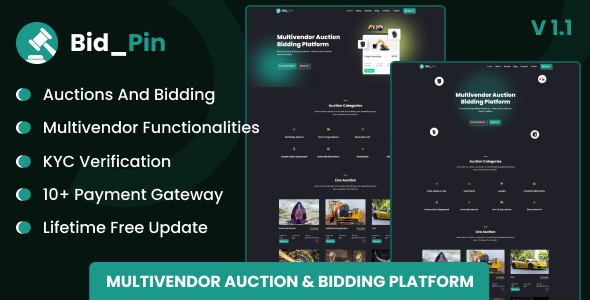
Introduction
Bid_Pin is an innovative multivendor auction and bidding platform built using the Laravel 10 framework. The platform provides a secure and reliable environment for users from around the world to engage in the buying and selling of items through a competitive bidding process. With its robust features and user-friendly interface, Bid_Pin is an ideal solution for entrepreneurs and e-commerce enthusiasts looking to start their own online auction business.
Overview
In my review, I’ll cover the key features, highlights, and functionalities of Bid_Pin, as well as its strengths and limitations. I’ll also provide an overview of the demo access, top features, and technology used to build the platform.
Demo Access
The demo access to Bid_Pin is available at https://preview.wstacks.com/bid_pin. Users can access the demo with the following credentials:
- Username: testuser
- Password: 123456
- Admin: https://preview.wstacks.com/bid_pin/admin
- Username: admin
- Password: admin
Top Features
Bid_Pin offers a range of features that make it an attractive solution for online auction platforms. Some of the top features include:
- Beautiful frontend and backend template
- All-browser and device support
- Multi-language support
- Global settings
- SEO, Recaptcha, and Live Chat
- 10+ payment gateways
- Email setting
- Email and SMS templates
- GDPR Cookie Policy
- Privacy Policy Pages
- Fast support
- Easy documentation
Admin Features
The admin panel of Bid_Pin offers a range of features that make it easy to manage auctions and bidding activities. Some of the key features include:
- Auctions and Bidding Management
- Winners Management
- Categories Management
- Users Management
- KYC Management
- Deposit and Withdrawals Management
- Pages and Page Contents
- Global Settings
- Subscribers
- Logo settings
- Live Chat
- SEO
- Recaptcha
- SMS Gateways
- Payment Gateways
- Email Settings
- GDPR Cookie Policy
User Features
Bid_Pin offers a range of user-friendly features that make it easy for users to participate in auctions and bidding activities. Some of the key features include:
- Auctions and Bidding Management
- KYC Verification
- Bidding and Winning History
- Wallet
- Withdrawals
- Profile and Security Settings
Technology Used
Bid_Pin is built using future-proof technologies, including:
- Laravel 10
- Bootstrap 5.x
- jQuery 3.7.1
What You Will Get Along with This Script
The script includes:
- Full source code
- Documentation
- Database
Support Facility
If you have any feedback or suggestions, please open a ticket Click 1.1.0 – 31 December 2023
- Multiple Images in Products
- Timing bug fixed
Version: 1.0.0
Score: 4/5
In conclusion, Bid_Pin is an impressive multivendor auction and bidding platform that offers a range of features and functionalities that make it an attractive solution for online auction platforms. While it has some limitations, the platform is well-built, easy to use, and provides a secure and reliable environment for users to participate in auctions and bidding activities.
User Reviews
Be the first to review “Bid_Pin – Multivendor Auction & Bidding Platform”
Introduction to Bid_Pin - Multivendor Auction & Bidding Platform
Welcome to the Bid_Pin - Multivendor Auction & Bidding Platform tutorial! Bid_Pin is a comprehensive e-commerce solution designed to help you create a seamless and engaging auction experience for your customers. With Bid_Pin, you can easily set up and manage multiple vendors, products, and auctions, all within a single platform.
In this tutorial, we will guide you through the process of setting up and using the Bid_Pin - Multivendor Auction & Bidding Platform. We will cover the essential features and functionalities of the platform, including vendor management, product listing, auction setup, and bidding process.
Getting Started with Bid_Pin
Before we dive into the tutorial, make sure you have the following:
- A Bid_Pin account: You can sign up for a free trial or purchase a subscription plan on the Bid_Pin website.
- A computer or mobile device with a stable internet connection.
- Basic knowledge of e-commerce and online auctions.
Step 1: Setting Up Your Bid_Pin Account
- Log in to your Bid_Pin account using your email and password.
- Click on the "Dashboard" button to access the main menu.
- Click on the "Settings" icon (represented by a gear icon) and select "Account Settings".
- Fill in your account information, including your name, email address, and password.
- Click "Save Changes" to save your account settings.
Step 2: Creating a Vendor Account
- Click on the "Vendors" tab on the main menu.
- Click on the "Create Vendor" button.
- Fill in the vendor information, including name, email address, and password.
- Set the vendor's role (e.g., seller, buyer, or administrator).
- Click "Create Vendor" to create the new vendor account.
Step 3: Creating a Product Listing
- Click on the "Products" tab on the main menu.
- Click on the "Create Product" button.
- Fill in the product information, including name, description, and price.
- Add product images and categories as needed.
- Click "Create Product" to create the new product listing.
Step 4: Setting Up an Auction
- Click on the "Auctions" tab on the main menu.
- Click on the "Create Auction" button.
- Fill in the auction information, including title, description, and start and end dates.
- Set the auction type (e.g., fixed price, timed auction, or auction with a reserve price).
- Add products to the auction by selecting the products from the product listing.
- Click "Create Auction" to set up the new auction.
Step 5: Managing Bids
- Click on the "Auctions" tab on the main menu.
- Select the auction you want to manage bids for.
- Click on the "Bids" tab to view the current bids.
- You can view the bid history, bid amounts, and bidder information.
- You can also manage bids by accepting or rejecting bids, or by setting a new bid amount.
Step 6: Processing Payments
- Click on the "Payments" tab on the main menu.
- Select the payment method (e.g., PayPal, credit card, or bank transfer).
- Enter the payment information, including the amount and payment method.
- Click "Process Payment" to process the payment.
Conclusion
Congratulations! You have completed the Bid_Pin - Multivendor Auction & Bidding Platform tutorial. With these steps, you should now have a basic understanding of how to set up and use the platform. Remember to explore the platform further to discover its many features and functionalities. If you have any questions or need further assistance, please don't hesitate to contact our support team.
Here is a complete settings example for Bid_Pin - Multivendor Auction & Bidding Platform:
Step 1: Database Configuration
- Database Type: MySQL
- Database Host: localhost
- Database Name: bid_pin
- Database Username: root
- Database Password: password
- Table Prefix: bp_
Step 2: Site Configuration
- Site Title: Bid Pin
- Site Tagline: Multivendor Auction & Bidding Platform
- Site Logo: /path/to/logo.png
- Site Favicon: /path/to/favicon.ico
- Currency Symbol: $
- Currency Code: USD
- Decimal Separator:.
- Thousand Separator:,
Step 3: Auction Configuration
- Auction Type: Fixed Price
- Auction Duration: 30 days
- Auction Timezone: America/New_York
- Auction Timezone Offset: -5 hours
- Auction End Time: 23:59:59
- Auction End Date: 2023-12-31
- Auction Reserve Price: 0.00
- Auction Start Price: 0.00
Step 4: Vendor Configuration
- Vendor Role: Vendor
- Vendor Role Description: A vendor is a registered user who can create and manage auctions.
- Vendor Approval Status: Pending
- Vendor Approval Email: [admin email]
- Vendor Commission Rate: 10.00%
- Vendor Commission Type: Fixed
Step 5: Payment Configuration
- Payment Gateway: PayPal
- Payment Gateway API Username: [paypal api username]
- Payment Gateway API Password: [paypal api password]
- Payment Gateway API Signature: [paypal api signature]
- Payment Gateway Test Mode: No
- Payment Gateway Currency: USD
Step 6: Shipping Configuration
- Shipping Provider: USPS
- Shipping Provider API Username: [usps api username]
- Shipping Provider API Password: [usps api password]
- Shipping Provider API Signature: [usps api signature]
- Shipping Provider Test Mode: No
- Shipping Provider Currency: USD
Step 7: Security Configuration
- Security Key: [security key]
- Security Salt: [security salt]
- SSL Certificate: /path/to/ssl.crt
- SSL Certificate Key: /path/to/ssl.key
Step 8: Email Configuration
- Email Host: smtp.gmail.com
- Email Port: 587
- Email Username: [email username]
- Email Password: [email password]
- Email From Name: Bid Pin
- Email From Email: [email address]
- Email Reply To: [email address]
Here are the features mentioned about Bid_Pin - Multivendor Auction & Bidding Platform:
Top Features
- Beautiful Frontend and Backend Template
- All Browser and Device Support
- Multi-language
- Global Settings
- SEO, Recaptcha & Live Chat
- 10+ Payment Gateways
- Email Setting
- Email and SMS Templates
- GDPR Cookie Policy
- Privacy Policy Pages
- Fast support
- Easy Documentation
Admin Features
- Auctions and Bidding Management
- Winners Management
- Categories Management
- Users Management
- KYC Management
- Deposit and Withdrawals Management
- Pages
- Page Contents
- Global Settings
- Subscribers
- Logo settings
- Live Chat
- SEO
- Recaptcha
- SMS Gateways
- Payment Gateways
- Email Settings
- GDPR Cookie Policy
User Features
- Auctions and Bidding Management
- KYC Verification
- Bidding and Winning History
- Wallet
- Withdrawals
- Profile and Security Settings
Technology Used
- Laravel 10
- Bootstrap 5.x
- jQuery 3.7.1
What You Will Get Along with This Script
- Full Source Code
- Documentation
- Database
Support Facility
- Support Ticket System
Changelogs
- Version: 1.1.0 - 31 December 2023
- Multiple Images in Products
- Timing bug fixed
- Version: 1.0.0

$39.00









There are no reviews yet.