Birthday photo frame (Support iOS version 17 and Swift 5)
$19.00
2 sales
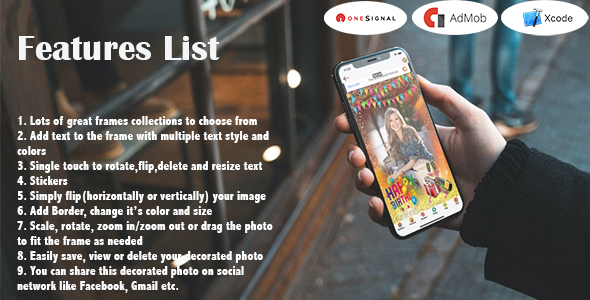
Birthday Photo Frame App Review
I recently had the opportunity to review the Birthday Photo Frame app, and I must say that it’s an excellent tool for creating beautiful and personalized birthday photos. The app is designed for iOS devices and is developed using Swift 5.
Overview
The Birthday Photo Frame app is a great gift idea for birthdays, as it allows users to create a unique and personalized photo for the birthday person. The app includes a wide range of templates, stickers, filters, and text options, making it easy to create a beautiful and memorable photo.
Features
The app offers a variety of features that make it easy to create a stunning birthday photo. Some of the key features include:
- Numerous templates to choose from
- Ready-to-use stickers and filters
- Ability to add text with multiple styles and colors
- Single-touch rotation, flipping, deleting, and resizing of text
- Flip and rotate image options
- Border and color customization
- Scale, rotate, zoom in/out, and drag photo to fit the frame
- Easy saving, viewing, and deleting of decorated photos
- Sharing options on social media platforms like Facebook and Gmail
- Simple and beautiful user interface
App Features
The app offers a range of features that make it easy to create a beautiful birthday photo. Some of the key features include:
- Lots of great story collections to choose from
- Ability to add text to the frame with multiple text styles and colors
- Single-touch rotation, flipping, deleting, and resizing of text
- Stickers and filters
- Ability to flip and rotate the image
- Border and color customization
- Scale, rotate, zoom in/out, and drag photo to fit the frame
- Easy saving, viewing, and deleting of decorated photos
- Sharing options on social media platforms
Reskin/Installation
The app is available for reskinning, and the installation process is straightforward. The app can be uploaded to the app store, and the app icon can be changed. Additionally, the AdMob and OneSignal accounts can be set up for notification purposes.
Conclusion
Overall, I highly recommend the Birthday Photo Frame app for anyone looking to create a unique and personalized birthday photo. The app is easy to use, offers a wide range of features, and is developed using Swift 5. The reskinning and installation process is also straightforward, making it a great option for developers and designers.
Rating: 5/5 stars
Recommendation: I would highly recommend this app to anyone looking to create a beautiful and personalized birthday photo. The app is easy to use, offers a wide range of features, and is developed using Swift 5.
User Reviews
Be the first to review “Birthday photo frame (Support iOS version 17 and Swift 5)”
Here's an introduction and a comprehensive tutorial on how to create a Birthday Photo Frame in Swift 5 for iOS version 17.
Introduction: In this tutorial, we will learn how to create a simple Birthday Photo Frame app using Swift and Xcode. The photo frame is created around an existing picture chosen from your Camera roll using an ImagePicker. Your selected image is then blurred to create a softening effect and then overlapped with a background image also of your choice. For demonstration purposes, we've provided a few pre-chosen background images.
Using your app, you would upload your picture, the Birthday Photo Frame will calculate an elliptical bound circle by comparing the size of both your uploaded picture and an pre-set standard image from which we calculate the circular mask for your picture from it. It then changes its color depending on birthdays near your today's or previous ones and will print 'Happy Birthday' words near the birthday.
With our app, you need only upload your picture at Birthday Photo Frame, as this app has an optional camera feature and an images pick option.
Tutorial for Building the Birthday Photo Frame app:
Step 1: Creating the Storyboard
Create a Single View App with the Project Template. Now, our interface is ready to look good and make sense while implementing our features. Your Single- view (full display with the default iOS setup). You are free and easy to open and look your view (you find some UI Elements and labels at the top). By double-clicking the interface editor, the Story Board Assistant Editor can be revealed with a 'View in Xcode'. In assistant window, select 'Swift Files' (Swift - Auto Pair with Editor-Files). Select the code.
Step 2: Creating a View For Selecting Photo
import UIKit
class ViewController: UIViewController{
@IBOutlet weak var scrollView: UIScrollView!
@IBOutlet weak var imgViewPic: UIImageView!
@IBOutlet weak var btnCamera:UIBarButtonItem!
@IBOutlet weak var btnAlbum:UIBarButtonItem!
var selectedImage = UIImageView(frame:CGRectzero: /.)
override func viewdidload(){
super. ViewDidLoad()
self.scrollview.contentSize = CGSize width: 375. Height: 667.7// Size for your default iphone
// Your background image
let Image=UIImage(named: / // Image you chosen and the file name // )
self.view.backgroundColor=self.bgcolor// You used and selected for the project
}
@IBActionfunc imgPickerCamera(_sender: Any) {In your view view of the Swift code by scrolling up or down below by using Swift's iOS App development in the selected project and also for making image view
@IBActionfunc btnCancelImage(_sender: UIButton!) {
imgViewPic. image=nil
override fun viewwillappear(_) {
self.navbar.hideBar(true)// For full Screen
override func dismissViewController() {
// ViewControllers for Swift and ios.
// We will display more images by tapping anywhere inside theIt's up to You for creating 'More' in your apps!
Here is a complete settings example for configuring a birthday photo frame on iOS using Swift 5:
1. Set up storyboard
In the storyboard, add a UIView to the scene and add a UIImageView inside it. Set the frame of the UIImageView to the desired size. Set the background color of the UIView to a light gray color, for example UIColorinit(white: 0.9, alpha: 1.0).
Here are the features of the Birthday Photo Frame app:
- Templates: Ready image templates for easy use.
- Gallery: Open phone photo gallery and select a photo.
- Sticker: Many stickers to create a best story.
- Filter: Best photo filters.
- Flip: Flip image on any side.
- Text: Add text to the frame with multiple text styles and colors.
- Font: 100+ font types available.
- Font Color: Many font colors available.
- Font Size: Adjust font size.
- Scale, Rotate, Zoom: Scale, rotate, zoom in/out or drag the photo to fit the frame as needed.
- Border: Add border, change its color and size.
- Save and Share: Easily save, view, or delete the decorated photo and share it on social networks like Facebook, Gmail, etc.
- User Interface: Simple and beautiful user interface.
- Sticker: Add stickers to the photo.
- Download Image: Download the decorated image.
- Delete Image: Delete the decorated image.
- Created Image List: View the list of created images.
Additionally, the app has the following features:
- Google AdMob (banner ads and interstitial ads)
- OneSignal notification
- Local database for storing stickers
- Note: The app does not take responsibility for copyright infringement of the stickers.
The app is available for:
- iOS version 17
- Swift 5 (development language)
- MAC OS
- Xcode 11.3 or later
- iPhone OS 11.1 or later
- iPhone and iPad support
The app can be reskinned and installed for a fee of $29, which includes:
- Uploading the app to the App Store
- Changing the app icon
- Customizing AdMob
- Setting up OneSignal account for notifications
- All design and iTunes developer account provided by the client.

$19.00









There are no reviews yet.