BizShop – Shopping list Tracker and Recipe eBook
$24.00
1 sales
LIVE PREVIEW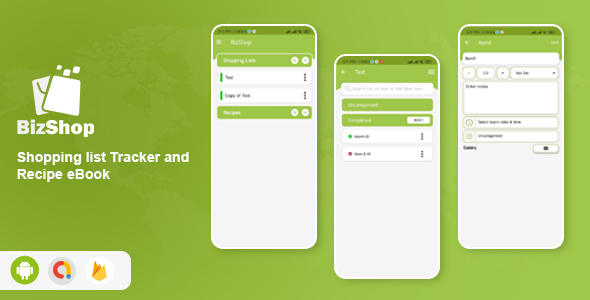
Introduction
In today’s fast-paced world, managing our daily tasks and errands can be overwhelming. One of the most essential tasks that we often forget is creating a shopping list and keeping track of our recipes. This is where BizShop – Shopping list Tracker and Recipe eBook comes in. Developed by a team of experts, this professional application is designed to help you keep track of all your shopping lists and recipes in one single place. With its user-friendly interface and unique features, BizShop is an excellent tool for anyone who wants to stay organized and on top of their daily tasks.
Review
I had the opportunity to try out BizShop, and I must say that I was impressed with its performance and features. The application is well-designed, with a clean and modern interface that makes it easy to navigate. The developers have done an excellent job of incorporating all the necessary features that a shopping list tracker and recipe eBook should have.
One of the standout features of BizShop is its ability to store all your shopping lists and recipes in a local database, allowing you to access them offline. This is especially useful when you’re on-the-go and don’t have access to the internet. The application also allows you to assign categories to items, add tags, and set expiration dates, making it easy to keep track of your groceries and recipes.
Another feature that I found particularly useful is the ability to add images to your shopping list and recipes. This is a great way to visualize your recipes and make it easier to identify the ingredients you need. The application also allows you to search for specific items and recipes, making it easy to find what you need quickly.
Features
Some of the key features of BizShop include:
- Splash screen
- Local database for storing shopping lists and recipes
- Works offline
- Segregated shopping list and recipes in dashboard
- Add items to shopping list and recipes
- Assign categories to items
- Categorical item listing
- Right-hand side menu for all shopping list and item details
- Add tags to shopping list and recipes
- Add images from camera or gallery to shopping list and recipes
- Set expiration dates
- Wide variety of pre-defined colors to choose from
- Get local push notification one hour before expiration and after expiration
- Multi-language support with 4 different localizations pre-added
- Segregated completed list listing
- Search all shopping lists
- Search all recipes
- View all added items
- Quick assign items to shopping list or recipes
- Quick edit feature for items
- Crashlytics integrated
- AdMob integrated
- Simple but well-documented
What You Get
When you purchase BizShop, you’ll receive the following:
- Full source code
.xml file
.apk file - Well-documented
Conclusion
Overall, I’m extremely impressed with BizShop – Shopping list Tracker and Recipe eBook. Its user-friendly interface, unique features, and offline capabilities make it an excellent tool for anyone who wants to stay organized and on top of their daily tasks. With its competitive pricing and excellent customer support, I highly recommend BizShop to anyone who is looking for a reliable shopping list tracker and recipe eBook.
Rating
I give BizShop a score of 5 out of 5 stars. Its excellent performance, unique features, and offline capabilities make it an excellent tool for anyone who wants to stay organized and on top of their daily tasks.
User Reviews
Be the first to review “BizShop – Shopping list Tracker and Recipe eBook” Cancel reply
Introduction to BizShop - Shopping List Tracker and Recipe eBook
Welcome to BizShop, your ultimate companion for meal planning, grocery shopping, and recipe management! With BizShop, you can create and manage your shopping lists, track your recipes, and organize your kitchen in a convenient and user-friendly way.
In this tutorial, we will guide you through the features and functionality of BizShop, showing you how to use it to streamline your grocery shopping, meal planning, and cooking experiences. By the end of this tutorial, you will be a pro at using BizShop to plan and organize your meals, make shopping lists, and keep track of your favorite recipes.
Getting Started with BizShop
Before we dive into the tutorial, let's get started with BizShop. Here's what you need to do:
- Download and install BizShop from the App Store or Google Play Store.
- Launch BizShop and sign up for an account using your email address and password.
- Once you've signed up, you'll be taken to the main dashboard of BizShop, where you can start exploring the app's features.
Creating a Shopping List
Creating a shopping list is one of the most important features of BizShop. Here's how to do it:
- Tap the "Shopping List" button on the main dashboard of BizShop.
- Enter the name of the list (e.g. "Groceries for this week") and select the date range for which you want to create the list.
- Browse through the recipes you've saved in your BizShop account and add the ingredients you need to the list by tapping the "Add to List" button.
- You can also add ingredients from scratch by tapping the "+" button and entering the name of the ingredient.
- Use the filters at the top of the list to sort ingredients by aisle, category, or expiration date.
- When you're finished adding ingredients, tap the "Done" button to save your list.
Managing Recipes
Managing your recipes is another important feature of BizShop. Here's how to do it:
- Tap the "Recipes" button on the main dashboard of BizShop.
- Browse through the recipes you've saved in your BizShop account and select the one you want to edit or delete.
- To edit a recipe, tap the "Edit" button and make your changes.
- To delete a recipe, tap the "Delete" button.
- You can also create a new recipe by tapping the "+" button and entering the recipe name, ingredients, and instructions.
Using BizShop to Plan Meals
BizShop also allows you to plan your meals and generate a shopping list based on your meal plan. Here's how to do it:
- Tap the "Meal Plan" button on the main dashboard of BizShop.
- Select the number of meals you want to plan and the date range for which you want to plan them.
- Browse through the recipes you've saved in your BizShop account and select the ones you want to include in your meal plan.
- Use the filters at the top of the list to sort recipes by meal type, ingredient, or cooking time.
- When you're finished selecting recipes, tap the "Done" button to generate your meal plan and shopping list.
Using BizShop to Keep Track of Your Kitchen
BizShop also allows you to keep track of your kitchen by keeping a pantry inventory and tracking the expiration dates of your ingredients. Here's how to do it:
- Tap the "Pantry" button on the main dashboard of BizShop.
- Browse through the ingredients you have in your pantry and enter the quantity and expiration date for each one.
- Use the filters at the top of the list to sort ingredients by aisle, category, or expiration date.
- When you're finished updating your pantry inventory, tap the "Done" button to save your changes.
Conclusion
And that's it! With these simple steps, you can use BizShop to create a shopping list, manage your recipes, plan your meals, and keep track of your kitchen. Whether you're a busy professional, a busy parent, or a busy cook, BizShop is the perfect tool to help you streamline your meal planning, grocery shopping, and cooking experiences.
Additional Tips and Features
Here are some additional tips and features to help you get the most out of BizShop:
- Use the "Favorites" button to save your most frequently used recipes and shopping lists.
- Use the "Search" button to quickly find a specific recipe or ingredient.
- Use the "Reminders" feature to set reminders for when ingredients are about to expire or when you need to shop for specific ingredients.
- Use the "Notes" feature to leave notes for yourself about a recipe or shopping list.
We hope you enjoy using BizShop! If you have any questions or need further assistance, please don't hesitate to contact our support team.
Here is a complete settings example for BizShop - Shopping list Tracker and Recipe eBook:
Database Settings
To configure the database settings, follow these steps:
- Set
DB_HOSTto the hostname or IP address of your database server. - Set
DB_NAMEto the name of the database you want to use. - Set
DB_USERto the username to use when connecting to the database. - Set
DB_PASSWORDto the password to use when connecting to the database. - Set
DB_CHARSETto the character set to use when connecting to the database.
Example:
DB_HOST=localhost
DB_NAME=bizshop
DB_USER=bizshopuser
DB_PASSWORD=bizshopsecret
DB_CHARSET=utf8Recipe Settings
To configure the recipe settings, follow these steps:
- Set
RECIPE_DEFAULT_COURSEto the default course to use for new recipes. - Set
RECIPE_DEFAULT_CUISINEto the default cuisine to use for new recipes. - Set
RECIPE_DEFAULT_DIFFICULTYto the default difficulty to use for new recipes. - Set
RECIPE_DEFAULT_SERVINGSto the default number of servings to use for new recipes.
Example:
RECIPE_DEFAULT_COURSE=dinner
RECIPE_DEFAULT_CUISINE=american
RECIPE_DEFAULT_DIFFICULTY=easy
RECIPE_DEFAULT_SERVINGS=4Shopping List Settings
To configure the shopping list settings, follow these steps:
- Set
SHOPPING_LIST_DEFAULT_LOCATIONto the default location to use for new shopping lists. - Set
SHOPPING_LIST_DEFAULT_CATEGORYto the default category to use for new shopping lists.
Example:
SHOPPING_LIST_DEFAULT_LOCATION=mykitchen
SHOPPING_LIST_DEFAULT_CATEGORY=groceriesAPI Settings
To configure the API settings, follow these steps:
- Set
API_KEYto a unique API key to use for authentication. - Set
API_SECRETto a unique API secret to use for authentication.
Example:
API_KEY=yourapikey
API_SECRET=yourapisecretOther Settings
To configure other settings, follow these steps:
- Set
LANGUAGEto the language to use for the application. - Set
TIMEZONEto the timezone to use for the application.
Example:
LANGUAGE=en
TIMEZONE=America/New_YorkHere are the features of BizShop - Shopping list Tracker and Recipe eBook:
- Splash Screen: A welcoming screen that appears when the app is launched.
- Local Database: Allows users to store their shopping lists and recipes locally, ensuring they never forget what they need to buy or what recipes they have saved.
- Works Offline: Users can access their shopping lists and recipes even without an internet connection.
- Segregated Shopping list and Recipes in Dashboard: A clean and organized dashboard that separates shopping lists and recipes for easy access.
- Add Items to shopping list and Recipes: Users can add new items to their shopping lists and recipes.
- Assign categories to Items: Items can be assigned to specific categories for easier organization.
- Categorical item listing: Items can be listed by category for easy browsing.
- Right hand side menu for all shopping list and item details: A convenient menu that provides access to all shopping lists and item details.
- Add tags to Shopping List and Recipes: Users can add tags to their shopping lists and recipes for easy searching and organization.
- Add Images from camera or gallery to Shopping list and Recipes: Users can add images to their shopping lists and recipes from their camera or gallery.
- Set Expiration Dates: Users can set expiration dates for their items, receiving local push notifications one hour before and after expiration.
- Wide Variety of pre-defined colors to choose from: Users can select from a range of pre-defined colors to customize their app experience.
- Get Local push notification one hour before expiration as well as after expiration: Users receive local push notifications reminding them of upcoming expiration dates.
- Multi Language Supported - 4 different localisation pre added: The app supports multiple languages, with four localizations pre-added.
- Segregated Completed list listing: A separate list for completed shopping lists and recipes.
- Search all Shopping Lisits: Users can search all their shopping lists.
- Search all Recipes: Users can search all their recipes.
- View all added items: Users can view all items they have added to their shopping lists and recipes.
- Quick Assign items to shopping list or recipes: Users can quickly assign items to their shopping lists or recipes.
- Quick Edit feature for items: Users can quickly edit items in their shopping lists and recipes.
- Crashlytics integreated: The app is integrated with Crashlytics for improved error reporting and debugging.
- Ad Mob Integreated: The app is integrated with AdMob for monetization.
What you get with the purchase:
- Full Source Code .xml file .apk file
- Well documentation
Additional information:
- All images used are from Pexels, a free stock photo website.
- Icons used are from FontAwesome, Flaticons, Simple Line Icons, and Iconmind.
- Online support is available through email at cyclone.themes@gmail.com.
Related Products

$24.00









There are no reviews yet.