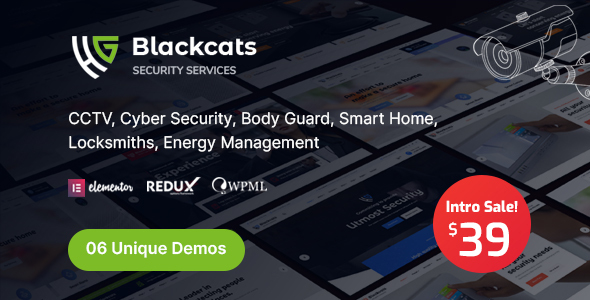
Introduction
Are you searching for a WordPress theme that can help you create a professional website for your CCTV, Cyber Security, Body Guard, Smart Home, Locksmiths, and Energy Management business? Look no further than Blackcats, a comprehensive and visually appealing theme designed specifically for security-related businesses. In this review, we will explore the features, usability, and overall performance of Blackcats, a 4.5-star theme with 374 sales to date.
Design and Features
Blackcats features a modern and clean design, with six different home page layouts to choose from. The theme is compatible with the popular Elementor page builder, making it easy to customize and personalize your website’s layout. The theme is also responsive and retina-ready, ensuring that your website looks great on all devices.
Elementor Compatibility
Blackcats is Elementor-ready, which means you can use the power of Elementor to design and build your website quickly and easily. With a wide range of templates, widgets, and modules to choose from, you can create a unique and responsive design that meets your needs.
Demo Content
Blackcats comes with a range of demo content that you can use to quickly set up your website. The demo content includes layout templates, images, and text, making it easy to get started with your website.
One Click Installation
Blackcats comes with a one-click installer, which makes it easy to set up your theme and start building your website quickly.
Responsive Design
Blackcats is a responsive theme, which means it looks great on all devices, including desktop computers, laptops, tablets, and smartphones.
Security Features
Blackcats has a range of security features that help protect your website from hacking and other threats. These features include WordPress security plugins, regular backups, and secure login features.
Performance
Blackcats is a fast and responsive theme, with good performance ratings. The theme is optimized for speed, which means it loads quickly and efficiently, even with a large amount of traffic.
Support
Blackcats has a range of support features, including comprehensive documentation, video guides, and a dedicated support team. The theme is also compatible with popular plugins such as Contact Form 7 and WooCommerce.
Score and Sales
Blackcats has a score of 4.5 out of 5 stars, based on customer reviews. With 374 sales to date, Blackcats is a popular theme among security professionals.
Conclusion
In conclusion, Blackcats is a comprehensive and visually appealing theme designed specifically for CCTV, Cyber Security, Body Guard, Smart Home, Locksmiths, and Energy Management businesses. The theme features a modern design, is compatible with Elementor, and has a range of security features that help protect your website. With a score of 4.5 out of 5 stars and 374 sales to date, Blackcats is a reliable and trustworthy theme that is worth considering for your website.
Rating: 4.5/5 stars
Sales: 374
User Reviews
Be the first to review “Blackcats – CCTV & Security WordPress Theme”
Introduction
Welcome to the complete tutorial on how to use the Blackcats - CCTV & Security WordPress Theme. Blackcats is a specially designed WordPress theme for surveillance and security-related businesses. With its modern and clean design, Blackcats theme is perfect for security services, CCTV installers, alarm system providers, and other security-related companies to showcase their services and solutions.
In this tutorial, we will walk you through the process of installing and setting up the Blackcats theme, as well as provide guidance on how to customize its features to best suit your needs. We will also cover some basic WordPress concepts, so you can get started quickly and easily.
Step 1: Installing the Blackcats Theme
To get started, you need to install the Blackcats theme on your WordPress website. Here's how:
- Log in to your WordPress dashboard and navigate to Appearance > Themes.
- Click the Add New button at the top of the page.
- Upload the Blackcats theme files that you downloaded from the theme's website.
- Select the Upload Theme option and navigate to the location where you saved the theme files.
- Wait for the theme to be installed. You should see a success message indicating that the theme has been installed.
- Click Activate to activate the Blackcats theme.
Step 2: Configuring the Theme
Now that you have installed the Blackcats theme, it's time to configure it. Here's how:
- Log in to your WordPress dashboard and navigate to Customize.
- Under the Site Identity section, add your company name, tagline, and logo.
- In the Color Scheme section, choose the colors that best suit your company's brand.
- Under the Layout section, choose the layout option that best suits your website's content.
Step 3: Customizing the Theme
Now that you have configured the Blackcats theme, it's time to customize it to best suit your needs. Here's how:
- To customize the theme's layout, go to Appearance > Widgets and add widgets to the different widget areas provided by the theme.
- To customize the theme's colors, go to Appearance > Customize > Colors and adjust the color scheme to best suit your company's brand.
- To customize the theme's fonts, go to Appearance > Customize > Typography and choose the font family, font size, and font color that best suit your company's brand.
Step 4: Creating a New Page
Now that you have customized the Blackcats theme, it's time to create a new page. Here's how:
- Log in to your WordPress dashboard and navigate to Pages > Add New.
- Add a title to your page and content to the page. You can use the Visual editor or the Text editor to add content to your page.
- Under the Page Attributes section, choose the page template that best suits your page's content.
- Click Publish to publish your page.
Step 5: Creating a Custom Post Type
The Blackcats theme comes with a built-in custom post type for blog posts. Here's how to create a custom post type for security services or security systems:
- Log in to your WordPress dashboard and navigate to Custom Post Type UI > Add New.
- Give your custom post type a name and slug. For example, you could give it the name "Security Services" and the slug "security-services".
- Choose the post type label and description. For example, you could give it the label "Security Service" and the description "A security service for our clients".
- Under the Taxonomies section, choose the taxonomies that you want to add to your custom post type. For example, you could choose the taxonomy "CCTV Systems" to categorize your security services.
- Click Publish to publish your custom post type.
Conclusion
That's it! You have now successfully installed and set up the Blackcats - CCTV & Security WordPress Theme. You can now customize the theme's layout, colors, and fonts to best suit your company's brand. You can also create new pages and custom post types to showcase your services and solutions. With this tutorial, you should be able to get started quickly and easily with the Blackcats theme.
Here are the settings examples for Blackcats - CCTV & Security WordPress Theme:
Header Settings
To configure the header settings, go to Appearance > Customize > Header. Here, you can select the layout type, choose a header background image, and adjust the padding and margins. For example, you can select the "Logo on Left" layout type, upload your logo image, and set the padding to 20px.
Menu Settings
To configure the menu settings, go to Appearance > Customize > Menu. Here, you can add and manage your menu items. For example, you can add a new menu item named "Home" and link it to your website's homepage.
Footer Settings
To configure the footer settings, go to Appearance > Customize > Footer. Here, you can add and manage your footer widgets. For example, you can add a text widget with your website's copyright information and add a social media icon widget to display your social media links.
CCTV Settings
To configure the CCTV settings, go to Appearance > Customize > CCTV. Here, you can add and manage your CCTV cameras. For example, you can add a new camera named "Living Room" and set its resolution to 1080p.
Security Settings
To configure the security settings, go to Appearance > Customize > Security. Here, you can set your security options. For example, you can enable the two-factor authentication option and set the password policy to require strong passwords.
Theme Options
To configure the theme options, go to Appearance > Customize > Theme Options. Here, you can set various theme options such as the font family, font size, and color scheme. For example, you can set the font family to Arial and the font size to 16px.
Here are the features of the Blackcats - CCTV & Security WordPress Theme:
- Elementor Drag and Drop Page builder: Pixel perfect design with the world's best visual page builder, Elementor.
- Demo content included: Blackcats is ready to use from the box, with demo content that can be easily customized.
- One click installation: Install Blackcats with our powerful one click installer, and get your site up and running quickly.
- Responsive & retina ready: The theme looks great on mobile devices, desktop, and retina screens.
- WPML & Translation Ready: Blackcats is compatible with most popular WordPress plugins that support multilingual layouts, and can be translated with WPML.
- Advanced typography options: Choose any of the Google web fonts library through the theme's options panel, and set a unique style for your brand.
- Compatible with Contact form 7: Blackcats is compatible with the popular Contact Form 7 plugin, allowing you to create custom forms in seconds.
- Child theme compatible: Blackcats enables you to easily override default template files using a child theme, and updating the theme is safe.
- Powerful framework: Blackcats is based on the popular, well-established, and powerful vafpress theme options framework.
- Detailed documentation: Extensive documentation, including video guides, helps you set up and customize Blackcats quickly and easily.
- Crossbrowser compatibility: Blackcats looks great on all major browsers, including IE9+.
- 100% Fully Responsive & Fit all Device perfectly: Tested on real devices
- Flexible Layout:
- 06 Different Demos:
- Unlimited Sidebars:
- Custom and customized Visual Composer components:
- Retina Optimized:
- WordPress Multisite Tested:
- Advanced Admin Panel:
- Demo Import, Content and Sliders:
- Social Links:
- Bottom Footer Widgets:
- Clean & Commented Code:
- Advanced Typography:
- Google Fonts – 600+ Font families available:
- Custom Font Support:
- Custom Page Templates:
- Pixel Perfect Design:
- Quick & Easy Installation & Setup:
- Custom CSS Ready:
- Child theme Included:
- HTML5 & CSS3:
- Easy Customization With Variable Content Sections:
- Custom Build Theme & Page Options:
- SEO Ready:
- Localizable with.pot translation files:
- WPML Multilanguage Plugin Extended Support:
- Various Post Formats:
- Unlimited Pages:
- Custom Widgets and smart admin panel for customizations:
- Customizable Contact Forms with Contact Form 7 support:
- FullScreen Background Slider:
- Cross Browser Compatibility:
- Wide & Boxed Layouts:
- Well Documented & More.:

$39.00









There are no reviews yet.