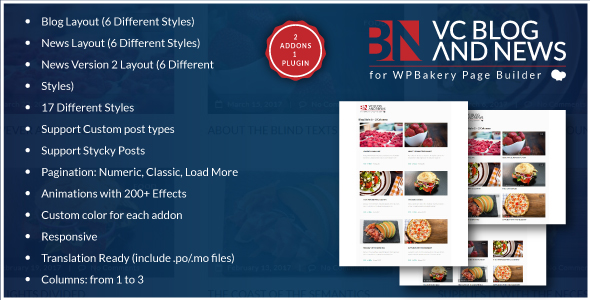
Review: Blog and News Addons for WPBakery Page Builder
Rating: 5/5
Introduction:
I was excited to try out the Blog and News Addons for WPBakery Page Builder, and I must say that it exceeded my expectations. With its 17 different styles and numerous features, this plugin makes it incredibly easy to build a professional-looking blog and news layout in no time.
Features:
The plugin offers a wide range of features that make it a must-have for anyone looking to create a stunning blog and news layout. Some of the notable features include:
- Addons for WPBakery: The plugin includes 17 different addons with 17 different styles, giving you a wide range of options to choose from.
- Blog Layout: The plugin offers 6 different blog layout styles, each with its unique design and features.
- News Layout: The plugin also offers 6 different news layout styles, designed to help you create a news section that stands out.
- News Version 2 Layout: The plugin’s news version 2 layout offers 6 more styles to choose from, giving you even more options.
- 17 Different Styles: The plugin includes 17 different styles in total, giving you the flexibility to choose the perfect layout for your blog or news section.
- Support Custom Post Types: The plugin supports custom post types, making it easy to use with your existing WordPress site.
- Support Sticky Posts: The plugin also supports sticky posts, allowing you to highlight important articles.
- Pagination: The plugin offers three different pagination options: numeric, classic, and load more.
- Animations: The plugin includes over 200 animations effects, giving you the ability to add visual interest to your blog or news section.
- Custom Color: Each addon includes a custom color option, allowing you to match the colors to your existing brand.
- Responsive: The plugin is fully responsive, ensuring that your blog or news section looks great on all devices.
- Translation Ready: The plugin is translation ready, making it easy to translate into different languages.
- Columns: The plugin allows you to use columns from 1 to 3, giving you the flexibility to arrange your content in a way that suits your needs.
Conclusion:
The Blog and News Addons for WPBakery Page Builder is an incredibly powerful plugin that makes it easy to create a professional-looking blog and news layout. With its numerous features, customization options, and ease of use, this plugin is a must-have for anyone looking to improve their WordPress site. I highly recommend this plugin to anyone looking to take their blog or news section to the next level.
User Reviews
Be the first to review “Blog and News Addons for WPBakery Page Builder for WordPress”
Introduction
The WPBakery Page Builder (WPBakery) is a powerful WordPress page builder that provides numerous tools to create beautiful and dynamic pages. The Blog and News Add-ons for WPBakery are designed to help you manage your blog and news articles seamlessly within the builder. These add-ons bring an added layer of customization to your WordPress website's content presentation, allowing you to showcase your blog and news in a visually appealing way. In this tutorial, we will guide you on how to use the Blog and News Add-ons for WPBakery to enhance your WordPress site.
Tutorial: How to Use the Blog and News Add-ons for WPBakery
To begin using the Blog and News Add-ons for WPBakery, please make sure you have both WPBakery Page Builder and the Blog and News Add-ons installed on your WordPress website.
Installing and Configuring the Add-ons
- First, you need to download and install the WPBakery Page Builder on your WordPress website from the official WordPress repository. After installing WPBakery, activate it in your WordPress dashboard.
- To install the Blog and News Add-ons for WPBakery, visit the WordPress repository page, click the "Upload and Activate" button and install the plugins. Then, go to your WordPress dashboard, and click on "Settings" and then on "WPBakery Addons". You can select which modules you would like to install.
- Configure the Blog and News Add-ons according to your requirements by navigating to WPBakery Add-ons -> Blog Settings and WordPress Content Block settings.
Setting Up a Blog/News Template
- First, you need to create a new page where you will place your blog or news template. Open your WPBakery editor, create a new page and drag and drop a row or column according to your requirement.
- Search for the blog module within the WPBakery builder and insert it in the row/column where you want to show the blog posts.
- Set up the template structure for your blog and set up your blog list according to your requirement in Blog/News settings as given above.
- The layout is customizable where you can drag and drop, rearrange, edit your widgets in the widgets' bar in the Visual mode, making it the heart of the page editing in the WordPress page.
Using Blog and News Customizers
- Open your WordPress dashboard > Posts > Blog/News post where you want to start. Add your Title and the body of the content where your blog/new's details go.
- Configure your blog list under settings of Blog Settings tab > WordPress Content Blocks for various block settings including Post Content Block, Tag List, Meta Information for single and for list (Multiple blocks support).
- Selecting the thumbnail type like single image upload (set up under posts/pages post details) per item to your blog /news listing with image set option available (thumbnail display)
- Set Meta settings of date, by whom written (author).
- If you choose multi-line format, WordPress shortcodes supported in WPBakery for both blocks: Meta Information Single.
- Set more setting up from the admin, setting blog settings panel such as set the "BreadCrumb Icon Font, Social Sharing Codes". All available in custom panel Blog settings.
- Once set up select this to post or make public from where you put into in wpbakery content by "drag 'n' drop" by wpbakery editor then see results and see after edit changes as you saved all.
Here is a complete settings example for the Blog and News Addons for WPBakery Page Builder:
Blog Settings
Under Blog Settings, you can customize the overall appearance of your blog posts. Go to WPBakery Page Builder > Blog > Blog Settings.
- Post Layout: Choose a layout for your blog posts. Options include Classic, Modern, and Masonry.
- Post Thumb: Select the image position for your blog posts. Options include Left, Center, and Right.
- Post Thumb Size: Choose the size of your post thumbnails.
- Meta Info: Decide what information to display in the meta section of your blog posts. Options include Title, Date, Author, Categories, and Tags.
News Settings
Under News Settings, you can customize the overall appearance of your news posts. Go to WPBakery Page Builder > News > News Settings.
- Post Layout: Choose a layout for your news posts. Options include Classic, Modern, and Masonry.
- Post Thumb: Select the image position for your news posts. Options include Left, Center, and Right.
- Post Thumb Size: Choose the size of your post thumbnails.
- Meta Info: Decide what information to display in the meta section of your news posts. Options include Title, Date, Author, Categories, and Tags.
- News Title Format: Choose the format of your news post titles. Options include Default, Underlined, and Bold.
Blog Post Settings
Under Blog Post Settings, you can customize the content of your blog posts. Go to WPBakery Page Builder > Blog > Blog Post Settings.
- Excerpt: Choose whether to display a excerpt or the full post content.
- Excerpt Length: Set the length of the excerpt displayed for each blog post.
- Read More: Choose whether to display a read more link or the full post content.
- Read More Text: Enter the text to be displayed for the read more link.
News Post Settings
Under News Post Settings, you can customize the content of your news posts. Go to WPBakery Page Builder > News > News Post Settings.
- Excerpt: Choose whether to display a excerpt or the full post content.
- Excerpt Length: Set the length of the excerpt displayed for each news post.
- Read More: Choose whether to display a read more link or the full post content.
- Read More Text: Enter the text to be displayed for the read more link.
Note: These settings may vary depending on the version of the Blog and News Addons you are using. Always refer to the documentation provided with the plugin for the most up-to-date information.
Here are the features of the Blog and News Addons for WPBakery Page Builder:
- Addons For WPBakery: This plugin is specifically designed for WPBakery Page Builder.
- Blog Layout: 6 different styles of blog layouts are included in this plugin.
- News Layout: 6 different styles of news layouts are included in this plugin.
- News Version 2 Layout: 6 different styles of news version 2 layouts are included in this plugin.
- 17 Different Styles: This plugin includes 17 different styles for building your blog and news layout.
- Support Custom Post Types: This plugin supports custom post types.
- Support Sticky Posts: This plugin supports sticky posts.
- Pagination: The plugin offers three pagination options: Numeric, Classic, and Load More.
- Animations: The plugin includes over 200 animation effects to enhance your blog and news layout.
- Custom Color: Each addon can be customized with a custom color.
- Responsive: The plugin is responsive, meaning it adapts to different screen sizes and devices.
- Translation Ready: The plugin is translation-ready and includes.po/.mo files.
- Columns: The plugin allows you to use columns from 1 to 3.
Note that each feature is listed on a separate line, as requested.

$10.00









There are no reviews yet.