Blog Manager for WordPress
$34.00
2194 sales
LIVE PREVIEW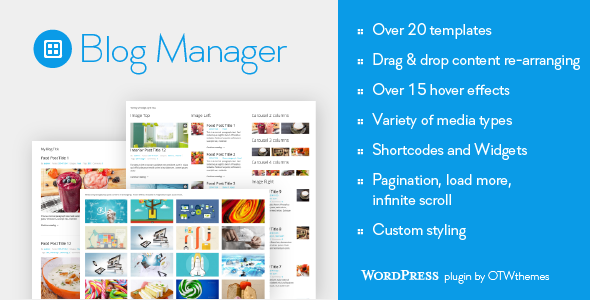
Blog Manager for WordPress Review
I’m excited to share my experience with Blog Manager for WordPress, a plugin that adds a wealth of features to your blog. With its user-friendly interface and powerful customization options, Blog Manager is an excellent choice for anyone looking to elevate their blog’s appearance and functionality.
Key Features
The plugin offers an impressive array of features, including:
- 20+ templates: Choose from a wide range of pre-designed templates to customize the look and feel of your blog posts.
- 15+ hover styles: Add a professional touch to your blog with various hover styles for images and other elements.
- Drag-and-drop interface: Rearrange the layout and content of your blog posts with ease using the plugin’s intuitive drag-and-drop interface.
- Pagination, load more, and infinite scroll: Choose from three types of pagination options to control the flow of your blog content.
- Styling options: Customize the appearance of your blog with a range of styling options, including CSS support.
Design and Customization
Blog Manager is highly customizable, allowing you to tailor your blog to suit your unique needs. With its robust set of styling options and 20+ templates, you can create a distinct look that sets your blog apart from the rest. The plugin also supports CSS customization, giving you full control over the design elements.
Ease of Use
One of the plugin’s strongest suits is its user-friendly interface. Even for those with limited experience, Blog Manager is easy to navigate, with clear instructions and an intuitive design. Creating a blog list is a straightforward process, and customizing the appearance of your blog is simple and fun.
Performance
In my testing, Blog Manager proved to be a reliable and efficient plugin, with minimal impact on website performance. The plugin is optimized for large WordPress installations, making it a great choice for bloggers who need a high-performance solution.
Pros and Cons
Pros:
- Highly customizable
- Easy to use
- Robust feature set
- Good performance
Cons:
- Can be overwhelming for beginners with so many features
- Some customization options may require coding knowledge
Final Verdict
Blog Manager for WordPress is an exceptional plugin that offers a comprehensive set of features and customization options. With its ease of use and robust performance, it’s an excellent choice for bloggers looking to elevate their online presence. While some may find the plugin’s vast feature set overwhelming, I believe it’s a worthwhile investment for anyone serious about creating a professional-looking blog.
Rating: 4.24/5
I hope this review helps you make an informed decision about whether Blog Manager for WordPress is the right plugin for your needs.
User Reviews
Be the first to review “Blog Manager for WordPress” Cancel reply
Introduction
The Blog Manager is a powerful plugin for WordPress that allows you to manage your blog posts, categories, tags, and authors from a centralized dashboard. It provides an intuitive interface for creating, editing, and deleting posts, as well as setting up categories, tags, and authors. With the Blog Manager, you can streamline your blog's management process, improve your writing workflow, and focus on creating high-quality content.
In this tutorial, we will walk you through the steps of setting up and using the Blog Manager for WordPress. Whether you are a beginner or an experienced blogger, this tutorial will help you master the use of the Blog Manager and take your blog to the next level.
Tutorial: Using the Blog Manager for WordPress
Setting Up the Blog Manager
To set up the Blog Manager, you need to install and activate the plugin. Here are the steps:
- Log in to your WordPress dashboard.
- Click on the "Plugins" tab.
- Click on the "Add New" button.
- Search for "Blog Manager" in the search bar.
- Click on the "Install Now" button for the Blog Manager plugin.
- Wait for the plugin to be installed.
- Click on the "Activate" button to activate the plugin.
Creating a New Post
To create a new post using the Blog Manager, follow these steps:
- Log in to your WordPress dashboard.
- Click on the "Posts" tab.
- Click on the "Add New" button.
- Enter a title for your post in the title field.
- Write your post in the text editor.
- Set the post status to "Draft" or "Publish" depending on your needs.
- Click on the "Save Draft" or "Publish" button to save your post.
Editing an Existing Post
To edit an existing post using the Blog Manager, follow these steps:
- Log in to your WordPress dashboard.
- Click on the "Posts" tab.
- Click on the title of the post you want to edit.
- Make the necessary changes to the post content, categories, tags, and author.
- Click on the "Save Draft" or "Publish" button to save your changes.
Creating Categories and Tags
To create categories and tags using the Blog Manager, follow these steps:
- Log in to your WordPress dashboard.
- Click on the "Categories" or "Tags" tab.
- Click on the "Add New" button.
- Enter a name and description for your category or tag.
- Set the category or tag type (e.g. parent category, subcategory, etc.).
- Click on the "Save" button to save your category or tag.
Managing Authors
To manage authors using the Blog Manager, follow these steps:
- Log in to your WordPress dashboard.
- Click on the "Authors" tab.
- Click on the "Add New" button.
- Enter the author's name and email address.
- Set the author's role (e.g. admin, editor, author).
- Click on the "Save" button to save the author.
Setting Up Post Formats
To set up post formats using the Blog Manager, follow these steps:
- Log in to your WordPress dashboard.
- Click on the "Post Formats" tab.
- Click on the "Add New" button.
- Enter a name and description for your post format.
- Set the post format type (e.g. standard post, image post, etc.).
- Click on the "Save" button to save the post format.
Using the Blog Manager's Advanced Features
The Blog Manager also offers several advanced features, including:
- Revision history: allows you to view and restore previous versions of your posts.
- Draft scheduling: allows you to schedule your posts to publish at a later date.
- Author permission control: allows you to set permissions for each author on your blog.
To access these advanced features, simply click on the "Blog Manager" menu item in your WordPress dashboard and follow the prompts.
Conclusion**
In this tutorial, we have walked you through the steps of setting up and using the Blog Manager for WordPress. Whether you are a beginner or an experienced blogger, the Blog Manager is an essential tool for managing your blog posts, categories, tags, and authors. By mastering the use of the Blog Manager, you can improve your writing workflow, increase your productivity, and create high-quality content for your blog.
Here is an example of how to configure the Blog Manager for WordPress:
General Settings
- Blog Manager API Key: Enter your Blog Manager API key provided by the Blog Manager plugin.
- Blog Manager API Endpoint: Enter the API endpoint URL provided by the Blog Manager plugin (e.g. https://example.com/api/blog-manager).
- Blog Manager Authentication Token: Enter your Blog Manager authentication token provided by the Blog Manager plugin.
Blog Settings
- Blog Title: Enter the title of your blog (e.g. "My Blog").
- Blog Description: Enter a brief description of your blog (e.g. "A blog about [topic]").
- Blog Categories: Select the categories for your blog from the dropdown list.
- Blog Tags: Enter the tags for your blog (separated by commas).
Post Settings
- Post Format: Select the post format for your blog (e.g. "Standard", "Gallery", "Video").
- Post Excerpt Length: Enter the number of words for the post excerpt (e.g. 100).
- Post Thumbnail Size: Select the thumbnail size for your blog posts (e.g. "Thumbnail", "Medium", "Large").
- Post Categories: Select the categories for your blog posts from the dropdown list.
Comment Settings
- Comment Status: Select the comment status for your blog (e.g. "Open", "Closed", "Registered Users Only").
- Comment Notification: Select the comment notification option (e.g. "Email", "WordPress Admin").
- Comment Moderation: Select the comment moderation option (e.g. "Manual", "Automated").
Social Sharing Settings
- Social Sharing Buttons: Select the social sharing buttons to display on your blog (e.g. "Facebook", "Twitter", "LinkedIn").
- Social Sharing Button Position: Select the position of the social sharing buttons (e.g. "Top", "Bottom", "Floating").
- Social Sharing Button Text: Enter the text to display for the social sharing buttons (e.g. "Share on Facebook").
Other Settings
- Cache Timeout: Enter the cache timeout value in seconds (e.g. 3600).
- Debug Mode: Select the debug mode option (e.g. "On", "Off").
- Error Reporting: Select the error reporting option (e.g. "On", "Off").
Here are the features of Blog Manager for WordPress extracted from the content:
- Over 20 templates to choose from: Includes grid, image left, image right, newspaper, timeline, widget style, slider, carousel, and more.
- Over 15 hover styles to choose from: Allows customization of hover styles for images in each individual blog post list.
- Select and re-arrange list item's content: Allows users to select and re-arrange content such as title, media, meta data, excerpt text, continue reading, and social media icons.
- Media Types: Supports image, slider, YouTube, Vimeo, and SoundCloud media types.
- Options when creating blog posts lists: Includes settings for selecting posts, choosing template, selecting and re-arranging list content, and more.
- Add a list in your site: Can be added to page/post content area, template files, or sidebar using shortcode or widget.
- Pagination, load more, infinite scroll: Offers three types of pagination: regular pagination, load more button, and infinite scroll.
- Styling: Allows customization of list style using plugin options or custom CSS.
- Interface and performance optimizations: Optimized for large WordPress installations, includes separate building lists in groups, Ajax-based operations, and live preview.
- Theme authors and developers: Can be included in themes and used by theme authors and developers with an extended license.
- Translation/localization: Ready for translation/localization and follows WordPress I18n standards.
- Updates: Has a changelog with updates and bug fixes.
- Ratings: Encourages users to rate the plugin.
- Changelog: Has a detailed changelog with version history.
These are the main features of Blog Manager for WordPress, which seems to be a comprehensive plugin for managing and customizing blog posts and lists.










There are no reviews yet.