Blogger – Personal Blog Website CMS
$59.00
45 sales
LIVE PREVIEW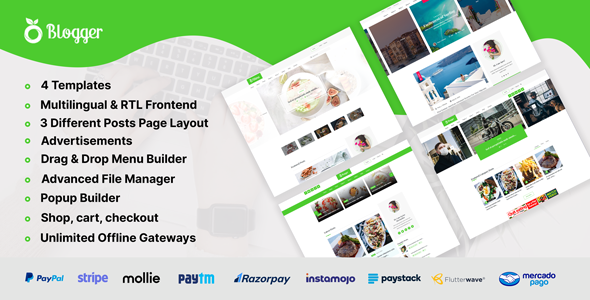
Blogger – A Comprehensive Review of a Personal Blog Website CMS
As a blogger, having a reliable and feature-rich Content Management System (CMS) is essential for creating and managing a successful blog. In this review, we’ll be taking a closer look at Blogger, a personal blog website CMS that promises to deliver a seamless blogging experience.
Overview
Blogger is a user-friendly CMS that allows users to create and customize their own blog without requiring extensive coding knowledge. With its intuitive interface and range of features, Blogger is an excellent choice for bloggers of all levels.
Features
One of the standout features of Blogger is its 4 attractive templates, which provide a range of design options to suit different tastes and styles. Additionally, the CMS offers 3 different layout options for the blog page, including Standard View, Grid View, and Masonry View.
Another notable feature of Blogger is its e-commerce capabilities. The CMS allows users to sell both physical and digital products, with features such as cart, checkout, coupon, tax, and shipping methods. It also supports 9 automated payment gateways and unlimited offline gateways, making it easy to manage transactions.
Multilingual and RTL Support
Blogger’s frontend is fully multilingual and RTL (Right-to-Left) supported, making it an excellent choice for bloggers who cater to diverse audiences.
Advertisement and Customization Options
The CMS also offers an advertisement feature, allowing users to display banners and Google Adsense on their blog. Additionally, Blogger provides a drag-and-drop menu builder and popup banner builder, giving users more control over the design and layout of their blog.
Demo and Features
To get a better understanding of Blogger’s features and capabilities, I recommend checking out the demo URLs provided:
- Frontend Demo: https://codecanyon.kreativdev.com/blogger/
- Admin Demo: https://codecanyon.kreativdev.com/blogger/blogger/admin/
- Username: admin
- Password: admin
Conclusion
Overall, Blogger is an excellent choice for bloggers who want a user-friendly and feature-rich CMS. With its attractive templates, e-commerce capabilities, multilingual support, and customization options, Blogger has everything a blogger needs to create a successful blog. While it may not be perfect, Blogger is definitely worth considering for anyone looking for a reliable and easy-to-use blogging platform.
Rating: 5/5
User Reviews
Be the first to review “Blogger – Personal Blog Website CMS” Cancel reply
Introduction to Blogger: A Comprehensive Guide
Blogger is a popular free blogging platform owned by Google. It allows users to create and manage their own blogs, sharing their thoughts, experiences, and expertise with the world. With its user-friendly interface and customizable templates, Blogger is an ideal choice for individuals and small businesses looking to establish an online presence. In this tutorial, we will take you through the step-by-step process of setting up and using Blogger to create a professional-looking personal blog website.
Getting Started with Blogger
Before we dive into the tutorial, make sure you have a Google account. If you don't have one, create a new account by going to the Google sign-up page. Once you have a Google account, follow these steps to set up your Blogger account:
- Go to the Blogger sign-up page and click on the "Create a Blog" button.
- Enter your blog's title and address (URL). You can choose from a variety of domains, including.blogspot.com, or use a custom domain if you have one.
- Choose a template for your blog. Blogger offers a range of free templates to get you started.
- Click on the "Create Blog" button to complete the setup process.
Understanding the Blogger Dashboard
Once you've set up your Blogger account, you'll be taken to the dashboard. The dashboard is the control center of your blog, where you can manage your blog's settings, posts, comments, and more. Here's an overview of the dashboard:
- Navigation Menu: The navigation menu is located at the top of the page and provides quick access to various sections of your blog, including Posts, Pages, Comments, and Settings.
- Blog Title and Address: The blog title and address are displayed at the top of the page.
- Post Editor: The post editor is where you'll create and edit your blog posts.
- Widget Editor: The widget editor is where you'll customize the layout and design of your blog's sidebar.
- Settings: The settings section allows you to customize various aspects of your blog, including permalinks, comments, and feed settings.
Creating a New Post
Now that you're familiar with the dashboard, let's create a new post:
- Click on the "New Post" button in the navigation menu.
- Enter the title of your post in the "Post Title" field.
- Write your post in the post editor. You can format your text using the toolbar or insert images, videos, and other media using the icons above the editor.
- Add labels to your post by typing them in the "Labels" field. Labels help readers find related posts on your blog.
- Choose the category for your post from the "Category" dropdown menu.
- Set the publish date and time for your post.
- Click on the "Publish" button to publish your post.
Customizing Your Blog's Design
Blogger offers a range of customization options to help you personalize your blog's design. Here's how to customize your blog's design:
- Click on the "Template" button in the navigation menu.
- Browse through the available templates or upload your own custom template.
- Customize the layout and design of your blog using the template designer.
- Save your changes to apply them to your blog.
Monetizing Your Blog
If you're serious about monetizing your blog, you'll need to consider adding advertising, affiliate marketing, or sponsored content. Here's how to get started:
- Sign up for Google AdSense to add ads to your blog.
- Add affiliate links to your posts and pages.
- Create sponsored content opportunities by partnering with brands and businesses.
Conclusion
Congratulations! You've completed the tutorial on using Blogger to create a personal blog website. With these steps, you should be able to set up and customize your blog, create engaging content, and monetize your blog. Remember to stay up-to-date with the latest Blogger features and best practices to continue growing your online presence.
In the next tutorial, we'll explore advanced features of Blogger, including creating a custom domain, optimizing your blog for search engines, and using plugins to enhance your blog's functionality.
Here is an example of complete settings for Blogger - Personal Blog Website CMS:
Blog Title Blog title is the name of your blog. You can find this setting under Settings > Basic. In this field, enter the title of your blog, for example: "My Personal Blog".
Blog Address Blog address is the web address of your blog. You can find this setting under Settings > Basic. In this field, enter the web address of your blog, for example: "myblog.blogspot.com".
Time Zone Time zone is the time zone of your blog. You can find this setting under Settings > Basic. In this field, select your time zone from the dropdown menu.
Language Language is the language of your blog. You can find this setting under Settings > Basic. In this field, select your language from the dropdown menu.
Search Engine Visibility Search engine visibility determines whether search engines can crawl and index your blog. You can find this setting under Settings > Search preferences. To allow search engines to index your blog, select "Visible to search engines" from the dropdown menu.
Comments Comments setting determines whether comments are enabled on your blog. You can find this setting under Settings > Comments. To enable comments, select "Allow people to comment" from the dropdown menu.
Moderation Moderation setting determines whether comments need to be approved by the blog owner before they are published. You can find this setting under Settings > Comments. To require moderation, select "Require comment moderation" from the dropdown menu.
Custom Domain Custom domain is the custom domain name that you want to use instead of the default blogspot.com domain. You can find this setting under Settings > Basic. In this field, enter your custom domain name, for example: "myblog.com".
HTTPS HTTPS setting determines whether your blog uses HTTPS protocol. You can find this setting under Settings > Basic. To enable HTTPS, select "Yes" from the dropdown menu.
Mobile Theme Mobile theme is the theme that is used for mobile devices. You can find this setting under Settings > Mobile. To change the mobile theme, select a theme from the dropdown menu.
Favicon Favicon is the icon that appears in the browser's address bar. You can find this setting under Settings > Basic. In this field, enter the URL of your favicon, for example: "https://myblog.com/favicon.ico".
Background Image Background image is the image that is displayed behind the content of your blog. You can find this setting under Settings > Basic. In this field, enter the URL of your background image, for example: "https://myblog.com/background.jpg".
Here is a list of the featured of the Blogger - Personal Blog Website CMS extracted from the content:
- 4 Different Atttractive Templates
- 3 Different Layout Options (Standard View, Grid View, Masonry View)
- Ecommerce Features (including:
- Physical & Digital product selling options
- Cart, Checkout, Coupon, Tax, Shipping methods
- 9 automated payment gateways (Paypal, Stripe, Mollie, Razorpay, PayTm, Instamojo, Flutterwave, Paystack, Mercado Pago)
- Unlimited offline gateways for product checkout)
- Multilingual & RTL Support (in frontend part)
- Advertisement Feature (includes:
- Banner
- Google Adsense)
- Drag & Drop Menu Builder
- Popup Banner Builder
- Automated Payment Gateways (9):
- Paypal
- Stripe
- Mollie
- Razorpay
- PayTm
- Instamojo
- Flutterwave
- Paystack
- Mercado Pago
Related Products

$59.00









There are no reviews yet.