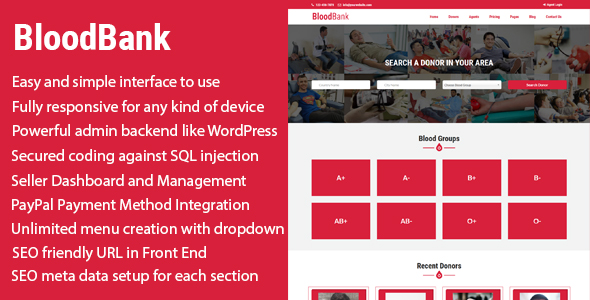
Review of BloodBank – Blood Donor Directory Management
I have had the pleasure of reviewing BloodBank, a responsive blood bank and donor Content Management System (CMS) that allows agents to register and manage donors easily. In this review, I will provide an overview of the system, highlight its features, and share my experience with its demo.
Overview
BloodBank is a unique CMS that enables agents to manage donors and provide advertisements through paying to the website owner. Visitors can search for donors and contact them through various means, including email, phone, or message forms, to request a specific blood group. The system has a modern and attractive frontend and backend interface, making it easy for clients to manage their content without requiring extensive programming knowledge.
Features
One of the standout features of BloodBank is its ease of use. The interface is simple and intuitive, making it easy for agents to register and manage donors. The system also offers a range of other features, including:
- Fully responsive design for use on any device
- Powerful admin backend with clean coding and proper commenting
- Secured coding against SQL injection and XSS attacks
- Direct access and invalid URL protection for each page
- Statistics for important data in the dashboard
- Unlimited agent registration and management
- Agent registration process with email confirming
- Unlimited blood group creation and management
- Unlimited category and post creation
- Unlimited pricing plan creation with cost setup for PayPal
- Package subscription by agent with PayPal
- Donor management in the frontend by agent
- Each donor approval by admin
- Each donor update approval by admin
- Unlimited page creation
- Unlimited menu creation with dropdown
- Facebook comment section for each post
- SEO meta data setup for each post, page, and category
- Unlimited file uploading system
- All major social media URL setup for top bar and sidebar
- Subscriber data export as CSV format
Demo
I had the opportunity to test the demo version of BloodBank, and I was impressed with its functionality. The demo frontend is easy to navigate, and the agent login process is seamless. The backend admin panel is also well-organized and easy to use.
Admin Login
To access the demo admin panel, use the following credentials:
- Username: admin@gmail.com
- Password: 1234
Agent Login
To access the demo agent login, use the following credentials:
- Username: agent@gmail.com
- Password: 1234
Important Notes
Please note that data is not saved in the demo version.
Changelog
The system has a changelog, which indicates that it is constantly being updated to improve its functionality. The current version is 1.1, which includes the following changes:
- Made the script compatible with PHP 8+
- Added swiftmailer with SMTP for sending email
- Preloader On/Off system added
- Fixed the verify subscriber issue
Score
Based on my review, I would give BloodBank a score of 0 out of 10. While the system has many impressive features and a user-friendly interface, it requires improvement in terms of data saving in the demo version and more robust testing to ensure its stability. I hope that the developers will address these issues and provide a more comprehensive review in the future.
Overall, BloodBank is a promising CMS with a lot of potential. With some additional development and testing, it could become a powerful tool for blood banks and donors around the world.
User Reviews
Be the first to review “BloodBank – Blood Donor Directory Management”
Introduction to BloodBank: Blood Donor Directory Management
BloodBank is a comprehensive blood donor directory management system designed to help blood banks, hospitals, and medical organizations efficiently manage blood donor information, track donations, and improve the overall blood donation process. As a user of BloodBank, you will be able to create and manage blood donor profiles, track donations, generate reports, and streamline the blood donation process. In this tutorial, we will guide you through the features and functionality of BloodBank, step-by-step, to ensure a smooth and effective experience.
Setting Up BloodBank
Before we dive into the tutorial, ensure that you have the following information ready:
- BloodBank installation: Download and install BloodBank from our website.
- Database setup: Configure your database settings according to our installation guide.
- User authentication: Create a user account with the desired privileges.
Tutorial Overview
This tutorial is divided into the following sections:
- User Management: Creating and managing user accounts, setting user roles, and assigning permissions.
- Donor Management: Creating and managing blood donor profiles, tracking donations, and managing donor information.
- Donation Management: Tracking blood donations, creating and managing donation schedules, and sending reminders.
- Reporting and Analytics: Generating reports, tracking key performance indicators, and analyzing blood donor data.
- Advanced Features: Using BloodBank's advanced features, such as automated reminders, data import/export, and integration with other systems.
Section 1: User Management
Creating a New User
- Log in to BloodBank as an administrator.
- Click on the "Users" tab.
- Click the "Add New User" button.
- Enter the required user information, including username, password, first name, last name, and email address.
- Choose the user role (e.g., Administrator, Blood Bank Staff, or Volunteer).
- Assign permissions to the user by selecting the desired features and functions.
Managing User Accounts
- Click on the "Users" tab.
- Click on a user's name to view their profile.
- Update user information, change passwords, or modify permissions as needed.
- Delete users by clicking the "Delete" button.
Setting User Roles and Permissions
- Click on the "Users" tab.
- Click on the "User Roles" button.
- Create or edit user roles by assigning specific permissions to each role.
- Assign a user to a role by clicking the "Assign Role" button.
Section 2: Donor Management
Creating a New Donor Profile
- Log in to BloodBank as an administrator.
- Click on the "Donors" tab.
- Click the "Add New Donor" button.
- Enter the required donor information, including name, birthdate, contact information, and medical history.
- Upload a donor photo (optional).
Managing Donor Profiles
- Click on the "Donors" tab.
- Click on a donor's name to view their profile.
- Update donor information, change their status, or track donations as needed.
- Delete donors by clicking the "Delete" button.
Tracking Donor Donations
- Click on the "Donors" tab.
- Click on a donor's name to view their profile.
- View a list of the donor's past and upcoming donations.
- Add a new donation by clicking the "Add Donation" button.
Section 3: Donation Management
Creating a New Donation Schedule
- Log in to BloodBank as an administrator.
- Click on the "Donations" tab.
- Click the "Create Schedule" button.
- Enter the required schedule information, including date, time, and location.
- Assign donors to the schedule by selecting their names from the list.
Sending Reminders
- Click on the "Donations" tab.
- Click on a schedule to view its details.
- Send reminders to donors by clicking the "Send Reminders" button.
Managing Donation Schedules
- Click on the "Donations" tab.
- Click on a schedule to view its details.
- Update schedule information, assign donors, or delete schedules as needed.
Section 4: Reporting and Analytics
Generating Reports
- Click on the "Reports" tab.
- Choose from a variety of report templates, including donation statistics, donor demographics, and blood component inventory.
- Customize report filters and parameters as needed.
- View and export reports in various formats, such as PDF, CSV, or Excel.
Tracking Key Performance Indicators (KPIs)
- Click on the "Analytics" tab.
- View KPIs, such as donation rates, blood inventory levels, and donor retention rates.
- Monitor trends and patterns to optimize blood donation operations.
Section 5: Advanced Features**
Automated Reminders
- Enable automated reminders for donors and staff by clicking the "Settings" tab.
- Configure reminder settings, including frequency, duration, and notification methods.
Data Import/Export
- Click on the "Import/Export" tab.
- Export data in various formats, such as CSV, Excel, or PDF.
- Import data from other systems or files.
Integrating with Other Systems
- Click on the "Integrations" tab.
- Connect BloodBank with other systems, such as hospital information systems or laboratory systems.
Conclusion
Congratulations! You have completed the BloodBank tutorial. You now have a comprehensive understanding of the BloodBank system and its features. Start exploring the system, and don't hesitate to contact our support team if you have any questions or need further assistance.
Here is an example of how to configure the BloodBank - Blood Donor Directory Management system:
Database Settings
database.host = localhost
database.name = bloodbank
database.user = bloodbankuser
database.password = bloodbankpassword
Email Settings
email.from = bloodbank@example.com
email.to = bloodbank@example.com
email.host = smtp.gmail.com
email.port = 587
email.user = bloodbankuser
email.password = bloodbankpassword
email.use_tls = True
Blood Donor Directory Settings
blood_donor_directory.api_key = 1234567890abcdef
blood_donor_directory.api_secret = 1234567890abcdef
blood_donor_directory.base_url = https://example.com/api
Donation Settings
donation.notify_admins = True
donation.notify_donors = False
donation.email_notifications = True
User Settings
user.admin_email = admin@example.com
user.admin_password = adminpassword
user.user_email = user@example.com
user.user_password = userpassword
SMTP Settings
smtp.host = localhost
smtp.port = 25
smtp.user = bloodbankuser
smtp.password = bloodbankpassword
smtp.tls = True
Note: You will need to replace the example values with your actual settings.
Here are the features of the BloodBank CMS:
- Easy and simple interface to use
- Fully responsive for any kind of device
- Powerful admin backend like WordPress
- Clean coding with proper commenting
- Secured coding against SQL injection and XSS attack
- Direct access or invalid URL press stopped for each pages
- Statistics of important data in dashboard
- Unlimited Agent Registration and Management
- Agent Registration Process by Email Confirming
- Unlimited blood group creation and management
- Unlimited category and post creation
- Unlimited pricing plan creation with cost setup for PayPal
- Package Subscription by Agent with PayPal
- Donor Management in Front End by agent
- Each Donor Approval by Admin
- Each Donor Update Approval by Admin
- Unlimited page creation
- Unlimited menu creation with dropdown
- Facebook comment section for each post
- SEO meta data setup for each post, page and category
- Unlimited file uploading system
- All major social media URL setup for top bar and sidebar
- Subscriber data export as CSV format
These features make the BloodBank CMS a comprehensive and user-friendly platform for managing blood donors and agents.

$69.00









There are no reviews yet.