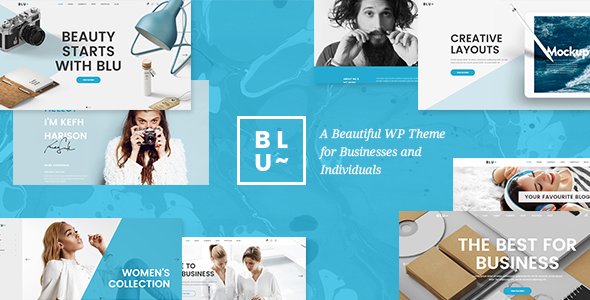
Blu – Beautiful Agency and Business Theme Review
As a business owner or creative professional, it’s essential to have a website that reflects your brand’s identity and showcases your services and products in a professional manner. Blu is a clean and contemporary theme specifically designed for professional individuals and businesses, offering a variety of modern, blue portfolio, blog, and shop templates that can be easily tailored to fit your style and needs.
Features
Blu is packed with an impressive array of features, including:
- 16 homepage examples
- Inner page templates
- Import demo site with one-click
- Responsive and Retina Ready
- Extensive typography options
- Instagram Feed widget
- Twitter Feed widget
- Blog List widget
- Social Icon widget
- Banner shortcode
- Masonry Gallery shortcode
- Animation Holder shortcode
- Clients Boxes shortcode
- Clients Carousel shortcode
- Frame Slider shortcode
- Gallery Blocks shortcode
- Item Showcase shortcode
- Team shortcode
- Vertical Split Slider shortcode
- Product List shortcode
- Product Info shortcode
- Product List – Carousel shortcode
- Product List – Simple shortcode
- Image Gallery shortcode
- Image with Text shortcode
- Call to Action shortcode
- Various infographic elements
- One Page site – anchor functionality
- Blog Standard Layout
- Blog Masonry Layout
- Standard and Load More pagination types for Masonry blog lists
- Blog List shortcode
- Custom Post Formats: Audio, Video, Standard, Gallery, Link, Quote, Portfolio List shortcode
- Various Portfolio List Layouts
- Various portfolio single layouts
- Portfolio Slider shortcode
- Portfolio Project Info shortcode
- Social Share functionality
- Smooth Page Transitions
- WPBakery Page Builder for WordPress included ($46 value)
- Slider Revolution Responsive WordPress Plugin ($26 value)
- Integrated search
- "Back to Top" button
- Customizable Title Area
- Multiple Title Area types
- Three Header Types
- Standard Header Type
- Full Screen Header Type
- Vertical Header Type
- Three Header behavior types
- Sticky header behavior
- Sticky on scroll up header behavior
- Fixed header behavior
- Separate mobile header styling options
- Set size of logo on mobile devices
- Multiple logo versions (for mobile header, vertical header, and sticky header)
- Dark and Light Logo variants
- Multiple Widget Areas in Header
- Multiple footer widget areas
- Customizable Footer with optional 1-4 Columns
- Footer top and footer bottom
- Customizable Google Map shortcode
- Social Share shortcode
- Choose your grid size
- Boxed layout option
- Parallax background images in content
- Translation Ready
- Customizable Mega Menu
- Customizable 404 error page
- Font Awesome Icon Font Pack
- Font Elegant Icon Font Pack
- Linea Icon Font Pack
- Ion Icons Icon Font Pack
- 600+ Google Fonts
- Custom Widget Areas
- Contact Form 7 plugin Integration
- WooCommerce Integration
- Set multiple contact form styles
- Child Theme included
Change Log
Blu has a comprehensive changelog, with updates and fixes added regularly. The changelog includes:
- Version 2.0 – July 28th, 2023
- Version 1.9 – December 4th, 2020
- Version 1.8 – January 24th, 2020
- Version 1.7 – July 12th, 2019
- Version 1.6 – March 21th, 2019
- Version 1.5 – September 6th, 2018
- Version 1.4 – April 20th, 2018
- Version 1.3 – July 14th, 2017
- Version 1.2 – December 9th, 2016
- Version 1.1 – December 1st, 2016
Score and Sales
Blu has an average score of 4.72 and has sold 544 copies, indicating a high level of satisfaction among users.
Conclusion
Blu is a powerful and feature-rich theme that is well-suited for professional individuals and businesses. With its clean and modern design, extensive typography options, and customizable elements, Blu is an excellent choice for creating a stunning website that showcases your brand and services. Additionally, the theme’s regular updates and responsive support team ensure that you’ll have a hassle-free experience using Blu.
User Reviews
Be the first to review “Blu – Beautiful Agency and Business Theme”
Introduction
Welcome to the Blu - Beautiful Agency and Business Theme tutorial! Blu is a stunning WordPress theme designed specifically for agencies, businesses, and professionals who want to showcase their work, services, and expertise in a modern and sleek way. With its clean design, customizable layout, and powerful features, Blu is an ideal choice for anyone looking to establish a strong online presence.
In this tutorial, we'll take you through a step-by-step guide on how to set up and customize the Blu theme, so you can get the most out of its features and create a website that truly represents your brand.
Getting Started
Before we dive into the tutorial, make sure you have the following:
- A WordPress website installed on your server or hosting platform
- The Blu theme installed and activated
- A basic understanding of WordPress and its dashboard
Step 1: Setting Up the Theme
- Log in to your WordPress dashboard and navigate to the Appearance > Themes section.
- Click on the "Activate" button next to the Blu theme to activate it.
- You will be taken to the Blu theme's settings page, where you can configure the theme's options.
Step 2: Configuring the Theme Options
- On the Blu theme's settings page, you'll see several sections to configure the theme's options. Let's start with the General Settings.
- Logo: Upload your logo to the "Logo" field. The recommended size is 200x50 pixels.
- Favicon: Upload your favicon to the "Favicon" field. The recommended size is 16x16 pixels.
- Site Title: Enter your site's title in the "Site Title" field.
- Tagline: Enter your site's tagline in the "Tagline" field.
- Next, let's configure the Header Settings.
- Header Layout: Choose from three different header layouts: Default, Simple, or Minimal.
- Header Background: Choose a background color or image for the header.
- Header Text Color: Choose a text color for the header.
- Move on to the Navigation Settings.
- Navigation Menu: Choose a navigation menu to display in the header.
- Navigation Position: Choose the position of the navigation menu: Top, Bottom, or None.
- Configure the Footer Settings.
- Footer Layout: Choose from three different footer layouts: Default, Simple, or Minimal.
- Footer Background: Choose a background color or image for the footer.
- Footer Text Color: Choose a text color for the footer.
- Finally, configure the Social Media Settings.
- Social Media Links: Enter your social media links in the corresponding fields.
Step 3: Creating a Homepage
- To create a homepage, navigate to the Pages > Add New section.
- Enter a title for your homepage, such as "Home".
- In the editor, you can add text, images, and other content to create a compelling homepage.
- To add a featured image to your homepage, click on the "Set featured image" button and upload an image.
Step 4: Creating a Portfolio
- To create a portfolio, navigate to the Portfolio > Add New section.
- Enter a title for your portfolio, such as "Portfolio".
- In the editor, you can add text, images, and other content to create a compelling portfolio.
- To add a featured image to your portfolio, click on the "Set featured image" button and upload an image.
- To add a portfolio item, click on the "Add New Portfolio Item" button and enter the required information.
Step 5: Creating a Blog
- To create a blog, navigate to the Posts > Add New section.
- Enter a title for your blog post, such as "Blog Post".
- In the editor, you can add text, images, and other content to create a compelling blog post.
- To add a featured image to your blog post, click on the "Set featured image" button and upload an image.
Step 6: Customizing the Theme
- To customize the theme, navigate to the Appearance > Customize section.
- In the customize section, you can customize various aspects of the theme, such as the colors, fonts, and layout.
- Click on the "Save & Publish" button to save your changes.
Conclusion
Congratulations! You have now completed the Blu - Beautiful Agency and Business Theme tutorial. With these steps, you should be able to set up and customize the theme to create a stunning website that showcases your work, services, and expertise. Remember to explore the theme's documentation and online resources for more information on how to get the most out of the theme. Happy building!
Here are the settings examples for the Blu - Beautiful Agency and Business Theme:
Header Settings
In the Customizer, navigate to "Header" and select "Logo". Upload your logo file to display your agency's or business's logo in the header.
Navigation Settings
In the Customizer, navigate to "Navigation" and select "Menu" to add or edit the navigation menu. You can add custom menus, submenu items, and adjust the menu layout.
Breadcrumbs Settings
In the Customizer, navigate to "Breadcrumbs" and select "Breadcrumbs Style" to choose the breadcrumb style (e.g. enabled, disabled, or custom). You can also select the breadcrumb separator and delimiter.
Footer Settings
In the Customizer, navigate to "Footer" and select "Footer Layout" to choose the footer layout (e.g. default, clean, or minimal). You can also add custom footer widgets and adjust the footer columns.
Typography Settings
In the Customizer, navigate to "Typography" and select "Fonts" to choose the primary and secondary fonts for your website. You can also adjust the font sizes, line heights, and letter spacing.
Color Settings
In the Customizer, navigate to "Color" and select "Colors" to choose the main colors for your website, including the background color, text color, and accent color.
Layout Settings
In the Customizer, navigate to "Layout" and select "Layout Options" to adjust the global layout settings, such as the content width, sidebars, and footer layout.
404 Page Settings
In the Customizer, navigate to "404 Page" and select "404 Page Content" to add custom content for the 404 error page. You can add text, images, and other elements to customize the page.
Social Links Settings
In the Customizer, navigate to "Social Links" and select "Social Networks" to add or edit social network links, such as Facebook, Twitter, and LinkedIn.
Copyright Settings
In the Customizer, navigate to "Copyright" and select "Copyright Text" to add your copyright text and website name. You can also adjust the copyright layout and alignment.
Here are the features of Blu - Beautiful Agency and Business Theme extracted from the content:
- Easy to use - no coding knowledge required
- Powerful Admin Panel
- 16 Homepage examples
- Inner page templates
- Import demo site with One-Click
- Responsive and Retina Ready
- Extensive typography options
- Instagram Feed widget
- Twitter Feed widget
- Blog List widget
- Social Icon widget
- Banner shortcode
- Masonry Gallery shortcode
- Animation Holder shortcode
- Clients Boxes shortcode
- Clients Carousel shortcode
- Frame Slider shortcode
- Gallery Blocks shortcode
- Item Showcase shortcode
- Team shortcode
- Vertical Split Slider shortcode
- Product List shortcode
- Product Info shortcode
- Product List - Carousel shortcode
- Product List - Simple shortcode
- Image Gallery shortcode
- Image with Text shortcode
- Call to Action shortcode
- Various infographic elements
- One Page site - anchor functionality
- Blog Standard Layout
- Blog Masonry Layout
- Standard and Load More pagination types for Masonry blog lists
- Blog List shortcode
- Custom Post Formats: Audio, Video, Standard, Gallery, Link, Quote
- Portfolio List shortcode
- Various Portfolio List Layouts
- Various portfolio single layouts
- Portfolio Slider shortcode
- Portfolio Project Info shortcode
- Social Share functionality
- Smooth Page Transitions
- WPBakery Page Builder for Wordpress included ($46 value)
- Slider Revolution Responsive WordPress Plugin ($26 value)
- Integrated search
- "Back to Top" button
- Customizable Title Area
- Multiple Title Area types
- Three Header Types
- Standard Header Type
- Full Screen Header Type
- Vertical Header Type
- Three Header behavior types
- Sticky header behavior
- Sticky on scroll up header behavior
- Fixed header behavior
- Separate mobile header styling options
- Set size of logo on mobile devices
- Multiple logo versions (for mobile header, vertical header, and sticky header)
- Dark and Light Logo variants
- Multiple Widget Areas in Header
- Multiple footer widget areas
- Customizable Footer with optional 1-4 Columns
- Footer top and footer bottom
- Customizable Google Map shortcode
- Social Share shortcode
- Choose your grid size
- Boxed layout option
- Parallax background images in content
- Translation Ready
- Customizable Mega Menu
- Customizable 404 error page
- Font Awesome Icon Font Pack
- Font Elegant Icon Font Pack
- Linea Icon Font Pack
- Ion Icons Icon Font Pack
- 600+ Google Fonts
- Custom Widget Areas
- Contact Form 7 plugin Integration
- WooCommerce Integration
- Set multiple contact form styles
- Child Theme included
Note that some of these features may be mentioned multiple times in the content, but I have only listed each feature once in the above list.




.__large_preview.png?w=300&resize=300,300&ssl=1)





There are no reviews yet.