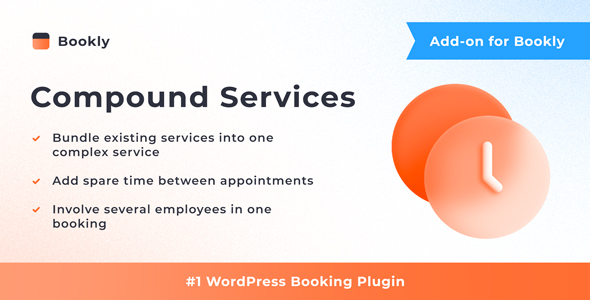
Bookly Compound Services (Add-on) Review
Introduction
In today’s fast-paced and competitive market, providing excellent customer service is crucial for any business. One way to achieve this is by offering a seamless and efficient booking experience for your clients. Bookly Compound Services (Add-on) is a powerful tool that enables you to combine existing services with spare time to create a separate complex service that clients can book as a single appointment. In this review, we’ll dive into the features, benefits, and setup process of this add-on to help you decide if it’s the right fit for your business.
Features
The Bookly Compound Services (Add-on) offers a range of features that make it an attractive option for businesses that want to streamline their booking process. Some of the key features include:
- Bundling existing services into one complex service that can be booked as a single appointment
- Including spare time between appointments that can be used for other bookings
- Using staff working hours efficiently by only booking each employee for their part of the appointment
- Enabling the same staff member for all simple services included in a complex appointment
Setup and Integration
One of the standout features of the Bookly Compound Services (Add-on) is its seamless integration with the Bookly PRO Appointment Booking and Scheduling Software System. The setup process is quick and easy, taking only a few minutes to complete. This means that you can start using the add-on right away, without having to worry about complex configurations or technical issues.
Benefits
The Bookly Compound Services (Add-on) offers a range of benefits that can help your business improve its customer service and increase efficiency. Some of the key benefits include:
- Improved customer experience: By offering a seamless and efficient booking experience, you can improve your customers’ overall experience and increase their satisfaction.
- Increased efficiency: The add-on helps you to use your staff working hours more efficiently, reducing the risk of overbooking and improving your overall productivity.
- Greater flexibility: The ability to include spare time between appointments means that you can offer more flexible booking options to your customers.
Conclusion
Overall, the Bookly Compound Services (Add-on) is a powerful tool that can help your business improve its customer service and increase efficiency. With its seamless integration with the Bookly PRO Appointment Booking and Scheduling Software System, the setup process is quick and easy. The add-on offers a range of features and benefits that can help your business thrive in today’s competitive market.
Rating: 5/5
Recommendation: I highly recommend the Bookly Compound Services (Add-on) to any business that wants to improve its customer service and increase efficiency. With its easy setup and integration, this add-on is a great option for businesses of all sizes and industries.
User Reviews
Be the first to review “Bookly Compound Services (Add-on)”
Introduction to Bookly Compound Services Add-on
The Bookly Compound Services add-on is a powerful tool that allows you to combine multiple services into a single booking process. This means that customers can book multiple services at once, without having to go through multiple booking forms or separate confirmations. In this tutorial, we will guide you through the steps of setting up and using the Bookly Compound Services add-on.
Prerequisites
Before you start, make sure you have the following:
- Bookly plugin installed and activated on your WordPress site
- Compound Services add-on installed and activated on your Bookly plugin
- A basic understanding of Bookly and its functionality
Setting up Compound Services
To set up Compound Services, follow these steps:
- Log in to your WordPress dashboard and navigate to Bookly > Settings > Services
- Click on the "Add New Service" button and select "Compound Service" as the service type
- Enter a name for your compound service and choose the services you want to combine. You can select multiple services by holding down the Ctrl key (or Command key on a Mac) while clicking on each service.
- Click "Add Service" to save your compound service.
Configuring Compound Services
Once you have created your compound service, you can configure it to work with your Bookly settings. Follow these steps:
- Navigate to Bookly > Settings > Compound Services
- Click on the "Edit" button next to your compound service
- Configure the following settings:
- Service order: This determines the order in which the services are displayed in the booking form.
- Service display: This determines how the services are displayed in the booking form. You can choose from a list, grid, or calendar view.
- Service availability: This determines the availability of each service in the compound service. You can set the availability to "required" or "optional".
- Service price: This determines the price of each service in the compound service. You can set a fixed price or use a dynamic pricing rule.
- Click "Save Changes" to save your configuration.
Booking with Compound Services
Once you have set up and configured your compound service, you can start booking with it. Follow these steps:
- Navigate to your website and click on the booking form for the compound service you created.
- Select the services you want to book and enter the required information.
- Click "Book" to complete the booking process.
- The customer will receive a confirmation email with all the details of their booking, including the services they booked and the total price.
Tips and Best Practices
Here are some tips and best practices to keep in mind when using Compound Services:
- Make sure to configure the service order and service display settings to ensure that the services are displayed in the order you want them to be.
- Use the service availability setting to determine which services are required and which are optional.
- Use the service price setting to determine the price of each service in the compound service.
- Make sure to test your compound service booking process to ensure that it is working correctly.
- Consider offering discounts or promotions for customers who book multiple services at once.
By following this tutorial, you should now have a complete understanding of how to set up and use the Bookly Compound Services add-on. Remember to test your compound service booking process to ensure that it is working correctly and to consider offering discounts or promotions for customers who book multiple services at once.
Here is a complete settings example for Bookly Compound Services (Add-on):
Main Settings
- Compound services: Select the compound services you want to display. For example, if you have 3 services with 4 steps each, you will have 12 steps total.
- Max steps per service: Define the maximum number of steps for a single service. For example, if a service has 6 steps, this setting will cut it to 5.
- Auto-assign: Choose the default compound service to display when a client books an appointment.
- Show estimated time: Define whether to display the estimated time required for each service step.
- Show required fields: Define whether to display required fields for each service step.
Custom Fields
- Fields 1-5: Configure custom fields for each step of your compound services. For example, you can add fields for client details, location, or notes.
Notifications
- Notification triggers: Choose the triggers that will send notifications to the client, administrator, and/or staff members. For example, when a booking is made or when a booking is completed.
- Notification messages: Customize the notification messages that will be sent to clients, administrators, and/or staff members.
Services
- Service names: Define the names of each compound service. For example, "Haircut" and "Shampoo".
- Service descriptions: Write a short description for each compound service.
- Service icons: Upload icons to represent each compound service.
- Service categories: Define categories for each compound service. For example, "Haircare" and "Nailcare".
Booking Steps
- Step 1: Define the first step of your booking process, such as "Choose your service".
- Step 2: Define the second step of your booking process, such as "Select your service time".
- Step 3: Define the third step of your booking process, such as "Provide payment information".
- And so on...
Here are the featured about the Bookly Compound Services (Add-on) extracted from the content:
- Bundle existing services: Combine existing services with spare time to create a separate complex service that clients can book a complete appointment with multiple services as any regular appointment.
- Include spare time: Allow spare time between appointments that can be used for other bookings.
- Efficient staff working hours: Each employee is only booked for their part of the appointment, ensuring efficient use of staff working hours.
- Enable same staff member: Enable the same staff member for all simple services included in a complex appointment.
These features can help businesses create complex appointments by bundling multiple services together, allowing for more efficient use of staff and available time, and providing clients with a more streamlined booking experience.










There are no reviews yet.