BOOMBOX – live radio stream network
$20.00
1 sales
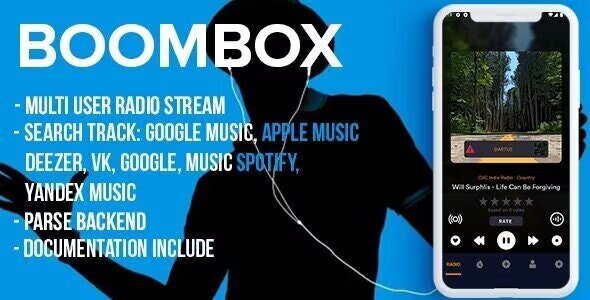
BOOMBOX – Live Radio Stream Network Review
As a developer, I’m always on the lookout for innovative and feature-rich platforms to build my projects on. Recently, I came across BOOMBOX – Live Radio Stream Network, and I’m excited to share my review of this impressive platform.
What is BOOMBOX?
BOOMBOX is a live radio stream network that allows users to create, manage, and stream their own radio stations. The platform is built on top of the Parse framework and is designed to be scalable, flexible, and easy to use.
Key Features
- Multi Radio Stream: Users can upload their own radio streams, which can be played in the app.
- Support for Icecast, Shoutcast, and MP3: The app supports multiple streaming protocols, making it easy to integrate with existing radio stations.
- Find Radio Track in Music Services: The app allows users to search for radio tracks in popular music services like Apple Music, Deezer, Vk, and Yandex.
- Metadata ICY Support: The app supports ICY metadata, which allows for seamless integration with radio stations and streaming services.
- Record Radio Stream: Users can record radio streams and share them as MP3 files.
- Admin Control: Admins can approve or disapprove radio stations, manage user ratings, and track top-rated stations.
- Unique Dark Theme: The app has a sleek and modern dark theme that sets it apart from other radio streaming apps.
Pros and Cons
Pros:
- Easy to use and navigate
- Scalable and flexible architecture
- Supports multiple streaming protocols
- Supports metadata ICY and music services integration
- Unique dark theme
Cons:
- Limited free code support (only bug fixes)
- Requires knowledge of Android development and Parse framework
- No explicit instructions for setting up Parse server
Support and Documentation
The app comes with comprehensive documentation, including setup guides and FAQs. The support team is responsive and helpful, with a dedicated Help Desk for submitting requests. However, please note that support requests are only processed on business days from 11:00 to 16:00 (GMT +3).
Conclusion
BOOMBOX – Live Radio Stream Network is an impressive platform that offers a unique set of features and capabilities. While it may require some knowledge of Android development and Parse framework, the payoff is well worth the effort. With its scalability, flexibility, and user-friendly interface, BOOMBOX is an excellent choice for developers looking to create a live radio stream network.
Rating: 4.5/5
Recommendation: If you’re looking to build a live radio stream network, I highly recommend giving BOOMBOX a try. With its robust features and scalable architecture, it’s an excellent choice for developers of all levels.
Download APK: You can download the APK file from the provided link.
Note: This review is based on my personal experience with the platform and may not reflect the opinions of others. As always, it’s essential to evaluate the platform for yourself and determine whether it meets your specific needs and requirements.
User Reviews
Be the first to review “BOOMBOX – live radio stream network”
Introduction to BOOMBOX - Live Radio Stream Network
BOOMBOX is a revolutionary live radio stream network that allows users to discover, listen, and interact with a vast array of radio stations from around the world. With a simple and user-friendly interface, BOOMBOX provides an unparalleled listening experience, giving you access to a diverse range of genres, formats, and programming styles. Whether you're a music enthusiast, a podcast aficionado, or simply looking for a new way to discover your favorite radio stations, BOOMBOX has got you covered.
Getting Started with BOOMBOX
To get started with BOOMBOX, follow these easy steps:
- Sign Up: Go to the BOOMBOX website (www.boombox.fm) and click on the "Sign Up" button. Fill out the registration form with your email address, password, and other basic information.
- Download the App: Once you've signed up, download the BOOMBOX app for your mobile device (available for iOS and Android). You can also access BOOMBOX through their website using a desktop browser.
- Log In: Log in to your BOOMBOX account using your email address and password.
Navigating the BOOMBOX Interface
The BOOMBOX interface is designed to be intuitive and easy to use. Here's a breakdown of the main features:
- Station List: This is the main list of radio stations available on BOOMBOX. You can browse through the list, search for specific stations, or use the filters to narrow down your options.
- Station Details: When you select a station, you'll be taken to its details page, which includes information about the station, its format, and its current playlist.
- Playlists: BOOMBOX features a range of playlists, including genre-specific playlists, user-curated playlists, and featured playlists. You can browse through these playlists or create your own.
- Search: Use the search bar to find specific stations, songs, or artists.
- Settings: Access your account settings, including your profile information, notification preferences, and playback settings.
How to Use BOOMBOX
Now that you're familiar with the interface, let's dive into some advanced features and tips:
Listening to Radio Stations
- Browse Stations: Browse through the station list or use the filters to find stations that match your interests.
- Search for Stations: Use the search bar to find specific stations, songs, or artists.
- Create a Station: BOOMBOX allows you to create your own custom radio station using your favorite songs or artists.
- Save Stations: Save your favorite stations to your favorites list for easy access later.
Creating Playlists
- Browse Playlists: Browse through the playlists available on BOOMBOX, including genre-specific playlists and user-curated playlists.
- Create a Playlist: Create your own playlist using your favorite songs or artists.
- Add Songs: Add songs to your playlist from the station's playlist or from your own music library.
- Share Playlists: Share your playlists with friends or other BOOMBOX users.
Interacting with Stations
- Chat with Stations: Many stations on BOOMBOX offer live chat functionality, allowing you to interact with the DJs and other listeners.
- Vote for Songs: Vote for your favorite songs on the station's playlist to help shape the music selection.
- Participate in Contests: BOOMBOX often hosts contests and giveaways, so be sure to check out the station's page for more information.
Customizing Your Experience
- Customize Your Playlist: Customize your playlist by adding or removing songs, or by changing the playlist's genre or mood.
- Set Your Station: Set your default station to your favorite station, so it's always the first station you see when you log in.
- Adjust Your Notifications: Adjust your notification preferences to receive updates on your favorite stations, playlists, or artists.
Tips and Tricks
- Explore New Stations: BOOMBOX is constantly adding new stations, so be sure to explore the new stations page to discover new music and stations.
- Use the Filters: Use the filters to narrow down your search results and find stations that match your specific interests.
- Create a Custom Station: Create a custom station using your favorite songs or artists to create a personalized listening experience.
- Join the Community: Join the BOOMBOX community by participating in discussions, sharing playlists, and interacting with other users.
With these tips and tricks, you're ready to start exploring the world of BOOMBOX and discovering new music, stations, and playlists. Happy listening!
Here is an example settings configuration for BOOMBOX - live radio stream network:
radio.conf file
[Global] default_encoding = UTF-8 default_quality = -1 stats_interval = 60
[ Stream ] stream_format = "mp3" stream_size = 8000
[Encoder] encoder_codec = "aac" encoder_bitrate = 16000 encoder_channels = 2
[Relay] relay_server = "localhost:8008" relay_quality = "high"
[Mixer] mixer_fallback_behavior = "clip" mixer_max_value = 1.0
[Pulse] pulse_port = 8081 pulse_secret = "my_pulsecap_secret"
stations.conf file
[station] name = "My Station" identifier = "MYSRN" url = "https://example.com" playout_url = "playout.mysrn.livestream"
[Playout] playlist_path = "/path/to/playlist.m3u8"
users.conf file
[user] username = "admin" password = "my_password"
[password] hash_type = "md5"
sql.conf file
[Connection] host = "my_host" username = "my_username" password = "my_password" name = "my_database"
Here is a compilation of the features and information about the BOOMBOX - live radio stream network:
Main Features:
- Multi radio stream (user upload)
- Support for icecast, shoutcast, and mp3 direct streams
- Ability to find radio tracks in music services (Apple music, Deezer, Vk, Yandex)
- Metadata ICY support (artist/track name)
- Record radio stream
- Share recorded mp3 file
- Support for 64-bit and Android X (with future support for Android R)
- User can add new radio station
- User can set rating for radio station
- Top station and liked station features
- Admin control (approve/disapprove radio)
- Phone verification
- Unique dark theme
- Prepared for translation into any language
- Based on Parse framework
- Push notification (Onesignal)
- Admob support (banner)
- Timer
- Easy customization
- Clean code
- Documentation included
- Setup does not require deep programming knowledge
Other Information:
- Why Parse platform: no dependence on provider, pay only for VDS server, no limits, scalable, faster implementation, non-SQL DB (MongoDB)
- Can I install my own Parse server: yes, read instructions here
- Do you have free code support: yes, limited to correcting mistakes, application code must be sent to support
- Which license should I buy: depends on intended use, read more about licensing here
Requirements:
- Latest version of Android studio and basic knowledge of its UI interface
- Photoshop or any other image editor software
- Google Developer account to submit apps to Google Play Store
- AdMob account to generate own Interstitial banner ID
- Firebase account
- Onesignal account
- Back4app account
Support:
- Support requests are processed on business days (GMT +3) within 48 hours of receipt, except Saturday and Sunday
- Fastest way to obtain support is through online Help Desk; requests via Codecanyon comments, personal messages, email, Twitter, or Facebook may take longer to process or may not be addressed at all










There are no reviews yet.