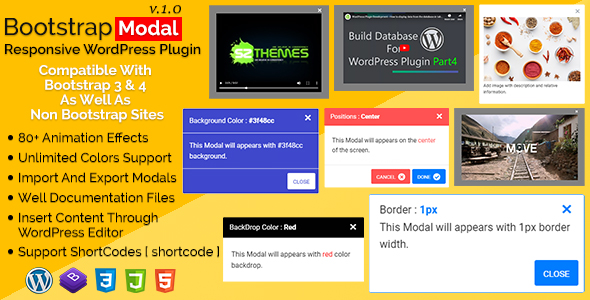
Bootstrap Modal – Responsive WordPress Plugin Review
Introduction
Are you tired of using plain and boring WordPress pop-up plugins? Look no further! We’re excited to introduce you to the Bootstrap Modal – Responsive WordPress Plugin, a premium plugin that will take your website to the next level. With its responsive design, advanced features, and user-friendly interface, this plugin is perfect for creating engaging and interactive modal windows on your WordPress site.
Why You Need Bootstrap Modal – Responsive WordPress Plugin?
The Bootstrap Modal – Responsive WordPress Plugin is designed to help you interact with your clients and customers without distracting them from your website’s main content. With this plugin, you can create modal windows that can be triggered by various events such as clicks, hover, page load, page leave, and page scroll. This plugin is perfect for creating custom pop-ups, modal windows, and overlay windows that can be used for a variety of purposes, including lead generation, promotions, and announcements.
Features of WordPress Modal Plugin
- Targeting Element Function: Easily adjust how, where, and when to show or hide a modal
- Easy to integrate: Simple installation and activation process
- 90+ Animation Effects: Choose from a wide range of animation effects to make your modal windows stand out
- Easy to Handle Content with WordPress CMS: Use WordPress’s built-in content management system to manage your modal window content
- Insert content by using Short-codes of other Plugins like woo-commerce: Seamlessly integrate with other WordPress plugins
- Manage Content By Inserting Your HTML & CSS: Customize the design and layout of your modal windows
- Easy to Export and Import to other websites: Transfer your modal window settings to other websites
- Trigger a modal on click, hover, page load, page leave and page scroll: Choose from a variety of trigger options
- Display on top left, top center, top right, bottom left, bottom center, bottom right, center, right and left sides of the page: Customize the position of your modal windows
- Change colors: Manually add color values or use WordPress’s pre-built color picker
- Compatible with Bootstrap and Non-Bootstrap sites: Works seamlessly with both Bootstrap and non-Bootstrap websites
- Cross-browser compatible: Works perfectly on all major browsers
- Responsive on all devices: Adapt to different screen sizes and devices
- Compatible with Bootstrap 3.x and 4.x: Works with both Bootstrap 3.x and 4.x
- 24/7 Support: Get help whenever you need it
- Easy To Install: Simple installation process
- Easy To Activate: Activate the plugin with just a few clicks
- Support Font Awesome Icons: Use Font Awesome icons to enhance the design of your modal windows
- Well Documented: Detailed documentation to help you get started
Customer Support
We’re committed to providing excellent customer support to ensure that you have a smooth experience with our plugin. You can contact us 24/7 via email or comment dashboard if you have any questions or issues.
Change Log
- June 21, 2019: Fixed the bug of YouTube, Vimeo videos Edit Issue
- June 13, 2019: Fixed the bug of loading JavaScript And CSS Files
- June 12, 2019: Initial Release Version 1.0
Score: 3.67
Overall, the Bootstrap Modal – Responsive WordPress Plugin is an excellent choice for anyone looking to create engaging and interactive modal windows on their WordPress site. With its responsive design, advanced features, and user-friendly interface, this plugin is perfect for creating custom pop-ups, modal windows, and overlay windows that can be used for a variety of purposes. We highly recommend this plugin to anyone looking to take their website to the next level.
User Reviews
Be the first to review “Bootstrap Modal – Responsive WordPress Plugin”
Introduction
The Bootstrap Modal is a popular Responsive WordPress Plugin that allows you to easily add modal windows to your website. Modal windows are small, full-screen overlays that can be used to display a variety of content, such as login forms, images, videos, or informational messages. In this tutorial, we will show you how to use the Bootstrap Modal Plugin to add modals to your WordPress site.
Step 1: Installing and Activating the Plugin
To use the Bootstrap Modal Plugin, you will first need to install and activate it. You can do this by following these steps:
- Log in to your WordPress dashboard and navigate to the Plugins menu.
- Click the "Add New" button and search for "Bootstrap Modal".
- Once you have located the plugin, click the "Install Now" button and then the "Activate" button.
- Once the plugin is installed and activated, you should see a new menu option called "Bootstrap Modal" in the left-hand navigation menu.
Step 2: Creating a Modal
To create a new modal, you will need to go to the Bootstrap Modal menu and click on the "Add New" button.
- Enter a name for your modal in the "Modal Name" field.
- In the "Content" field, you can add the HTML and content you want to display in your modal. For example, you can add a title, description, and image.
- Click the "Insert" button to insert your content into the modal.
Step 3: Adding a Modal to Your Page
Once you have created your modal, you can add it to a page or post by following these steps:
- Go to the page or post where you want to add your modal.
- Click on the "Bootstrap Modal" menu and then click on the "Modal" link.
- Select the modal you just created and click the "Insert" button.
Your modal should now be inserted into the page. To open the modal, simply click on the button you created (see below).
Step 4: Creating a Button to Open the Modal
To open the modal, you will need to create a button that calls the modal function. Here's how you can do it:
- Click on the "Text" or "Link" tab in the block editor (or click the "HTML" button if you are using the Classic Editor).
- Type the button text, for example, "Open Modal".
- In the "Link URL" field, enter
#myModal, where "myModal" is the name of your modal. - Add a class
modal-buttonto the button by adding the codeclass="modal-button"in the "CSS Class" field. - Click "Insert" to add the button to your page.
Step 5: Styling Your Modal
You can customize the look and feel of your modal by using CSS. For example, you can add a title to your modal by using the data-title attribute, and you can change the size of the modal by using the data-size attribute. Here are a few examples of CSS codes you can use:
/* Add a title to the modal */
.modal-modal {
top: 20%!important;
}
/* Change the size of the modal */
.modal-modal {
width: 600px!important;
height: 400px!important;
}Conclusion
In this tutorial, we have shown you how to use the Bootstrap Modal Plugin to create and add modals to your WordPress site. Modals can be a great way to display information to your visitors in a focused and concise manner, and with this plugin, it's easy to get started. Remember to follow these steps:
- Install and activate the Bootstrap Modal Plugin
- Create a new modal by entering a name and content
- Add the modal to a page or post
- Create a button to open the modal
- Customize the look and feel of the modal using CSS
With these steps, you can start adding modals to your WordPress site and engaging your visitors with important information.
Here is a complete settings example for the Bootstrap Modal - Responsive WordPress Plugin:
General Settings modal-responsive-modal-general Modal Responsive Title: Contact Form Modal Responsive Text: Get in touch with us to learn more. Modal Responsive Width: 450 Modal Responsive Height: 250
Content Settings modal-responsive-content-settings Content Background Color: #f2f2f2 Content Background Image: assets/img/modal-background.jpg Content Text Color: #666 Content Font Size: 14px Content Padding: 20
Modal Trigger Settings modal-responsive-modal-trigger Trigger Button Text: Open Modal Trigger Button Style: default Trigger Button Class: btn-primary
Modal Body Settings modal-responsive-modal-body Modal Body Padding: 20 Modal Body Font Size: 16px
Modal Header Settings modal-responsive-modal-header Modal Header Text Color: #333 Modal Header Font Size: 18px
Footer Settings modal-responsive-footer Footer Text Color: #999 Footer Text Font Size: 12px
Effects Settings modal-responsive-modal-effects Modal Fade: checked Modal Slide: checked
Here is the list of features mentioned in the content:
- Targeting Element Function: Adjust how, where, and when to show or hide a modal.
- Easy to integrate: Simple and straightforward integration process.
- 90+ Animation Effects: A wide variety of animation effects to choose from.
- Easy to Handle Content with WordPress CMS: Seamless integration with WordPress content management system.
- Insert content by using Short-codes of other Plugins: Compatible with other plugins, such as WooCommerce.
- Manage Content By Inserting Your HTML & CSS: Ability to manually customize content using HTML and CSS.
- Easy to Export and Import to other websites: Convenience of exporting and importing data to other websites.
- Trigger a modal on click, hover, page load, page leave and page scroll: Modals can be triggered by various events.
- Display on top, bottom, left, or right sides of the page: Flexibility in choosing the modal's position on the page.
- Change colors using pre-built color picker or manually: Ability to customize color schemes.
- Compatible with Bootstrap and Non-Bootstrap sites: Can be used on both Bootstrap and non-Bootstrap sites.
- Cross-browser compatible: Works with multiple browsers.
- Responsive on all devices: Adapts to different devices and screen sizes.
- Compatible with Bootstrap 3.x and 4.x: Supports both Bootstrap 3.x and 4.x.
- 24/7 Support: Access to customer support at all times.
- Easy To Install: Simplified installation process.
- Easy To Activate: Simple activation process.
- Support Font Awesome Icons: Compatible with Font Awesome icons.
- Well Documented: Comprehensive documentation for ease of use.
Let me know if you'd like me to extract any specific information or if you have any further questions!

$14.00









There are no reviews yet.