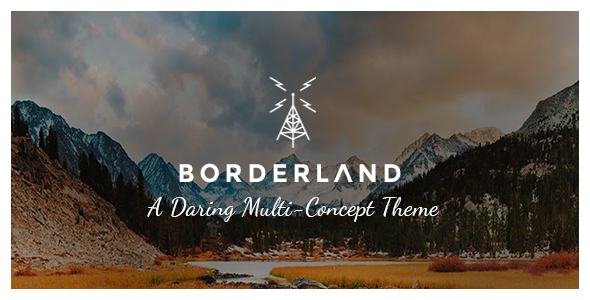
Review of Borderland – Multipurpose Vintage Theme
Rating: 4.64/5
Number of Sales: 4547
Borderland is a multipurpose vintage theme that offers a wide range of features and customization options. With 12 modern demos and tons of powerful elements, this theme is perfect for businesses, creatives, and bloggers who want to tell their story in a unique and captivating way.
Key Features:
- Easy to use, no coding knowledge required
- Powerful Admin Panel
- Passepartout border with multiple layout options
- Import demo sites with One-Click
- Ajax page transition animations
- Custom scrolling animations on Title Area content
- Fullscreen Elated Slider with image and video support, and parallax effect
- Custom scrolling animations on Elated Slider content
- SVG Graphic in Elated Slider
- Vertical Split Screen Slider
- Full Screen Sections page template
- Clients Carousel
- Testimonials shortcode
- One Page site – anchor functionality
- Various Portfolio List layouts
- Various Portfolio Single templates
- Collection of Hover Animation Effects
- Various Blog List and Blog Single layouts
- Blog Masonry List
- Blog Post Slider
- Blog Vertical Loop
- Custom Post Formats: Audio, Video, Standard, Gallery, Link, Quote
- Multiple Header Types
- Multiple logo versions (for mobile header, sticky header, light and dark header types, etc.)
- Chose between Top and Side positions for header
- Widget Areas in Header Top and Header Bottom
- Optional Side Area
- Customizable Footer with optional 1-4 Columns
- Uncovering Footer effect
- Parallax background images in content
- Video backgrounds
- Translation Ready
- Customizable Mega Menu
- WPBakery Page Builder for WordPress included ($46 value)
- LayerSlider Responsive WordPress Slider Plugin ($25 value)
- Maintenance Mode
- Smooth Scroll
- Multiple icon font packs
- 600+ Google Fonts
- Custom Widget Areas
- 40+ Custom Shortcodes
- WooCommerce Integration
- Contact Form 7 plugin Integration
- WPML Multilingual plugin integration
- Retina Ready
- Child Theme included
Change Log:
The theme has a long change log, with updates and bug fixes added regularly. The latest version (2.5) includes WordPress 6.0.0 compatibility, WooCommerce 6.6.1 compatibility, and updates to WPBakery Page Builder and Layer Slider.
Conclusion:
Borderland is a versatile and feature-rich theme that is perfect for businesses and creatives who want to create a unique and captivating online presence. With its easy-to-use interface and powerful customization options, this theme is a great choice for anyone looking to create a professional-looking website without needing to know how to code.
User Reviews
Be the first to review “Borderland – Multipurpose Vintage Theme”
Introduction
The Borderlands - Multipurpose Vintage Theme is a comprehensive and fully customizable WordPress theme designed specifically for bloggers and online journalists who want to create a unique and immersive reading experience for their audience. The theme is based on a vintage aesthetic, with intricate details and bold typography, making it an excellent choice for those who want to stand out in a crowded online landscape. In this tutorial, we will take you through every step to set up, customize, and optimize this theme, ensuring you can create a stunning and professional-looking blog that showcases your content and resonates with your readers.
Tutorial
Step 1: Installing and Activating the Theme
- Go to the WordPress dashboard of your site and click on the Appearance menu.
- Click on Themes and then click the Add New button.
- Click Upload Theme and select the zip file of the Borderlands - Multipurpose Vintage Theme from your computer.
- Click Install Now, and then wait for the theme to install.
- Once installed, click Activate to start using the theme.
Step 2: Navigating the Theme Customizer
- In the WordPress dashboard, navigate to Appearance > Customize to access the Theme Customizer.
- The theme customizer provides a wealth of options for customizing the theme. Let's start with the colors section:
- Primary color: choose a color from the available palette or upload your own custom color.
- Secondary color: choose a color from the available palette or upload your own custom color.
- Accent color: choose a color from the available palette or upload your own custom color.
- Adjust the color settings to create a look that suits your brand identity.
- Next, let's focus on Typography:
- Font families: select from the available font families or upload your own custom font.
- Font sizes: adjust the font sizes to suit your content.
- Don't forget to adjust Header settings:
- Title: update the site title to match your brand name.
- Description: add a tagline or meta description for search engines.
Step 3: Customizing Pages and Widgets
- In the WordPress dashboard, navigate to Pages and click on Add New to create a new page.
- Choose from the available templates or select a blank template to start from scratch.
- Customize the content and layouts using the widgets and layouts provided by the theme.
Step 4: Setting Up Homepage and Archive Pages
- Create a new page and label it as "Home".
- Under the page settings, go to the Reading settings:
- Set the static front page and posts page to match the theme's design.
- Blog posts limit: control the number of posts to display on each page.
Step 5: Optimizing Search Engine Optimization (SEO) Settings
- Under the WordPress dashboard, go to Settings > General:
- Set the site's title and tagline for search engine optimization.
- Enable or disable searching and/or searching in title only options.
- Under Settings > Permalinks:
- Choose your preferred post format (post name or numerical).
- If you have Google Analytics enabled, go to Jetpack (if you have the Jetpack plugin installed) or Search Console under Traffic:
- Follow the instructions for setting up tracking codes or verifying site ownership.
Step 6: Transferring Content and Migration
If you're transitioning from a different theme, you can transfer your existing content, widgets, and settings with the following:
- Export/Import: Use the Export/Import feature in WordPress to export your content from the previous theme and then import it into the new Borderlands - Multipurpose Vintage Theme.
- Third-party plugins: Some themes may have been using plugins like Yoast SEO, Jetpack, or Ahrefs; make sure to transfer settings and export/import content or settings specifically for these plugins.
By following these steps, you'll be able to master the Borderlands - Multipurpose Vintage Theme and unlock its full potential. Have fun exploring this beautiful vintage-inspired theme!
Here are the settings examples for Borderland - Multipurpose Vintage Theme:
Site Title and Tagline
To configure the site title and tagline, go to Appearance > Customize > Site Identity. Enter your desired site title and tagline in the respective fields.
Header Layout
To change the header layout, go to Appearance > Customize > Header > Header Layout. Choose from various layout options, such as Default, Centered, or Floating.
Footer Layout
To customize the footer layout, go to Appearance > Customize > Footer > Footer Layout. Select from different layout options, including Default, Centered, or Custom.
Blog Layout
To configure the blog layout, go to Appearance > Customize > Blog > Blog Layout. Choose from various layout options, such as Grid, List, or Masonry.
Typography
To customize the typography, go to Appearance > Customize > Typography. Adjust font sizes, line heights, and font families to suit your preference.
Colors
To change the colors, go to Appearance > Customize > Colors. Select from various color schemes or enter custom hex codes to create your own unique color palette.
Background
To configure the background, go to Appearance > Customize > Background. Choose from various background options, including images, colors, or patterns.
Social Media
To add social media links, go to Appearance > Customize > Social Media. Enter your social media links and choose from various icon styles and positions.
Copyright Text
To customize the copyright text, go to Appearance > Customize > Footer > Copyright Text. Enter your desired copyright text in the respective field.










There are no reviews yet.