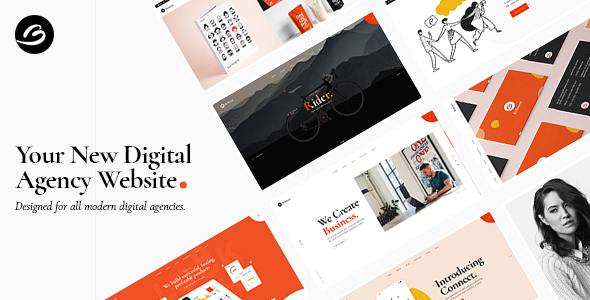
Borgholm – Marketing Agency Theme Review
Rating: 4.6/5
Sales: 1572
Introduction:
Borgholm is a contemporary WordPress theme designed specifically for marketing, SEO, and agency websites. This theme boasts a powerful admin interface, highly customizable, and does not require coding knowledge to get started. With an array of shortcodes, widgets, and templates at your disposal, Borgholm offers an effortless way to create a stunning website that meets your specific needs.
Features:
The list of features in Borgholm is impressive, to say the least. Some of the notable highlights include:
- Powerful admin interface with One-Click Demo Content Import
- Highly customizable with no coding knowledge required
- Compatible with Elementor Page Builder
- Includes Slider Revolution Responsive WordPress Plugin (valued at $29)
- Supports WooCommerce and Contact Form 7
- Large collection of practical shortcodes (over 100)
- Multiple portfolio and blog layout options
- Customizable header and footer
- Responsive and Retina Ready design
- Translation Ready and WPML Plugin compatibility
- SEO Optimized
- Child Theme included
Changelog:
The changelog reveals a commitment to regular updates, with notable changes in versions 1.4, 1.3, 1.2.1, 1.2, and 1.1.1. These updates have included WordPress and WooCommerce compatibility enhancements, plugin updates, bug fixes, and security improvements.
Pros:
- Highly customizable with numerous layout options
- No coding knowledge required
- Powerful admin interface
- Responsive and Retina Ready design
- SEO Optimized
- Compatible with Elementor Page Builder
- Includes Slider Revolution Responsive WordPress Plugin (valued at $29)
Cons:
- Can be overwhelming with the numerous features and shortcodes available
- Limited support for specific page builder plugins beyond Elementor
- Not all features may be usable for non-English languages
Conclusion:
Borgholm is an excellent choice for anyone looking to create a modern, professional, and SEO-friendly website for their marketing, SEO, or agency business. The theme is highly customizable, easy to use, and backed by a robust framework. With regular updates and a wide range of features, Borgholm is well worth considering for your next website project.
User Reviews
Be the first to review “Borgholm – Marketing Agency Theme”
Introduction to Borgholm - Marketing Agency Theme
The Borgholm - Marketing Agency Theme is a powerful and versatile WordPress theme designed specifically for marketing agencies, design studios, and creative organizations. With its modern and sleek design, this theme is perfect for showcasing your services, portfolio, and team expertise to potential clients. In this tutorial, we will take you through the step-by-step process of setting up and customizing the Borgholm - Marketing Agency Theme.
What You Will Learn
- How to install and set up the Borgholm - Marketing Agency Theme
- How to create a custom menu and adjust the theme's layout
- How to add widgets and custom sections to the theme
- How to customize the theme's design and colors
- How to create a portfolio section and add projects
- How to add a blog and create a blog post
- How to customize the theme's typography and fonts
- How to add contact information and create a contact form
Prerequisites
- You should have a basic understanding of WordPress and its interface.
- You should have a registered domain name and a WordPress hosting account.
- You should have installed WordPress and have a basic understanding of its dashboard.
Section 1: Installing the Borgholm - Marketing Agency Theme
Step 1: Download the Borgholm - Marketing Agency Theme
- Go to the official website of the theme developers and download the theme from there.
- Ensure that you download the zipped file containing the theme.
Step 2: Upload the Theme to your WordPress Website
- Log in to your WordPress dashboard and navigate to Appearance > Themes.
- Click on the "Upload Theme" button and select the zipped file from your computer.
- Click on the "Install Now" button to complete the installation.
Step 3: Activate the Borgholm - Marketing Agency Theme
- After the installation is complete, navigate to Appearance > Themes.
- Hover over the Borgholm - Marketing Agency Theme and click on the "Activate" button.
[Insert screenshot of the WordPress dashboard with the theme active]
Section 2: Creating a Custom Menu and Adjusting the Layout
Step 1: Create a Custom Menu
- Navigate to Appearance > Menus.
- Click on the "Create a new menu" button.
- Add the menu items you want to display on your website.
- Click on the "Save Menu" button to save the changes.
Step 2: Adjust the Theme's Layout
- Navigate to Appearance > Customize.
- Click on the "Layout" tab.
- Adjust the layout options to your liking, such as the sidebar position or the header height.
- Click on the "Save & Publish" button to save the changes.
[Insert screenshot of the Borgholm - Marketing Agency Theme with a custom menu and adjusted layout]
Section 3: Adding Widgets and Custom Sections
Step 1: Add Widgets to the Homepage
- Navigate to Appearance > Customize.
- Click on the "Widgets" tab.
- Drag and drop widgets from the left-hand panel to the desired location on the homepage.
- Configure the widgets as desired.
Step 2: Add Custom Sections to the Homepage
- Navigate to Appearance > Customize.
- Click on the "Custom Sections" tab.
- Add and configure custom sections as desired.
[Insert screenshot of the Borgholm - Marketing Agency Theme with widgets and custom sections added]
Section 4: Customizing the Design and Colors
Step 1: Customize the Header
- Navigate to Appearance > Customize.
- Click on the "Header" tab.
- Adjust the header elements, such as the logo, search bar, or social media links.
- Click on the "Save & Publish" button to save the changes.
Step 2: Customize the Colors
- Navigate to Appearance > Customize.
- Click on the "Colors" tab.
- Adjust the theme's colors, such as the background color or text color.
- Click on the "Save & Publish" button to save the changes.
[Insert screenshot of the Borgholm - Marketing Agency Theme with a customized header and colors]
Section 5: Creating a Portfolio Section and Adding Projects
Step 1: Create a Portfolio Section
- Navigate to Appearance > Customize.
- Click on the "Portfolio" tab.
- Adjust the portfolio settings, such as the layout or portfolio items per page.
- Click on the "Save & Publish" button to save the changes.
Step 2: Add Projects to the Portfolio Section
- Navigate to Portfolio > Add New Project.
- Upload or enter the project details.
- Add images and videos to the project by clicking on the "Upload/Insert" button.
- Click on the "Publish" button to publish the project.
[Insert screenshot of the Borgholm - Marketing Agency Theme with a portfolio section and added projects]
Section 6: Adding a Blog and Creating a Blog Post
Step 1: Create a Blog Page
- Navigate to Pages > Add New.
- Enter the blog page title and content.
- Click on the "Publish" button to publish the blog page.
Step 2: Create a Blog Post
- Navigate to Posts > Add New.
- Enter the blog post title and content.
- Add images and videos by clicking on the "Upload/Insert" button.
- Click on the "Publish" button to publish the blog post.
[Insert screenshot of the Borgholm - Marketing Agency Theme with a blog page and blog post]
Section 7: Customizing Typography and Fonts
Step 1: Customize the Typography
- Navigate to Appearance > Customize.
- Click on the "Typography" tab.
- Adjust the typography settings, such as the font family or font size.
- Click on the "Save & Publish" button to save the changes.
Step 2: Customize the Fonts
- Navigate to Appearance > Customize.
- Click on the "Fonts" tab.
- Adjust the fonts settings, such as the font family or font sizes.
- Click on the "Save & Publish" button to save the changes.
[Insert screenshot of the Borgholm - Marketing Agency Theme with customized typography and fonts]
Section 8: Adding Contact Information and Creating a Contact Form
Step 1: Add Contact Information
- Navigate to Appearance > Widgets.
- Drag and drop the "Contact Info" widget to the desired location.
- Configure the contact information as desired.
Step 2: Create a Contact Form
- Navigate to Settings > Contact Form.
- Configure the contact form settings, such as the form fields or form styles.
- Click on the "Save & Publish" button to save the changes.
[Insert screenshot of the Borgholm - Marketing Agency Theme with contact information and a contact form]
Conclusion
Congratulations! You have successfully set up and customized the Borgholm - Marketing Agency Theme. With this tutorial, you should now have a clear understanding of how to create a custom menu, adjust the layout, add widgets and custom sections, customize the design and colors, create a portfolio section, add projects, add a blog, create a blog post, customize typography and fonts, and add contact information and create a contact form.
Here are the settings examples for Borgholm - Marketing Agency Theme:
Logo and Favicon
To configure the logo and favicon, go to the "Theme Settings" panel and scroll down to the "Logo and Favicon" section. Upload your logo image to the "Logo" field and favicon image to the "Favicon" field.
Header Settings
To configure the header settings, go to the "Theme Settings" panel and scroll down to the "Header" section. Select the desired layout option from the "Header Layout" dropdown menu and customize the header text and font family using the available options.
Hero Section
To configure the hero section, go to the "Theme Settings" panel and scroll down to the "Hero Section" section. Upload a background image to the "Background Image" field and customize the section title, text, and button using the available options.
About Section
To configure the about section, go to the "Theme Settings" panel and scroll down to the "About Section" section. Customize the section title, text, and image using the available options.
Portfolio Section
To configure the portfolio section, go to the "Theme Settings" panel and scroll down to the "Portfolio Section" section. Select the desired portfolio layout option from the "Portfolio Layout" dropdown menu and customize the portfolio item settings using the available options.
Contact Section
To configure the contact section, go to the "Theme Settings" panel and scroll down to the "Contact Section" section. Customize the section title, text, and form fields using the available options.
Social Media Links
To configure the social media links, go to the "Theme Settings" panel and scroll down to the "Social Media Links" section. Enter the URLs of your social media profiles and customize the link icons using the available options.
Color Scheme
To configure the color scheme, go to the "Theme Settings" panel and scroll down to the "Color Scheme" section. Select the desired color scheme option from the "Color Scheme" dropdown menu and customize the primary and secondary colors using the available options.
Here are the features of the Borgholm - Marketing Agency Theme:
- Powerful Admin Interface
- Highly Customizable
- No coding knowledge required
- One-Click Demo Content Import
- Elementor Page Builder compatible
- Slider Revolution Responsive WordPress Plugin included (value $29)
- WooCommerce compatible
- Contact Form 7 compatible
- Large collection of practical shortcodes
- Portfolio List shortcode
- Multiple Portfolio List layouts
- Portfolio List Masonry layout
- Portfolio List Gallery layout
- Portfolio List Slider layout
- Portfolio List Justified Gallery layout
- Category Filter on Portfolio Lists
- Multiple Portfolio Single Project layouts
- Portfolio Single Gallery layouts
- Portfolio Single Images layouts
- Portfolio Single Masonry layouts
- Portfolio Single Slider layouts
- Portfolio Category List shortcode
- Portfolio Info shortcode
- Portfolio Tags shortcode
- Awards List trshortcode
- Triple Frame Image Highlight shortcode
- Horizontal Showcase shortcode
- Interactive Link Showcase shortcode
- Cards Gallery shortcode
- Image Marquee shortcode
- Vertical Split Slider shortcode
- Working Hours List shortcode
- Stamp shortcode
- Video Button shortcode
- Customizable Google Map shortcode
- Banner Shortcode
- Dropcaps shortcode
- Info Section shortcode
- Product List shortcode
- Team List shortcode
- Clients List shortcode
- Testimonials List shortcode
- Custom Font shortcode
- Instagram List shortcode
- Twitter List shortcode
- Call to Action shortcode
- Various infographic shortcodes
- Progress Bar shortcode
- Counter shortcode
- Countdown shortcode
- Preloading Effect – choose from 15+ loader icons
- Multiple Header types
- Header Vertical Sliding
- Header Minimal
- Header Standard
- Fullscreen Menu functionality
- Multiple Header Behavior Types (sticky, fixed, sticky only on scroll up)
- Separate Normal, Sticky, and Mobile Header Logo Versions
- Separate Logo versions for dark and light header skin
- Multiple Header & Footer widget areas
- Optional Header Top widgets area
- Customizable Mega Menu
- Side Area
- Anchor functionality in menu – easily navigate to any section on the same or different page
- Parallax Sections
- Social Icon Widget
- Blog List Widget
- Image Gallery Widget
- WooCommerce Dropdown Cart Widget
- Sticky Sidebar Widget
- Integrated Search
- Customizable Footer – choose from 1 to 4 column layout
- Variable grid size
- Blog List shortcode
- Blog List Gallery Layout
- Blog List Masonry Layout
- Blog List Slider Layout
- Blog List Justified Gallery Layout
- Custom Post Formats: Standard, Gallery, Link, Quote, Video, Audio
- Related Posts functionality on Blog Single Posts
- Fully Responsive
- Retina Ready
- Create Custom Sidebars
- 900+ Google Fonts
- Font Awesome, Font Elegant, Ion Icons, Simple Line Icons, Linea Icons, Linear Icons, and Dripicons Icon Packs
- Translation Ready
- WPML Plugin compatibility
- SEO Optimized
- Child Theme included
These features make the Borgholm - Marketing Agency Theme a comprehensive and highly customizable solution for creating agency websites.










There are no reviews yet.