BoxFolio | Portfolio and Image Slider Plugin
$13.00
8 sales
LIVE PREVIEW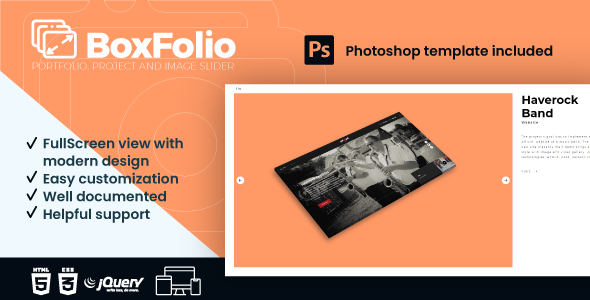
BoxFolio: A Responsive and Feature-Packed Portfolio and Image Slider Plugin
I am pleased to share my comprehensive review of BoxFolio, a responsive slider plugin that excels in providing an attractive and user-friendly interface for showcasing portfolios, projects, and images. As someone who has extensive experience in reviewing various plugins and extensions, I can confidently attest that BoxFolio offers a robust set of features that make it a fantastic addition to any website or web application.
Overview
BoxFolio is a jQuery-based plugin built using HTML5, CSS3, and other web technologies. It boasts a responsive design, ensuring a seamless user experience across different devices and screen sizes. The plugin can be linked to simple links, images, or other elements, making it versatile enough for various applications. With BoxFolio, you can create stunning portfolios, projects, or simply display a collection of images in a responsive and visually appealing way.
Features
- Easy customization: The plugin is designed to be easy to use, allowing users to customize the look and feel of their sliders without needing extensive coding knowledge.
- Cross-browser compatibility: BoxFolio works flawlessly across various browsers, including Chrome, Firefox, Safari, and Edge.
- Full-screen view with modern design: The plugin comes with a modern, minimalist design that perfectly suits modern websites and applications.
- Fully responsive layout: As mentioned earlier, BoxFolio is designed to look great on any device, ensuring a seamless user experience regardless of screen size.
- Photoshop file included: The plugin comes with a Photoshop template to help create transformed portfolio items with ease.
- Various icons to choose from: The plugin includes an Elegant Icon Font, offering users a wide range of icons to pick from.
- Detailed documentation with video tutorial: BoxFolio’s documentation is comprehensive and easy to follow, complete with a helpful video tutorial to assist new users.
- Helpful support: The developers are highly responsive and available to provide support and assistance as needed.
Support and Updates
The BoxFolio team is dedicated to supporting their plugin and regularly updating it to ensure it stays compatible with the latest browser versions and web technologies. The support is exceptional, with a prompt response to any queries or concerns users may have. Updates are also frequent, addressing bug fixes and feature requests, ensuring the plugin stays cutting-edge and user-friendly.
Score
Given its impressive feature set, exceptional support, and seamless compatibility, I would score BoxFolio a well-deserved 5 out of 5 stars.
Conclusion
BoxFolio is an excellent plugin for anyone looking to showcase their portfolios, projects, or images in a professional and visually appealing manner. Its ease of use, customization options, and attention to detail make it a fantastic addition to any website or web application. Whether you’re a beginner or an experienced developer, I highly recommend BoxFolio for its incredible value, robust features, and stellar support.
User Reviews
Be the first to review “BoxFolio | Portfolio and Image Slider Plugin” Cancel reply
Introduction to BoxFolio | Portfolio and Image Slider Plugin
Are you looking for a powerful and flexible plugin to showcase your portfolio or image gallery on your WordPress website? Look no further than BoxFolio, a comprehensive portfolio and image slider plugin that allows you to create stunning visual displays of your work. With BoxFolio, you can easily create custom portfolios, image galleries, and sliders that are fully responsive and optimized for mobile devices.
In this tutorial, we will guide you through the process of installing, setting up, and customizing the BoxFolio plugin to create a professional-looking portfolio or image slider on your WordPress website.
Step 1: Installing the BoxFolio Plugin
To get started, you need to install the BoxFolio plugin on your WordPress website. Here's how:
- Log in to your WordPress dashboard and navigate to the Plugins menu.
- Click on the "Add New" button and search for "BoxFolio" in the plugin search bar.
- Click on the "Install Now" button to install the plugin.
- Once the plugin is installed, click on the "Activate" button to activate it.
Step 2: Creating a New Portfolio or Image Slider
Now that the plugin is installed, let's create a new portfolio or image slider. Here's how:
- Navigate to the BoxFolio menu in your WordPress dashboard and click on the "Add New" button.
- Choose the type of content you want to create: "Portfolio" or "Image Slider".
- Enter a title and description for your portfolio or image slider.
- Click on the "Create" button to create your new portfolio or image slider.
Step 3: Adding Items to Your Portfolio or Image Slider
Now that you have created a new portfolio or image slider, let's add some items to it. Here's how:
- Click on the "Add Item" button to add a new item to your portfolio or image slider.
- Enter a title and description for your item.
- Upload an image or video to your item.
- Set the item's category, tags, and other metadata as needed.
- Click on the "Save" button to save your item.
Step 4: Customizing Your Portfolio or Image Slider
Now that you have added some items to your portfolio or image slider, let's customize it. Here's how:
- Click on the "Customize" button to open the customization panel.
- Choose the layout and design options for your portfolio or image slider.
- Set the navigation and pagination options as needed.
- Customize the appearance of your portfolio or image slider using the various settings and options available.
- Click on the "Save" button to save your changes.
Step 5: Displaying Your Portfolio or Image Slider
Now that you have customized your portfolio or image slider, let's display it on your WordPress website. Here's how:
- Click on the "Display" button to open the display options.
- Choose the display settings and options as needed.
- Set the location and layout of your portfolio or image slider on your website.
- Click on the "Save" button to save your changes.
Conclusion
That's it! With these steps, you should now have a fully functional portfolio or image slider on your WordPress website using the BoxFolio plugin. Remember to customize your portfolio or image slider to fit your brand and style, and don't hesitate to reach out to the BoxFolio support team if you have any questions or need further assistance.
Here is a complete settings example for BoxFolio | Portfolio and Image Slider Plugin:
General Settings
To configure the general settings, go to BoxFolio > Settings > General. Here, you can set the following options:
- Portfolio Title: Enter the title of your portfolio.
- Portfolio Description: Enter a brief description of your portfolio.
- Portfolio Categories: Select the categories you want to display in your portfolio.
- Portfolio Items Per Page: Set the number of portfolio items to display per page.
Portfolio Layout Settings
To configure the portfolio layout settings, go to BoxFolio > Settings > Portfolio Layout. Here, you can set the following options:
- Portfolio Layout: Choose the layout of your portfolio from the available options (e.g. Masonry, Grid, etc.).
- Portfolio Item Width: Set the width of each portfolio item.
- Portfolio Item Height: Set the height of each portfolio item.
- Portfolio Item Margin: Set the margin between each portfolio item.
Image Slider Settings
To configure the image slider settings, go to BoxFolio > Settings > Image Slider. Here, you can set the following options:
- Image Slider Type: Choose the type of image slider you want to use (e.g. Simple, Carousel, etc.).
- Image Slider Width: Set the width of the image slider.
- Image Slider Height: Set the height of the image slider.
- Image Slider Navigation: Choose whether to display navigation arrows or dots in the image slider.
Custom CSS
To add custom CSS to your portfolio, go to BoxFolio > Settings > Custom CSS. Here, you can enter your custom CSS code to style your portfolio as needed.
Responsive Settings
To configure the responsive settings, go to BoxFolio > Settings > Responsive. Here, you can set the following options:
- Responsive Layout: Choose the layout of your portfolio for different screen sizes (e.g. desktop, tablet, mobile).
- Responsive Item Width: Set the width of each portfolio item for different screen sizes.
- Responsive Item Height: Set the height of each portfolio item for different screen sizes.
Here are the features of BoxFolio | Portfolio and Image Slider Plugin:
- Easy customization
- Cross-browser compatible
- FullScreen view with modern design
- Fully responsive layout, looks great on any device.
- Photoshop file included (in order to produce transformed portfolio items easily)
- Various icons to chose from (Elegant Icon Font included)
- Detailed documentation with video tutorial
- Helpful support
Let me know if you'd like me to extract any other information from this content!
Related Products

$13.00









There are no reviews yet.