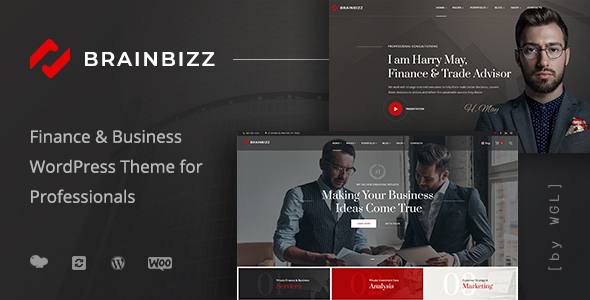
Introduction
In today’s digital age, having a professional and visually appealing website is crucial for any business, especially in the finance and business sector. With the rise of online transactions and digital marketplaces, it’s essential to have a website that not only looks great but also provides a seamless user experience. That’s where BrainBizz – Finance & Business WordPress Theme comes in. In this review, we’ll take a closer look at this theme and explore its features, pros, and cons.
Review
BrainBizz – Finance & Business WordPress Theme is a beautifully designed theme that is specifically tailored for finance and business websites. With its modern design and 100% responsive layout, this theme is perfect for creating a website that looks great on any device. The theme is built with valid coding and is cross-browser compatible, ensuring that your website is accessible to all users.
One of the standout features of this theme is its flexibility. With 15+ unique blog layouts, 10+ portfolio layouts, and a huge variety of blocks and options, you can customize your website to suit your specific needs. The theme also includes 30+ built-in custom shortcodes, which can help speed up your website development process.
In addition to its design and customization options, BrainBizz – Finance & Business WordPress Theme is also SEO-friendly and lightning-fast. The theme includes advanced typography, clean design, and clear structure, making it easy for users to navigate your website. The theme also supports multilanguage, making it easy to reach a global audience.
Theme Features
- Modern Design
- Flexible Header Builder with Presets
- More than 30 modules with all the necessary settings
- One-Click Demo Content Import
- Fully Responsive
- Timetable Shortcode
- Extended Timeline Shortcodes
- Powerful Module of Team Members
- Extensive Documentation
- Translation Ready
- Child Theme Included
Change Log
The theme has a regular update schedule, with the latest version being 1.3.8. The change log shows that the theme has been updated to include compatibility with PHP 8.2+, WordPress 5.8+, and has fixed several minor issues.
Conclusion
Overall, BrainBizz – Finance & Business WordPress Theme is a great choice for anyone looking to create a professional and visually appealing website for their finance or business. With its modern design, flexibility, and SEO-friendly features, this theme is perfect for creating a website that looks great and functions well. With a score of 4.21 and over 702 sales, this theme has proven to be a popular choice among website owners.
Rating: 4.21/5
Number of Sales: 702
User Reviews
Be the first to review “BrainBizz – Finance & Business WordPress Theme”
Introduction
Welcome to the BrainBizz - Finance & Business WordPress Theme tutorial! BrainBizz is a highly customizable and feature-rich WordPress theme designed specifically for finance and business websites. With its clean and modern design, intuitive layout, and extensive functionality, BrainBizz is perfect for creating a professional and engaging online presence for your financial or business-related projects.
In this tutorial, we will guide you through the process of setting up and customizing your BrainBizz theme, from installation to advanced configuration options. By the end of this tutorial, you will be able to create a stunning and functional website that showcases your business or financial expertise.
Getting Started
Before we begin, make sure you have the following:
- A WordPress installation (version 5.0 or later) on your web server
- The BrainBizz - Finance & Business WordPress Theme downloaded and unzipped
- A web browser (Google Chrome, Mozilla Firefox, or Safari) to access your WordPress dashboard
Step 1: Installing the BrainBizz Theme
- Log in to your WordPress dashboard by navigating to your website's URL followed by /wp-admin (e.g., www.yourwebsite.com/wp-admin).
- Click on the "Appearance" tab on the left-hand side menu.
- Click on the "Themes" tab.
- Click on the "Add New" button.
- Click on the "Upload Theme" button.
- Select the unzipped BrainBizz theme folder from your computer and click "Install Now".
- Wait for the installation process to complete. You will see a success message once the theme is installed.
Step 2: Activating the BrainBizz Theme
- Click on the "Activate" button next to the BrainBizz theme to activate it.
- You will be redirected to the WordPress dashboard, where you will see the BrainBizz theme in action.
Step 3: Configuring the BrainBizz Theme
In this step, we will configure the theme's basic settings.
- Click on the "BrainBizz" tab on the left-hand side menu.
- Click on the "Theme Options" tab.
- Configure the following settings:
- Site Title: Enter your website's title.
- Tagline: Enter your website's tagline.
- Logo: Upload your website's logo.
- Favicon: Upload your website's favicon.
- Color Scheme: Choose a color scheme for your website.
- Typography: Choose a typography style for your website.
- Click "Save Changes" to save your theme options.
Step 4: Creating a Page
In this step, we will create a sample page to demonstrate the theme's layout and functionality.
- Click on the "Pages" tab on the left-hand side menu.
- Click on the "Add New" button.
- Enter a title for your page (e.g., "Home").
- Select a page template (e.g., "Fullwidth").
- Click on the "Publish" button to publish your page.
Step 5: Customizing the BrainBizz Theme
In this step, we will customize the theme's layout, colors, and typography.
- Click on the "Customize" button on the left-hand side menu.
- Click on the "Layout" tab.
- Configure the following settings:
- Layout: Choose a layout style for your website.
- Sidebar: Choose a sidebar layout for your website.
- Click on the "Colors" tab.
- Configure the following settings:
- Primary Color: Choose a primary color for your website.
- Secondary Color: Choose a secondary color for your website.
- Click on the "Typography" tab.
- Configure the following settings:
- Font Family: Choose a font family for your website.
- Font Size: Choose a font size for your website.
- Click "Save & Publish" to save your customizations.
Step 6: Adding Content
In this step, we will add content to our page.
- Click on the "Pages" tab on the left-hand side menu.
- Click on the page you created earlier (e.g., "Home").
- Click on the "Edit" button.
- Add content to your page using the WordPress editor.
- Click on the "Publish" button to publish your page.
Conclusion
Congratulations! You have successfully installed and customized the BrainBizz - Finance & Business WordPress Theme. With this tutorial, you should now have a basic understanding of how to use the theme and create a professional-looking website for your financial or business-related projects. Remember to explore the theme's advanced configuration options and features to further customize your website and make it your own.
Here are the settings examples for BrainBizz - Finance & Business WordPress Theme:
Header Settings
To configure the header, go to Appearance > Customize > Header. Here you can set the logo, logo height, and enable/disable the top bar. For example, you can upload your company logo in the "Logo" section and set the "Logo Height" to 30px.
Navigation Settings
To configure the navigation menu, go to Appearance > Customize > Navigation. Here you can add, remove, and reorder menu items. For example, you can add a new menu item by clicking the "Add Menu" button and selecting the page you want to link to.
Footer Settings
To configure the footer, go to Appearance > Customize > Footer. Here you can set the copyright text, enable/disable the footer columns, and add widgets to the footer. For example, you can add a new widget by clicking the "Add a Widget" button and selecting the widget type (e.g. Text, Image, etc.).
Layout Settings
To configure the layout, go to Appearance > Customize > Layout. Here you can set the layout type (e.g. fullwidth, boxed), enable/disable the sidebar, and set the page width. For example, you can set the layout type to "Fullwidth" and set the page width to 1200px.
Typography Settings
To configure the typography, go to Appearance > Customize > Typography. Here you can set the font family, font size, line height, and letter spacing for the entire website. For example, you can set the font family to "Open Sans" and font size to 16px.
Color Settings
To configure the colors, go to Appearance > Customize > Colors. Here you can set the primary color, secondary color, and background color for the entire website. For example, you can set the primary color to #3498db and secondary color to #8bc34a.
Content Settings
To configure the content, go to Appearance > Customize > Content. Here you can set the content width, content padding, and enable/disable the content animations. For example, you can set the content width to 700px and content padding to 20px.
Blog Settings
To configure the blog, go to Appearance > Customize > Blog. Here you can set the blog layout, number of posts per page, and enable/disable the post meta. For example, you can set the blog layout to "Grid" and number of posts per page to 3.
Portfolio Settings
To configure the portfolio, go to Appearance > Customize > Portfolio. Here you can set the portfolio layout, number of projects per page, and enable/disable the project meta. For example, you can set the portfolio layout to "Masonry" and number of projects per page to 4.
Here are the features of the BrainBizz - Finance & Business WordPress Theme:
- Modern Design: A beautiful and fast Finance and Business WordPress theme with a responsive, cross-browser, and valid coding design.
- Flexible Header Builder with Presets: Allows for customization of the header with pre-designed presets.
- More than 30 modules with all the necessary settings: Offers a wide range of modules with settings for easy customization.
- One-Click Demo Content Import: Allows for easy installation with one-click demo content import.
- Fully Responsive: Ensures a perfect display on any modern device.
- Timetable Shortcode: Provides a shortcode for creating a timetable.
- Extended Timeline Shortcodes: Offers shortcodes for creating extended timelines.
- Powerful Module of Team Members: Allows for easy creation of team member profiles.
- Extensive Documentation: Provides comprehensive documentation for easy use.
- Translation Ready: Supports multilanguage support.
- Child Theme Included: Includes a child theme for easy customization.
- WooCommerce Compatibility: Supports WooCommerce for selling goods.
- WP Bakery Page Builder Compatibility: Compatible with WP Bakery Page Builder for easy page creation.
- SEO-Friendly Coding: Ensures search engine optimization with SEO-friendly coding.
- Lightning-Fast Page Loading: Provides fast page loading times.
Additionally, the theme includes:
- 15+ unique blog layouts
- 10+ portfolio layouts
- A huge variety of blocks and options
- 30+ built-in custom shortcodes
- Advanced typography
- Clean design and clear structure
- Multilanguage support
- Comprehensive documentation
- Free lifetime updates
- Professional support team

$69.00









There are no reviews yet.