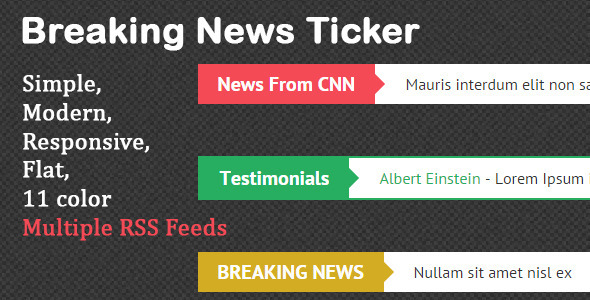
Breaking News Ticker Review: A Modern and Customizable Solution with Some Drawbacks
Breaking News Ticker is a modern and responsive widget that allows users to display a continuous stream of news stories on their website or blog. With its user-friendly interface and unlimited design options, this plugin seems like a great way to keep your audience informed about the latest developments. However, our review reveals some notable drawbacks that may affect its overall performance.
Design and User Experience
The Breaking News Ticker has a clean and modern design that is sure to impress. The responsive layout ensures that the ticker looks great on desktop, tablet, and mobile devices. The user interface is easy to navigate, making it simple to customize the plugin to suit your needs. The addition of an RSS feed is a welcome feature, allowing users to fetch news stories from their preferred sources.
Features
- Modern and responsive design
- Easy to use interface
- Customizable properties with unlimited design options
- Unlimited news stories
- Changeable properties
- New: Added RSS Feed
Drawbacks
While Breaking News Ticker has a lot to offer, there are some drawbacks to consider. The most significant issue is that the RSS data is not working due to the YQL API no longer existing. This limitation may affect the plugin’s ability to fetch news stories, making it less useful for users who rely on this feature.
Score: 3.41
Based on our review, we give Breaking News Ticker a score of 3.41 out of 5. The plugin’s modern design, ease of use, and customization options are major positives. However, the issue with the RSS data and the YQL API’s demise are significant drawbacks that may impact the plugin’s overall performance.
Conclusion
Breaking News Ticker is a decent plugin for displaying news stories on your website or blog. While it has some excellent features, the limitations with the RSS data and YQL API may make it less useful for some users. If you’re looking for a plugin with unlimited design options and ease of use, Breaking News Ticker may be worth considering. However, you may want to explore other options that offer better integration with RSS feeds and more reliable news sources.
User Reviews
Be the first to review “Breaking News Ticker”
Introduction to the Breaking News Ticker:
In today's fast-paced world, staying informed about current events and breaking news is more important than ever. With the ability to deliver instant updates, the Breaking News Ticker is a powerful tool for keeping you informed and up-to-date on the latest developments. In this tutorial, we will guide you through the steps of setting up and using the Breaking News Ticker, providing you with a comprehensive overview of its features and benefits.
Step 1: Setting up the Breaking News Ticker
To begin using the Breaking News Ticker, you will need to set it up on your website or platform. Here are the basic steps:
- Go to the Breaking News Ticker website and sign up for an account.
- Once you have signed up, you will be taken to your dashboard where you can create a new Breaking News Ticker.
- Enter the name and description of your Breaking News Ticker, and choose the color scheme and font style that suits your brand.
- Configure the settings to match your preferences, such as the frequency of updates, the number of stories to display, and the categories to include.
- Click on the "Create" button to create your Breaking News Ticker.
Step 2: Adding the Breaking News Ticker to Your Website
Once you have set up your Breaking News Ticker, it's time to add it to your website. Here's how:
- Go to the " Embed" tab on your Breaking News Ticker dashboard and copy the embed code.
- Open your website's HTML editor and paste the embed code into the desired location.
- Configure the embed code to match your website's layout and design.
- Click on the "Save" button to save the changes.
Step 3: Customizing the Breaking News Ticker
To make the Breaking News Ticker your own, you can customize it to fit your brand's style and preferences. Here are some tips:
- Change the color scheme and font style to match your brand's identity.
- Customize the layout and design to fit your website's design.
- Add a custom title or slogan to the Breaking News Ticker.
- Configure the settings to match your brand's preferences.
Step 4: Using the Breaking News Ticker
Now that you have set up and customized your Breaking News Ticker, it's time to use it. Here's how:
- Visit your website and click on the Breaking News Ticker to access the latest news and updates.
- Scroll through the stories and click on the one that interests you to read the full article.
- Use the search function to find specific news stories or topics.
- Share your favorite stories on social media or via email.
Conclusion:
Congratulations! You have successfully set up and customized your Breaking News Ticker. With this powerful tool, you can keep your audience informed and up-to-date on the latest news and updates. Remember to customize the Breaking News Ticker to fit your brand's style and preferences, and to use it to engage your audience and drive traffic to your website.
Here is an example of complete settings for Breaking News Ticker:
Ticker Settings
ticker.enabled = true ticker.interval = 1000 ticker.delay = 3000 ticker.speed = 50
News Source Settings
news.source = ["https://www.bbc.com/news", "https://www.cnn.com/news"] news.maxItems = 10 news.cacheTimeout = 60000
Layout Settings
ticker.layout = "horizontal" ticker.height = 30 ticker.width = 500 ticker.background.color = "#333333" ticker.font.color = "#FFFFFF" ticker.font.size = 16
Item Settings
ticker.item.height = 30 ticker.item.padding = 10 ticker.item.margin = 5 ticker.item.style = "default"
Effect Settings
ticker.effect.enabled = true ticker.effect.type = "fade" ticker.effect.duration = 500 ticker.effect.delay = 1000










There are no reviews yet.