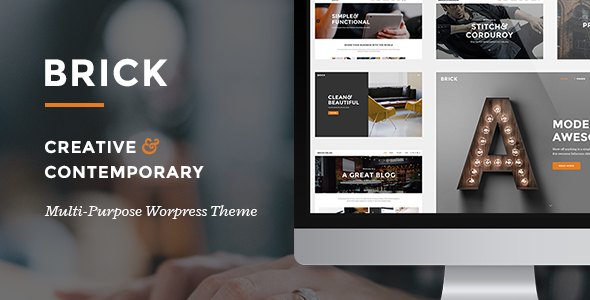
Brick – Digital Agency Theme Review
Score: 4.44/5
Number of Sales: 1478
Introduction:
If you’re a digital agency, company, or corporation looking for a professional website solution, Brick is a multipurpose theme that you should consider. With its 17 contemporary demos and numerous customization options, Brick is packed with features to help you showcase your brand and projects in a professional manner. In this review, we’ll take a closer look at the features, pros, and cons of Brick to help you decide if it’s the right theme for your online presence.
Features:
Brick is equipped with a plethora of features that make it an attractive option for digital agencies, companies, and corporations. Some of the key features include:
- 17 contemporary demos that can be customized to fit your business needs
- 6 header styles and numerous portfolio elements for showcasing projects and technology works
- Portfolio hover designs for added visual appeal
- Custom Animations on elements in sections
- Video Background Sections
- Parallax Sections with full height option
- Border animations on elements
- Fixed, sticky, and expandable search field options
- Customizable Shop pages
- Variable grid size
- Multiple Portfolio List and Portfolio Single Layouts
- Portfolio Masonry (regular and Pinterest style) Layout
- Portfolio List Item entry animation
- Multiple Blog List and Blog Single Layouts
- Blog Masonry Layout
- Blog Loop Layout
- Blog Slider
- Custom Post Formats: Standard, Gallery, Link, Quote, Video, Audio
- Full Screen Sections with optional disablement on mobile devices
- Vertical Split Slider
- Carousel Slider
- AJAX Page Transitions with four different animation options
- WPBakery Page Builder plugin included
- LayerSlider Responsive WordPress Slider Plugin included
- WooCommerce Integration
- Contact Form 7 Integration
- 40+ Custom Shortcodes
- Interactive Infographics
- Smooth Scroll
- Retina Ready
- Multiple Custom Sidebars
- 600+ Google Fonts
- Font Awesome, Font Elegant, Ion Icons, Simple Line Icons, and Linea Icons Icon Packs
- Maintenance Mode Functionality
- WPML Plugin Integration
- Translation (po & mo files) Ready
- SEO Optimized
- Child Theme Ready
Pros:
- Customization Options: Brick offers a vast array of customization options, making it easy to tailor the theme to your specific needs.
- Responsive Design: The theme is fully responsive, ensuring that your website looks great on all devices and screen sizes.
- SEO Optimized: Brick is SEO optimized, helping your website rank higher in search engine results.
- Integration with Third-Party Plugins: Brick integrates seamlessly with popular plugins like WooCommerce, Contact Form 7, and LayerSlider.
- High-Quality Design: The theme’s design is modern, clean, and professional, making it suitable for a wide range of businesses.
Cons:
- Steeper Learning Curve: The theme’s extensive feature set and customization options may take some time to get accustomed to.
- Some Issues with Page Transitions: Some users have reported issues with page transitions, which can be resolved by disabling them or updating the theme.
- Limited Documentation: The theme’s documentation could be more comprehensive, especially for users who are new to WordPress or web development.
Conclusion:
Brick is a powerful theme that offers a wide range of features and customization options. While it may require some time to get familiar with its extensive feature set, the payoff is worth it. With its professional design, SEO optimization, and integration with popular plugins, Brick is an excellent choice for digital agencies, companies, and corporations. If you’re looking for a theme that can help you showcase your brand and projects in a professional manner, Brick is definitely worth considering.
Rating: 4.44/5
Number of Sales: 1478
Price: N/A ( ThemeForest )
Recommendation: If you’re looking for a multipurpose theme with a strong focus on digital agencies, companies, and corporations, Brick is an excellent choice. However, if you’re new to WordPress or web development, you may want to consider a simpler theme with more comprehensive documentation.
User Reviews
Be the first to review “Brick – Digital Agency Theme”
Introduction
Welcome to the Brick - Digital Agency Theme tutorial! Brick is a modern and sleek WordPress theme designed specifically for digital agencies, creative studios, and other businesses that want to showcase their work and talent online. This theme is packed with features that help you create a stunning website with ease, from customizable layout options to powerful portfolio features.
In this tutorial, we'll walk you through the process of setting up and customizing your website using the Brick theme. We'll cover everything from installing the theme to creating custom pages, managing your content, and tweaking the theme's settings to fit your brand's style.
By the end of this tutorial, you'll have a complete understanding of how to use the Brick theme to build a professional and effective website for your digital agency.
Table of Contents
- Installing and Setting Up the Brick Theme
- Understanding the Theme's Layout Options
- Customizing Your Website's Navigation and Menu
- Creating and Managing Portfolio Pages
- Setting Up Testimonials and Services Pages
- Customizing Your Website's Colors and Fonts
- Adding Custom Background Images and Videos
- Working with Widget Areas and Sidebars
- Creating a Custom 404 Error Page
- Common Troubleshooting Tips
Installing and Setting Up the Brick Theme
- Download the Brick theme from the WordPress theme repository or purchase it from a theme marketplace.
- Log in to your WordPress dashboard and navigate to Appearance > Themes.
- Click the Add New button and select Upload Theme.
- Select the downloaded theme file (e.g., brick.zip) and click Install Now.
- Wait for the theme to upload and install. Once complete, click Activate to activate the theme.
- You'll now see the Brick theme in action on your website.
Understanding the Theme's Layout Options
The Brick theme comes with several pre-designed layout options, allowing you to customize the structure and design of your website. To access the layout options, navigate to Appearance > Customize > Layout.
- Home Page Layout: Choose from various home page layouts, including a single column, two-column, or full-width layout.
- Inner Page Layout: Select from different inner page layouts, such as a standard layout, full-width layout, or a layout with a sidebar.
- Footer Layout: Customize the footer layout, including the number of columns and widget areas.
In the next section, we'll explore how to customize your website's navigation and menu.
Customizing Your Website's Navigation and Menu
To customize your website's navigation and menu, follow these steps:
- Navigate to Appearance > Menus.
- Click the Create a New Menu button to create a new menu or edit an existing one.
- Add menu items by clicking the Add to Menu button and selecting the desired page or category.
- Use the Menu Settings options to customize the menu layout, including the number of columns and menu item styling.
- Click Save Menu to save your changes.
In the next section, we'll cover how to create and manage portfolio pages.
(To be continued in Part 2)
Here are the settings examples for Brick - Digital Agency Theme:
Logo To configure the logo, go to Appearance > Customize > Logo. You can upload your logo by clicking on the "Select Logo" button and choosing your logo file. You can also set the logo height by entering a value in the "Logo Height" field.
Favicon To configure the favicon, go to Appearance > Customize > Logo. You can upload your favicon by clicking on the "Select Favicon" button and choosing your favicon file.
Header To configure the header, go to Appearance > Customize > Header. You can enable or disable the header by toggling the "Header Enabled" switch. You can also set the header background color by entering a value in the "Header Background Color" field.
Navigation To configure the navigation, go to Appearance > Customize > Navigation. You can enable or disable the navigation by toggling the "Navigation Enabled" switch. You can also set the navigation menu by selecting a menu from the "Navigation Menu" dropdown.
Footer To configure the footer, go to Appearance > Customize > Footer. You can enable or disable the footer by toggling the "Footer Enabled" switch. You can also set the footer text by entering a value in the "Footer Text" field.
Color Scheme To configure the color scheme, go to Appearance > Customize > Color Scheme. You can set the primary color by entering a value in the "Primary Color" field. You can also set the secondary color by entering a value in the "Secondary Color" field.
Typography To configure the typography, go to Appearance > Customize > Typography. You can set the font family by selecting a font from the "Font Family" dropdown. You can also set the font size by entering a value in the "Font Size" field.
Blog Layout To configure the blog layout, go to Appearance > Customize > Blog Layout. You can set the blog layout by selecting a layout from the "Blog Layout" dropdown. You can also set the blog columns by entering a value in the "Blog Columns" field.
Portfolio Layout To configure the portfolio layout, go to Appearance > Customize > Portfolio Layout. You can set the portfolio layout by selecting a layout from the "Portfolio Layout" dropdown. You can also set the portfolio columns by entering a value in the "Portfolio Columns" field.
Contact Information To configure the contact information, go to Appearance > Customize > Contact Information. You can set the contact email by entering a value in the "Contact Email" field. You can also set the contact phone number by entering a value in the "Contact Phone Number" field.
Here are the featured details about the Brick Digital Agency Theme:
Features
- Powerful Admin Interface: Customizable and user-friendly administration interface.
- Highly Customizable: Flexible and adjustable theme design and layout options.
- No coding knowledge required: Users can easily configure the theme without coding expertise.
- One-Click Demo Content Import: Quick and easy installation of demo content and configuration.
- Select Slider: Advanced and feature-rich slider plugin.
- Image/video slides in Select Slider: Integration of images and videos with the slider.
- Unlimited custom animations, and full width and full screen options in Select Slider: Advanced customization options for the slider.
- SVG Graphics Functionality and SVG Line Drawing Animation in Select Slider: Support for SVG graphics and animations in the slider.
- Image movement animation in Select Slider: Animation options for image slides in the slider.
- Unlimited Header Layouts: Variety of customizable header layouts and design options.
- Unlimited Title Area Layouts: Multiple layouts for title areas, allowing for customization.
- Custom Animations on Title Area content: Animate title area content to add visual interest.
- Customizable Mega Menu: Configure and design custom mega menus.
- Left and Right Side Menu Area: Choose to display menu on either left or right side.
- Fullscreen Menu: Option to display full screen menu on smaller devices.
- Sticky Content Menu: Pin the menu to the top or bottom of the screen on scroll.
- Anchor functionality in menu: Easily navigate to any section on the same or different page.
- Side Area: Configurable side area for added content or functionality.
- Unlimited custom animations on elements in sections: Customize animation effects on specific elements.
- Video Background Sections: Ability to add video backgrounds to sections.
- Parallax Sections with full height option: Option to enable parallax scrolling effect with full height sections.
- Border animations on elements: Visual effect of borders animating in and out.
- Fixed Header (logo on the left and menu on the right): Option to pin header with logo on left and menu on right.
- Fixed Advanced Header (logo centered above centered menu, with widgets on both sides of the logo): Configurable header layout with widgets.
- Sticky Header (logo on the left and menu on the right): Option to sticky the header.
- Sticky Expanded Header (logo and menu on the left, menu below logo): Customizable expanded header layout.
- Sticky Divided Header (logo centered with menu on both sides of the logo): Advanced header layout with center logo and menus on sides.
- Header with Logo and Menu centered: Simple and clean centered logo and menu header design.
Portfolio Features
- Multiple Portfolio List and Portfolio Single Layouts: Various layouts and design options for portfolio pages and individual items.
- Portfolio Masonry (regular and Pinterest style) Layout: Grid-style layouts for portfolio items, inspired by Pinterest.
- Portfolio List Item entry animation: Animate individual portfolio item entries.
Blog Features
- Multiple Blog List and Blog Single Layouts: Variety of layouts for blog pages and individual post types.
- Blog Masonry Layout: Grid-style layout for blog items, similar to the portfolio masonry layout.
- Blog Loop Layout: A circular loop display for blog posts.
- Blog Slider: A slideshow-style layout for blog posts.
Post Formats
- Custom Post Formats: Several custom post formats to match different content types.
- Standard
- Gallery
- Link
- Quote
- Video
- Audio
Utilities
- Customizable Footer: Configuration options for the footer, including layout and content.
- Improved Passepartout Functionality: Enhanced background image loading functionality.
- Icon hover animations: Customizable icon animations on hover.
Support and Update Information
- Professional Customer Support: Available to help with any issues or questions.
- Update Log: Version history and updates with a log of changes and new features.
Compatibility and Technology
- WooCommerce Integration: Ready for integration with the WooCommerce e-commerce plugin.
- Contact Form 7 Integration: Integrated support for the Contact Form 7 plugin.
- WPBakery Page Builder Plugin: The theme comes with a powerful page builder plugin included (worth $46).
- LayerSlider Responsive WordPress Slider Plugin: Additional slider plugin included (worth $25).
- 600+ Google Fonts: Wide range of customizable fonts for use on the site.
- Font Awesome, Font Elegant, Ion Icons, Simple Line Icons, and Linea Icons Icon Packs: Various icon packs and options for customizing visual design.
- Multi-language support: Themes has been developed with support for multiple languages in mind, with PO and MO file translation capabilities.
- Retina Ready: The theme is designed for high-resolution displays.
- Smooth Scroll: Smooth scrolling functionality.
- Maintenance Mode Functionality: Ability to easily enable a maintenance mode while updating the site.










There are no reviews yet.