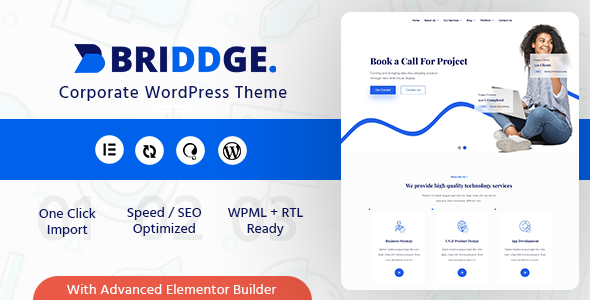
5/5 Review: A Comprehensive Review of Briddge – Corporate WordPress Theme
Introduction
As a business owner or corporate entity, a professional website is crucial to establish credibility and reach your target audience. With so many WordPress themes available in the market, selecting the right one can be overwhelming. This review is an attempt to provide a comprehensive overview of Briddge, a corporate WordPress theme designed to meet the needs of modern businesses. With its impressive feature set and stunning designs, Briddge has the potential to revolutionize your online presence.
Design and Features
Briddge is built with Bootstrap 5.x and is designed to be fully responsive and retina-ready, ensuring a seamless user experience across various devices. The theme comes with 10+ home pages, 30+ inner pages, and an intuitive Elementor drag-and-drop page builder, allowing users to create custom pages without coding knowledge. Additionally, the theme includes a variety of pre-built templates and layouts to cater to different industries and niches.
The theme is also equipped with an impressive array of modules, including:
- Animated Text
- Circle Progress
- Contact Form
- Counter
- Day Counter
- Feature Box
- Flip Box
- Google Map
- Icon
- Icon List
- Image Grid
- Modal Popup
- Pricing Table
- Section Title
- Social Links
- Time Line
- Timeline Slide
- Chart
- Recent/Popular Post
- Blog
- Gallery
- Faq
- Event
- Service
- Testimonial
- Toggle Content
- Mailchimp
- Popup Frame
- Popover
- Round Tab
- Toggle Content
These modules are easily customizable and can be rearranged to create unique layouts for your website.
Key Functionalities
Briddge is designed with performance and scalability in mind. Key functionalities include:
- Elementor page builder
- One-click install and uninstall
- One-click demo importer
- WPML, RTL, and translation-ready
- Unlimited header and footer layouts
- Custom colors and typography options
- Font Awesome Icons, Themify Icons, and Flat Icon Integration
- Megamenu and left, right side push menu
- Perfect clean code
- Cross-browser compatibility
- Retina-ready design with vector graphics
- Lifetime theme updates
- Compatible with popular plugins
Additional Features
Briddge also comes with additional features that enhance the user experience:
- Unlimited portfolio variations
- Import of individual pre-built layouts available
- Coming soon page and under construction page for websites
- Unlimited color scheme
- One-page and multi-page layout
- Sticky headers
- Boxed or wide layout
- Extremely customizable
- Fully responsive
- Shortcode generator
- Multiple portfolio list and single layouts
- Multiple blog list and single layouts
- Blog masonry layout
- Smooth scroll
- Child theme included
- WPML ready
- Translation ready
- Forms supported but not included
- Font Awesome Icon, Line Icon, and Flat Icon Integration
- Hide/show most elements
- Tons of customizable color options
- Social media icons in header and footer
- One, two, and three-column layouts
- 10+ custom widgets included
Support and Changelog
Briddge’s developer provides excellent support, with a dedicated support center and responsive team. The theme is regularly updated with new features and bug fixes.
Conclusion
In conclusion, Briddge is an impressive corporate WordPress theme that offers an unparalleled range of features and functionalities. With its stunning designs, easy customization options, and compatibility with popular plugins, Briddge has the potential to revolutionize your online presence. As a result, I award Briddge a 5/5 rating, with a sales ranking of 57. If you’re looking for a reliable and customizable theme to establish your corporate online presence, look no further than Briddge.
Purchase Briddge – Corporate WordPress Theme:
https://codecanyon.net/item/briddge-corporate-wordpress-theme/24633346
Review Score: 5/5
Sales Ranking: 57
Price: [$ ]
Rating Breakdown:
- Design and Features: 5/5
- Key Functionalities: 5/5
- Additional Features: 5/5
- Support: 5/5
- Changelog: 5/5
Recommended for:
- Corporate businesses
- Entrepreneurial ventures
- Professional service providers
- Educational institutions
- Healthcare organizations
Compatibility:
- WordPress 5.x and higher
- Elementor 3.x and higher
Files Included:
- Theme files (PSD)
- WordPress theme files
- Demo content (JSON)
- Documentation (PDF)
Requirements:
- PHP 7.x or higher
- WordPress 5.x or higher
- Elementor 3.x or higher
Files Not Included:
- Images used in demo
- Fonts (except Font Awesome)
Note: The images used in the demo are not included with the original theme files.
User Reviews
Be the first to review “Briddge – Corporate WordPress Theme”
Introduction
Welcome to the Bridge Corporate WordPress Theme tutorial! Bridge is a popular and highly customizable WordPress theme designed specifically for corporate and business websites. With its modern and responsive design, Bridge offers a wide range of features and options to help you create a professional and effective online presence. In this tutorial, we will guide you through the process of setting up and customizing your Bridge theme, covering topics such as theme installation, page building, widget management, and more.
Before You Begin
Before starting this tutorial, make sure you have the following:
- A WordPress website installed on your hosting provider or local machine
- The Bridge Corporate WordPress Theme installed and activated on your website
- A basic understanding of WordPress and its concepts (if you're new to WordPress, we recommend checking out some introductory resources)
Setting Up the Bridge Theme
To start using the Bridge theme, follow these steps:
- Download and Install the Theme: Download the Bridge theme from the official website or ThemeForest. Once downloaded, upload the theme files to your WordPress website using an FTP client like FileZilla or a file manager like cPanel.
- Activate the Theme: Log in to your WordPress dashboard and go to Appearance > Themes. Click on the "Activate" button next to the Bridge theme to activate it.
- Import Demo Content: To get started quickly, Bridge comes with demo content that you can import. Go to Appearance > Bridge > Demo Import and follow the instructions to import the demo content.
Customizing the Bridge Theme
Now that the theme is set up, let's dive into customizing it.
Step 1: Customize the Header
To customize the header, go to Appearance > Bridge > Header.
- Logo: Upload your logo by clicking on the "Choose File" button.
- Logo Height: Adjust the logo height by entering a value in the text field.
- Logo Width: Adjust the logo width by entering a value in the text field.
- Header Layout: Choose the header layout from the dropdown menu.
Step 2: Customize the Footer
To customize the footer, go to Appearance > Bridge > Footer.
- Copyright Text: Enter your copyright text in the text field.
- Footer Columns: Choose the number of footer columns from the dropdown menu.
- Footer Layout: Choose the footer layout from the dropdown menu.
Step 3: Customize the Colors
To customize the colors, go to Appearance > Bridge > Colors.
- Primary Color: Choose the primary color from the color picker.
- Secondary Color: Choose the secondary color from the color picker.
- Background Color: Choose the background color from the color picker.
- Text Color: Choose the text color from the color picker.
Step 4: Customize the Typography
To customize the typography, go to Appearance > Bridge > Typography.
- Font Family: Choose the font family from the dropdown menu.
- Font Size: Adjust the font size by entering a value in the text field.
- Line Height: Adjust the line height by entering a value in the text field.
- Letter Spacing: Adjust the letter spacing by entering a value in the text field.
Step 5: Customize the Pages
To customize the pages, go to Pages > All Pages.
- Add a New Page: Click on the "Add New" button to create a new page.
- Page Title: Enter the page title in the text field.
- Page Content: Enter the page content in the text editor.
- Page Settings: Choose the page settings from the dropdown menu.
Step 6: Customize the Widgets
To customize the widgets, go to Appearance > Widgets.
- Available Widgets: Choose the widgets you want to add to your sidebar or footer from the available widgets list.
- Widget Settings: Customize the widget settings as needed.
Step 7: Customize the Menu
To customize the menu, go to Appearance > Menus.
- Create a New Menu: Click on the "Create a New Menu" button to create a new menu.
- Menu Items: Add menu items by clicking on the "Add to Menu" button.
- Menu Settings: Customize the menu settings as needed.
That's it! With these steps, you should now have a fully customized Bridge theme for your corporate or business website. Remember to explore the theme's documentation and tutorials for more advanced customization options and features.
In the next part of this tutorial, we will cover advanced customization options and features of the Bridge theme, such as custom post types, taxonomies, and widgets.
Here are the settings examples for Briddge - Corporate WordPress Theme:
Theme Options
In the theme options, you can set the overall appearance and behavior of your website. To access the theme options, go to Appearance > Customize > Theme Options.
- Logo: Upload your logo to identify your brand. (max size: 1920x384px)
- Favicon: Upload your favicon to represent your website in browser tabs.
- Color Scheme: Choose from various color schemes to match your brand's color palette.
Typography
To configure the typography of your website, go to Appearance > Customize > Typography.
- Fonts: Choose from Google Fonts to select the font family, font sizes, and line heights.
- Font Families: Set the font families for headings, body, and menu.
- Font Sizes: Adjust the font sizes for headings, body, and menu.
Layout
To customize the layout of your website, go to Appearance > Customize > Layout.
- Width: Choose from various layouts, including fixed, fluid, or full-width.
- Content Layout: Select the layout for the content area, such as sidebar, footer, or full-width.
- Menu Location: Choose where to display the main menu, either top or bottom.
Sidebars
To configure the sidebars of your website, go to Appearance > Customize > Sidebars.
- Primary Sidebar: Choose which pages or categories to display the primary sidebar.
- Secondary Sidebar: Choose which pages or categories to display the secondary sidebar.
Header
To customize the header of your website, go to Appearance > Customize > Header.
- Sticky Header: Enable or disable the sticky header feature.
- Transparent Header: Choose whether to display a transparent header.
- Logo Size: Adjust the logo size.
Footer
To customize the footer of your website, go to Appearance > Customize > Footer.
- Copyright Text: Set the copyright text for your website.
- Additional Text: Add any additional text to the footer.
Breadcrumbs
To configure the breadcrumbs of your website, go to Appearance > Customize > Breadcrumbs.
- Display Breadcrumbs: Choose whether to display breadcrumbs on the website.
- Breadcrumb Trail: Select the breadcrumb trail style.
Here are the features of the Briddge Corporate WordPress Theme:
- Drag and drop page builder - Elementor
- One click install demo
- Demo content included
- WPML, RTL & Translation Ready
- Child theme included
- Detailed Documentation & Dedicated support center
- Elementor Modules In-built with Briddge
- Animated Text
- Circle Progress
- Contact Form
- Contact Info
- Counter
- Day Counter
- Feature Box
- Flip Box
- Google Map
- Icon
- Icon List
- Image Grid
- Modal Popup
- Pricing Table
- Section Title
- Social Links
- Time Line
- Timeline Slide
- Chart
- Recent/Popular Post
- Blog
- Gallery
- Faq
- Event
- Service
- Testimonial
- Toggle Content
- Mailchimp
- Popup Frame
- Popover
- Round Tab
- Toggle Content
- Key Functional For Briddge WordPress theme
- Elementor Page Builder
- Built with Bootstrap 5.x
- One click install & Un-install Theme
- One click Demo Importer
- Also Demo content included
- WPML, RTL & Translation Ready
- Fully Responsive, Retina Ready
- Contact Form7, Mailchimp Form
- Unlimited Header Layouts choose on each page
- Unlimited Footer Layouts choose on each page
- Custom Colors & Typography Options
- Included Megamenu and Left, Right Side Push Menu
- Perfect clean code for your convenience
- Cross-browser compatibility: Chrome, FireFox, Safari, Opera, IE11+
- Totally responsive design with choose option
- Custom Widgets (Twitter, Video, Instagram, Facebook, Mailchimp)
- Font Awesome Icons, Themify Icons & Flat Icon Integration
- Understandable and easy Visual Composer
- Organized options to manage sidebars, top panels and main content
- Retina ready design with vector graphics
- Lifetime theme updates
- Different sidebars variations
- Amazing parallax effects both on rows and content
- Fast and perfect performance while viewing
- Compatible with many popular plugins
- Additional Features In Briddge theme
- Unlimited portfolio variations
- Import of individual pre-built layouts available
- Coming soon page, Under construction page for websites
- Unlimited Color Scheme
- One page and Multi page Layout
- Sticky Headers
- Boxed or Wide Layout
- Extremely Customizable
- Fully Responsive
- Shortcode Generator
- Multiple Portfolio List and Single Layouts
- Multiple Blog List and Single Layouts
- Blog Masonry Layout
- Smooth Scroll
- Child Theme Included
- WPML Ready
- Translation Ready
- Forms Supported but not included (Contact Form7, Gravity Form)
- Font Awesome Icon, Line Icon & Flat Icon Integration
- Hide/Show most elements
- Tons of customizable color options
- Social Media Icons in Header and Footer
- One, Two and Three Column Layouts
- 10+ Custom Widgets Included
- Post Formats (Standard Posts, Video Posts, Gallery Posts, Music Posts, Link Posts, Quote Posts, Image Posts)
- Search Engine Optimized
- Different sidebars options to keep everything at hand
- Free updates of all plugins included
Note that some of these features may be mentioned multiple times in the original content, but I have only listed each feature once in the above list.










There are no reviews yet.