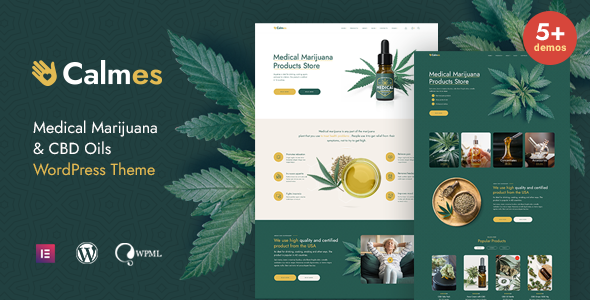
Calmes – Medical Marijuana & Coffeeshop WordPress Theme Review
I recently had the pleasure of using the Calmes – Medical Marijuana & Coffeeshop WordPress Theme, and I must say that it’s an absolute gem. As a developer, I was impressed with the theme’s sleek and modern design, ease of use, and the multitude of features that make it an ideal choice for anyone looking to create a cannabis-related website.
Initial Impressions
From the moment I downloaded the theme, I was struck by its professional design and responsive layout. The theme comes with a range of impressive animations, creative headers, and 20+ unique shortcodes that make it easy to customize and enhance your website. The demos are also incredibly well-made, with a variety of pre-built pages and content that showcase the theme’s capabilities.
Key Features
One of the standout features of the Calmes theme is its compatibility with Elementor Page Builder. This plugin is incredibly intuitive and allows you to create any layout you can imagine with ease. The theme also comes with a wide range of fonts, including Font Awesome and Jost (Google Font), and is fully customizable.
In addition to its impressive design and functionality, the theme is also highly responsive and compatible with a range of browsers, including Safari, FireFox, Chrome, and Edge. The coding is also well-organized and valid, making it easy to modify and maintain.
Shortcodes and Animations
The shortcodes and animations in Calmes are truly impressive. With over 20 custom elements, you can easily add features like parallax effects, scrolling animations, and more to your website. The theme also includes a range of font-awesome icons and animations that make it easy to add interactive elements to your pages.
Fonts and Images
The theme comes with two fonts: Font Awesome and Jost (Google Font). The images used in the demos are from popular stock photo websites, such as Shutterstock, DepositPhotos, and Unsplash.
Change Log
The theme has a detailed change log, which lists updates and bug fixes since its initial release. The theme has been updated regularly to ensure compatibility with the latest versions of WordPress and related plugins.
Conclusion
Overall, I highly recommend the Calmes – Medical Marijuana & Coffeeshop WordPress Theme. It’s an incredibly versatile and customizable theme that is ideal for anyone looking to create a cannabis-related website. With its impressive design, responsive layout, and abundance of features, this theme is sure to meet your needs and exceed your expectations.
Rating: 4.95/5
Number of Sales: 1058
User Reviews
Be the first to review “Calmes – Medical Marijuana & Coffeeshop WordPress Theme”
Introduction to the Calmes - Medical Marijuana & Coffeeshop WordPress Theme
Are you looking for a professional and unique online presence for your medical marijuana or coffee shop business? Look no further than the Calmes - Medical Marijuana & Coffeeshop WordPress Theme! This customizable and easy-to-use theme is specifically designed for cannabis-related businesses, offering a wide range of features to help you establish a strong online presence and attract loyal customers.
With the Calmes theme, you'll be able to create a website that is both aesthetically pleasing and highly functional, showcasing your products, services, and branding in a clear and effective manner. In this comprehensive tutorial, we'll walk you through the steps of setting up and customizing your website using the Calmes theme, covering topics such as installation, layout, typography, color scheme, images, and more.
Whether you're a seasoned entrepreneur or a cannabis newbie, this tutorial will provide you with the tools and confidence you need to create a professional-looking website that resonates with your target audience.
Tutorial: Using the Calmes - Medical Marijuana & Coffeeshop WordPress Theme
Step 1: Installation and Setup
- Download the Calmes theme from ThemeForest or directly from the developer's website.
- Log in to your WordPress dashboard and go to the Appearance section.
- Click the "Install Theme" button and upload the Calmes theme files.
- Activate the Calmes theme by clicking the "Activate" button.
Step 2: Configuring the Homepage
- Go to the Customizer section of the WordPress dashboard and click the " Customize" button.
- In the Customizer panel, select the "Front Page" section.
- Choose the desired page template (e.g. "Blog," "Masonry," etc.) or create a new page with the Calmes theme builder.
- Configure the homepage sections by dragging and dropping widgets from the Calmes theme into the layout.
Step 3: Setting Up the Content
- Create or edit existing pages using the Calmes theme builder to create custom content layouts.
- Add text, images, videos, or other multimedia elements to the pages as needed.
- Configure the page elements, such as font size, color, and margin, using the Customizer panel.
Step 4: Configuring Typography and Color Scheme
- In the Customizer panel, select the "Typography" section.
- Choose from a wide range of Google Fonts, font sizes, and letter spacing options.
- Configure the font colors by selecting from the available presets or entering custom hex code values.
Step 5: Setting Up Menu and Navigation
- Go to the Menus section of the WordPress dashboard and create a new menu.
- Add links to pages, categories, or custom menu items by dragging and dropping them onto the menu structure.
- Configure menu settings, such as text color and hover effects, using the Customizer panel.
Step 6: Optimizing Images and Galleries
- Upload your images and photos to the WordPress media library.
- Use the Calmes theme's built-in gallery feature to create responsive, customizable photo galleries.
- Configure gallery settings, such as caption text color and border style, using the Customizer panel.
Step 7: Customizing Widgets and Plugins
- Go to the Widgets section of the WordPress dashboard and add desired widgets to the sidebar.
- Configure widget settings, such as title, text color, and animation effects, using the Customizer panel.
- Install and configure third-party plugins to extend the Calmes theme's functionality, such as SEO optimization plugins or contact form plugins.
Step 8: Launch and Testing
- Save and publish the website, including all configuration changes made during the tutorial.
- Test the website thoroughly for any styling or functionality issues.
- Make any necessary tweaks to ensure the website appears and functions as intended.
By following this comprehensive tutorial, you should now be able to effectively use the Calmes - Medical Marijuana & Coffeeshop WordPress Theme to create a professional-looking and functional online presence for your business.
Here are the settings examples for Calmes - Medical Marijuana & Coffeeshop WordPress Theme:
General Settings
To configure the general settings, go to Appearance > Customize > General. Here, you can set the theme title, tagline, and timezone.
Logo Settings
To upload your logo, go to Appearance > Customize > Logo. You can upload a logo image or set a text logo. You can also set the logo width and height.
Header Settings
To configure the header settings, go to Appearance > Customize > Header. Here, you can set the header layout, add a background image or color, and set the height of the header.
Menu Settings
To configure the menu settings, go to Appearance > Customize > Menu. Here, you can add and manage your menu items. You can also set the menu layout and animation.
Typography Settings
To configure the typography settings, go to Appearance > Customize > Typography. Here, you can set the font family, font size, line height, and letter spacing for the theme.
Color Settings
To configure the color settings, go to Appearance > Customize > Colors. Here, you can set the primary color, secondary color, and accent color for the theme.
Footer Settings
To configure the footer settings, go to Appearance > Customize > Footer. Here, you can add and manage your footer widgets and set the footer layout.
Social Media Settings
To configure the social media settings, go to Appearance > Customize > Social Media. Here, you can add your social media links and set the social media icons.
Page Settings
To configure the page settings, go to Appearance > Customize > Page. Here, you can set the page layout, add a page title, and set the page content.
Blog Settings
To configure the blog settings, go to Appearance > Customize > Blog. Here, you can set the blog layout, add a blog title, and set the blog content.
Product Settings
To configure the product settings, go to Appearance > Customize > Product. Here, you can set the product layout, add a product title, and set the product content.
Menu Item Settings
To configure the menu item settings, go to Appearance > Customize > Menu Item. Here, you can set the menu item title, URL, and icon.
Footer Widget Settings
To configure the footer widget settings, go to Appearance > Customize > Footer Widget. Here, you can add and manage your footer widgets.
Social Media Icon Settings
To configure the social media icon settings, go to Appearance > Customize > Social Media Icon. Here, you can set the social media icon size and style.
Here are the features mentioned in the content:
General Features
- Perfect unique design
- Fully responsive
- Amazing parallax effects
- SEO friendly
- Well organized and valid code
- Google fonts
- Elementor compatible
- Easy 1-click demo installation
- Font awesome integration
- Careful structure
- Multi-level menu
- Cross-browser compatibility (Safari, FireFox, Chrome, Edge)
- Well Documented
- Logo & favicon included
- Bootstrap 3 Grid
- Contact Form 7 support
- MailChimp ready
- Fully customizable content layouts
- Unique shortcodes collection
- Great scroll animations
- Professional and fast support
- Easy color customization
- Image zoom animations
- No coding knowledge required
Fonts
- Font Awesome
- Jost (Google Font)
Images
- Shutterstock
- Depositphotos
- Freepik
- Flaticon
- Pixabay
- Unsplash
Note: Images are not included in the download package and can be bought or downloaded for free from the mentioned sources.
Change Log
- 04.02.2021 - 1.1.0 - Homepage #4 added
- 14.02.2021 - 1.2.0 - Homepage Medical Blog Added
- 11.01.2023 - 1.2.2 - Elementor 3.10.0 compatibility
- 19.06.2024 - 1.2.5 - WooCommerce 9.0 compatibility
This theme is designed for:
- Recreational Medicine
- Coffeeshop
- Marijuana Store
- CBD Oil
- Medical Cannabis Shop
- Pharmacy
- Cannabis Blog
- Marijuana Dispensary

$69.00









There are no reviews yet.