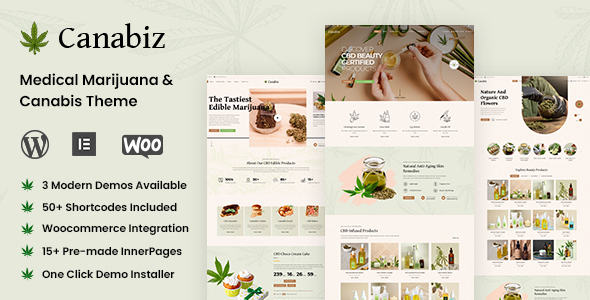
Canabiz – Marijuana, Cannabis WordPress Theme Review
Rating: 4.43/5
Number of Sales: 62
As a cannabis enthusiast or entrepreneur, finding a professional and user-friendly WordPress theme that caters to the industry can be a challenge. Canabiz is a medical marijuana dispensary and CBD oil WordPress theme that aims to solve this problem. In this review, we’ll take a closer look at the theme’s features, functionality, and overall performance.
Features and Functionality
Canabiz is a feature-rich theme designed specifically for recreational medicine, coffee shops, marijuana stores, hookah bars, and online sales of CBD oil and hemp products. It comes with a range of useful features, including:
- Elementor Drag and Drop Page Builder: Canabiz allows you to create custom layouts and pages using the popular Elementor page builder plugin.
- WooCommerce Integration: Sell your products directly from your website using the WooCommerce plugin, which is fully compatible with Canabiz.
- Contact Form 7: Create contact forms on your website using the Contact Form 7 plugin, which is fully integrated with Canabiz.
- WD DEMO IMPORTER: Easily import the demo content with a single click to get started with your new website.
- WEDESIGNTECH SHOP PLUGIN: A repository of shortcodes and custom post types by Wedesigntech, making it easy to design your website’s layout and pages.
Performance and Changelog
Canabiz is compatible with the latest WordPress and Elementor versions, ensuring a seamless experience. The theme has been regularly updated with bug fixes and new features, including:
- Version 1.0.4: Compatible with latest WordPress version, fixed bulk plugin installation error, and minor bug fixes.
- Version 1.0.3: Fixed Unyson plugin installation issue and compatible with latest Elementor version.
- Version 1.0.2: Fixed portfolio plugin Elementor deprecated error and Elementor Addon plugin Elementor deprecated error.
- Version 1.0.1: Demo content added.
- Version 1.0.0: First release.
Conclusion
Canabiz is an excellent choice for cannabis entrepreneurs and enthusiasts looking for a professional and user-friendly WordPress theme. Its extensive range of features, compatibility with popular plugins, and regular updates make it an ideal solution for creating a successful online presence. With a score of 4.43 and 62 sales, Canabiz has earned its place as a reliable and popular theme in the industry.
User Reviews
Be the first to review “Canabiz – Marijuana, Cannabis WordPress”
Introduction to Canabiz - Marijuana, Cannabis WordPress Theme
Canabiz is a professional WordPress theme specifically designed for the marijuana and cannabis industry. This theme is ideal for businesses, dispensaries, and brands looking to establish a strong online presence. With its modern design, user-friendly interface, and robust features, Canabiz provides everything you need to create a successful website for your cannabis-related business.
In this tutorial, we will walk you through the process of setting up and customizing your Canabiz theme. We will cover topics such as installation, configuration, and customization, giving you a comprehensive understanding of how to use the theme to its full potential.
Getting Started with Canabiz
Before we dive into the tutorial, make sure you have the following:
- A WordPress website installed on your server or hosting platform.
- A copy of the Canabiz theme downloaded from the theme provider's website.
- A basic understanding of WordPress and its administration interface.
Step 1: Installing the Canabiz Theme
To install the Canabiz theme, follow these steps:
- Log in to your WordPress dashboard.
- Click on the "Appearance" tab and select "Themes".
- Click on the "Add New" button and select "Upload Theme".
- Select the Canabiz theme file (zip) from your computer and click "Install Now".
- Wait for the installation to complete. You will receive a success message once it's done.
Step 2: Activating the Canabiz Theme
To activate the Canabiz theme, follow these steps:
- Go back to the "Appearance" tab and select "Themes".
- Find the Canabiz theme in the list and click on the "Activate" button.
Step 3: Configuring the Canabiz Theme
To configure the Canabiz theme, follow these steps:
- Click on the "Customize" button on the Canabiz theme panel.
- In the Customizer, you can adjust various settings such as:
- Site Title and Tagline
- Logo and Favicon
- Colors and Typography
- Menu and Navigation
- Footer and Copyright Information
- Click "Publish" to save your changes.
Step 4: Creating a Page Template
To create a page template, follow these steps:
- Go to the "Pages" tab and click on the "Add New" button.
- In the page editor, select the "Canabiz" page template from the "Template" dropdown menu.
- Customize the page content, such as adding text, images, and other elements.
- Click "Publish" to save your changes.
Step 5: Adding Menu Items
To add menu items, follow these steps:
- Go to the "Appearance" tab and select "Menus".
- Click on the "Create a New Menu" button.
- Add menu items by selecting the "Canabiz" page template and assigning it to the menu.
- Customize the menu layout and settings as needed.
- Click "Save Menu" to save your changes.
Step 6: Customizing the Canabiz Theme
To customize the Canabiz theme, follow these steps:
- Go to the "Customize" panel and select the "CSS" tab.
- Add custom CSS code to override the theme's default styles.
- Go to the "JavaScript" tab and add custom JavaScript code to enhance the theme's functionality.
- Go to the "Layout" tab and customize the theme's layout settings.
- Click "Publish" to save your changes.
Conclusion
In this tutorial, we have covered the basics of setting up and customizing the Canabiz theme. By following these steps, you should now have a good understanding of how to use the theme to create a professional and effective website for your cannabis-related business.
In the next part of this tutorial, we will explore more advanced features and customization options, such as:
- Creating custom post types and taxonomies
- Adding custom widgets and sidebars
- Creating a custom 404 page and error handling
- Using the theme's built-in SEO optimization tools
Stay tuned for the next part of this tutorial!
Here are the settings examples for Canabiz - Marijuana, Cannabis WordPress:
General Settings
To configure the general settings, go to Canabiz > Settings > General. Here, you can set the website title, tagline, and timezone. For example, if you want to set the website title to "Green Leaf Cannabis", enter it in the Site Title field. Similarly, set the timezone to your preferred location.
Payment Gateway Settings
To configure the payment gateway settings, go to Canabiz > Settings > Payment Gateway. Here, you can enable or disable the payment gateway, set the payment gateway provider, and configure the payment gateway settings. For example, if you want to enable Stripe as the payment gateway, select Stripe from the Payment Gateway Provider dropdown and enter your Stripe API key and secret key in the respective fields.
Tax Settings
To configure the tax settings, go to Canabiz > Settings > Tax. Here, you can set the tax rate, tax name, and tax rate format. For example, if you want to set the tax rate to 8% and the tax name to "State Tax", enter 8 in the Tax Rate field and "State Tax" in the Tax Name field.
Product Settings
To configure the product settings, go to Canabiz > Settings > Product. Here, you can set the product display options, product sorting options, and product filtering options. For example, if you want to display products in a grid layout, select Grid from the Product Display dropdown.
Order Settings
To configure the order settings, go to Canabiz > Settings > Order. Here, you can set the order status, order notification, and order confirmation email. For example, if you want to set the order status to "Pending" when an order is placed, select Pending from the Order Status dropdown.
Email Settings
To configure the email settings, go to Canabiz > Settings > Email. Here, you can set the email sender name, email sender email, and email templates. For example, if you want to set the email sender name to "Green Leaf Cannabis", enter it in the Email Sender Name field.
Cannabis License Settings
To configure the cannabis license settings, go to Canabiz > Settings > Cannabis License. Here, you can set the cannabis license number, cannabis license expiration date, and cannabis license holder name. For example, if you want to set the cannabis license number to "123456", enter it in the Cannabis License Number field.
Meta Settings
To configure the meta settings, go to Canabiz > Settings > Meta. Here, you can set the meta title, meta description, and meta keywords for your website. For example, if you want to set the meta title to "Green Leaf Cannabis - Marijuana Dispensary", enter it in the Meta Title field.
Custom Settings
To configure the custom settings, go to Canabiz > Settings > Custom. Here, you can set the custom settings for your website, such as the number of products to display per page or the product categories to display. For example, if you want to set the number of products to display per page to 12, enter 12 in the Products per Page field.
Here are the features extracted from the content:
- Medical Marijuana Dispensary & CBD Oil WordPress Theme: Created specifically for recreational medicine, coffee shop, marijuana store, hookah bars, weed online sales, CBD oil, hemp food, vape cigars, tobacco products WooCommerce, medical cannabis shop, drugstore, pharmacy, cannabis blog, and marijuana dispensary.
- Elementor Drag and Drop Page Builder: Supported, making it easy to design pages and layouts.
- WooCommerce: Fully compatible with the popular eCommerce platform, allowing for online product sales.
- WDT Demo Importer: Allows for easy import of demo content with a single click.
- Contact Form 7: Compatible with the popular WordPress plugin for creating contact forms.
- Custom Post Types and Shortcodes: The WeDesignTech Shop Plugin includes a repertoire of all shortcodes and custom post types by WeDesignTech.
- Integration with Third-Party APIs: Compatible with Elementor and other third-party APIs.
- Compatible with Latest WordPress and Elementor Versions: Always compatible with the latest versions of WordPress and Elementor.
- Importer Source Updated: The importer source is updated regularly to ensure compatibility with the latest themes and plugins.
- Fixed Bugs and Minor Errors: Regularly fixed to ensure a smooth user experience.
- Compatible with YITH WooCommerce Wishlist: Supports the advanced WooCommerce plugin for creating wishlists.
- Support for Multiple Currencies: Allows for receiving payments in multiple currencies.
- Note: Images are not included: The images used in the demo are copyrighted and not included for download.










There are no reviews yet.