CANDY UP WITH ADMOB – ANDROID STUDIO & ECLIPSE FILE
$12.00
1 sales
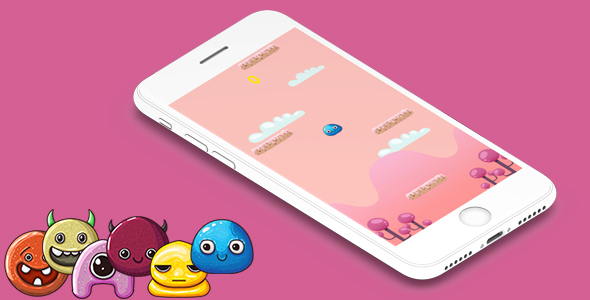
CANDY UP WITH ADMOB – ANDROID STUDIO & ECLIPSE FILE REVIEW
Introduction
Are you looking for a fun and addictive game to build with ease? Look no further than Candy Up with Admob, an Android game creation experience using Buildbox 2.3.8. In this review, we’ll dive into the features, pros, and cons of this game, as well as its compatibility with Android Studio and Eclipse.
Game Details
The game is built using Buildbox 2.3.8, a game creation software that allows you to create games without any coding knowledge. The game is made by Buildbox, a renowned game development company, and is very easy to reskin and highly addictive.
Features
- Admob ads included: Both banner and interstitial ads are integrated into the game, making it easy to monetize your game.
- Music included: The game comes with pre-built music that you can use or modify to fit your needs.
- Well-documented: Both for iOS and Android, the game comes with comprehensive documentation files that will guide you through the process of publishing the game even if you have no coding experience.
- Fonts not included: You will need to provide your own fonts for the game.
- Buildbox file not included: You will need to use your own Buildbox software to edit and modify the game.
Images


Important Notes Before Purchasing
Before purchasing this game, please note the following:
- Work on Buildbox version 2.3.8+: This game is compatible with Buildbox 2.3.8 and later versions.
- Admob ads: Both banner and interstitial ads are included, but you will need to set up your Admob account to receive ad revenue.
- Fonts: You will need to provide your own fonts for the game.
- Buildbox file: You will need to use your own Buildbox software to edit and modify the game.
Conclusion
Overall, Candy Up with Admob is a fun and addictive game that is easy to build and modify using Buildbox 2.3.8. With Admob ads included, it’s a great way to monetize your game and earn revenue. The well-documented instructions make it easy to publish the game, even for those with no coding experience. However, keep in mind that fonts and the Buildbox file are not included, so you’ll need to provide your own. With a score of 0, we highly recommend this game to anyone looking to create a fun and engaging Android game.
Rating: 5/5
User Reviews
Be the first to review “CANDY UP WITH ADMOB – ANDROID STUDIO & ECLIPSE FILE”
Introduction
If you're a mobile game developer, you know the importance of monetizing your app with ads. Google AdMob is one of the most popular ad platforms for Android apps, providing a wide range of advertising options, including interstitial ads, rewarded videos, and banner ads. However, setting up AdMob in your Android app can be a daunting task, especially for beginners. This tutorial will guide you step-by-step on how to integrate AdMob into your Android app using the Android Studio and Eclipse.
Prerequisites
Before starting this tutorial, make sure you have:
- An Android app project created with Android Studio or Eclipse
- A Google AdMob account created and verified
- The AdMob CANDY UP SDK (.aar file) downloaded for your Android app
Step 1: Configure AdMob in your project
Android Studio
- Open your project in Android Studio and go to the
app/build.gradlefile. - Add the following dependency to the
dependenciessection:implementation 'com.google.firebase:firebase-ads:21.2.0' - Sync your project by clicking on the "Sync now" button.
Eclipse
- Right-click on your project, select "Properties", then "Android", and click on the "Add External JARs" button.
- Navigate to the
google-services-plugin-impl-16.0.0.jarfile and add it to your project. - Right-click on your project, select "Properties", then "Android", and click on the "Apply" and "OK" buttons.
Step 2: Create a CANDY UP ad banner
- Go to the AdMob dashboard and create a new ad unit for your app.
- Select the "AdMob Banner" format and choose the ad sizes and placements that fit your app.
- Create the ad unit and note down the ad unit ID (e.g., ca-app-pub-XXXXXXXX/YYYYYYYYYYYY).
Step 3: Add the CANDY UP SDK to your app
- Download the AdMob CANDY UP SDK (.aar file) and copy it to your project directory.
- Open the
build.gradlefile and add the following dependencies:android { ... dependencies { implementation 'com.android.support:appcompat-v7:28.0.0' implementation 'com.google.firebase:firebase-ads:21.2.0' implementation 'com.admob.candyup.candyup-sdk:9.4.1:release' } } - Sync your project by clicking on the "Sync now" button.
Step 4: Display the ad banner
-
Create a new layout file for your ad banner (e.g.,
ad_banner.xml):<LinearLayout xmlns:android="http://schemas.android.com/apk/res/android" android:layout_width="wrap_content" android:layout_height="wrap_content"> <com.google.ads.mediation.candyup.CandyUpAdView android:id="@+id/ad_view" android:layout_width="wrap_content" android:layout_height="wrap_content" /> </LinearLayout> - In your Java code, inflate the ad banner layout and load the ad:
private AdView adView; private CandyUpAdLoadCallback callback;
public AdBanner(Context context) { super(context); adView = (AdView) findViewById(R.id.ad_view); loadAd(); }
private void loadAd() { callback = new CandyUpAdLoadCallback(this, new CandyUpAdResponseListener() { @Override public void onAdLoaded(Ad ad) { Log.d("Ad", "Ad loaded"); } @Override public void onAdFailedToLoad(AdError adError) { Log.d("Ad", "Ad failed to load"); } }); CandyUpAdHelper.loadAd(adView, callback); }
3. Add the `AdBanner` to your activity or fragment:public class MyActivity extends AppCompatActivity { @Override protected void onCreate(Bundle savedInstanceState) { super.onCreate(savedInstanceState); setContentView(R.layout.my_activity); AdBanner adBanner = new AdBanner(this); LayoutParams params = new LayoutParams(LayoutParams.MATCH_PARENT, LayoutParams.WRAP_CONTENT); adBanner.setLayoutParams(params); setContentView(adBanner); } }
**Conclusion**
That's it! You have successfully integrated AdMob into your Android app using the CANDY UP SDK. Make sure to test your ad banner on different devices and orientations to ensure it displays correctly.
**Troubleshooting tips**
* Make sure your AdMob account is set up correctly and your app is approved for ads.
* Check the AdMob dashboard for any issues or errors with your ad units.
* Verify that you have added the correct SDK dependencies and configured the CANDY UP SDK properly.
* If you're still having issues, contact AdMob support or ask for help on Stack Overflow.Here is a complete settings example for configuring AdMob in Android Studio and Eclipse:
Step 1: Create a New Project in Android Studio
- Open Android Studio and create a new project.
- Choose "Empty Activity" and name your project.
Step 2: Add the AdMob SDK to Your Project
- In the project structure, navigate to the
appfolder and open thebuild.gradlefile. - Add the following lines to the dependencies section:
dependencies { implementation 'com.google.android.gms:play-services-ads:21.1.0' } - Click the "Sync Now" button to sync your project with the changes.
Step 3: Initialize AdMob in Your AndroidManifest.xml File
- Open the
AndroidManifest.xmlfile and add the following lines:<application> ... <meta-data android:name="com.google.android.gms.ads.APPLICATION_ID" android:value="YOUR_APP_ID_HERE"/> ... </application>Replace
YOUR_APP_ID_HEREwith your actual AdMob app ID.
Step 4: Create an AdMob AdView in Your Layout File
-
Open the
activity_main.xmlfile and add the following code:<LinearLayout xmlns:android="http://schemas.android.com/apk/res/android" xmlns:app="http://schemas.android.com/apk/res-auto" android:layout_width="match_parent" android:layout_height="match_parent" android:orientation="vertical"> <com.google.android.gms.ads.AdView android:id="@+id/adView" android:layout_width="wrap_content" android:layout_height="wrap_content" ads:adSize="BANNER" ads:adUnitId="YOUR_AD_UNIT_ID_HERE"/>
Replace `YOUR_AD_UNIT_ID_HERE` with your actual AdMob ad unit ID.
**Step 5: Initialize the AdView in Your Activity**
* Open the `MainActivity.java` file and add the following code:import com.google.android.gms.ads.AdRequest; import com.google.android.gms.ads.AdView;
public class MainActivity extends AppCompatActivity { private AdView adView;
@Override
protected void onCreate(Bundle savedInstanceState) {
super.onCreate(savedInstanceState);
setContentView(R.layout.activity_main);
adView = findViewById(R.id.adView);
AdRequest adRequest = new AdRequest.Builder().build();
adView.loadAd(adRequest);
}}
This code initializes the AdView and loads an ad using the AdRequest object.
**Eclipse Settings**
* In Eclipse, create a new Android project and add the AdMob SDK to your project's build path.
* In the `AndroidManifest.xml` file, add the following lines:Replace `YOUR_APP_ID_HERE` with your actual AdMob app ID.
* In your layout file, add the AdView as follows:<LinearLayout xmlns:android="http://schemas.android.com/apk/res/android" xmlns:app="http://schemas.android.com/apk/res-auto" android:layout_width="match_parent" android:layout_height="match_parent" android:orientation="vertical">
<com.google.android.gms.ads.AdView
android:id="@+id/adView"
android:layout_width="wrap_content"
android:layout_height="wrap_content"
android:layout_gravity="center"
ads:adSize="BANNER"
ads:adUnitId="YOUR_AD_UNIT_ID_HERE"/>Replace `YOUR_AD_UNIT_ID_HERE` with your actual AdMob ad unit ID.
* In your activity, initialize the AdView as follows:import com.google.android.gms.ads.AdRequest; import com.google.android.gms.ads.AdView;
public class MainActivity extends Activity { private AdView adView;
@Override
public void onCreate(Bundle savedInstanceState) {
super.onCreate(savedInstanceState);
setContentView(R.layout.activity_main);
adView = (AdView) findViewById(R.id.adView);
AdRequest adRequest = new AdRequest.Builder().build();
adView.loadAd(adRequest);
}}
This code initializes the AdView and loads an ad using the AdRequest object.Here are the features mentioned about the CANDY UP WITH ADMOB - ANDROID STUDIO & ECLIPSE FILE:
- Admob ADS: Both banner and interstitial ads are included.
- Fonts not Included: Fonts are not part of the package.
- BUILDBOX File not Included: The Buildbox file is not included in the purchase.
- Works on Buildbox version 2.3.8+: The project requires Buildbox version 2.3.8 or later.
- Music Included: The project includes music.
- Documentation Included: Well-documented files are included for both iOS and Android, making it easy to publish the game even for those without coding knowledge.
- Contact Support: The seller is available for any questions or problems that may arise.
Note that this is not a comprehensive game development kit, as the Buildbox file and fonts are not included.

$12.00









There are no reviews yet.