Carousel Anything For WPBakery Page Builder
$16.00
175 sales
LIVE PREVIEW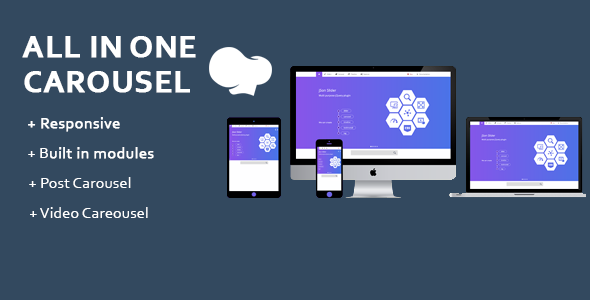
Carousel Anything For WPBakery Page Builder Review
Introduction
In today’s digital landscape, creating engaging and interactive content is crucial for grabbing the attention of your audience. One effective way to do this is by using sliders and carousels on your website. With the rise of page builders, creating a carousel has become even more accessible. In this review, we’ll be taking a closer look at Carousel Anything, a WPBakery Page Builder extension that allows you to create a slider with any content you want.
Description
Carousel Anything is a WPBakery Page Builder Extension that enables you to display any content in a slider. Whether you want to showcase images, posts, testimonials, or products, this extension has got you covered. The best part? You don’t need any coding knowledge to use it. The extension is 100% responsive and touch-enabled on touch devices, ensuring a seamless user experience across all devices.
Features
Carousel Anything comes with a range of built-in elements, including:
- Post Carousel
- Video Carousel
- Testimonial Carousel
- Image Over Image Carousel
- And more…
The extension also boasts a host of features, including:
- 100% Responsiveness
- Ability to change any content to an animated slider
- Custom control on every element
- Post Slider
- Team Carousel
- Testimonial Carousel
- Video Carousel
- Touch Enabled
- Compatibility with major browsers
- 24/7 Support
Conclusion
In conclusion, Carousel Anything is an excellent WPBakery Page Builder extension that offers a range of features and flexibility to create engaging sliders and carousels. With its ease of use, responsiveness, and customization options, it’s an ideal choice for anyone looking to enhance their website’s visual appeal. The extension’s compatibility with major browsers and 24/7 support also make it a reliable choice.
Rating: 5/5
Recommendation: I highly recommend Carousel Anything to anyone looking to create interactive and engaging content on their website. Whether you’re a beginner or an experienced developer, this extension is easy to use and offers a range of customization options to suit your needs.
User Reviews
Be the first to review “Carousel Anything For WPBakery Page Builder” Cancel reply
Introduction to Carousel Anything For WPBakery Page Builder
WPBakery Page Builder is a popular page builder plugin for WordPress that allows you to create custom layouts and designs for your website without needing to write code. One of the most powerful features of WPBakery Page Builder is its ability to create responsive and customizable carousels. In this tutorial, we will explore how to use the Carousel Anything module in WPBakery Page Builder to create a stunning and interactive carousel on your website.
What is Carousel Anything?
Carousel Anything is a module in WPBakery Page Builder that allows you to create a carousel with any type of content, including images, videos, text, and more. With Carousel Anything, you can create a responsive and customizable carousel that can be used to showcase your products, services, testimonials, or any other type of content you want to highlight on your website.
Getting Started with Carousel Anything
To get started with Carousel Anything, you will need to have WPBakery Page Builder installed and activated on your WordPress website. If you don't have WPBakery Page Builder installed, you can download it from the WordPress plugin directory or purchase it from the official website.
Once you have WPBakery Page Builder installed, you can start creating your carousel by following these steps:
Step 1: Create a New Page or Post
To create a new page or post, go to the WordPress dashboard and click on the "Pages" or "Posts" tab. Click on the "Add New" button to create a new page or post.
Step 2: Add the Carousel Anything Module
In the WPBakery Page Builder editor, click on the "Add Module" button and search for "Carousel Anything". Select the "Carousel Anything" module and click on the "Add" button to add it to your page or post.
Step 3: Configure the Carousel Anything Module
Once you have added the Carousel Anything module, you will see a range of settings and options that you can use to customize your carousel. Here are some of the key settings you can use to configure your carousel:
- Content: This setting allows you to choose the type of content you want to display in your carousel. You can choose from a range of options, including images, videos, text, and more.
- Items: This setting allows you to choose how many items you want to display in your carousel. You can choose from a range of options, including 1, 2, 3, 4, and 5 items.
- Navigation: This setting allows you to choose how you want to navigate your carousel. You can choose from a range of options, including arrows, dots, and more.
- Pause: This setting allows you to choose whether you want your carousel to pause on hover or not.
- Speed: This setting allows you to choose the speed of your carousel. You can choose from a range of options, including slow, medium, and fast.
Step 4: Add Content to Your Carousel
Once you have configured your carousel, you can start adding content to it. To add content to your carousel, simply click on the "Add Item" button and choose the type of content you want to add. You can add images, videos, text, and more to your carousel.
Step 5: Customize Your Carousel
Once you have added content to your carousel, you can start customizing it. You can use the settings and options in the Carousel Anything module to customize the look and feel of your carousel. You can change the colors, fonts, and more to match your website's branding and style.
Step 6: Publish Your Page or Post
Once you have customized your carousel, you can publish your page or post. To publish your page or post, simply click on the "Publish" button in the WordPress dashboard.
Conclusion
In this tutorial, we have explored how to use the Carousel Anything module in WPBakery Page Builder to create a stunning and interactive carousel on your website. With Carousel Anything, you can create a responsive and customizable carousel that can be used to showcase your products, services, testimonials, or any other type of content you want to highlight on your website. By following the steps in this tutorial, you can create a beautiful and engaging carousel that will help to enhance the user experience on your website.
Here is an example of how to configure Carousel Anything For WPBakery Page Builder settings:
General Settings To enable the carousel, navigate to the "Advanced" tab and select the "Enable Carousel" checkbox. Choose the desired slider width and height, as well as the animation duration and transition effect.
Items Settings In the "Items" tab, configure the display of your carousel items. Set the number of items to show at once, and choose the item orientation (horizontal or vertical). You can also set a gap between items and select whether to show item title and description.
Navigation Settings In the "Navigation" tab, configure the navigation buttons for your carousel. Select the type of navigation you want to display ( arrows, dots, or none). You can also customize the appearance of the navigation buttons, including color, font size, and text.
Pagination Settings In the "Pagination" tab, configure the pagination display for your carousel. Choose the type of pagination you want to display (numeric, dots, or none). You can also customize the appearance of the pagination elements, including color and font size.
Keyboard Navigation Settings In the "Keyboard Navigation" tab, configure the keyboard navigation settings for your carousel. Select whether to allow users to navigate using their keyboard arrows, and customize the keyboard navigation behavior if needed.
Mobile Settings In the "Mobile" tab, configure the mobile settings for your carousel. Select whether to use a separate mobile layout and customize the mobile layout if needed.
Responsive Settings In the "Responsive" tab, configure the responsive settings for your carousel. Set the breakpoints and configure the layout for each breakpoint (e.g., tablet, desktop). You can also customize the layout and styling for each breakpoint.
Style Settings In the "Style" tab, configure the appearance of your carousel. Select the color scheme, customize the fonts, and add a custom background image or color. You can also set a custom border style and width.
Typography Settings In the "Typography" tab, configure the typography settings for your carousel. Select the font family, font size, line height, and font weight. You can also customize the text alignment and styling for each item in the carousel.
Here are the features of the Carousel Anything For WPBakery Page Builder Extension:
-
100% Responsive: The plugin is fully responsive and looks great on all devices.
-
Change any content to animated Slider: You can convert any type of content into an animated slider with this plugin.
-
Custom Control on every element: The plugin offers custom control over every element, giving you full flexibility.
-
Post Slider: Use the plugin to create a post slider on your WordPress website.
-
Team Carousel: Showcase your team members in a visually appealing carousel.
-
Testimonial Carousel: Create a testimonial slider to highlight your customers' feedback.
-
Video Carousel: Add a video carousel to your website to engage your visitors with video content.
-
Image Over Image Carousel: Use this feature to create an image-over-image carousel effect.
-
Touch Enabled: The plugin is touch-enabled on touch devices, making it easy to navigate.
-
Compatible with major browsers: The plugin works seamlessly with major browsers.
- 24/7 Support: The developer offers 24/7 support to help you with any issues you may have.
Related Products

$16.00









There are no reviews yet.