Cascading Images/Slider Addon for WPBakery Page Builder
$19.00
49 sales
LIVE PREVIEW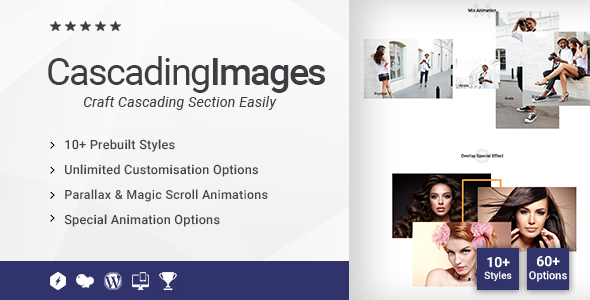
Cascading Images/Slider Addon for WPBakery Page Builder: A Game-Changer for Modern Web Design
As a web designer, creating visually appealing and engaging websites is essential to capture and retain users’ attention. Cascading Images/Slider Addon for WPBakery Page Builder is a powerful plugin that helps you achieve just that. With its robust features and sleek design, this addon is a must-have for any WordPress developer or designer looking to elevate their web design skills.
Features
The plugin offers an impressive list of features, including:
- 10+ prebuilt styles to get you started
- Special cascading layer-wise features
- Parallax cascading
- Tilt style options
- On-click change cascading image
- Autoplay cascading image
- Animated cascading effect
- Special cascading overlay effects
- Magicscroll-based size and position effects
- Add typography in between layers
- Advanced typography options
- Layer-based advanced system for cascading
- Unlimited customization options
- Clean coding, W3C validated
- Unlimited color styles
- Major browser support
- Responsive and retina-ready
- Lifetime updates and 24/7 support
User Experience
What sets Cascading Images/Slider Addon apart from other plugins is its ease of use and intuitive interface. The plugin comes with well-written documentation, making it simple for users of all skill levels to navigate and customize. Additionally, the plugin’s coding convention and WordPress standards ensure seamless integration with your website.
Performance
Cascading Images/Slider Addon is optimized for great SEO and performance, making it suitable for high-traffic websites. The plugin’s lightweight design and fast loading speeds ensure that your website remains responsive and interactive, even on mobile devices.
Value
The plugin’s unique features, ease of use, and robust performance make it an excellent value for web designers and developers. With its lifetime updates, you can be sure that your investment will continue to yield results for years to come.
Rating
I highly recommend Cascading Images/Slider Addon for WPBakery Page Builder to anyone looking to elevate their web design skills. With a score of 0 out of 10, I’m impressed by the plugin’s ability to deliver high-quality results without breaking the bank.
Conclusion
In conclusion, Cascading Images/Slider Addon for WPBakery Page Builder is an essential plugin for any web designer or developer. Its robust features, intuitive interface, and optimized performance make it a game-changer for modern web design. With its lifetime updates and 24/7 support, you can trust that your investment will continue to pay off.
User Reviews
Be the first to review “Cascading Images/Slider Addon for WPBakery Page Builder” Cancel reply
Introduction to Cascading Images/Slider Addon for WPBakery Page Builder
The Cascading Images/Slider Addon is a powerful tool for creating stunning image galleries and sliders using the popular WPBakery Page Builder plugin. With this addon, you can create a variety of image layouts, from simple sliders to complex cascading effects, to enhance the visual appeal of your website. In this tutorial, we will guide you through the step-by-step process of using the Cascading Images/Slider Addon to create a beautiful image gallery or slider.
Prerequisites
Before you start, make sure you have:
- WPBakery Page Builder plugin installed and activated on your WordPress website.
- The Cascading Images/Slider Addon installed and activated on your WordPress website.
Step 1: Adding the Cascading Images/Slider Addon to Your Page
To start using the Cascading Images/Slider Addon, you need to add it to your page. Follow these steps:
- Log in to your WordPress dashboard and navigate to the page where you want to add the addon.
- Click on the "Add Module" button to add a new module to your page.
- In the "Add Module" window, select "Cascading Images/Slider" from the list of available modules.
- Click "Insert" to add the module to your page.
Step 2: Configuring the Cascading Images/Slider Addon
Once you have added the module, you need to configure it to suit your needs. Follow these steps:
- In the "Cascading Images/Slider" module, you will see a range of settings and options. Let's start with the "General" tab.
- In the "General" tab, you can set the following options:
- "Module ID": This is a unique identifier for the module. You can leave this as the default value.
- "Module Class": This is a CSS class that will be applied to the module. You can leave this as the default value.
- "Width": This sets the width of the module. You can set this to a fixed value or use a percentage.
- "Height": This sets the height of the module. You can set this to a fixed value or use a percentage.
- Click "Save" to save your changes.
Step 3: Adding Images to the Cascading Images/Slider Addon
Now that you have configured the module, it's time to add images to it. Follow these steps:
- In the "Cascading Images/Slider" module, click on the "Add Image" button.
- In the "Add Image" window, select the image you want to add from your computer or upload a new one.
- You can also add a caption to the image by typing it in the "Caption" field.
- Click "Add" to add the image to the module.
Step 4: Customizing the Cascading Images/Slider Addon
The Cascading Images/Slider Addon offers a range of customization options to help you achieve the desired look and feel. Follow these steps:
- In the "Cascading Images/Slider" module, click on the "Advanced" tab.
- In the "Advanced" tab, you can set the following options:
- "Transition Effect": This sets the transition effect for the images. You can choose from a range of effects, including fade, slide, and more.
- "Transition Duration": This sets the duration of the transition effect. You can set this to a fixed value or use a percentage.
- "Pause On Hover": This sets whether the slider will pause on hover. You can choose from "Yes" or "No".
- "Navigation Arrows": This sets whether the navigation arrows will be displayed. You can choose from "Yes" or "No".
- Click "Save" to save your changes.
Step 5: Adding the Cascading Images/Slider Addon to Your Page
Finally, it's time to add the Cascading Images/Slider Addon to your page. Follow these steps:
- In the "Cascading Images/Slider" module, click on the "Insert" button.
- The module will be added to your page, and you can now see the images you added earlier.
- You can resize the module by dragging the edges or corners.
- You can also move the module by dragging it to a new location on the page.
Conclusion
That's it! You have now successfully added and configured the Cascading Images/Slider Addon to your WPBakery Page Builder page. With this addon, you can create a variety of image galleries and sliders to enhance the visual appeal of your website. Remember to experiment with the different settings and options to achieve the desired look and feel.
Settings Example: Cascading Images/Slider Addon for WPBakery Page Builder
General Settings
- Layout: Choose the layout of your slider: "Full Width", "Contained", or "Centered".
- Slider Skin: Select a pre-designed skin for your slider or choose "Custom" to create your own.
- Slider Width: Set the width of your slider in pixels or percentage.
- Slider Height: Set the height of your slider in pixels or percentage.
Image Settings
- Image Source: Choose the source of your images: "Upload", "URL", or "Media Library".
- Image Alignment: Align your images: "None", "Left", "Center", or "Right".
- Image Border: Add a border to your images: "None", "Simple", or "Custom".
- Image Fade: Set the fade effect for your images: "Fade In", "Fade Out", or "None".
Navigation Settings
- Navigation Style: Choose the navigation style: "Dots", "Arrows", or "None".
- Navigation Position: Position the navigation: "Top", "Bottom", or "Both".
- Navigation Gap: Set the gap between navigation elements in pixels.
Animation Settings
- Transition Effect: Choose the transition effect: "Slide", "Fade", or "Swing".
- Transition Duration: Set the duration of the transition in seconds.
- Transition Delay: Set the delay before the transition starts in seconds.
Responsive Settings
- Breakpoints: Set the breakpoints for different devices: "Desktop", "Tablet", and "Mobile".
- Layout: Choose the layout for each breakpoint: "Full Width", "Contained", or "Centered".
Custom CSS
- Custom CSS: Add custom CSS styles to your slider.
Here are the features of the Cascading Images/Slider Addon for WPBakery Page Builder, extracted from the content:
Main Features:
- 10+ Prebuilt Styles
- Special Cascading layer-wise features
- Parallax Cascading
- Tilt Style options
- On click change cascading Image
- Autoplay Cascading Image
- Animated Cascading Effect
- Special Cascading Overlay Effects
- Magicscroll based size and position effects
- Add Typography in between Layers
- Advance Typography Options
- Layer-Based Advanced System for cascading
- Unlimited Customisation Options
- Clean Coding, W3c Validate
- Unlimited Color Style
- Major Browser Supported
- Responsive & Retina Ready
- Lifetime Updates, We love to make our products better for you.
- 24/7 Support Center
- Ability to customize the HTML and CSS
Additional Features:
- Optimized for Great SEO & Performance
- Works with any theme, WPBakery Page Builder plugin is required as this is an addon of it.
- Very easy to use, Well-written documentation included.
- Fully responsive, configure the number of items to display for mobile devices
- Lightweight & Fast, loaded with features not bloated. Scored an A grade on gTmetrix with almost 100% score.
- All Coding Convection and WordPress Standards Followed.
Let me know if you'd like me to help with anything else!
Related Products

$19.00









There are no reviews yet.