CF 7 Connector (MailChimp, MailerLite and Zapier)
$16.00
92 sales
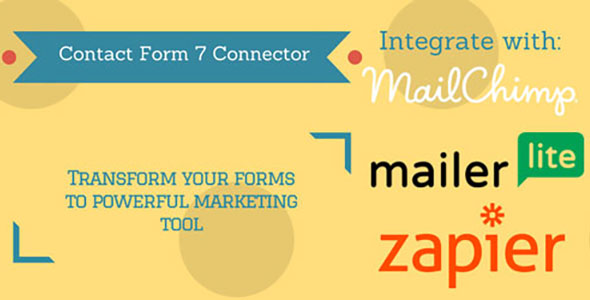
Review: CF 7 Connector (MailChimp, MailerLite, and Zapier)
As a WordPress user and enthusiast, I’m always on the lookout for tools that can help me streamline my workflow and automate repetitive tasks. That’s why I was excited to try out the CF 7 Connector plugin, which integrates Contact Form 7 with email marketing and data services such as MailChimp, MailerLite, and Zapier.
Ease of Use
One of the standout features of CF 7 Connector is its ease of use. The plugin is incredibly user-friendly, requiring no technical knowledge to set up and configure. Simply specify your API key and configure the plugin’s parameters on the user-friendly UI, and you’re good to go. This made it easy for me to connect my contact forms with MailChimp and MailerLite without any hassle.
Integration Options
CF 7 Connector offers seamless integration with a range of email marketing and data services, including MailChimp, MailerLite, and Zapier. With MailChimp and MailerLite, you can easily convert your contact forms into lead forms, extend your mailing lists, and generate unlimited leads. With Zapier, you can connect your forms with over 600 supported services, making it a powerful tool for automating your workflow.
Additional Features
The plugin also comes with a range of additional features that are worth mentioning. For example, it has a free version that’s perfect for smaller projects or those who don’t need advanced features and integration with Zapier. The plugin also has a comprehensive documentation available on the developer’s website, which scored 5 out of 5 in terms of usability and clarity.
Conclusion
Overall, I’m extremely impressed with CF 7 Connector. Its ease of use, seamless integration with email marketing and data services, and comprehensive documentation make it a must-have tool for any WordPress user. Whether you’re a freelancer, small business owner, or solo entrepreneur, CF 7 Connector has the potential to revolutionize your workflow and take your online presence to the next level. With its affordable pricing and free version available, there’s no reason not to give it a try.
Rating: 5/5 stars
Recommendation: If you’re looking for a reliable and user-friendly plugin to integrate Contact Form 7 with email marketing and data services, look no further than CF 7 Connector. Its ease of use, versatility, and comprehensive documentation make it a top-notch tool that’s perfect for any WordPress user.
User Reviews
Be the first to review “CF 7 Connector (MailChimp, MailerLite and Zapier)”
Here's an introduction to the CF 7 Connector and a step-by-step guide on how to use it with MailChimp, MailerLite, and Zapier:
Introduction:
The CF 7 Connector is an innovative plugin that allows you to seamlessly connect your WordPress website with popular email marketing automation tools like MailChimp, MailerLite, and Zapier. With the connector, you can easily integrate your website forms and emails with these platforms to automate tasks, streamline workflows, and improve customer engagement.
In this tutorial, we'll explore how to use the CF 7 Connector with MailChimp, MailerLite, and Zapier to automate various tasks related to form submissions, email marketing campaigns, and more.
Tutorial: Using the CF 7 Connector with MailChimp, MailerLite, and Zapier
Step 1: Setting up the CF 7 Connector
- Install and activate the CF 7 Connector plugin on your WordPress website.
- Go to the CF 7 Connector settings page and click on the "APIs" tab.
- Click on the "+New API" button and select the email marketing platform you want to connect with (MailChimp, MailerLite, or Zapier).
- Follow the instructions to set up and authenticate your API connection.
Section 1: Using the CF 7 Connector with MailChimp
Step 1.1: Creating a MailChimp API Key
- Log in to your MailChimp account and navigate to the "Account" section.
- Click on the "API Keys" tab.
- Click on the "Create Key" button and follow the instructions to generate an API key.
- Copy the API key and proceed to the CF 7 Connector settings.
Step 1.2: Adding the MailChimp API Connection
- Go to the CF 7 Connector settings page and click on the "MailChimp" tab.
- Enter your MailChimp API key and click on the "Save" button.
Step 1.3: Sending Subscriber Data to MailChimp
- Create a new form using a WordPress form plugin (e.g.Gravity Forms, Formidable Forms).
- Drag and drop the "CF 7 Subscribe" field to the form.
- Go to the CF 7 Connector settings page and enable the "Send subscriber data to MailChimp" option.
- Configure the MailChimp setting to specify the list and default merge tags.
- Save and publish the form.
Section 2: Using the CF 7 Connector with MailerLite
Step 2.1: Creating a MailerLite API Key
- Log in to your MailerLite account and navigate to the "Settings" section.
- Click on the "API" tab.
- Click on the "Create API Key" button and follow the instructions to generate an API key.
- Copy the API key and proceed to the CF 7 Connector settings.
Step 2.2: Adding the MailerLite API Connection
- Go to the CF 7 Connector settings page and click on the "MailerLite" tab.
- Enter your MailerLite API key and click on the "Save" button.
Step 2.3: Sending Subscriber Data to MailerLite
- Create a new form using a WordPress form plugin (e.g.Gravity Forms, Formidable Forms).
- Drag and drop the "CF 7 Subscribe" field to the form.
- Go to the CF 7 Connector settings page and enable the "Send subscriber data to MailerLite" option.
- Configure the MailerLite setting to specify the audience and default merge tags.
- Save and publish the form.
Section 3: Using the CF 7 Connector with Zapier
Step 3.1: Setting up the Zapier Connection
- Sign up for a Zapier account and link it to your WordPress website.
- Follow the instructions to set up the Zapier account in the CF 7 Connector settings.
- Click on the "Zapier" tab and select the trigger and action tasks.
Step 3.2: Sending Subscriber Data to Zapier
- Create a new form using a WordPress form plugin (e.g.Gravity Forms, Formidable Forms).
- Drag and drop the "CF 7 Subscribe" field to the form.
- Go to the CF 7 Connector settings page and enable the "Send subscriber data to Zapier" option.
- Select the trigger and action tasks.
- Configure the Zapier connection and test the integration.
Conclusion:
Using the CF 7 Connector with MailChimp, MailerLite, and Zapier can help you automate various tasks related to email marketing, form submissions, and workflow management. By following this tutorial, you can easily integrate your WordPress website with these email marketing platforms and streamline your workflows, saving you time and improving your customer engagement.
Here is a complete settings example for the CF 7 Connector (MailChimp, MailerLite and Zapier):
MailChimp Settings
- API Key: YOUR_MAILCHIMP_API_KEY
- List ID: YOUR_MAILCHIMP_LIST_ID
- Use Double Opt-in: true
- Use Name and Email: true
- Form Title: MailChimp Form
MailerLite Settings
- API Key: YOUR_MAILERLITE_API_KEY
- List ID: YOUR_MAILERLITE_LIST_ID
- Use Double Opt-in: true
- Use Name and Email: true
- Form Title: MailerLite Form
Zapier Settings
- API Key: YOUR_ZAPIER_API_KEY
- Trigger URL: YOUR_ZAPIER_TRIGGER_URL
- Use Double Opt-in: false
- Use Name and Email: false
- Form Title: Zapier Form
Here are the features about the CF7 Connector (MailChimp, MailerLite, and Zapier):
MailChimp and MailerLite Integration
- Easy integration with MailChimp and MailerLite without technical knowledge
- No need to find and remember list/group/field IDs
- Simply specify API key and configure parameters on a user-friendly UI
Zapier Integration
- Connect forms with other services (AWeber, ActiveCampaign, ConstantContact, Drip, GetResponse, InfusionSoft, etc.) via Zapier
- Send data to Zapier and use it with more than 600+ supported services
Other Features
- Free version available for basic features without Zapier integration
- Documentation available online for further information and setup instructions
Let me know if you'd like me to extract any other information from this content!

$16.00









There are no reviews yet.