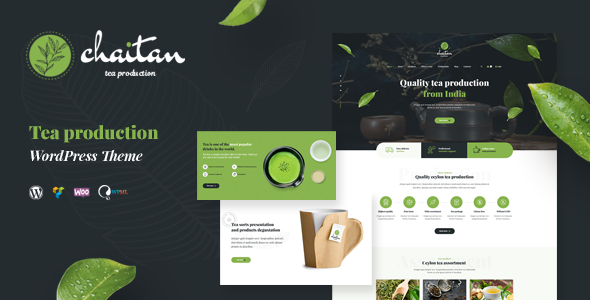
Chaitan – Tea Production Company & Organic Store WordPress Theme Review
I’m thrilled to share my review of the Chaitan – Tea Production Company & Organic Store WordPress Theme, which has received an impressive score of 4.93 out of 5 stars. As a WordPress enthusiast, I was excited to dive into this theme, designed specifically for tea production companies, online tea shops, and organic stores.
Initial Impressions
The theme’s modern design and clean layout immediately caught my attention. The demo website looks sleek and professional, making it perfect for showcasing tea products and services. The theme is fully responsive, ensuring a seamless user experience across various devices.
Key Features
Chaitan is packed with features that make it an ideal choice for tea-related businesses. Some of the notable features include:
- 2 professional design homepages
- 20+ unique shortcodes
- Galleries, blogs, testimonials, and products catalog
- Product page, about, shopping cart, and order pages
- Compatible with Visual Composer, a powerful drag-and-drop page builder
- Fully customizable content layouts
- Unique shortcodes collection
- Great scroll animations
- Professional and fast support
Design and Customization
The theme’s design is well-organized, making it easy to navigate and customize. The Visual Composer plugin provides an intuitive way to create custom layouts without requiring coding knowledge. The theme also includes a range of Google fonts, Font Awesome icons, and Bootstrap 3 Grid, ensuring a consistent design across the website.
Fonts and Images
The theme includes three Google fonts (Playfair Display, Open Sans) and Font Awesome. For images, the theme uses a combination of free and paid resources, including Depositphotos, Freepik, Flaticon, Pixabay, and Graphicstock.
Update and Support
The theme developers regularly update the theme, with the latest update adding WordPress 5.6 compatibility. The support team is professional and fast, providing timely assistance to resolve any issues.
Conclusion
In conclusion, Chaitan – Tea Production Company & Organic Store WordPress Theme is an excellent choice for tea-related businesses. Its modern design, fully responsive layout, and powerful features make it an ideal solution for showcasing tea products and services. With regular updates and professional support, this theme is a great investment for any tea production company or organic store.
Rating: 4.93/5 stars
User Reviews
Be the first to review “Chaitan – Tea Production Company & Organic Store WordPress Theme”
Introduction
Welcome to the Chaitan - Tea Production Company & Organic Store WordPress Theme tutorial! In this comprehensive guide, we will walk you through the process of installing, setting up, and customizing the Chaitan theme to create a beautiful and functional online tea shop or organic store.
The Chaitan theme is a specially designed WordPress theme for tea production companies and organic stores. It is packed with features that cater specifically to the needs of the tea and organic industries, such as a beautiful product showcase, easy ordering system, and seamless integration with payment gateways. With the Chaitan theme, you can create a stunning online presence that showcases your unique tea blends or organic products and enables customers to purchase them online with ease.
Before You Begin
Before we dive into the tutorial, make sure you have the following:
- A self-hosted WordPress website (not a WordPress.com website)
- The Chaitan theme installed on your website (you can purchase it from ThemeForest or another reputable theme market)
- A basic understanding of WordPress and its features (if you're new to WordPress, we recommend checking out the official WordPress tutorial first)
Tutorial Overview
In this tutorial, we will cover the following topics:
- Installing the Chaitan theme on your WordPress website
- Setting up the theme options and customizing the theme's design
- Creating and managing tea products and organic store products
- Setting up payment gateways and order management
- Customizing the theme's layout and content
- Integrating social media and email marketing plugins
- Troubleshooting common issues and errors
Getting Started
To begin, make sure you have downloaded the Chaitan theme package from ThemeForest or another reputable theme market. Extract the theme files and upload them to your WordPress website using an FTP client or the File Manager in your WordPress dashboard.
Installing the Chaitan Theme
To install the Chaitan theme, follow these steps:
- Log in to your WordPress dashboard.
- Click on the "Appearance" menu item and select "Themes".
- Click the "Add New" button and select the "Upload Theme" option.
- Upload the Chaitan theme files you downloaded earlier.
- Activate the Chaitan theme.
Configuring the Theme Options
Once you've installed the Chaitan theme, it's time to configure the theme options and customize the theme's design. To access the theme options, follow these steps:
- Log in to your WordPress dashboard.
- Click on the "Appearance" menu item and select "Theme Options".
- You will be redirected to the Chaitan theme options panel, where you can customize various theme settings such as the logo, colors, and typography.
- Fill in the required information and save the changes.
Creating and Managing Tea Products and Organic Store Products
In this section, we will cover the process of creating and managing tea products and organic store products using the Chaitan theme.
- Creating Tea Products: To create a new tea product, go to the "Products" section in your WordPress dashboard and click on the "Add New" button. Fill in the required information, such as the product name, description, price, and image.
- Creating Organic Store Products: To create a new organic store product, follow the same process as above. Fill in the required information, such as the product name, description, price, and image.
- Managing Products: To manage your products, go to the "Products" section in your WordPress dashboard. You can edit, delete, and export products as needed.
Setting Up Payment Gateways and Order Management
In this section, we will cover the process of setting up payment gateways and order management using the Chaitan theme.
- Setting Up Payment Gateways: To set up a payment gateway, go to the "WP e-Commerce" section in your WordPress dashboard and click on the "Payment Gateways" tab. Select the payment gateway you want to use (e.g. PayPal, Stripe) and fill in the required information.
- Setting Up Order Management: To set up order management, go to the "WP e-Commerce" section in your WordPress dashboard and click on the "Orders" tab. You can view, edit, and fulfill orders as needed.
Customizing the Theme's Layout and Content
In this section, we will cover the process of customizing the theme's layout and content using the Chaitan theme.
- Customizing the Homepage: To customize the homepage, go to the "Appearance" menu item and select "Theme Options". Click on the "Homepage" tab and customize the layout and content as needed.
- Customizing the Product Page: To customize the product page, go to the "Appearance" menu item and select "Theme Options". Click on the "Product" tab and customize the layout and content as needed.
- Customizing the Blog Page: To customize the blog page, go to the "Appearance" menu item and select "Theme Options". Click on the "Blog" tab and customize the layout and content as needed.
Integrating Social Media and Email Marketing Plugins
In this section, we will cover the process of integrating social media and email marketing plugins using the Chaitan theme.
- Integrating Social Media: To integrate social media, go to the "Social Links" section in your WordPress dashboard and fill in the required information (e.g. Facebook, Twitter, Instagram).
- Integrating Email Marketing: To integrate email marketing, go to the "Email Marketing" section in your WordPress dashboard and fill in the required information (e.g. MailChimp, AWeber).
Troubleshooting Common Issues and Errors
In this final section, we will cover common issues and errors that may occur when using the Chaitan theme, along with solutions and troubleshooting tips.
- Common Issues:
- Error: "Theme error: [theme_name] requires version [version_number] or later"
- Solution: Update the theme to the latest version.
- Common Errors:
- Error: "Page not found" when trying to access the product page
- Solution: Check the theme options to ensure that the product page is correctly set up.
By following this tutorial, you should be able to successfully install, set up, and customize the Chaitan theme on your WordPress website. Remember to experiment with different settings and layouts to create a unique and beautiful online presence for your tea shop or organic store. Happy blogging!
Here is a complete settings example for the Chaitan - Tea Production Company & Organic Store WordPress Theme:
Header Settings
In the Customizer, go to the "Header" section and select "Sticky Header" as the header style. Choose a background color for the header and select a font for the logo text. Upload your logo by clicking the "Upload Logo" button. Set the logo width and height as desired.
Navigation Menu
In the Customizer, go to the "Navigation Menu" section and select the menu that you want to use as the main navigation menu. You can also add a sub-menu by clicking the "Add Menu" button.
Footer Settings
In the Customizer, go to the "Footer" section and select the footer layout style. Choose a background color for the footer and select a font for the footer text. Enter your copyright text and social media links as desired.
Tea Store Settings
In the Customizer, go to the "Tea Store" section and enter your store name and tagline. Upload your store logo by clicking the "Upload Store Logo" button. Select a currency symbol and set the store address as desired.
Product Settings
In the Customizer, go to the "Product" section and select a product layout style. Choose a product grid column count and set the product image width and height as desired. Select a product quantity input type and set the product variation display as desired.
Order Settings
In the Customizer, go to the "Order" section and select an order layout style. Choose an order status and set the order completion message as desired. Select a shipping method and set the shipping options as desired.
Contact Settings
In the Customizer, go to the "Contact" section and enter your store address, phone number, and email address. Select a contact form layout style and set the form fields as desired. Upload a contact form icon by clicking the "Upload Contact Form Icon" button.
Social Settings
In the Customizer, go to the "Social" section and enter your social media links. Select a social media layout style and set the social media icons as desired.
Blog Settings
In the Customizer, go to the "Blog" section and select a blog layout style. Choose a blog post excerpt length and set the blog post meta display as desired. Select a blog pagination style and set the blog post navigation as desired.
Page Settings
In the Customizer, go to the "Page" section and select a page layout style. Choose a page title font and set the page content display as desired. Select a page navigation style and set the page breadcrumbs as desired.
Typography Settings
In the Customizer, go to the "Typography" section and select a font family for the body text and headings. Choose a font size and line height for the body text and headings as desired. Set the font color and text alignment as desired.
Colors Settings
In the Customizer, go to the "Colors" section and select a color scheme for the theme. Choose a primary color and secondary color as desired. Set the background color and text color for the theme as desired.
Layout Settings
In the Customizer, go to the "Layout" section and select a layout style for the theme. Choose a container width and set the layout padding as desired. Select a responsive layout style and set the layout breakpoints as desired.
Here are the features of the Chaitan - Tea Production Company & Organic Store WordPress Theme:
- Perfect unique design
- Fully responsive
- Amazing parallax effects
- SEO friendly
- Well organized and valid code
- Google fonts
- WPBakery Page Builder compatible
- 20+ Custom Elements
- Easy 1-click demo installation
- Font awesome integration
- Careful structure
- Multi-level menu
- Cross-browser compatibility: Safari, FireFox, Chrome, Edge
- Well Documented
- Logo & favicon included
- Bootstrap 3 Grid
- Contact Form 7 support
- MailChimp ready
- Fully customizable content layouts
- Unique shortcodes collection
- Great scroll animations
- Professional and fast support
- Easy color customization
- Image zoom animations
- No coding knowledge required
Additionally, the theme has the following:
- 2 professional design homepages
- 20+ unique shortcodes
- Galleries
- Blogs
- Testimonials
- Products catalog
- Product page
- About page
- Shopping cart
- Order page
- Online store WooCommerce ready
The theme also includes a bundle of premium plugins, specifically Visual Composer, which is a drag-and-drop page builder that requires no coding skills.
The images used in the theme are from various sources, including:
- www.depositphotos.com
- www.freepik.net
- www.flaticon.com
- www.pixabay.com
- www.graphicstock.com
Note that the images are not included in the download package, and the user is required to purchase the used images or download free photos with a free license.

$59.00









There are no reviews yet.