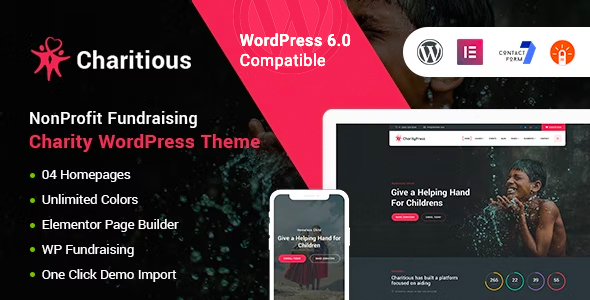
Charitious – NonProfit Fundraising Charity WordPress Theme Review
Introduction
As a non-profit organization, finding the right platform to raise funds and spread awareness about your cause can be a daunting task. That’s where Charitious, a WordPress theme specifically designed for charity, NGO, non-profit organizations, and foundations, comes in. With its robust features and customizable design, Charitious aims to make it easy for non-profits to create a professional and effective fundraising website. In this review, we’ll take a closer look at Charitious and its features to help you decide if it’s the right choice for your organization.
Design and Features
Charitious is built with Elementor page builder, making it easy to customize and manage content without coding skills. The theme also comes with a WP Fundraising plugin, allowing you to create fundraising campaigns on the fly. Additionally, Charitious includes a WooCommerce package, enabling you to create and manage an online store with ease.
The theme has a fully responsive layout, ensuring that it looks great on any device, from desktop screens to tablets, iPads, iPhones, and small mobile devices. Charitious is also SEO-friendly, with codeless layouts and visual editing capabilities.
The theme includes three homepage variations, each with ready-to-use sections, functional blocks, and beautiful elements. Other pages, such as Cause, Event, About, Contact, Team, Volunteer, and more, provide a range of options for creating a comprehensive website.
Theme Features
- Built with Elementor page builder
- WP Fundraising plugin
- Kirki Customizer
- Unyson framework
- Easy to customize
- Clean and Simple Design
- Fully Responsive Layout
- Cross-browser Compatible with Edge, IE11+, Firefox, Safari, Opera, Chrome
- Retina ready
- Google fonts included
- Font Awesome 400+ icons
- 200+ line icons
- Powered by Bootstrap 4
- Smooth animation
- Parallax sections
- Working Ajax contact form with validation
- Google Maps easy to setup via data attributes
- Well-documented
- And much more…
Updates and Compatibility
Charitious has a long history of updates, with the latest version being 3.6 (2024-09-02). The theme is compatible with the latest version of WordPress and has been updated to work with the latest versions of plugins and themes.
Rating and Sales
Charitious has an average rating of 4.52 out of 5 stars and has been sold 799 times.
Conclusion
Charitious is a powerful and customizable WordPress theme designed specifically for non-profit organizations. With its robust features, easy-to-use page builder, and responsive design, Charitious is an excellent choice for creating a professional and effective fundraising website. While it may have some limitations, Charitious is a great option for non-profits looking to create a website that showcases their cause and helps them raise funds.
User Reviews
Be the first to review “Charitious – NonProfit Fundraising Charity WordPress Theme”
Introduction to Charitious - NonProfit Fundraising Charity WordPress Theme
Charitious is a powerful and flexible WordPress theme designed specifically for non-profit organizations, charities, and fundraising campaigns. This theme is packed with features that make it easy to create a professional and impactful online presence, while also streamlining the process of accepting donations and engaging with supporters.
In this tutorial, we will guide you through the process of setting up and customizing the Charitious theme to meet the specific needs of your non-profit organization. Whether you're looking to create a website for a charity, a fundraising campaign, or a social cause, Charitious provides the tools and flexibility you need to succeed.
Getting Started with Charitious
Before we dive into the tutorial, make sure you have the following:
- A WordPress installation on your website (if you don't have one, you can install WordPress using a hosting provider or a one-click installer like WordPress.com)
- The Charitious theme installed and activated (you can purchase the theme from ThemeForest and then install it on your website)
- A basic understanding of WordPress and its customization options
Setting up the Charitious Theme
- Log in to your WordPress dashboard and go to the Appearance > Themes page.
- Click on the "Add New" button and upload the Charitious theme file you downloaded from ThemeForest.
- Click on the "Install Now" button and then "Activate" the theme.
- You will be redirected to the Charitious theme dashboard, where you can configure various settings and customize your website.
Step 1: Configuring the Theme Settings
The first step in setting up Charitious is to configure the theme settings. These settings will help you customize the look and feel of your website, as well as define the basic layout and structure.
- Go to the Charitious theme dashboard and click on the "Theme Settings" tab.
- Scroll down to the "General Settings" section and fill in the required information, such as your website title, tagline, and copyright information.
- Under the "Layout Settings" section, you can define the layout of your website, including the number of columns, sidebar settings, and footer layout.
- Click on the "Save Changes" button to save your theme settings.
Step 2: Customizing the Homepage
The homepage is the first page that visitors will see when they visit your website, so it's essential to make a good impression. Charitious provides a variety of homepage layouts and templates to help you create a professional and engaging homepage.
- Go to the Charitious theme dashboard and click on the "Homepage" tab.
- Select the homepage template that best suits your needs from the dropdown menu.
- Customize the layout and content of your homepage using the drag-and-drop page builder.
- Click on the "Save Changes" button to save your homepage settings.
Step 3: Creating Donation Pages
Charious comes with a built-in donation plugin that makes it easy to create donation pages on your website. Here's how to create a donation page:
- Go to the Charious theme dashboard and click on the "Donation" tab.
- Click on the "Add New Donation" button to create a new donation page.
- Fill in the required information, such as the title, description, and target amount for your donation campaign.
- Configure the donation settings, such as the payment gateway, thank-you message, and recipient information.
- Click on the "Save Changes" button to save your donation page settings.
Step 4: Creating Fundraising Campaigns
Charious also comes with a built-in fundraising campaign plugin that allows you to create fundraising campaigns on your website. Here's how to create a fundraising campaign:
- Go to the Charious theme dashboard and click on the "Campaign" tab.
- Click on the "Add New Campaign" button to create a new fundraising campaign.
- Fill in the required information, such as the title, description, and goal for your campaign.
- Configure the campaign settings, such as the donation settings, social media integration, and email notifications.
- Click on the "Save Changes" button to save your campaign settings.
Step 5: Customizing the Navigation and Menus
The navigation and menus are an essential part of your website, as they help visitors navigate and find the information they need. Charious provides a variety of menu layouts and customization options to help you create a professional and user-friendly navigation system.
- Go to the Charious theme dashboard and click on the "Menu" tab.
- Click on the "Create New Menu" button to create a new menu.
- Add menu items to your menu by selecting the pages, posts, or custom links you want to include.
- Customize the menu layout and design using the theme options.
- Click on the "Save Changes" button to save your menu settings.
Conclusion
That's it! You have now completed the Charious theme tutorial and have a basic understanding of how to set up and customize the theme. Remember to explore the theme's built-in features and customization options to create a website that meets the specific needs of your non-profit organization.
In the next part of this tutorial, we will cover more advanced customization options and provide tips and best practices for using Charious to create a successful non-profit website.
Donations Settings
To configure donation settings, go to Settings > Donations. In this section, you can set up the donation module, including:
- Set a minimum donation amount: Set a minimum amount that donors can donate.
- Set a maximum donation amount: Set a maximum amount that donors can donate.
- Set a default currency: Set the default currency for donations.
- Set a default donation button label: Set the label that appears on the donation button.
Event Settings
To configure event settings, go to Settings > Events. In this section, you can set up the event module, including:
- Set event start date: Set the start date for the event.
- Set event end date: Set the end date for the event.
- Set event title: Set the title for the event.
- Set event description: Set a description for the event.
Testimonial Settings
To configure testimonial settings, go to Settings > Testimonials. In this section, you can set up the testimonial module, including:
- Set testimonial text: Set the text that appears for each testimonial.
- Set testimonial author: Set the author for each testimonial.
- Set testimonial date: Set the date for each testimonial.
Blog Settings
To configure blog settings, go to Settings > Blog. In this section, you can set up the blog module, including:
- Set blog title: Set the title for the blog.
- Set blog description: Set a description for the blog.
- Set number of posts to display: Set the number of blog posts to display on the front page.
Navigation Menu Settings
To configure navigation menu settings, go to Appearance > Menus. In this section, you can create and manage navigation menus, including:
- Create a new menu: Create a new navigation menu and add pages or custom links to it.
- Add menu items: Add pages or custom links to the menu.
- Set menu order: Set the order of the menu items.
Footer Settings
To configure footer settings, go to Appearance > Customize > Footer. In this section, you can set up the footer, including:
- Set copyright text: Set the copyright text that appears in the footer.
- Set social media links: Add links to your social media profiles in the footer.
- Set footer widgets: Add widgets to the footer.
Here are the features of the Charitious - NonProfit Fundraising Charity WordPress Theme:
- Built with Elementor page builder: Easy to customize and manage content without coding skills.
- WP Fundraising plugin: Create fundraising campaigns on the fly.
- Kirki Customizer: Customize the theme with ease.
- Unyson framework: A powerful framework for building and customizing the theme.
- Easy to customize: Customizable without coding skills.
- Clean & Simple Design: A clean and simple design for your charity website.
- Fully Responsive Layout: Fits perfectly on any device, including desktops, tablets, and mobile phones.
- Cross-browser Compatible: Compatible with Edge, IE11+, Firefox, Safari, Opera, and Chrome.
- Retina Ready: Supports high-resolution displays.
- Google Fonts included: Use a wide range of Google fonts for your website.
- Font Awesome 400+ icons: Use a wide range of Font Awesome icons for your website.
- 200+ line icons: Use a wide range of line icons for your website.
- Powered by Bootstrap 4: Built using the popular Bootstrap 4 framework.
- Smooth animation: Smooth animations for a better user experience.
- Parallax sections: Create parallax sections for a more engaging experience.
- Working Ajax contact form with validation: A working contact form with validation.
- Google Maps easy to setup via data attributes: Easy to set up Google Maps on your website.
- Well documented: Thorough documentation for easy setup and use.
- And Much More...: Many more features and options available.
Note: The version history is also provided, which shows the updates and fixes made to the theme over time.

$59.00









There are no reviews yet.