Chats & Newsgroups
$19.00
17 sales
LIVE PREVIEW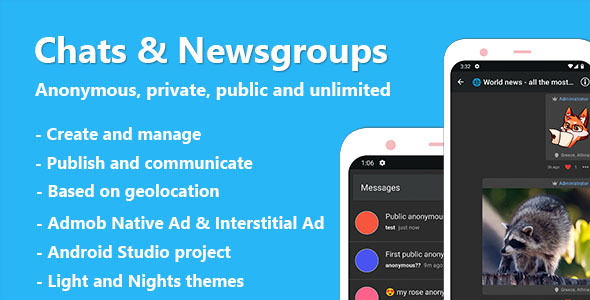
Chats & Newsgroups Review
Introduction
Chats & Newsgroups is a communication application that allows users to join and create private, public, and anonymous groups and chats. With a range of features and customization options, this app provides a versatile platform for users to connect with others and share their thoughts, ideas, and experiences.
Overview of Features
The app offers a variety of chat and group types, including public groups, private groups, public chats, and private chats. Each type has its own unique characteristics and rules, such as posting restrictions and membership requests. The app also allows users to customize their notification preferences and has a built-in blacklist feature for administrators.
Some of the notable features of Chats & Newsgroups include:
- Creation of chats and newsgroups (private and public)
- Blacklist feature for administrators
- Customizable notification preferences
- Geolocation-based stream
- New posts and membership requests notifications
- Night theme
- Support for unregistered users
- Publishing of text messages, pictures, videos, and stickers
- Linking of phone numbers
- Anti-spam limits
- Language selection
- And much more!
Admin Panel Demo
The app comes with a simple and fully functional admin panel that allows administrators to moderate content and application settings, as well as view basic statistics.
Changelog
The app has a changelog that details updates and changes, including the addition of a "Limited Mode" feature, support for the latest dependency libraries, and bug fixes.
Requirements
The app requires hosting with support for Apache mod_rewrite, PHP, and MYSQL, and has a rating of 0.
Conclusion
Chats & Newsgroups is a robust and feature-rich communication app that offers a range of options for users to connect with others and share their thoughts and ideas. With its customizable features, simple admin panel, and geolocation-based stream, this app is an excellent choice for anyone looking to join or create private, public, or anonymous groups and chats.
User Reviews
Be the first to review “Chats & Newsgroups” Cancel reply
Introduction to Chats & Newsgroups
In the early days of the internet, online communities were a crucial part of the online experience. Chats and newsgroups were the primary means of connecting with others who shared similar interests, discussing topics of common concern, and exchanging information. Although the rise of social media has changed the way we interact online, chats and newsgroups remain an essential part of the internet landscape.
In this tutorial, we will explore the basics of using chats and newsgroups, including how to access and participate in online discussions, etiquette guidelines, and best practices for getting the most out of these online communities.
Tutorial: Using Chats & Newsgroups
Step 1: Accessing Chats & Newsgroups
To access chats and newsgroups, you will need to use a newsreader or a chat client. A newsreader is a software application that allows you to access and read newsgroups, while a chat client is a software application that allows you to participate in real-time conversations.
There are many newsreaders and chat clients available, both free and paid. Some popular options include:
- Microsoft Outlook Express (newsreader)
- Mozilla Thunderbird (newsreader)
- Microsoft Live Messenger (chat client)
- AOL Instant Messenger (chat client)
- Google Talk (chat client)
Once you have installed a newsreader or chat client, you can access chats and newsgroups by following these steps:
- Launch your newsreader or chat client
- Click on the "File" menu and select "Connect" or "Login"
- Enter the name of the news server or chat server you want to access
- Enter your username and password (if required)
- Click "OK" to connect to the server
Step 2: Finding and Joining Chats & Newsgroups
Once you have accessed a news server or chat server, you can start searching for chats and newsgroups that interest you. Here are some tips for finding and joining chats and newsgroups:
- Use the search function in your newsreader or chat client to find chats and newsgroups by keyword or topic
- Browse through the list of available chats and newsgroups to find ones that interest you
- Read the description and rules of each chat or newsgroup to ensure it is a good fit for you
- Join the chat or newsgroup by clicking on the "Join" or "Subscribe" button
Step 3: Participating in Chats & Newsgroups
Once you have joined a chat or newsgroup, you can start participating in the conversation. Here are some tips for participating in chats and newsgroups:
- Read the messages and responses before posting your own message
- Keep your messages concise and to the point
- Use proper spelling and grammar
- Avoid flaming or posting offensive content
- Respect the rules and guidelines of the chat or newsgroup
Step 4: Etiquette Guidelines
When participating in chats and newsgroups, it is essential to follow some basic etiquette guidelines to ensure a positive and respectful online community. Here are some tips:
- Be respectful and courteous to others
- Avoid posting duplicate messages or spam
- Avoid using all capital letters or excessive punctuation
- Avoid posting personal information or private messages
- Avoid flaming or posting offensive content
Conclusion
Using chats and newsgroups is a great way to connect with others who share similar interests, discuss topics of common concern, and exchange information. By following the steps outlined in this tutorial, you can access and participate in online discussions, and by following the etiquette guidelines, you can ensure a positive and respectful online community. Happy chatting and newsgrouping!
Here is an example of configuring Chats & Newsgroups settings:
Set Up Chats & Newsgroups Server
Server Address: chat.example.com
Port Number
Port Number: 6667
Nickname
Nickname: MyChat
Username and Real Name
Username: myusername
Real Name: John Doe
Password and SASL Auth
Password: mypassword
Use SASL Auth: Enabled
Topic Prefix and Lines
Topic Prefix: [CHAT]
Number of Lines: 15
Private Messages and Away Notification
Private Messages: Enabled
Away Notification: Disabled
Timeout and Quit Messages
Timeout: 60 seconds
Quit Message: Goodbye!
Color and Text Formatting
Color: green
Additional Settings
Highlight Names: Enabled
Highlight Kicks: Disabled
Show Whois Users: Disabled
Here are the key features of Chats & Newsgroups extracted from the content:
Main Features:
- Creation of chats and newsgroups (private and public)
- Geolocation-based stream
- Notifications for new posts and membership requests
- Night theme
- Anti-spam limits
- Language selection
- Linking a phone number
- Publishing text messages, pictures, videos, and stickers
Chat Types:
- Public group: only the creator can post messages, others can subscribe and receive notifications
- Private group: only the creator can post messages, others need to submit a membership request to join
- Public chat: all members can write messages anonymously, visible to everyone
- Private chat: all members can write messages anonymously, visible only to chat members (requires approval of membership request)
Additional Features:
- Blacklist: administrator can block chat members
- Customizable notification settings for group or chat members
- Ability to delete and edit chats or groups
- Registered users can create groups and chats, join private chats and groups, and more
- Unregistered users can read public chats and groups
Admin Panel:
- Simple, fully functional admin panel for moderating content and application settings
- Basic statistics
Other:
- App demo (apk file) available for download
- Admin panel demo available for login
- Changelog with recent updates (v1.1)
- Requirements: hosting with support for apache mod_rewrite, PHP, and MYSQL










There are no reviews yet.