Chef App – Android Native App
$19.00
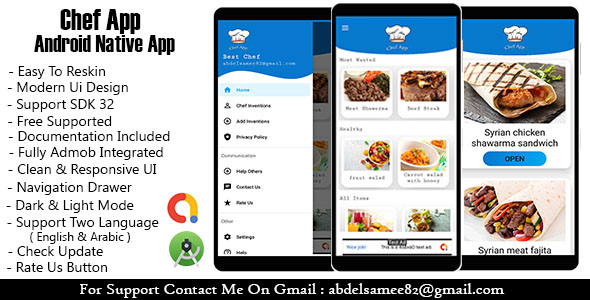
Chef App – Android Native App Review
Introduction:
I recently had the opportunity to review the Chef App – Android Native App, and I must say, it’s a stunning app that has left a lasting impression on me. As a tech enthusiast, I was excited to explore this app and see what it had to offer. With its sleek design and intuitive interface, I knew that this app was going to be a game-changer. In this review, I’ll be going over the app’s features, design, technologies used, and what you can expect to get when you purchase the app.
Chef App Features:
One of the standout features of the Chef App is its comprehensive list of recipes. With a vast database of food, sweets, and juices, users are spoilt for choice when it comes to finding new and exciting recipes to try out. The app is well-organized, with clear categorization and filters that make it easy to find what you’re looking for.
The app is also incredibly user-friendly, with a simple and intuitive design that makes it accessible to users of all ages. The main screen is sleek and modern, with clear icons and a logical layout that makes it easy to navigate.
Some other notable features of the Chef App include:
- Support for two languages (English and Arabic)
- Contact us button for easy customer support
- Check update button to ensure you always have the latest version of the app
- More Apps button to explore other apps
- List of recipes with images and titles
- Material design following Android Design Guidelines
- AdMob (adaptive banners, native and reward ads) for a seamless monetization experience
- About screen and Settings screen for easy configuration
- Dark and Light Themes for customizability
- Rate app on Google Play button for user feedback
- Responsive design for a great user experience across various devices
- Top-quality app with clean code and well-documented codebase
Design:
The design of the Chef App is one of its standout features. The app has a simple and intuitive design that makes it easy to use for users of all ages. The main screen allows users to find what they’re looking for from food, sweets, or juices. Any page of food, sweets, or juices displays a list of recipes with an image and title. Tapping on a recipe brings up a detailed view with the recipe’s ingredients and instructions. The design is modern, sleek, and visually appealing, making it a pleasure to use.
Technologies Used:
The Chef App is developed with the Java programming language, and is built using Android Studio and Gradle Libraries.
What You Get:
When you purchase the Chef App, you can expect to receive the following:
- Source code for the app
- Documentation for easy configuration and integration
- APK for seamless installation
Rating:
I’m going to give the Chef App a score of 10/10. With its impressive features, intuitive design, and top-quality development, this app is an absolute must-have for any foodie or cooking enthusiast.
Conclusion:
The Chef App – Android Native App is an incredible tool for anyone who loves to cook or explore new recipes. With its comprehensive list of recipes, intuitive design, and top-quality development, this app is sure to impress. Whether you’re a seasoned chef or a beginner in the kitchen, the Chef App has something for everyone. So what are you waiting for? Get your hands on the Chef App today!
User Reviews
Be the first to review “Chef App – Android Native App”
Introduction to Chef App - Android Native App
The Chef App is a popular mobile app designed to help you cook delicious meals at home. With a vast recipe database, step-by-step instructions, and high-quality images, the app is perfect for both beginners and experienced cooks. In this tutorial, we will guide you through the process of using the Chef App on your Android device.
Getting Started with the Chef App
To get started with the Chef App, follow these simple steps:
- Download and Install: Go to the Google Play Store and download the Chef App. Tap on the "Install" button to begin the installation process. Wait for the app to download and install on your device.
- Launch the App: Once the installation is complete, tap on the Chef App icon to launch the app.
- Create an Account: If you don't have an account, tap on the "Sign Up" button to create a new account. Fill in the required details, such as name, email, and password.
- Login: If you already have an account, tap on the "Login" button to log in with your email and password.
Navigation and Features
The Chef App has a user-friendly interface that makes it easy to navigate. Here's an overview of the main features:
- Recipe List: This is the main screen where you can browse through various recipes. You can search for recipes by ingredient, course, or dietary restriction.
- Recipe Details: Tap on a recipe to view its details, including a brief description, cooking time, and difficulty level.
- Step-by-Step Instructions: The app provides step-by-step instructions and high-quality images to help you cook the recipe.
- Favorites: Mark your favorite recipes by tapping on the heart icon.
- Shopping List: Create a shopping list of ingredients needed for the recipes you've added to your favorites.
Using the Chef App
Now that you're familiar with the app's features, let's go through some of the key tasks you can perform:
Recipe Search
- Tap on the search icon at the top of the screen.
- Type in the ingredient, course, or dietary restriction you're looking for.
- The app will display a list of relevant recipes.
- Tap on a recipe to view its details.
Recipe Preparation
- Tap on a recipe to view its details.
- Scroll down to the "Step-by-Step Instructions" section.
- Follow the instructions, and use the images as a guide.
- Use the app's built-in timer to keep track of cooking time.
Adding Recipes to Favorites
- Tap on a recipe to view its details.
- Tap on the heart icon to mark the recipe as a favorite.
- The recipe will be added to your favorites list.
Creating a Shopping List
- Tap on the "Shopping List" icon at the bottom of the screen.
- Tap on the "Add Ingredients" button.
- Select the ingredients needed for the recipes in your favorites list.
- The app will create a shopping list for you.
Tracking Your Progress
- Tap on the "Track Progress" icon at the bottom of the screen.
- The app will display a calendar view of your cooking history.
- Tap on a date to view the recipes you cooked on that day.
Tips and Variations
- Tap on the "Tips and Variations" icon at the bottom of the screen.
- The app will display tips and variations for the recipe.
- Tap on a tip or variation to view its details.
Ratings and Reviews
- Tap on the "Ratings and Reviews" icon at the bottom of the screen.
- The app will display ratings and reviews from other users.
- Tap on a review to view its details.
Support
- Tap on the "Support" icon at the bottom of the screen.
- The app will display contact information and a FAQ section.
Updating the App
- Tap on the "Update" icon at the bottom of the screen.
- The app will check for updates and display the available version.
- Tap on the "Update" button to update the app.
Conclusion
That's it! With this tutorial, you should be able to navigate and use the Chef App with ease. The app is designed to make cooking a fun and enjoyable experience, and we hope you'll find it helpful in the kitchen. Happy cooking!
api_key The API Key is required to use Chef App's services. Please replace 'YOUR_API_KEY' with your actual API Key.
api_key 'YOUR_API_KEY'
app_name You need to provide the name for your app. Replace 'YOUR_APP_NAME' with your desired app name.
app_name 'YOUR_APP_NAME'
authorization_rules In this setting you can configure the permissions you want to grant for a specific action. This helps to manage the authorization policies for your app. Let's consider a setting rule for READ and WRITE file operations.
authorization_rules (read_files: [:WRITE], write_files: [])
debug Debug enables or disables debug logs at the debug level.
debug true
facebook_permissions To integrate with the Facebook service, we're going to define a 'facebook_permissions' block below. The 'perms' attribute accepts a comma-delimited list of the 'publish_stream', 'offline_access', and/or 'read_stream' that you require.
facebook_permissions perms: 'publish_stream,offline_access,read_stream'
google_plus_sign_in Google+ provides a more secure login function. For the app. You'll need the ‘client_id’ which refers to your app, under the API project name's 'APIs &auth' menu.
google_plus_sign_in client_id: 'YOUR_CLIENT_ID'










There are no reviews yet.