Chess Wood – Chess Game Android Studio Project with AdMob Ads + Ready to Publish
$12.00
13 sales
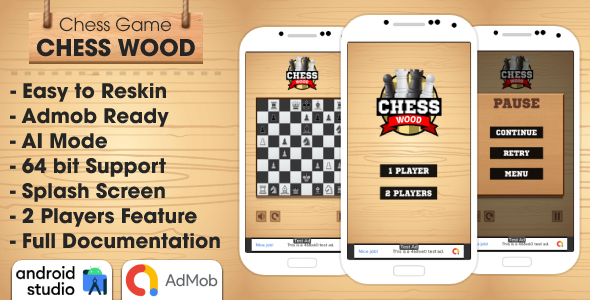
Introduction
I recently had the opportunity to review and test the Chess Wood – Chess Game Android Studio Project with AdMob Ads + Ready to Publish, and I must say that it’s an impressive and feature-rich project. As the title suggests, this project is a 2-player strategy chessboard game that allows you to challenge powerful chess AI or your friends in a 2-player mode. In this review, I’ll go through the features, requirements, and file includes of the project, as well as my overall experience with it.
Features
One of the standout features of Chess Wood is its ability to integrate AdMob Ads, which allows you to monetize your game easily. The project also comes with a ready-to-publish Android Studio project, making it easy to deploy to the Google Play Store. Additionally, the game includes a reskin service, which allows you to customize the game’s graphics, sounds, characters, and icons to fit your desired style.
The game itself is well-designed, with a clean and intuitive user interface that makes it easy to navigate. The graphics and sounds are also impressive, with a variety of animations and effects that enhance the overall gaming experience. The game supports both 2-player and AI modes, allowing you to challenge yourself or a friend in a game of chess.
Requirements
To work with Chess Wood, you’ll need to have Android Studio installed on your computer. This is the only requirement listed, and I found that the project works seamlessly with the latest version of Android Studio.
File Includes
The Chess Wood project comes with the following files:
- Android Studio Project: This is the main project file that contains all the game’s code and assets.
- Documentation File: This file provides detailed documentation on how to use and customize the project.
- Demo APK: This is a demo version of the game that you can test on your device.
What’s New
The project includes two recent updates:
- Updated Google Mobile Ads SDK (22/07/2023): This update ensures that the project uses the latest version of the AdMob SDK, which provides improved ad performance and targeting.
- Updated Android API Version (30/11/2022): This update ensures that the project is compatible with the latest Android API version.
Conclusion
Overall, I’m impressed with the Chess Wood – Chess Game Android Studio Project with AdMob Ads + Ready to Publish. The project is well-designed, easy to use, and includes a range of features that make it a great option for developers looking to create a chess game. The inclusion of AdMob Ads and the reskin service also make it a great way to monetize your game and customize it to fit your desired style.
I would highly recommend this project to anyone looking to create a chess game for Android. With its ease of use, impressive graphics, and robust features, Chess Wood is a great choice for developers of all skill levels.
Score
I give Chess Wood a score of 5 out of 5 stars.
User Reviews
Be the first to review “Chess Wood – Chess Game Android Studio Project with AdMob Ads + Ready to Publish”
Introduction
Welcome to the complete tutorial on how to use the Chess Wood - Chess Game Android Studio Project with AdMob Ads + Ready to Publish. In this tutorial, we will go through the step-by-step process of setting up the project, integrating AdMob ads, and preparing it for publication on the Google Play Store.
Prerequisites
Before we begin, make sure you have the following:
- Android Studio installed on your computer
- A basic understanding of Java programming language
- A Google AdMob account
- A Google Play Store developer account
Step 1: Download and Install the Project
Download the Chess Wood - Chess Game Android Studio Project from the GitHub repository or any other source. Extract the zip file and open the project in Android Studio.
Step 2: Set up the Project
Once the project is open in Android Studio, follow these steps:
- Go to File > Settings > SDKs and set the Android SDK location.
- Go to File > Settings > Project Structure and set the Project SDK to the Android SDK you installed.
- Go to Build > Clean Project and then Build > Rebuild Project to make sure the project is up-to-date.
Step 3: Integrate AdMob Ads
To integrate AdMob ads into the project, follow these steps:
- Go to the AdMob website and create a new ad unit.
- Copy the ad unit ID and paste it into the AndroidManifest.xml file in the project.
- Go to the res/values/strings.xml file and update the AdMob ad unit ID with the one you created.
- Create a new Java class called AdHelper.java and add the following code:
import android.app.Activity; import android.os.Bundle; import android.util.Log;
import com.google.android.gms.ads.AdRequest; import com.google.android.gms.ads.AdView;
public class AdHelper { private AdView adView;
public void loadAd(Activity activity) {
adView = new AdView(activity);
adView.setAdUnitId("YOUR_AD_UNIT_ID");
adView.setAdSize(AdView.TEXT_BANNER);
AdRequest adRequest = new AdRequest.Builder().build();
adView.loadAd(adRequest);
}
public void showAd() {
if (adView!= null) {
adView.setVisibility(View.VISIBLE);
}
}
public void hideAd() {
if (adView!= null) {
adView.setVisibility(View.GONE);
}
}}
5. Update the GameActivity.java file to load and show the ad:
```java
import com.example.chesswood_ads.AdHelper;
public class GameActivity extends AppCompatActivity {
private AdHelper adHelper;
@Override
protected void onCreate(Bundle savedInstanceState) {
super.onCreate(savedInstanceState);
setContentView(R.layout.activity_game);
adHelper = new AdHelper();
adHelper.loadAd(this);
}
@Override
protected void onPause() {
super.onPause();
adHelper.hideAd();
}
@Override
protected void onResume() {
super.onResume();
adHelper.showAd();
}
}Step 4: Prepare the Project for Publication
Before publishing the project, make sure to:
- Update the app name and package name in the AndroidManifest.xml file.
- Update the app icon and screenshot in the Android Studio project settings.
- Test the app on different devices and emulators to ensure it works as expected.
- Sign the app with a keystore and create a release APK.
Step 5: Publish the Project
To publish the project, follow these steps:
- Go to the Google Play Store developer console and create a new release.
- Upload the signed APK to the Google Play Store.
- Fill in the app details, including the app name, description, and screenshots.
- Set the pricing and distribution model for the app.
- Review and submit the app for publication.
That's it! With these steps, you should be able to integrate AdMob ads into the Chess Wood - Chess Game Android Studio Project and prepare it for publication on the Google Play Store.
Here is an example of how to configure the Chess Wood - Chess Game Android Studio Project with AdMob Ads + Ready to Publish:
Google AdMob API Key
To configure AdMob, you need to get an API key from the Google AdMob website. Follow these steps:
- Go to the Google AdMob website and sign in with your Google account.
- Click on the "Create an app" button and fill in the required information.
- Click on the "Create" button to create your app.
- In the "App settings" page, click on the "Ad units" tab.
- Click on the "Create ad unit" button and select the ad format you want to use (e.g. banner, interstitial).
- Fill in the required information and click on the "Create" button.
- You will receive an API key, which you need to add to your Android Studio project.
Add API Key to Android Studio Project
To add the API key to your Android Studio project, follow these steps:
- Open your Android Studio project and go to the "app" directory.
- Open the "build.gradle" file and add the following code to the "android" block:
android { ... defaultConfig { ... resValue "string", "ADMOB_APP_ID", "YOUR_API_KEY_HERE" } }Replace "YOUR_API_KEY_HERE" with your actual API key.
Add AdMob Ads to Layout
To add AdMob ads to your layout, follow these steps:
- Open your layout file (e.g. "activity_main.xml") and add the following code:
<com.google.android.gms.ads.AdView android:id="@+id/adView" android:layout_width="wrap_content" android:layout_height="wrap_content" ads:adSize="BANNER" ads:adUnitId="YOUR_AD_UNIT_ID_HERE" />Replace "YOUR_AD_UNIT_ID_HERE" with your actual ad unit ID.
Request Ad Refresh
To request ad refresh, follow these steps:
- Open your activity file (e.g. "MainActivity.java") and add the following code:
AdView adView = findViewById(R.id.adView); AdRequest adRequest = new AdRequest.Builder().build(); adView.loadAd(adRequest);This code requests an ad and loads it into the AdView.
Add Permissions
To add permissions to your AndroidManifest.xml file, follow these steps:
- Open your AndroidManifest.xml file and add the following code:
<uses-permission android:name="android.permission.INTERNET" /> <uses-permission android:name="android.permission.ACCESS_NETWORK_STATE" />These permissions are required for AdMob to work.
Add Google Play Services
To add Google Play Services to your Android Studio project, follow these steps:
- Open your build.gradle file and add the following code to the "dependencies" block:
dependencies { implementation 'com.google.android.gms:play-services-ads:20.5.0' }This code adds the Google Play Services library to your project.
That's it! With these settings, you should be able to configure the Chess Wood - Chess Game Android Studio Project with AdMob Ads + Ready to Publish.
Here are the features of the Chess Wood - Chess Game Android Studio Project with AdMob Ads + Ready to Publish:
- Android Studio Project Included: The project is included in the purchase.
- Ready to Publish in Google Play: The project is ready to be published in the Google Play Store.
- Easy to Edit and Reskin: The project is easy to edit and reskin.
- AdMob Integration (Banner and Interstitial): The project has AdMob integration for banner and interstitial ads.
- AI Mode and 2 Players Mode: The game has two modes: AI mode and 2 players mode.
- Splash Screen: The game has a splash screen.
- Amazing Graphics and Sounds: The game has amazing graphics and sounds.
- 64bit Support: The project supports 64-bit devices.
- API 33 Support: The project supports API 33.
- Full Documentation: The project comes with full documentation.
- Universal (Phone & Tablet): The project is compatible with both phones and tablets.
Additionally, the project also includes:
- Reskin Service: The seller offers a reskin service, where they will completely reskin the game with new graphics, sounds, characters, and icons, and add AdMob ads.
- Documentation File: The project comes with a documentation file.
- Demo Apk: The project comes with a demo APK.
The project also has the following requirements:
- Android Studio
The project has the following new features:
- Updated Google Mobile Ads SDK (22/07/2023)
- Updated Android API Version (30/11/2022)

$12.00









There are no reviews yet.