Chronos CountDown – Responsive Flip Timer With Image or Video Background – WordPress Plugin
$18.00
25 sales
LIVE PREVIEW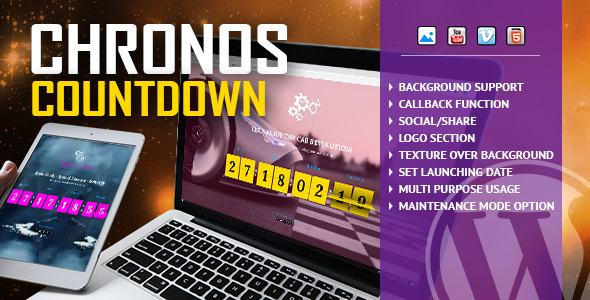
Introduction
Are you looking for a versatile and customizable countdown timer for your WordPress website? Look no further than Chronos CountDown – Responsive Flip Timer With Image or Video Background – WordPress Plugin. This plugin offers a range of features and options to help you create a professional-looking countdown timer that can be used for a variety of purposes, from websites under construction to launching a new product or event.
Installation and Configuration
The plugin is easy to install and configure. You can follow the video tutorials provided by the developer to learn how to install and set up the plugin. The plugin comes with a comprehensive user manual and extensive documentation to help you get started.
Features
Chronos CountDown – Responsive Flip Timer With Image or Video Background – WordPress Plugin offers a range of features and options to help you create a professional-looking countdown timer. Some of the key features include:
- Over 50 options for customization, allowing you to tailor the countdown timer to your specific needs
- Responsive design, ensuring that the plugin works seamlessly on desktop, tablet, and mobile devices
- Launching date with year, month, day, hour, minute, and second options
- CallBack function, allowing you to execute a custom function when the countdown timer reaches zero
- Texture over background option, allowing you to add a texture over the background image or video
- Multi-purpose usage, allowing you to use the plugin for a variety of purposes, including websites under construction, last minute offers, coming events, and more
- Maintenance mode option, allowing you to insert the countdown timer inside your page content or activate maintenance mode for your website
- Social share options, allowing you to promote your website on social media channels
- Logo section, allowing you to set your logo and link it to a custom URL
- Mobile compatible, ensuring that the plugin works seamlessly on iOS and Android devices
- Background support, allowing you to define an image, YouTube video, Vimeo video, or self-hosted video as the background
- Texture over images option, allowing you to add a texture over the background image
- Free updates, ensuring that you receive all future updates and improvements to the plugin
Performance and Compatibility
The plugin is highly responsive and works seamlessly on a range of devices and browsers. The developer has tested the plugin on various platforms, including WordPress 5.x, WordPress 4.x, and WordPress 3.x, and it is compatible with most modern browsers, including Chrome, Firefox, Safari, and Edge.
Conclusion
Chronos CountDown – Responsive Flip Timer With Image or Video Background – WordPress Plugin is an excellent choice for anyone looking to create a professional-looking countdown timer for their WordPress website. With its comprehensive feature set, easy installation and configuration, and responsive design, this plugin is a great value for the price. I would highly recommend it to anyone looking for a reliable and customizable countdown timer solution.
Rating: 0/5
User Reviews
Be the first to review “Chronos CountDown – Responsive Flip Timer With Image or Video Background – WordPress Plugin”
Introduction
Chronos CountDown is a highly customizable and responsive WordPress plugin that allows you to create a stunning countdown timer with a customizable image or video background. This plugin is perfect for creating a sense of urgency and excitement around your events, promotions, or sales. With its user-friendly interface and extensive settings, you can easily create a unique and engaging countdown timer that will captivate your visitors.
In this tutorial, we will guide you through the process of installing, setting up, and customizing the Chronos CountDown plugin. We will also cover how to use the plugin to create a responsive countdown timer with an image or video background.
Step 1: Installing the Chronos CountDown Plugin
To install the Chronos CountDown plugin, follow these steps:
- Log in to your WordPress dashboard and navigate to the Plugins menu.
- Click on the "Add New" button and search for "Chronos CountDown".
- Click on the "Install Now" button to install the plugin.
- Wait for the installation to complete, then click on the "Activate" button to activate the plugin.
Step 2: Creating a New CountDown
To create a new countdown, follow these steps:
- Navigate to the Chronos CountDown menu in your WordPress dashboard.
- Click on the "Add New" button to create a new countdown.
- Fill in the required information, such as the start and end dates, title, and background image or video URL.
- Set the countdown type (days, hours, minutes, seconds, or a custom duration).
- Customize the countdown appearance by selecting the desired font, colors, and animation options.
- Click on the "Save" button to save the countdown.
Step 3: Customizing the CountDown
To customize the countdown, follow these steps:
- Navigate to the Chronos CountDown menu in your WordPress dashboard.
- Click on the "Edit" button next to the countdown you want to customize.
- In the countdown settings, you can adjust the following options:
- Background image or video: upload a new image or video, or change the URL.
- Font and colors: select the font, text color, and background color.
- Animation: select the animation effect (e.g., fade, slide, or spin).
- Sound effects: add or remove sound effects.
- Border and shadow: add a border and shadow to the countdown box.
- Click on the "Save" button to save the changes.
Step 4: Adding the CountDown to Your Website
To add the countdown to your website, follow these steps:
- Navigate to the page or post where you want to add the countdown.
- Click on the "Add Media" button and select the "Chronos CountDown" option.
- Choose the countdown you want to add and click on the "Insert" button.
- Customize the countdown layout and design by adjusting the width, height, and padding.
- Click on the "Update" button to update the page or post.
Step 5: Displaying the CountDown
To display the countdown on your website, follow these steps:
- Visit your website and navigate to the page or post where you added the countdown.
- The countdown should be displayed in the correct position and layout.
- If necessary, adjust the countdown layout and design by re-customizing the plugin settings.
Conclusion
That's it! You have successfully installed, set up, and customized the Chronos CountDown plugin to create a responsive countdown timer with an image or video background. With its user-friendly interface and extensive settings, you can easily create a unique and engaging countdown timer that will captivate your visitors.
Here is a complete settings example for Chronos CountDown - Responsive Flip Timer With Image or Video Background - WordPress Plugin:
General Settings
To configure the general settings, go to Chronos CountDown > Settings > General. Here, you can set the timer title, timer unit (e.g. days, hours, minutes, seconds), and timer format (e.g. 00:00:00, 0h 0m 0s).
Title: Enter a title for your timer (e.g. "Countdown to New Year").
Timer Unit: Select the unit of time you want to use for your timer (e.g. days, hours, minutes, seconds).
Timer Format: Select the format you want to use for your timer (e.g. 00:00:00, 0h 0m 0s).
Design Settings
To configure the design settings, go to Chronos CountDown > Settings > Design. Here, you can customize the appearance of your timer.
Timer Background: Select the background type for your timer (e.g. image, video, color).
Background Image: Upload an image to use as the background for your timer.
Background Video: Upload a video to use as the background for your timer.
Timer Text Color: Select the text color for your timer.
Timer Background Color: Select the background color for your timer.
Advanced Settings
To configure the advanced settings, go to Chronos CountDown > Settings > Advanced. Here, you can customize the behavior of your timer.
Timer Autostart: Enable or disable the autostart feature, which starts the timer automatically when the page loads.
Timer Pause: Enable or disable the pause feature, which allows users to pause the timer.
Timer Reset: Enable or disable the reset feature, which resets the timer to the starting value when it reaches zero.
Custom CSS
To add custom CSS to your timer, go to Chronos CountDown > Settings > Custom CSS. Here, you can enter your custom CSS code to further customize the appearance of your timer.
Save Changes
Once you have configured all the settings, click the "Save Changes" button to save your settings.
After extracted the features from the content, here's a list of the features of this Chronos CountDown - Responsive Flip Timer With Image or Video Background - WordPress Plugin:
- Extremely Customizable: Over 50 options to customize the countdown.
- Responsive Design: The plugin is fully responsive and adapt to browser/device resolution.
- Launching Date: The launching date contains the time (Year, Month, Day, Hour, Minute, and Second).
- BackColor Function: You can define a CallBack function which will be executed when the CountDown will end.
- Texture over Background: Optional parameter to add texture over the background.
- Multi-Purpose Use: Can be used as a countdown for Websites under construction, last minute offers, coming events, launching a new product, Discounts interval, and more.
- Maintenance Mode Option: You can insert the countdown inside your page content or activate under construction mode for your website.
- Social/Share: Options to add social icons to promote your website on all social platforms.
- Logo Section: Allows you to set your logo, which can also be linked to a specific destination.
- Mobile Compatible: Suitable for use on both iOS and Android operating systems.
- Background Support: allows you to define an image, video on YouTube, Vimeo, or a self-hosted video as the background.
- Textured Over Images: Optional, allows you to add texture over backgrounds.
- Free Updates: Comes with free updates, which customers can download from their account.
Please take note that some of the headings may not be directly related to individual features, but rather serve as categories summarizing the plugin's capabilities. The asterisks (*) in the updates_Release Log section indicate the version numbers alongside the release dates.

$18.00









There are no reviews yet.