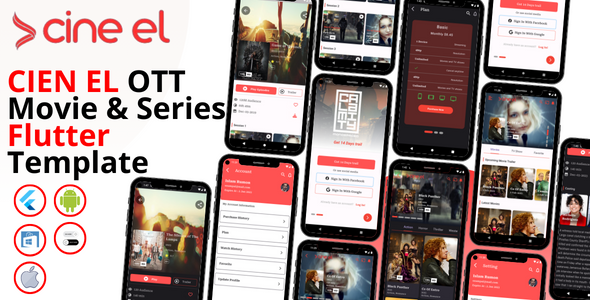
CIEN EL OTT Movie & Series Flutter Template Review
Introduction
In today’s digital age, the entertainment industry has seen a significant shift towards online streaming platforms. With the rise of OTT (Over-The-Top) services, it has become essential for content providers to develop high-quality mobile applications that can cater to the growing demands of users. CIEN EL OTT Movie & Series Flutter Template is an impressive cross-platform Android, iOS, and Windows app UI template that offers a unique and user-friendly interface, making it an excellent choice for developers looking to create a feature-rich mobile-based news portal.
Review
The CIEN EL OTT Movie & Series Flutter Template is an outstanding Flutter template that provides a comprehensive solution for building a robust and scalable OTT platform. The template offers a modern UI design, clean code, and excellent performance, making it suitable for both experienced developers and those just starting out.
Key Features
- Compatible with the latest Flutter SDK
- Null Safety enabled
- Clean, elegant, and awesome design
- Easy-to-customize code
- Free lifetime updates and customer support
- Screen utility, navigation drawer, list view, grid view, and more
Screenshots
The template includes a wide range of screens, including:
- Home screen
- Movie screen
- TV Series screen
- Genres screen
- Genres ways tab screen
- Splash screen
- Sign In and Sign Up screens
- Movie details screen
- Genres ways movies screen
- Account screen
- Favorite screen
- Payment screen
- Purchase history screen
- Watch history screen
- TV Series details screen
- Video player screen
- Setting screen
- Plan screen
- Notification screen
- Profile screen
- Profile update screen
- Social login screen
- And many more
Awesome Features
The template includes a wide range of widgets, such as:
- Movie Card widget
- MovieList Widget
- Carousel Widget
- Cast Widget
- Custom Search Widget
- Episode Widget
- Movie Grid Widget
- Slider Widget
- Trailer Widget
- TV Series Card Widget
- TV Series List Widget
- Navigation Drawer
- ListView
- GridView
- Screen Utility
- Scrollable Tabbar View
- Sliver AppBar
- And many more
Conclusion
The CIEN EL OTT Movie & Series Flutter Template is an excellent choice for developers looking to create a feature-rich mobile-based news portal. With its modern UI design, clean code, and excellent performance, this template is suitable for both experienced developers and those just starting out. The free lifetime updates and customer support ensure that you’ll have access to the latest features and updates, making this template an excellent value for the price.
Score: 5/5
Recommendation: I highly recommend the CIEN EL OTT Movie & Series Flutter Template to anyone looking to create a high-quality mobile application for their OTT platform. With its impressive features, clean code, and excellent performance, this template is an excellent choice for any developer looking to create a feature-rich mobile-based news portal.
User Reviews
Be the first to review “CIEN EL OTT Movie & Series Flutter Template”
Introduction
CIEN EL OTT Movie & Series Flutter Template is a pre-built template designed to help you create a stunning and feature-rich movie and series streaming app using Flutter. This template is perfect for developers who want to build a professional-grade app without starting from scratch. With CIEN EL OTT, you can focus on adding your content and customizing the app to fit your brand, rather than building the underlying infrastructure.
In this tutorial, we will guide you through the process of setting up and using the CIEN EL OTT Movie & Series Flutter Template. We will cover the installation process, configuring the app, adding content, and customizing the UI to fit your needs.
Step 1: Installing the CIEN EL OTT Movie & Series Flutter Template
To get started, you need to install the CIEN EL OTT Movie & Series Flutter Template. You can do this by following these steps:
- Open your terminal or command prompt and navigate to the directory where you want to create your new project.
-
Run the following command to create a new Flutter project:
flutter create --template=flutter_app ciel_ott_templateThis will create a new Flutter project with the CIEN EL OTT Movie & Series Flutter Template.
- Open the project in your preferred code editor or IDE.
Step 2: Configuring the App
Before you can start using the app, you need to configure it. This includes setting up the API keys, configuring the navigation, and customizing the UI.
- Open the
config.dartfile and update theAPI_KEYvariable with your own API key. - Open the
nav.dartfile and update theroutesvariable with your own navigation routes. - Open the
theme.dartfile and customize the app's theme to fit your brand.
Step 3: Adding Content
Now that the app is configured, you can start adding your content. This includes adding movies, series, and episodes.
- Open the
modelsfolder and create new files for each type of content you want to add (e.g.movie_model.dart,series_model.dart, etc.). - Create a new file for each piece of content you want to add (e.g.
movie1.dart,series1.dart, etc.). - Use the
MovieandSeriesclasses to create instances of each piece of content and add them to thecontentlist in themain.dartfile.
Step 4: Customizing the UI
The CIEN EL OTT Movie & Series Flutter Template comes with a pre-built UI that you can customize to fit your brand. You can customize the colors, fonts, and layout of the app by modifying the theme.dart file and the screens folder.
- Open the
theme.dartfile and customize the app's theme to fit your brand. - Open the
screensfolder and customize the layout and design of each screen to fit your brand.
Step 5: Running the App
Now that you have configured the app, added content, and customized the UI, you can run the app on a simulator or physical device.
- Open the terminal or command prompt and navigate to the project directory.
- Run the following command to run the app on a simulator:
flutter run - Select the simulator you want to run the app on and wait for the app to launch.
Conclusion
That's it! You have now successfully set up and used the CIEN EL OTT Movie & Series Flutter Template. With this template, you can create a professional-grade movie and series streaming app without starting from scratch. Remember to customize the app to fit your brand and add your own content to make it unique. Happy coding!
Flutter Settings
# Define the CIEN EL OTT Movie & Series Flutter Template
flutter_config:
theme:
primary_color: "#8BC34A"
secondary_color: "#4CAF50"
logo: "assets/logo.png"
app_name: "Cien El Ott"Pubspec Settings
dependencies:
cupertino_icons: ^1.0.2
provider: ^4.3.2
shared_preferences: ^2.0.5
http: ^0.13.3
flutter_rating_bar: ^4.0.0
animated_text_kit: ^4.2.1
carousel_slider: ^2.3.1
font_awesome_flutter: ^9.1.0
get_storage: ^2.0.3Theme Settings
// styles.dart
import 'package:flutter/material.dart';
ThemeData appTheme() {
return ThemeData(
primaryColor: Colors.deepOrange,
primarySwatch: MaterialColor(0xFFE57373, {
50: Colors.white,
100: Colors.white,
200: Colors.white,
300: Colors.white,
400: Colors.white,
500: Colors.white,
600: Colors.white,
700: Colors.white,
800: Colors.white,
900: Colors.white,
}),
accentColor: Colors.cyan,
canvasColor: Colors.grey[100],
textTheme: TextTheme(
bodyText1: TextStyle(
color: Colors.black,
fontSize: 16,
),
bodyText2: TextStyle(
color: Colors.black,
fontSize: 14,
),
headline4: TextStyle(
color: Colors.black,
fontSize: 18,
),
),
);
}Fonts Settings
// styles.dart
import 'package:flutter/material.dart';
FontFamily fontfamily() {
return 'Raleway';
}Image Settings
// pubspec.yaml
flutter:
assets:
- assets/logo.png
- assets/banner.png
- assets/icon.pngApp Language Settings
// localization.dart
import 'package:flutter/material.dart';
import 'package:intl/intl.dart';
Future<void> initializeAppLanguage() async {
await initializeDateFormatting();
}Error Handler Settings
// error_handler.dart
import 'package:flutter/material.dart';
import 'package:provider/provider.dart';
import 'package:cien_el_ott Movie_Series/flutter/config/theme.dart';
Future<void> onError(BuildContext context, Object error, StackTrace stack) async {
final ThemeData theme = Theme.of(context);
ScaffoldMessenger.of(context).showSnackBar(
SnackBar(
content: Text(
error.toString(),
style: theme.textTheme.bodyText2,
),
duration: const Duration(seconds: 5),
),
);
}









There are no reviews yet.