City Guide iOS iPhone App
$29.00
26 sales
LIVE PREVIEW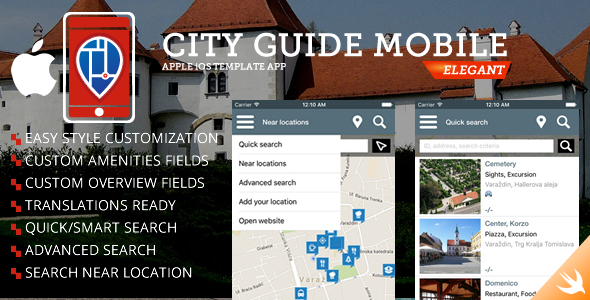
Introduction
The City Guide iOS iPhone App is a native Swift iOS app template designed for creating a comprehensive city guide solution. With a custom PHP Admin interface, this app is built with robust, compatibility, and customization in mind. In this review, I’ll take you through the features, usability, and overall experience of using this app.
Ease of Use
The app is easy to use, with a user-friendly interface that allows users to quickly search for locations using a quick or advanced search feature. The app also includes a near locations search feature, which detects the user’s location and finds nearby locations within a 50km radius. Adding locations is also a breeze, with the option to add a link to a website (if you have a portal script).
Features
The app comes with a range of features that make it a comprehensive city guide solution. These include:
- Quick and advanced search features
- Near locations search
- Location preview with gallery, overview, amenities, distances, location map, agent details, and link to location preview on website
- Custom amenities, distances, and overview fields via admin interface
- Infinite scroll results listings
- Google maps integration with route generation and navigation functionality
- Custom map pin icon for different types of locations
- Translation and currency support
Customization
The app is highly customizable, with a PHP Admin interface that allows you to add custom amenities, distances, and overview fields. You can also change the app’s language and currency settings.
Compatibility
The app is compatible with your existing portal based on the script provided. If you don’t have a portal script, the admin part is included in the package, so you can still use the app.
Documentation and Support
The app comes with technical documentation, a knowledge base, FAQ, and support center. The support team is also available to help with any issues or questions you may have.
Package Content
The package includes:
- Swift iOS native source code
- Script Admin Panel (PHP, CodeIgniter)
- Documentation
- Icons and pin markers
Requirements
The app requires:
- PHP 5.3 – 5.9
- MySQL
- MAC OSX 10.11 El Capitan
- CocoaPods 0.39.0
- Xcode 7.2
Conclusion
The City Guide iOS iPhone App is a comprehensive and user-friendly solution for creating a city guide app. With its robust features, customization options, and compatibility with existing portal scripts, it’s an excellent choice for anyone looking to create a city guide app. I highly recommend this app to anyone in the market for a city guide solution.
Rating
I would give this app a rating of 4.5 out of 5 stars. The only reason I wouldn’t give it a perfect score is that there’s no demo available to test the app before purchasing. However, the documentation and support provided are excellent, and the app is highly customizable, making it a great value for the price.
Recommendation
I would recommend this app to anyone looking to create a city guide app. It’s a great solution for anyone who wants to create a comprehensive city guide with a user-friendly interface and robust features.
User Reviews
Be the first to review “City Guide iOS iPhone App” Cancel reply
Introduction to the City Guide iOS iPhone App
Are you planning a trip to a new city and looking for a comprehensive guide to help you navigate and explore your destination? Look no further than the City Guide iOS iPhone app! This user-friendly app is designed to provide you with everything you need to know about your chosen city, from must-see attractions and landmarks to recommendations for dining, shopping, and entertainment.
In this tutorial, we'll take you through the ins and outs of the City Guide iOS app, covering its features, functions, and benefits. Whether you're a first-time user or a seasoned traveler, this tutorial will show you how to get the most out of the app and make the most of your trip.
Step 1: Download and Install the App
Before you can start using the City Guide iOS app, you'll need to download and install it from the App Store. Simply open the App Store on your iPhone, search for "City Guide", and click "Get" to download the app. Once the app is installed, open it and start exploring!
Step 2: Choose Your Destination
Once you've opened the City Guide app, you'll be prompted to choose your destination city. Use the search bar at the top of the screen to type in the name of your chosen city, and then select it from the dropdown list. Alternatively, you can browse through the app's list of cities to find your destination.
Step 3: Browse the City Map
The City Guide app includes an interactive map that allows you to browse the city's main attractions, landmarks, and neighborhoods. To access the map, simply tap the "Map" button at the bottom of the screen. Use the zoom controls to get a better view of the city, and tap on any attraction or landmark to view more information.
Step 4: Explore the City Guide
The City Guide app is divided into several sections, each dedicated to a different aspect of your chosen city. The "Attractions" section features a list of the city's top tourist attractions, including museums, parks, and historical landmarks. The "Restaurants" section includes recommendations for the best places to eat, organized by cuisine and price range. The "Shopping" section highlights the city's top shopping destinations, and the "Nightlife" section recommends the best bars, clubs, and live music venues.
To access any of these sections, simply tap on the corresponding tab at the bottom of the screen. Browse through the listings, and tap on any attraction, restaurant, or shopping destination to view more information.
Step 5: Book Tickets and Reservations
Many of the attractions, restaurants, and shopping destinations featured in the City Guide app offer ticket or reservation services. To book tickets or make a reservation, simply tap on the "Book" button next to the attraction, restaurant, or shopping destination of your choice. You'll be redirected to a secure payment page where you can enter your payment information and confirm your booking.
Step 6: Get Directions
The City Guide app includes a built-in GPS system that allows you to get directions to any location in the city. To access the GPS, simply tap on the "Get Directions" button next to any attraction, restaurant, or shopping destination. You'll be shown a map of the city, with your chosen destination marked in blue. Tap on the map to get walking or driving directions to your destination.
Step 7: Access Additional Features
The City Guide app includes several additional features to help you plan and enjoy your trip. The "Tips" section features insider advice from locals, the "News" section includes up-to-date news and events from around the city, and the "Reviews" section allows you to leave reviews and ratings for the attractions, restaurants, and shopping destinations you've visited.
Conclusion
That's it! With these seven steps, you should now have a good understanding of how to use the City Guide iOS app. From planning your trip to exploring your destination, the City Guide app has everything you need to make the most of your travel experience. Whether you're a first-time user or a seasoned traveler, this app is designed to provide you with a comprehensive and user-friendly guide to your chosen city. Happy travels!
Here is an example of how to configure the City Guide iOS iPhone App settings:
API Key The API key is required to authenticate and authorize your app to access the City Guide API. To set the API key, go to the Settings > API Key and enter your unique API key.
Server URL The Server URL is the base URL for the City Guide API. To set the Server URL, go to the Settings > Server URL and enter the URL in the format https://api.cityguide.com/v1/.
Location Services To enable location services, go to the Settings > Location Services and toggle the switch to the "On" position. This will allow the app to access your device's location and provide you with location-based information.
Distance Unit To set the distance unit, go to the Settings > Distance Unit and select the unit you prefer (e.g. miles, kilometers, etc.).
Language To set the language, go to the Settings > Language and select the language you prefer from the list of available languages.
Currency To set the currency, go to the Settings > Currency and select the currency you prefer from the list of available currencies.
Theme To set the theme, go to the Settings > Theme and select the theme you prefer from the list of available themes (e.g. light, dark, etc.).
Notifications To enable or disable notifications, go to the Settings > Notifications and toggle the switch to the "On" or "Off" position. You can also customize the notification settings to suit your preferences.
Here are all the features mentioned about the City Guide iOS iPhone App:
- Quick/Smart search locations based on few words (address part, title, short description etc.)
- Advanced search based on specific criteria
- Near locations search, will detect your location and find locations near you (50km), you can also enter address manually to detect near address
- Add location available as link to website (only if you have portal script)
- Location preview contains gallery, overview, amenities, distances, location map, agent details and link to location preview on website
- Add custom amenities/distances/overview fields via admin interface
- Results listings will not load all locations in one request, but 10 per 10 as infinite scroll
- Google maps by default support generate route from you to location and navigate functionality
- Custom map pin icon for different type of locations
- App can be translated and currency can be changed
The app also has a friendly and user-friendly interface and is compatible with various scripts and platforms.










There are no reviews yet.